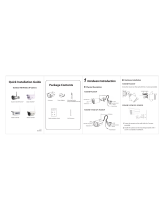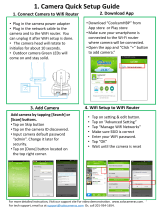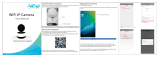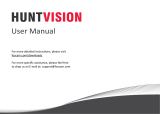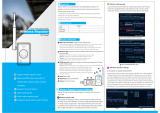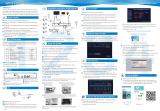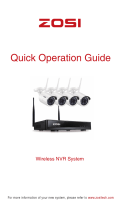Foscam FN3104W-B4 Quick Installation Guide
- Type
- Quick Installation Guide
Foscam FN3104W-B4 is a powerful 4-channel NVR that allows you to create a comprehensive surveillance system for your home or business. With its advanced features like motion detection, video playback, and remote access, you can monitor your property from anywhere, anytime. Setting up the system is a breeze with the included Quick Setup Guide, and you can easily expand your surveillance network by adding up to 4 IP cameras. The NVR supports up to 4TB of storage, so you can record and store weeks or even months of footage for later review.
Foscam FN3104W-B4 is a powerful 4-channel NVR that allows you to create a comprehensive surveillance system for your home or business. With its advanced features like motion detection, video playback, and remote access, you can monitor your property from anywhere, anytime. Setting up the system is a breeze with the included Quick Setup Guide, and you can easily expand your surveillance network by adding up to 4 IP cameras. The NVR supports up to 4TB of storage, so you can record and store weeks or even months of footage for later review.


-
 1
1
-
 2
2
Foscam FN3104W-B4 Quick Installation Guide
- Type
- Quick Installation Guide
Foscam FN3104W-B4 is a powerful 4-channel NVR that allows you to create a comprehensive surveillance system for your home or business. With its advanced features like motion detection, video playback, and remote access, you can monitor your property from anywhere, anytime. Setting up the system is a breeze with the included Quick Setup Guide, and you can easily expand your surveillance network by adding up to 4 IP cameras. The NVR supports up to 4TB of storage, so you can record and store weeks or even months of footage for later review.
Ask a question and I''ll find the answer in the document
Finding information in a document is now easier with AI
Related papers
-
Foscam FN3104W-B4 Quick Installation Guide
-
Foscam FN7104W-B4 User manual
-
Foscam FN9108E-T4 User manual
-
Foscam FN7104W-B4 User manual
-
Foscam FN7104W-B4 User manual
-
Foscam FN7108W-B4 User manual
-
Foscam FN7104W-B4 Quick Installation Guide
-
Foscam FN3104W-B4 User manual
-
Foscam FN3109H / FN3104H User manual
-
Foscam FN3108E-B4-1T / FN3108E-B8-2T User manual
Other documents
-
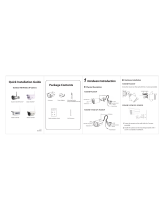 Fostar FC5618P Quick Installation Manual
Fostar FC5618P Quick Installation Manual
-
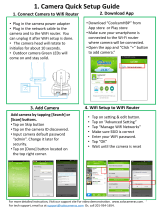 Coolcam H25DN2C4 Installation guide
Coolcam H25DN2C4 Installation guide
-
Sungale SG-WK204 User manual
-
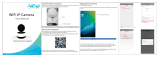 Coolcam NIP-61GE User manual
Coolcam NIP-61GE User manual
-
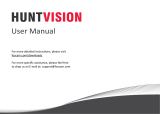 HUNTVISION P4 User manual
HUNTVISION P4 User manual
-
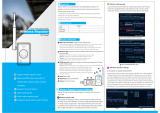 YESKAMO Wireless Repeater IPC Router Installation guide
YESKAMO Wireless Repeater IPC Router Installation guide
-
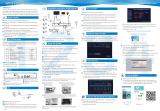 SecYour WIFIKIT-8 series User manual
SecYour WIFIKIT-8 series User manual
-
Evolveo Detective WN8 Owner's manual
-
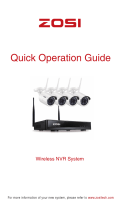 ZOSI ZBC-A4302A-W-US-A1 User manual
ZOSI ZBC-A4302A-W-US-A1 User manual
-
Revo RWXCU32 User guide