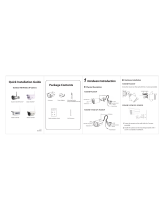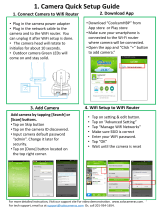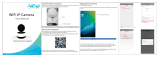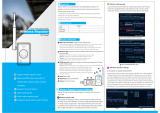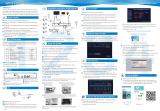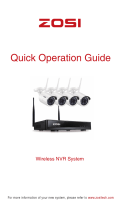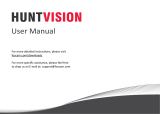10
9
11 12
1413 15 16
Technical Support
16
If you have problems with your Foscam device, please
contact the reseller you purchased from, or you can e-mail the
Your valuable comments and suggestions on improving
Foscam products are welcomed!
10
Motion Dection
Motion detection is a feature which can take alarm response
actions and record the video for the motion that has occurred in
the surveillance scene.
Right click the mouse on the Live View screen, choose Menu >
Settings > Alarm > Motion Detection.
1. Select the channel from the Channel drop-down box.
2. Check the Enable checkbox to enable motion detection.
3. Check the checkbox to select the linkage method.
4. Click the Area Setting. Click and drag the mouse on the live
video image to draw a motion detection area.
5. Click the Settings. Check the Select checkbox, then click and drag
the mouse on the schedule to draw a motion detection schedule.
6. Select the sensitivity from the Sensitivity drop-down box.
7. Move the slider to set the Detection Interval.
8. Move the slider to set the Record Time of the motion detection.
9. Click the Save button to conrm your settings.
1
3
4
5
6
7
8
9
2
11
Logging in via Web
User Interface
1. Download the “Equipment Search Tool” from
foscam.com/tools to your computer. Run it, and it will display
information of the NVR and cameras in your LAN.
2. Double click the NVR in the list, and your default browser will
open up to the login page.
When logging in to the NVR for the rst time, you will need to
install the add-on, then the NVR will prompt you to change
your password.
When the IPC is FI9800W which is not provided in package, you
can follow the steps as below to add the IPC to the NVR.
1. Power on NVR and IPC, then connect the IPC to NVR with an
Ethernet cable, and wait for a minute, the Live View interface
will appear on monitor.
2. Disconnect the Ethernet cable between IPC and NVR, and wait
for a minute, the IPC will connect the NVR with WiFi automati-
cally.
3. On the login page, enter the User Name and Password of your
NVR, and select the Language. Then click the Login button.
You can access to the NVR via the browser in Local Area
Network (LAN).
14
Foscam NVR App
With the free APP, you can turn your iOS or Android smartphone
into a monitoring centre for your NVR security system.
You can scan the QR Code on the above, it will take you to
the download page to install the Foscam APP.
You can also simply go to the App Store or Google Play and
search for the term "Foscam NVR". Download the APP
to your smartphone.
Run the APP, and then register for a Foscam account. Once
logged in, you can tap the "+" button on the APP and
follow the setup wizard to add your NVR.
Access the NVR
Download the APP
iOS
Foscam NVR
Android
13
Upgrade Online
You can upgrade your NVR system or cameras using the web
browser. During the upgrade, please make sure that the NVR
and cameras are powered on.
Upgrading NVR
Check the NVR Upgrade, then click the Browse... button to
choose the upgrade le of the NVR. Click the Upgrade button to
upgrade the NVR.
On the web page of the NVR, click the icon , select System
Management > Upgrade to upgrade your NVR or camera.
12
Online Video Backup
Please Note
If you want to upgrade the camera in the kit. Please make
sure that the camera is connected to NVR through the cable,
so that the camera has always been powered on.
Upgrading IP Camera
Check the IP Camera Upgrade, then check the channel.
Click the Browse... button to choose the upgrade le of the
camera. Click the Upgrade button to upgrade the camera.
You can backup the recording les to a USB ash drive or PC.
Select the (Playback) > (Download) > select a recording
le, then click to download the video recording.
2016-08-11 10:15:36
FI9800W
2016-08-11 10:15:36
FI9800W
2016-08-11 10:15:36
FI9800W
2016-08-11 10:15:36
FI9800W
15
Wired Connection
Foscam NVR
Monitor
VGA
TV
LAN
Note: During the IPC connecting to the NVR with WiFi, the Live
View interface may disappear from the monitor, please wait
patiently.
VGA Cable
VGA
HD-OUT Cable
LAN
Ethernet Cable
LAN
Router
Computer
LAN
CE Certificate Website:
http://www.foscam.com/company/ce-certificate.html
Exporter and Importer Information Opened to Public:
http://www.foscam.com/company/open-information.html
www.foscam.com
As a result of product upgrades and other reasons, this guide may not be able to
update in time, resulting in inconsistency with the ocial website information,
please take the ocial website(www.foscam.com) information as the standard.