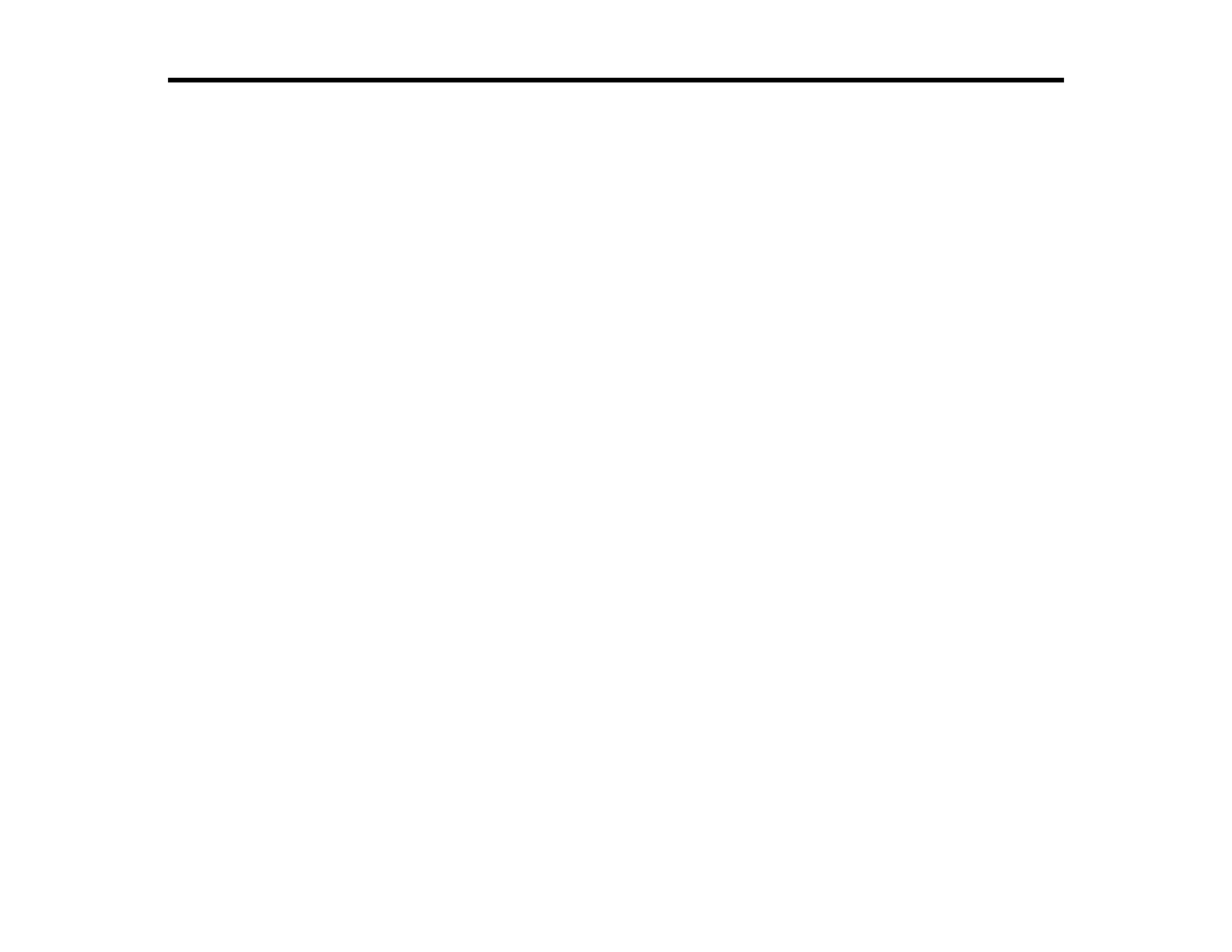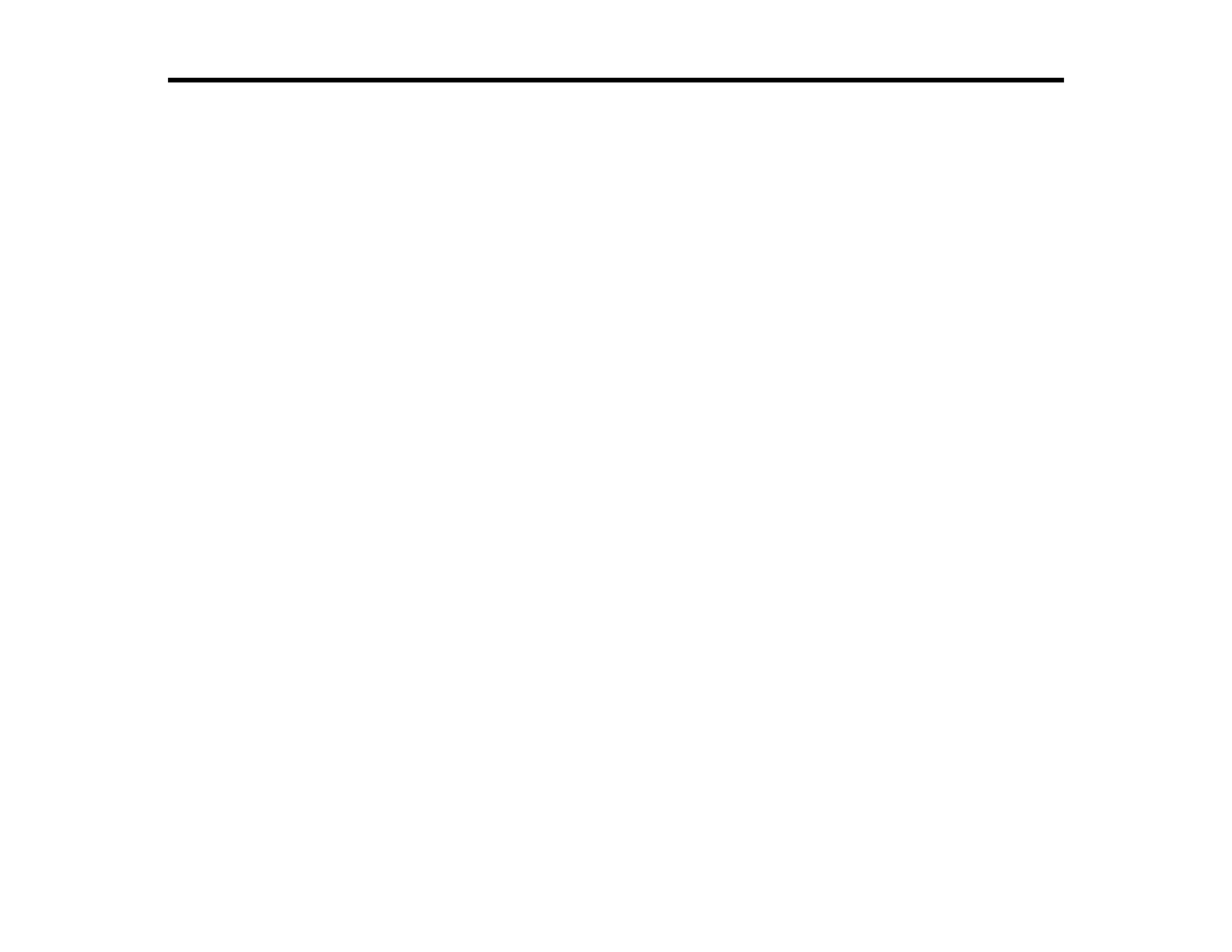
3
Contents
Introduction to Epson Projector Management.......................................................................................... 5
Epson Projector Management Features............................................................................................... 5
Setting Up the Software for the First Time ................................................................................................ 7
Installing the Software .......................................................................................................................... 7
System Requirements ..................................................................................................................... 7
Installing Epson Projector Management .......................................................................................... 8
Importing Settings From EasyMP Monitor ....................................................................................... 9
Selecting Projector Network Settings ................................................................................................... 9
Setting Up a Projector to Connect in Advanced Connection Mode (Wired) ..................................... 9
Setting Up a Projector to Connect in Advanced Connection Mode (Wireless)............................... 10
Monitoring and Controlling the Projectors ............................................................................................. 13
Registering Projectors for Monitoring ................................................................................................. 13
Searching for Projectors ................................................................................................................ 13
Creating a Projector Group............................................................................................................ 16
Projector Monitoring Views................................................................................................................. 18
Projector Status Display ..................................................................................................................... 21
Projector Control Options ................................................................................................................... 22
Using Additional Functions...................................................................................................................... 24
Scheduling Projector Events .............................................................................................................. 24
Making Security Settings.................................................................................................................... 26
Setting the Password..................................................................................................................... 26
Restricting the Use of the Application ............................................................................................ 27
Sending Email Notifications................................................................................................................ 28
Message Broadcasting....................................................................................................................... 30
Broadcasting a Message Immediately........................................................................................... 30
Broadcasting a Message at a Specific Date and Time................................................................... 32
Saving Projector Log Files ................................................................................................................. 36
Solving Problems ...................................................................................................................................... 38
Solving Network Connection Problems .............................................................................................. 38
Solutions When You Cannot Connect Projectors Using Advanced Connection Mode (Wired)...... 38