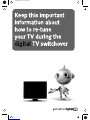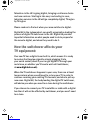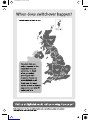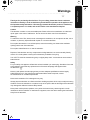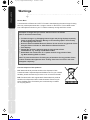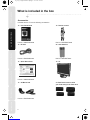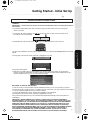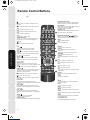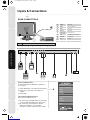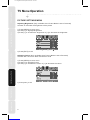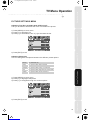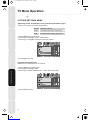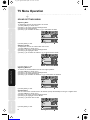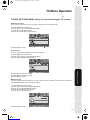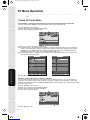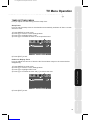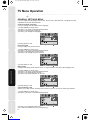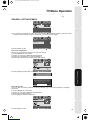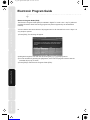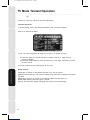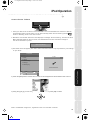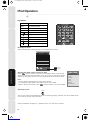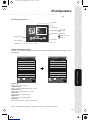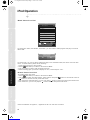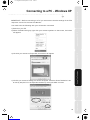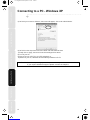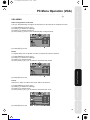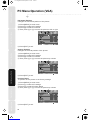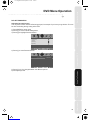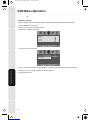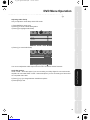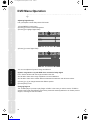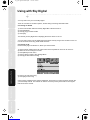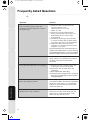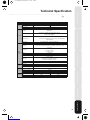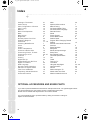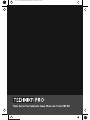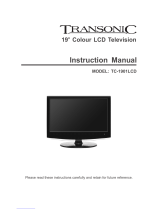Technica pro LCD19-408 User Handbook Manual
- Category
- LCD TVs
- Type
- User Handbook Manual

Television in the UK is going digital, bringing us all more choice
and new services. Starting in late 2007 and ending in 2012,
television services in the UK will go completely digital, TV region
by TV region.
Please read on to find out when your area switches to digital.
Digital UK is the independent, non-profit organisation leading the
process of digital TV switchover in the UK. Digital UK provides
impartial information on what people need to do to prepare for
the move to digital, and when they need to do it.
How the switchover affects your
TV equipment:
Your new TV has a digital tuner built in, which means it is ready
to receive the Freeview signal by simply plugging it into
your aerial socket (check if you can get digital TV through your
BFSJBMOPXPSXIFUIFSZPVMMIBWFUPXBJUVOUJMTXJUDIPWFS
at www.digitaluk.co.uk).
When the TV switchover happens in your area, there are at least
two occasions when you will need to re-tune your TV in order to
continue receiving your existing TV channels, and also to pick up
new ones. Digital UK, the body leading the digital TV switchover,
will advise you when you need to re-tune during the switchover.
If you choose to connect your TV to satellite or cable with a digital
CPYUIFOJUXJMMOPUCFBGGFDUFECZTXJUDIPWFSBOEZPVXPOUOFFE
to re-tune.
digtv02.pdf 26. 8. 2008 14:14:45

How to re-tune:
For instructions of how to re-tune your TV, please refer to the section
MBCFMFEA(FUUJOH4UBSUFEm*OJUJBM4FUVQA3FUVOJOH57%JHJUBM
4XJUDIPWFS3FUVOFXIJDIDBOCFGPVOEMBUFSJOUIFNBOVBM
:PVDBOBMTPGJOEEFUBJMTBOEBOJOTUSVDUJPOTIFFUEFUBJMJOHIPX
to re-tune your TV on our website www.skymediauk.co.uk under
IFBEJOHDBMMFEAQSPEVDUTVQQPSUUIFOTFMFDUA%JHJUBM4XJUDIPWFS
*GZPVEPOPUSFUVOFZPVSDIBOOFMTXIFOBEWJTFEUPEPTPCZ
%JHJUBM6,ZPVNBZMPTFTPNFPSBMMPGZPVSDIBOOFMTVOUJMZPV
EPSFUVOF
:PVTIPVMESFUVOFZPVS57FWFSZGFXNPOUITUPDIFDLGPSBOZOFX
DIBOOFMT
*GZPVBSFNJTTJOHBOZDIBOOFMTJUNBZCFUIBUUIFZBSFOPU
BWBJMBCMFJOZPVSBSFBPSUIBUZPVSBFSJBMOFFETVQHSBEJOH
If you any need help retuning, please contact the TV manufacturer
as per below.
57.BOVGBDUVSFS)FMQMJOFm4LZ.FEJB6,-5%m
.POm'SJBNUPQN4BUVSEBZBNmQN
57.BOVGBDUVSFS8FCTJUFmwww.skymediauk.co.uk
For help and support regarding the Digital Switchover, please
contact Digital UK as per below.
%JHJUBM6,)FMQMJOFm
%JHJUBM6,8FCTJUFmwww.digitaluk.co.uk
$BMMTUP4LZ.FEJB6,-5%BSFDIBSHFEBU/BUJPOBMDBMMSBUFBTQFSZPVSUBSJGGCZZPVSQSPWJEFS
$BMMTUP%JHJUBM6,BSFDIBSHFEBU-PDBMDBMMSBUFBTQFSZPVSUBSJGGCZZPVSQSPWJEPS'PS#5DVTUPNFST
UIJTJTDVSSFOUMZQQFSNJOVUFEBZUJNFBOEQQFSNJOVUFFWFOJOHBOEXFFLFOET
digtv03.pdf 4. 9. 2008 8:31:34

Thank you for purchasing this television. For your safety, please take time to read these
instructions carefully in order to familiarise yourself with the operation of the appliance and
the important safety information. We strongly recommend that this product is installed by
a competent person. If in doubt, refer to the retailer or the manufacturer helpline.
Caution
This television contains no user serviceable parts. Please refer to the manufacturer or authorised
repair agent in the event of malfunction. Do not remove the back cover from the television.
Warning
To reduce the risk of fire, electric shock or damage to the television, do not expose it to dust, rain or
moisture, or place any objects filled with liquids on or near the television.
Do not place the television in a confined space, ensure that nothing can obstruct the ventilation
openings at the rear of the television.
Do not place naked flames on or near the television.
Dispose of this television and any components including batteries in an environmentally friendly
manner. If in doubt, please contact your local authority for details of recycling.
Your LCD TV should be cleaned using a dry or slightly damp cloth. You should not use an alcohol
based cleaner
Safety
For your safety, this appliance is fitted with a fused moulded 3 pin mains plug. Should the fuse need
to be replaced, ensure that any replacement is of the same amperage and approved with
the BSI mark. ( )
Never try and replace the mains plug unless you have adequate qualifications and are legally
authorised to do so. In the event that a replacement Mains cable is required, contact
the manufacturer for a suitable replacement.
Never use the television if it is damaged in any way.
Always place the television on a flat level surface avoiding anywhere which may be subject to strong
vibration. Ensure the television is not placed on top of the power cable as the weight of the television
may damage the cable and cause a safety hazard.
Never place mobile phones, speakers or any other device which may cause magnetic or radio
interference with the television. If interference is apparent, move the device causing the interference
away from the television.
Warnings
Satety WarningsIntroducing the LCD TVInstalling the LCD TVUsing The FeaturesTroubleshootingSpecifications
new logik style english manual wPage 1 5. 6. 2008 10:08:44

Screen Burn
A characteristic of Plasma and LCD TV Panels is that displaying the same image for along
time may cause apermanent after - image to remain on the screen. This is called screen
burn. Most pictures shown on your TV will be constantly moving and fill the screen.
How do I dispose of this product?
UK: Waste electrical products should not be disposed of with
household waste. Separate disposal facilities exist. For your nearest
facilities, please see www.recycle-more.co.uk or instore for details.
ROI: Produced after 13th August 2005. Waste electrical products
should not be disposed of with household waste. Please recycle
where facilities exist. Check with your Local Authority or retailer
for recycling advice.
Examples of images that you need to watch out for are as follows
(this is not an all-inclusive list):
TV Channel Logos: e.g. Shopping channel logos and pricing displays-especially
if they are bright and stationary. Moving or low-contrast graphics are less likely
to cause ageing of the screen.
Picture-in-Picture and Multi Picture-in-Picture: Do not view for long periods of time
using the Picture-in-Picture or Multi Picture-in-Picture functions.
Time Displays
Teletext: Do not view a stationary page for long periods of time.
TV/DVD Menus: e.g. Listings of DVD disk content.
Pause Mode: Do not leave the TV in pause mode for long periods of time,
e.g. When watching DVDs or videos.
Note: To prevent screen burn if viewing any of the above for long periods of time,
reduce contrast and brightness when viewing. Once burn-in occurs it will never
disappear completely.
Satety Warnings Introducing the LCD TV Installing the LCD TV Using The Features Troubleshooting Specifications
Warnings
EZ 0000003
19_20 22_20 english manual warniPage 1 10/09/2008 13:36:12

Chapter 1 Introducing the LCD TV
Getting Started
Chapter 2 Installing the LCD TV
Remote Control Buttons
TV Buttons
Inputs & Connections
Source Menu
Chapter 3 Using The Features
Picture Menu
Sound Menu
Tuning Menu
Timer Menu
General Menu
Electronic Program Guide
Digital Text
Analogue TV Text
iPod Operation
Connecting to a PC
VGA (PC) Menu
DVD Menu
Wall Mounting
Using with Sky Digital
Troubleshooting
Frequently Asked Questuions
Specifications
Technical Specification
Index
3 - 4
5
6
7
7
8 - 11
12 - 13
14 - 15
16
17 - 18
19
20
21
22 - 25
26 - 27
28 - 29
30 - 33
34
35 - 36
37
38
39
Contents
Satety WarningsIntroducing the LCD TVInstalling the LCD TVUsing The FeaturesTroubleshootingSpecifications
Customer Support/Technical Helpline
Sky Media UK LTD
Telephone: 0870 242 6292
Email: [email protected]
If you experience any problems with this Television,
Please contact the helpline.
19_24_25 english manual content Page 1 1. 10. 2008 8:38:08

What is included in the box
3
Satety Warnings Introducing the LCD TV Installing the LCD TV Using The Features Troubleshooting Specifications
Accessories
Included with this TV are the following accessories:
1x - User Guide Book 1x - Remote control
Part No.: MMU/MAN/0008 Part No.: MMU/RMC/0006
1x - RF lead 2x - AAA batteries
Part No.: RMU/CAB/0026 Part No.: RMU/BAT/0001
1x - Quick Start Guide 1x - TV
Part No.: MMU/MAN/0004
1x - AC Mains lead 4 x iPod Dock inserts to hold
your iPod safely in the iPod dock
Part No.: RMU/CAB/0026
ATV DVB DVD IPOD
1 2 3 4
5 6 7 8
9 0
DVB-INFO
PROGRAM
ZOOM
D.TITLE D.MENU
GOTO
EPG
SUBTITLE
FAV- FAV+
DVB-LANG
FAV
SOURCE
ASPECT
DISPLAY
SLEEP
CH+
VOL- VOL+
LIST
CH-
EXIT
MENU
OK
REPEAT A-B
SUBT. AUDIO
IPODMENU
TEXT HOLD REVEAL
SIZE SUBPAGE
INDEX
NICAM
INTRO
ANGLE
PC-AUTO
PMODE BASS- BASS+ SMODE
-/--
19_20 22_20 english manual 03.pdPage 1 23. 9. 2008 13:00:29

4
Getting Started - Initial Set Up
Satety WarningsIntroducing the LCD TVInstalling the LCD TVUsing The FeaturesTroubleshootingSpecifications
TUNING IN
IMPORTANT — Please ensure the TV has reached room temperature before connecting the power for
the first time
1) Connect the mains lead to rear of the TV and the plug to the wall. Switch on the TV at the power
switch on the side.
2) Connect the RF Cable supplied to the 'RF - In' on the rear of the TV and connect the other end of
the cable to your TV Aerial outlet
3) Install batteries in the remote control and press the red [POWER] button to turn on the TV.
The ‘First Time Installation’ menu should now appear. If it does not, please press [MENU] 8888 the menu will
appear.
4) Press [OK] on the remote control whilst ‘OK’ is highlighted on screen.
Tuning will now take place.
5) After tuning has taken place you will be taken to the program edit screen where you can move the
location of channels. Alternatively if it does not find any channels the below screen will appear and you
should investigate as to why your TV is not receiving a signal.
RE-TUNING TV / DIGITAL SWITCHOVER
In order to ensure you have the latest channels available tuned into your TV, it is necessary to perform
a scan/re-tune every couple of months. You will also need to do this when your region switches over to Digital.
You will be notified by Digital UK when your region switches.
1) Press [LCD-MENU] then 8-8-8-8. The first time installation menu will appear
2) Press [OK] on the remote control whilst 'OK' is highlighted on screen
Tuning will now take place and any new channels will be added automatically in the correct places as
broadcasted.
IMPORTANT - WE RECOMMEND YOU CONNECT TV'S WITH BUILT IN DIGITAL/FREEVIEW TO
SUITABLE AERIALS. I.E LOFT AERIAL OR OUTDOOR ROOF AERIAL. ALSO, PLEASE CHECK YOU
LIVE IN AN AREA THAT CAN RECIEVE DIGITAL/FREEVIEW STATIONS. WE DO NOT RECOMMEND
USING WITH INDOOR AERIALS UNLESS YOU ARE IN 100% COVERAGE AREA AND ALSO THAT
THE INDOOR AERIAL ISAMPLIFIED/HAS BUILT IN BOOSTER AND IS CAPABLE OF RECIEVING
DIGITAL/FREEVIEW. WE RECIEVE MANY CALLS TO OUR HELPLINE FROM CUSTOMERS ADVISING
THEY CANNOT RECIEVE DIGITAL/FREEVIEW CHANNELS. OFTEN, SIMPLY CONNECTING A
'BOOSTER' BOX IN BETWEEN THE TV AND THE AERIAL SOCKET SOLVES 95% OF CASES.
BOOSTERS/AMPLIFIERS ARE AVAILABLE FOR AROUND £10-£15 FROM MOST RETAILERS
IMPORTANT - AFTER TUNING DO NOT PRESS ANY BUTTONS FOR 20 SECONDS SO THE
CHANNEL INFORMATION CAN BE STORED.
First Time Installation
Country
Language
Please ensure that the aerial is connected to the connector
labelled ‘ RF In ’ on the rear of the TV .Ensure that OK is
highlighted in yellow and press ‘OK’ on your remote .If after
this scan ,not all digital channels are found ,your aerial may
require a signal booster .alternatively ,upgrade your aerial
to a high gain digital version .
OK Cancel
UK
English
HDMI In RF In
teac english manual 05.pdf 25. 8. 2008 9:58:16

Remote Control Buttons
5
Satety Warnings Introducing the LCD TV Installing the LCD TV Using The Features Troubleshooting Specifications
1
Press to switch on LCD when on standby mode or
vice versa
Press to mute the sound and press again to restore
ATV
Press to change to analogue TV mode
DVB
Press to change to digital TV/Freeview mode
DVD
Press to change to DVD mode
iPOD
Press to change to iPOD mode
NUMBER BUTTONS
Press 0 – 9 to select a TV channel directly when you
are watching TV. The channel will change after
2 seconds.
Return to the previous channel viewed
2
TEXT
Teletext mode: Press to enter the teletext
DVD/iPOD mode: Press to play or pause
HOLD
Teletext mode: Press hold on or off for current page
display
DVD/iPOD mode: Press to replay the current action
from the previous chapter/track
REVEAL
Teletext mode: Press to reveal or hide the hidden
words
DVD/iPOD mode: Press to advance forward to the
next chapter/track
INDEX / GO TO
Teletext mode: Press to request the index page
DVD mode: Press to Go To a specific chapter on a DVD
SIZE
Teletext mode: Press to change the display size
SUBPAGE
Teletext mode: Press to enter sub coded page access
DVD/iPOD mode: Press to play a DVD program or
iPOD track in fast rewind mode
DVD/iPOD mode: Press to play a DVD program or
iPOD track in fast forward mode
DVD/iPOD mode: Press to play or pause the DVD or
iPOD playing
FAV / D.TITLE
Digital mode: Press to display favourite menu
DVD mode: Press to display the disc menu (if available
on DVD disc)
FAV- / D.MENU
Digital mode: Press to decrease favourite channel
DVD mode: Press to display the disc menu (if available
on DVD disc)
FAV+ / ZOOM
Digital mode: Press to increase favourite channel
DVD mode: Press to select the zoom to change picture
size
NICAM /
Digital mode: Press to select NICAM
DVD mode: Press to eject disc
SUBTITLE / SUBT.
Press to switch between the different subtitle languages
DVB-LANGUAGE / AUDIO
Digital mode: Press to select the digital language
DVD mode: Press to select DVD audio channels
EPG / REPEAT
Digital mode: Press to show the Electronic Program
Guide menu in freeview / digital mode
DVD mode: Press to set repeat
DVB-INFO / A-B
Digital mode: Press to display channel information
DVD mode: Press to A-B playback
3
NAVIGATION BUTTONS ( , , , , OK)
Allows you to navigate the on-screen menus and
adjust the system settings to your preference
MENU
Press to display OSD menu
EXIT
Press to exit OSD menu
4
SOURCE
Press to open the source menu
DISPLAY
Press to display the source and channel’s
information
IPOD MODE: Press to show software version
iPOD MENU
Press to open the iPOD OSD menu
PC-AUTO
Press to automatically set up the screen in PC
mode
CH+
Press to increase the channel by one
CH-
Press to decrease the channel by one
VOL+
Press to increase the volume
VOL-
Press to decrease the volume
LIST
Press to open the OSD track and song information
in iPOD mode
ASPECT
Switches the TV between the different picture
formats
SLEEP
Activates the sleep mode
5
PMODE
Press repeatedly to cycle through the available
video picture modes
BASS-
Press to decrease the sub bass
BASS+
Press to increase the sub bass
SMODE
Press to cycle through the different sound modes
ANGLE
Press to select different angle of DVD when available
on disc
INTRO
Press to play a short introduction to each chapter
when available on disc
COLOUR BUTTONS
For operating digital and analogue teletext
ATV DVB DVD IPOD
1 2 3 4
5 6 7 8
9 0
DVB-INFO
PROGRAM
ZOOM
D.TITLE D.MENU
GOTO
EPG
SUBTITLE
FAV- FAV+
DVB-LANG
FAV
SOURCE
ASPECT
DISPLAY
SLEEP
CH+
VOL- VOL+
LIST
CH-
EXIT
MENU
OK
REPEAT A-B
SUBT. AUDIO
IPOD MENU
TEXT HOLD REVEAL
SIZE SUBPAGE
INDEX
NICAM
INTRO
ANGLE
PC-AUTO
PMODE BASS- BASS+ SMODE
-/--
teac english manual 06.pdf 25. 8. 2008 9:59:38

6
TV Buttons
Satety WarningsIntroducing the LCD TVInstalling the LCD TVUsing The FeaturesTroubleshootingSpecifications
TOP PANEL BUTTONS
Eject
Play/Pause
Select the input source
Displays Menu/OSD
Volume down and menu down
Volume up and menu up
Program/Channel down and menu down
Program/Channel up and menu up
Standby ON/OFF
EJECT PLAY/PAUSE SOURCE MENU V- V+ CH- CH+ STANDBY
1 2 3 4 5 6 7 8 9
1
2
3
4
5
6
7
8
9
19_20 22_20 english manual 06.pdPage 1 1. 10. 2008 11:04:55

Inputs & Connections
7
Satety Warnings Introducing the LCD TV Installing the LCD TV Using The Features Troubleshooting Specifications
CI Port
REAR CONNECTIONS
Choosing Mode/Source
To switch between the different connections
is very easy.
1) Press [SOURCE] - The following will appear
2) Press [\/] or [/\] to select the input you
require.
3) Press [OK]
Connecting HD Ready Devices
There are two options for HD.
1) By connecting via HDMI cable (not included)
– this provides both HD picture and sound.
2) By connecting via Component (YPbPr)
cable (not included) – this provides
HD picture. Source should be set to YPbPr.
HDMI input
VGA-PC Audio input
Scart input
Video input
Component input
Video/Component Audio input
PC Audio input
RF input
Digital Audio Out (DVD)
HDMI IN
VGA IN
SCART
VIDEO IN
COMPONENT IN
VIDEO/COMPONENT
AUDIO
PC AUDIO
RF IN
COAX
A
B
C
D
E
F
G
H
I
A B C D E F G H I
TV/ANALOGUE
DIGITAL/FREEVIEW
IPOD
HDMI
SCART
YPBPR/COMPONENT
VIDEO
VGA/PC
DVD
HDMI VGA (PC) SCART VIDEO IN COMPONENT IN VIDEO/COMPONENT AUDIO PC AUDIO RF IN COAX
HDMI VGA (PC) SCART VIDEO IN COMPONENT IN VIDEO/COMPONENT AUDIO PC AUDIO RF IN COAX
teac english manual 07.pdf 25. 8. 2008 10:04:20

8
TV Menu Operation
Satety WarningsIntroducing the LCD TVInstalling the LCD TVUsing The FeaturesTroubleshootingSpecifications
PICTURE SETTINGS MENU
Lets you adjust picture mode, contrast, brightness, colour, tint and sharpness to
enhance the viewing experience.
Selecting Picture Mode Presets
Switch between different preset picture options
1) Press [MENU] to enter menu
2) Press [\/] to highlight Picture Mode
3) Press [>] to navigate through the various options
4) Press [EXIT] to exit
Adjusting Contrast (Only available when Picture Mode is set to Personal)
Switch the balance between black and white
1) Press [MENU] to enter menu
2) Press [\/] to highlight Contrast
3) Press [>] to increase the contrast or [<] to decrease the contrast
4) Press [EXIT] to exit
Standard All settings are set to 50
Personal Lets you manually alter all the settings
Movie Set to enhance when watching a movie
Sport Set to enhance when watching a sport
Mild Set to be lighter in colour and less bright
Game Set to enhance when playing a games console
teac english manual 08.pdf 24/07/2008 12:12:10

TV Menu Operation
9
Satety Warnings Introducing the LCD TV Installing the LCD TV Using The Features Troubleshooting Specifications
PICTURE SETTINGS MENU
Adjusting Brightness (Only available when Picture Mode is set to Personal)
Increase or decrease the brightness of the picture
1) Press [MENU] to enter menu
2) Press [\/] to highlight Brightness
3) Press [>] to increase the brightness or [<] to decrease the brightness
4) Press [EXIT] to exit
Adjusting Colour (Only available when Picture Mode is set to Personal)
Increase the colour from black and white to vivid
1) Press [MENU] to enter menu
2) Press [\/] to highlight Colour
3) Press [>] to increase the colour or [<] to decrease the colour
4) Press [EXIT] to exit
teac english manual 09.pdf 24/07/2008 12:14:13

10
TV Menu Operation
Satety WarningsIntroducing the LCD TVInstalling the LCD TVUsing The FeaturesTroubleshootingSpecifications
PICTURE SETTINGS MENU
Adjusting Tint (Only available with NTSC signal)
Lets you increase or decrease the level of tint within the picture
1) Press [MENU] to enter menu
2) Press [\/] to highlight Tint
3) Press [>] to increase the tint or [<] to decrease the tint
4) Press [EXIT] to exit
Adjusting Sharpness
You can change the sharpness between the different preset options
1) Press [MENU] to enter menu
2) Press [\/] to highlight Sharpness
3) Press [>] to navigate through the various options
4) Press [EXIT] to exit
Normal For standard use
Sharp For pictures with little movement
Sharpest For pictures with nearly no movement
Soft For pictures with large amount of movement
Softest For pictures with lots of movement
teac english manual 10.pdf 25. 8. 2008 10:05:02

TV Menu Operation
11
Satety Warnings Introducing the LCD TV Installing the LCD TV Using The Features Troubleshooting Specifications
PICTURE SETTINGS MENU
Adjusting Colour Temperature (Only available with NTSC signal)
There are 3 presets for colour temperature
1) Press [MENU] to enter menu
2) Press [\/] to highlight Colour Temperature
3) Press [>] to navigate through the various options
4) Press [EXIT] to exit
Dynamic Noise Reduction
Reduces the interference in the picture.
1) Press [MENU] to enter menu
2) Press [\/] to highlight DNR
3) Press [>] to switch between OFF, LOW, MILD and HIGH.
4) Press [EXIT] to exit
Normal Standard setting
Warm Increased red within the picture
Cold Increased blue within the picture
teac english manual 11.pdf 26. 8. 2008 14:18:45

12
TV Menu Operation
Satety WarningsIntroducing the LCD TVInstalling the LCD TVUsing The FeaturesTroubleshootingSpecifications
SOUND SETTINGS MENU
Adjusting Volume
Lets you adjust the volume of the television
1) Press [MENU] to enter menu
2) Press [>] to move to Sound Settings Menu
3) Press [\/] to highlight Volume
4) Press [>] to increase the volume or [<] to decrease the volume
5) Press [EXIT] to exit
Selecting Sound Mode
Switch between different preset sound options
1) Press [MENU] to enter menu
2) Press [>] to move to Sound Settings Menu
3) Press [\/] to highlight Sound Mode
4) Press [>] to navigate through the various options
5) Press [EXIT] to exit
Voice Emphasises voice over other sounds
Music Emphasises music over voices
Theatre Provides liver and full sound for movies
Personal Selects your personal sound settings
19_24_25 english manual 12.pdf 29. 9. 2008 9:59:28

TV Menu Operation
13
Satety Warnings Introducing the LCD TV Installing the LCD TV Using The Features Troubleshooting Specifications
SOUND SETTINGS MENU
Adjusting Bass
To adjust the amount of bass within the sound
1) Press [MENU] to enter menu
2) Press [>] to move to Sound Settings Menu
3) Press [\/] to highlight Bass
4) Press [>] to increase the bass or [<] to decrease the bass
5) Press [EXIT] to exit
Adjusting Treble
To adjust the amount of treble within the sound
1) Press [MENU] to enter menu
2) Press [>] to move to Sound Settings Menu
3) Press [\/] to highlight Treble
4) Press [>] to increase the treble or [<] to decrease the treble
5) Press [EXIT] to exit
Adjusting Balance
To switch the sound between the left and right speakers
1) Press [MENU] to enter menu
2) Press [>] to move to Sound Settings Menu
3) Press [\/] to highlight Balance
4) Press [>] to increase the balance or [<] to decrease the balance
5) Press [EXIT] to exit
Volume Boost
This is to boost the volume level in all modes (except iPod Mode) to bring to a higher level.
1) Press [MENU] to enter menu
2) Press [>] to move to Sound Settings Menu
3) Press [\/] to highlight Volume Boost
4) Press [>] to switch ON or OFF
5) Press [EXIT] to exit
19_24_25 english manual 13.pdf 29. 9. 2008 10:04:07
Page is loading ...
Page is loading ...
Page is loading ...
Page is loading ...
Page is loading ...
Page is loading ...
Page is loading ...
Page is loading ...
Page is loading ...
Page is loading ...
Page is loading ...
Page is loading ...
Page is loading ...
Page is loading ...
Page is loading ...
Page is loading ...
Page is loading ...
Page is loading ...
Page is loading ...
Page is loading ...
Page is loading ...
Page is loading ...
Page is loading ...
Page is loading ...
Page is loading ...
Page is loading ...
Page is loading ...
Page is loading ...
-
 1
1
-
 2
2
-
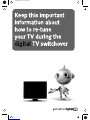 3
3
-
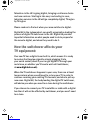 4
4
-
 5
5
-
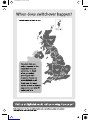 6
6
-
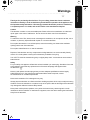 7
7
-
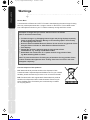 8
8
-
 9
9
-
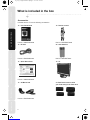 10
10
-
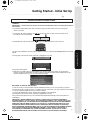 11
11
-
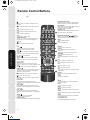 12
12
-
 13
13
-
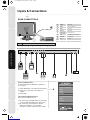 14
14
-
 15
15
-
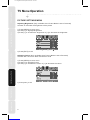 16
16
-
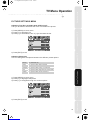 17
17
-
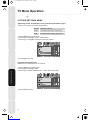 18
18
-
 19
19
-
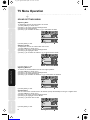 20
20
-
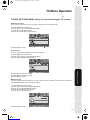 21
21
-
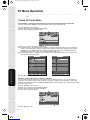 22
22
-
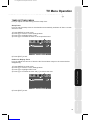 23
23
-
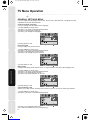 24
24
-
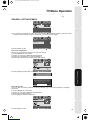 25
25
-
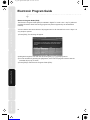 26
26
-
 27
27
-
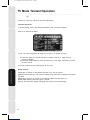 28
28
-
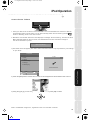 29
29
-
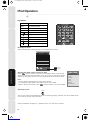 30
30
-
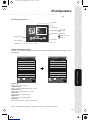 31
31
-
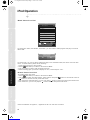 32
32
-
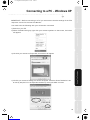 33
33
-
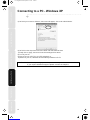 34
34
-
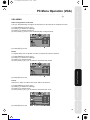 35
35
-
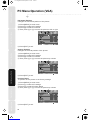 36
36
-
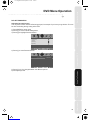 37
37
-
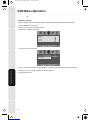 38
38
-
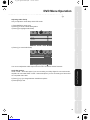 39
39
-
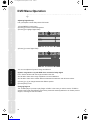 40
40
-
 41
41
-
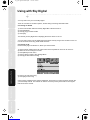 42
42
-
 43
43
-
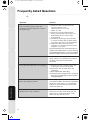 44
44
-
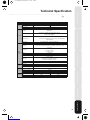 45
45
-
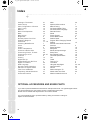 46
46
-
 47
47
-
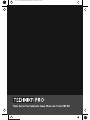 48
48
Technica pro LCD19-408 User Handbook Manual
- Category
- LCD TVs
- Type
- User Handbook Manual
Ask a question and I''ll find the answer in the document
Finding information in a document is now easier with AI
Other documents
-
UMC M19/25A-GW-TCDI-UK User manual
-
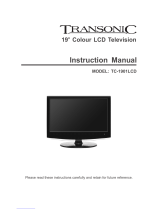 TRANSONIC TC-1901LCD User manual
TRANSONIC TC-1901LCD User manual
-
UMC M20A-GB-TCDI-UK User manual
-
UMC M20A-GB-TCDI-UK User manual
-
Technika LCD22-218 User manual
-
Technika 19-218 User manual
-
UMC LCD22-218 User manual
-
UMC M19/36C-GB-TCDI-UK User manual
-
UMC L19/33B-GB-TCDI-UK User manual
-
UMC E22/13B-GW-TCD-UK User manual