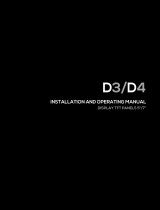Page is loading ...

VLX-F231-B25
VLX Interface Module
EtherNet/IP
FACTORY AUTOMATION
MANUAL

With regard to the supply of products, the current issue of the following document is ap-
plicable: The General Terms of Delivery for Products and Services of the Electrical Indus-
try, published by the Central Association of the Electrical Industry (Zentralverband
Elektrotechnik und Elektroindustrie (ZVEI) e.V.) in its most recent version as well as the
supplementary clause: "Expanded reservation of proprietorship"
VLX-F231-B25

VLX-F231-B25
3
1 Introduction................................................................................. 4
1.1 Content of this Document ................................................................... 4
1.2 Target Group, Personnel...................................................................... 4
1.3 Symbols Used ...................................................................................... 4
2 Product Description ................................................................... 6
2.1 Use and Application............................................................................. 6
2.2 Dimensions........................................................................................... 6
2.3 Design of the Device............................................................................ 7
3 Installation................................................................................. 10
3.1 Mounting ............................................................................................. 10
3.2 Electrical Connection ........................................................................ 11
3.3 Dismounting ....................................................................................... 13
4 Commissioning......................................................................... 14
4.1 Introduction ........................................................................................ 14
4.2 Connecting the Sensor...................................................................... 14
4.3 Connection to the Network ............................................................... 15
4.4 IP Address .......................................................................................... 15
4.5 Configuration...................................................................................... 18
4.6 Data Format for Modules ................................................................... 22

2019-03
4
VLX-F231-B25
Introduction
1 Introduction
1.1 Content of this Document
This document contains information required to use the product in the relevant phases of the
product life cycle. This may include information on the following:
■
Product identification
■
Delivery, transport, and storage
■
Mounting and installation
■
Commissioning and operation
■
Maintenance and repair
■
Troubleshooting
■
Dismounting
■
Disposal
The documentation comprises the following parts:
■
This document
■
Datasheet
In addition, the documentation may comprise the following parts, if applicable:
■
EU-type examination certificate
■
EU declaration of conformity
■
Attestation of conformity
■
Certificates
■
Control drawings
■
Instruction manual
■
Other documents
1.2 Target Group, Personnel
Responsibility for planning, assembly, commissioning, operation, maintenance, and
dismounting lies with the plant operator.
Only appropriately trained and qualified personnel may carry out mounting, installation,
commissioning, operation, maintenance, and dismounting of the product. The personnel must
have read and understood the instruction manual and the further documentation.
Prior to using the product make yourself familiar with it. Read the document carefully.
Note!
For full information on the product, refer to the further documentation on the Internet at
www.pepperl-fuchs.com.

VLX-F231-B25
Introduction
2019-03
5
1.3 Symbols Used
This document contains symbols for the identification of warning messages and of informative
messages.
Warning Messages
You will find warning messages, whenever dangers may arise from your actions. It is mandatory
that you observe these warning messages for your personal safety and in order to avoid
property damage.
Depending on the risk level, the warning messages are displayed in descending order as
follows:
Informative Symbols
Action
This symbol indicates a paragraph with instructions. You are prompted to perform an action or
a sequence of actions.
Danger!
This symbol indicates an imminent danger.
Non-observance will result in personal injury or death.
Warning!
This symbol indicates a possible fault or danger.
Non-observance may cause personal injury or serious property damage.
Caution!
This symbol indicates a possible fault.
Non-observance could interrupt the device and any connected systems and plants, or result in
their complete failure.
Note!
This symbol brings important information to your attention.

2019-03
6
VLX-F231-B25
Product Description
2 Product Description
2.1 Use and Application
The VLX-F231-B25 interface module is used as an interface between the SmartRunner light
section sensor (hereinafter referred to as "sensor") and the EtherNet/IP control panel. The
interface module transfers process data between the connected sensors, and the higher-level
EtherNet/IP control panel via an RS-485 interface.
You can connect up to four sensors to the interface module. If you connect multiple sensors,
they must have different addresses.
The interface module has two EtherNet/IP ports. One port can be used as an outgoing
EtherNet/IP port, for example.
2.2 Dimensions
The interface module housing has the following dimensions.
Figure 2.1 Dimensions
115
100 23

VLX-F231-B25
Product Description
2019-03
7
2.3 Design of the Device
Device Components
Figure 2.2 Interface module overview
1RS-485 bus terminator sliding switch (behind the terminal block)
2X1: RS-485 interface
3Mounting bracket
4X2: Connection for power supply
5X3: EtherNet/IP communication interface
6Front panel with rotary coding switches and indicator lights
3
4
1
6
2
5

2019-03
8
VLX-F231-B25
Product Description
Front Panel
Figure 2.3 Front panel overview
Sensor (VLX-F231-B25)
Power
The "Power" LED lights up green: Power supply is present.
State
The "State" LED lights up green: Data is being exchanged with the sensor. The four "Error
No/Select ID" LEDs are used to display the number of the currently polled sensor.
The "State" LED is red: The interface module has detected an error or a warning. The interface
module displays the binary coded error and/or warning number via the "Error No/Select ID"
LEDs.
Error No/Select ID Sensor address
8421
00010
00101
01002
10003
Error (No. 1...5): Switch the interface module off and back on. If the error occurs
again, the module must be replaced.
Warning (No. 6...15): The warning provides information. The interface module displays
the warning for one minute and then resets automatically.
LED Error No/Select ID Error number Error description
LED8 LED4 LED2 LED1
0 0 0 0 0 Reserved
0 0 0 1 1 Hardware error
0 0 1 0 2 EEPROM error
0 0 1 1 3 Internal memory error
0 1 0 0 4 Fieldbus hardware error or incorrect
fieldbus ID
0 1 0 1 5 Script error
0 1 1 0 6 Reserved
0 1 1 1 7 Sensor communication, RS send
buffer overflow
1 0 0 0 8 Sensor communication, RS receive
buffer overflow
1 0 0 1 9 Sensor communication, RS timeout
Power
1
2
4
8
S4
S5
State
VLX-F231-B25
Net Status
Power
Link/Act. P1
Link/Act. P2
EtherNet/IP
Mod Status
A
B
C
D
0
1
2
3
4
5
6
7
8
9
A
B
C
D
0
1
2
3
4
5
6
7
8
9

VLX-F231-B25
Product Description
2019-03
9
Rotary coding switches S4 and S5
The two switches are used to control the operating modes. Ensure that the two switches are at
position 0 to enable the data exchange mode.
EtherNet/IP
Net Status
Mod Status
Power
The "Power" LED lights up green: The LED is connected directly to the electrically isolated
supply voltage of the EtherNet/IP side.
Link/Act. P1
This LED is controlled directly by the EtherNet/IP controller. It lights up when the gateway
identifies an operational network on Port 1 (X3 P1) (link pulses received) and flickers when
there is data traffic on the network.
Link/Act. P2
This LED is controlled directly by the EtherNet/IP controller. It lights up when the gateway
identifies an operational network on Port 2 (X3 P2) (link pulses received) and flickers when
there is data traffic on the network.
1 0 1 0 10 General fieldbus error
1 0 1 1 11 Parity error or frame check error
1 1 0 0 12 Reserved
1 1 0 1 13 Fieldbus configuration error
1 1 1 0 14 Fieldbus data buffer overflow
1 1 1 1 15 Reserved
Table 2.1 Meaning of the error codes (display via the four "Error No/Select ID" LEDs when the "State"
LED lights up red and thus indicates an error or a warning)
"Net Status" LED Meaning (network status)
Lights up green Connection present, data exchange is active
Flashes green Waiting for a connection to be established
Flashes red/green Self test
Lights up red IP address assigned twice
Flashes red Connection timed out
"Mod Status" LED Meaning (module status)
Lights up green Data exchange active
Flashes green Standby/module waiting for connection
Flashes red/green Self test
Lights up red Serious module error
Flashes red Module error
LED Error No/Select ID Error number Error description
LED8 LED4 LED2 LED1

2019-03
10
VLX-F231-B25
Installation
3 Installation
3.1 Mounting
Mounting the Modules
The module is fastened to a DIN mounting rail with a width of 35 mm using a snap-on fixing
method.
Figure 3.1 Mounting
1. Hook the module (1) onto the DIN mounting rail (2) from above and press it down until it
snaps into place.
The module is mounted.
2. You must connect the DIN mounting rail to the switch cabinet's equipotential busbar. The
connection wire must have a cross section of at least 10 mm
2
.
2
1
Note!
Heat Dissipation
You may place other modules to the left and right of the module.
Above and below the modules, there must be at least 5 cm of free space for heat dissipation.
Note!
Vertical Installation
You can also install the DIN mounting rail vertically, so that the modules can be rotated by 90°
for mounting.

VLX-F231-B25
Installation
2019-03
11
3.2 Electrical Connection
Figure 3.2 Electrical connection
Plug X1 is located on the top side of the interface module, and plug X2 is located on the
underside.
Connection Technology
You must/may use the following connection technology when wiring the module:
■
Standard screw/plug connection (supply + RS)
■
8-pin RJ45 connection (EtherNet/IP connection)
When using standard screw terminals, one cable per connection point can be clamped. To
tighten the screws, use a screwdriver with a blade width of 3.5 mm.
Permissible cable cross section:
■
Flexible cable with wire end ferrule: 1 x 0.25 ... 1.5 mm
2
■
Solid cable: 1 x 0.25 ... 1.5 mm
2
The plug-in terminal strip combines a standard screw connection and a plug connector. The
plug connector is coded and therefore cannot be plugged in incorrectly.
Danger!
Device damage due to incorrect installation
Incorrect installation of cables and connection lines can endanger the function and the
electrical safety of the device.
■
Note the permissible core cross section of the conductor.
■
If you are using stranded conductors, crimp the stranded conductors with wire end
ferrules.
■
Make sure that the insulation on the conductors extends all the way to the terminal.
■
Observe the tightening torque for the screws on the terminal. The tightening torque is
0.5 Nm.
■
Using an inappropriate tool may damage the screw heads. Use a slot-head screwdriver of
size 3.5 x 0.5.
■
Connecting an alternating current can damage the device or cause the device to
malfunction. Connect the device to direct current (DC).
Sensor
Ethernet /IP
Interface
SmartRunner
VLX-F231-B25
RS 485 -
RS 485 +
24 V (Pwr)
0 V (Pwr)
X2-1
X2-2
X1-4
X1-5
X1-6
X1-7
SUB
GND
SDA
SDB
GND UB+
PE
PE
Ethernet /IP
Port 2
Ethernet
RJ45
Port 1
Ethernet
RJ45
UB+
GND
RS 485+
RS 485-

2019-03
12
VLX-F231-B25
Installation
Connecting the Power Supply
Connect the operating voltage (10 VDC ... 30 VDC) to terminals 1 and 2 of the 4-pin plug X2 on
the interface module. In addition, note the label on the module.
The "Power" LED lights up green.
Equipotential Bonding Connection
The connection to equipotential bonding occurs automatically when attaching to the DIN
mounting rail.
EtherNet/IP Communication Interface
This interface can be found on the interface module in the form of two 8-pin RJ45 sockets on
the bottom of the housing.
Insert the EtherNet/IP connector into one of the RJ45 socket(s) with the inscription "In" (cable
from master) or "Out" (further cable to the next EtherNet/IP slave).
Preparing for Operation on the RS-485 Interface
For operation on an RS-485 interface, the terminals on connector X1 must be connected as
follows:
1. Connect terminal 4 "Rx 422+" to terminal 6 "Tx 422+."
2. Connect terminal 5 "Rx 422-" to terminal 7 "Tx 422-."
Terminal Description
1 UB (Pwr) Operating voltage interface module/
operating voltage sensor
2 0 V (Pwr) Ground interface module/ground
sensor
3 not used Is not used
4 not used Is not used
Table 3.1 Terminal X2
Note!
Ensure that the cable length to the neighboring EtherNet/IP participants is at least 0.6 m.
Terminal Description
4 Rx 422+ Data line RS-485+ to sensor
5 Rx 422- Data line RS-485- to sensor
6 Tx 422+ Connect terminal 6 "Tx 422+" to terminal 4 "Rx 422+"
7 Tx 422- Connect terminal 7 "Tx 422-" to terminal 5 "Rx 422-"
Table 3.2 Terminal X1

VLX-F231-B25
Installation
2019-03
13
3.3 Dismounting
Dismounting the modules
Use a suitable slot-head screwdriver for dismounting the module.
1. Disconnect all the supply and signal lines.
Figure 3.3 Dismounting
2. Insert the screwdriver (2) into the groove of the mounting bracket (3).
3. Press the screwdriver (2) in the specified direction until the lock on the DIN mounting rail (4)
opens, see figure.
4. Then press the module (1) upwards and lift it out of the DIN mounting rail.
Note!
RS-485 Bus Termination
If the interface module is operated as the first or last physical device in an RS-485 bus, there
must be a bus termination on this module. To do this, set the "Rx 422 Termination" slide switch
to "Off" and the "Tx 422 Termination" slide switch to "On." This activates the RS-485 terminator
(150 Ω) built into the interface module.
If you connect only one sensor to the interface module, you must always activate the RS-485
terminator.
*) RS485-Termination:
Rx422 = o
Tx422 = on
1
2
3
4
5
6
7
Rx232
Tx232
AP-GND
Rx422+
Rx422-
Tx422+
Tx422-
RS485+
RS485-
Rx422* Termination Tx422*
On O On O
X1
4
3
2
1

2019-03
14
VLX-F231-B25
Commissioning
4 Commissioning
4.1 Introduction
Components
To commission the module, you will require the following components:
■
VLX-F231-B25 interface module
■
EDS file (the EDS file can be obtained free of charge from our website www.pepperl-
fuchs.com).
■
Cordset from the interface module to the sensor
■
Connector for the EtherNet/IP connection to the interface module
■
Ethernet cable
■
10 VDC ... 30 VDC power supply
Downloading the EDS File
You will need an EDS file to operate the module described in this manual. The EDS file must be
imported into the corresponding configuration tool before commissioning the module. The EDS
file can be downloaded from our website: www.pepperl-fuchs.com. Simply enter the product
name or item number in the product/keyword field and click the "Search" icon.
1. To access the product detail page for the device, go to http://www.pepperl-fuchs.com and
enter information about the device (e.g., the product description or the item number) into the
search function.
2. Select your product from the list of search results. Click on the information you require in the
product information list, e.g., Software.
A list of all available downloads is displayed.
Warning!
Danger to life due to defective work
Errors during installation and commissioning can cause life-threatening injuries and significant
property damage.
■
Installation and commissioning must only be carried out by trained personnel in
accordance with safety regulations.

VLX-F231-B25
Commissioning
2019-03
15
4.2 Connecting the Sensor
If you connect several sensors to one interface module, the sensors must have different
addresses. The different addresses will allow the programmable logic controller to allocate the
data to the right sensors. If you connect only one sensor to an interface module, this sensor
always receives the address 0. You can connect up to four sensors to an interface module via
an RS-485 cable. Each sensor is supplied with the default address of 0. Details of how to
change the address of the sensor can be found in the instruction manual for the sensor.
Setting the Number of Connected Sensors
Set the number of connected sensors in the hardware project settings.
4.3 Connection to the Network
The connection to EtherNet/IP is made via the two RJ 45 EtherNet/IP P1 and P2 sockets on
the underside of the interface module. The front socket is labeled P1 and the rear socket is
labeled P2. Connect the device to the EtherNet/IP network at the interface with the label "P1"
(cable from master) or "P2" (further cable to the next slave).
Pinout P1 and P2
Connecting the Device to the Controller
Plug the Ethernet connector into the RJ45 socket. Use a Cat. 5 data cable.
Setting Data Exchange Mode
Set rotary switch "S5" to position 0. The rotary switch "S4" is set in accordance with the
connected sensors.
Sensor connection pin Interface module terminal
1 X2-1
2 X1-4
4 X1-5
3 X2-2
Table 4.1 Connecting the sensor/sensors
Terminal Designation
1 TD+ Transmission line +
2 TD- Transmission line -
3 RD+ Receive line +
4 n.c. Not connected
5 n.c. Not connected
6 RD- Receive line -
7 n.c. Not connected
8 n.c. Not connected
Table 4.2 Terminals of the 8-pin "RJ45 EtherNet/IP" sockets
Note!
The cable to the surrounding Ethernet devices must be at least 0.6 m long.

2019-03
16
VLX-F231-B25
Commissioning
4.4 IP Address
Setting the IP Address
The VLX-F231-B25 interface module is delivered in DHCP mode and waits for an address to
be assigned by the control panel.
The following section describes how to assign an address, using the BOOT/DHCP server
software from Rockwell Automation as an example.
1. Connect the sensor to the DHCP server.
2. Start the BOOT/DHCP server software.
3. Enter the following data into the Network Settings input mask:
■
Subnet Mask: 255.255.255.0
■
Gateway: 192.168.1.1
■
The remaining fields do not need to be filled in
Figure 4.1 Network Settings
4. Switch on the supply voltage to the sensor.
The sensor cyclically executes DHCP requests. This enters the MAC address of the
sensor to the list in the Discover History field.

VLX-F231-B25
Commissioning
2019-03
17
Figure 4.2 Discovery History
5. Enter the corresponding IP address in the New Entry input mask.
The software automatically fills in the MAC address of the sensor.
The "Hostname" function is not supported.
You can enter text under "Description."
Figure 4.3 New Entry
6. Confirm the address data that has been entered by pressing the OK button.
The IP address is assigned to the sensor at the next DHCP request. The new address
data will be displayed in the Entered Relations field.

2019-03
18
VLX-F231-B25
Commissioning
Figure 4.4 Entered Relations
7. Click on the Disable BOOTP/DHCP button (1) in the "Entered Relations" field.
Figure 4.5 Disable BOOTP/DHCP
As a result, the assigned IP address is stored permanently in the sensor.
1

VLX-F231-B25
Commissioning
2019-03
19
4.5 Configuration
Configuration Example
The configuration and commissioning procedure for modules that is described on the following
pages is based on the RSLogix5000 software from Rockwell Automation. When using a control
system from a different provider, please refer to the corresponding documentation.
1. Install the EDS files for the modules in "RSLogix5000" using the EDS hardware installation
tool in the "Tools" menu.
2. Select the right controller.
3. Select the "New Module" menu item. The following selection window opens:
Figure 4.6 Select Module Type
4. On the right-hand side of the window, select the "Pepperl+Fuchs" option in the Module
Type Vendor Filters list to display the installed VLX-F231-B25 interface module as a
"UNIGATE CL-EI2Port."
5. Select the module you want to add and click the Create button.
Caution!
Malfunction due to incorrectly configured devices
Incorrectly configured devices can cause the system to malfunction.
■
Only put devices into operation after they have been configured correctly.

2019-03
20
VLX-F231-B25
Commissioning
Figure 4.7 New Module
6. Enter a name for the interface module in the Name input field (1) and enter the right IP
address in the IP Address input field (2). The name "VLX_F231_B25_Gateway" and IP
address "192.168.1.2" have been used in this example.
7. Confirm the module settings by clicking the Change button (1).
The Module Definition window opens. Adjust the settings for the module revision,
electronic keying, and connection type, and confirm your selection by clicking the OK
button.
2
1
3
Note!
The VLX-F231-B25 interface module can accommodate up to four sensors. There is a
corresponding EDS file for the number of connected sensors.
Values for "input size" and "output size"
1 SmartRunner
2 SmartRunners
3 SmartRunners
4 SmartRunners
INPUT
OUTPUT
INPUT
OUTPUT
INPUT
OUTPUT
INPUT
OUTPUT
24 bytes
6 bytes
48 bytes
12 bytes
72 bytes
18 bytes
96 bytes
24 bytes
SINT
SINT
SINT
SINT
SINT
SINT
SINT
SINT
/