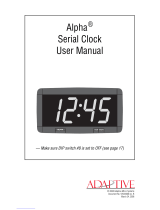Page is loading ...

December 2010
Revision: EB58_01.2
Platform Manager Development Kit
User’s Guide

2
Platform Manager Development Kit
Lattice Semiconductor User’s Guide
Introduction
Thank you for choosing the Platform Manager™ Development Kit. This user’s guide describes how to start using
the Platform Manager Development Kit, an easy-to-use system for evaluating and designing with the Platform Man-
ager mixed-signal device. The kit serves as a development test environment to build designs for power supply man-
agement functions such as sequencing, power supply fault logging, trimming, reset generation, high-side MOSFET
drive and user logic I/O expansion in an FPGA.
Note: Static electricity can severely shorten the life span of electronic components. Use static-safe handling prac-
tices when using this development kit. Store the board in the supplied ESD safe bag. Handle all cables and inter-
connects in a static-safe environment.
Features
The Platform Manager Development Kit includes:
• Platform Manager Evaluation Board containing the Platform Manager LPTM10-12107 device in a 208-ball ftBGA
package
• USB programming support on-board
• 4Mbit SPI Flash memory for logging data and faults
• SPI and I2C interfaces
• 2x16 expansion header for I2C, SPI and general purpose data bus, I/O
• Two 4-bit DIP switches
• Three push-buttons for input control, reset, etc.
• DAC and A/D convertors for trimming power supplies
•LED displays
• LCD display
• Adjustable potentiometers for user faults or demos
• Thermistor circuit for temperature sensing
• LDO to demo sequencing and trim functions
• DC-DC convertor to demo sequencing and trim functions
• Two LDOs for main chip power and VCCIO supplies.
• VMON, voltage monitors for on-board and off-board power supply monitoring
• Off-board screw connectors for user loads and testing
• Prototyping/interface connections
• Pre-loaded Demo – The Platform Manager Development Kit contains a pre-loaded demo design that illustrates
many of the key features of the Platform Manager device.
• USB Connector Cable – The Platform Manager Evaluation Board is programmed via the USB cable driven from
the user’s computer. This USB cable is included in the Platform Manager Development Kit.
• Power Supply – The Platform Manager Evaluation board is powered by an AC adapter (included).
•Platform Manager Development Kit QuickSTART Guide – Provides information on connecting the Platform Man-
ager Evaluation Board, getting started with the pre-programmed demo, and starting your own design.
•Platform Manager Development Kit Web Page – The Platform Manager Development Kit Web Page provides
access to the latest documentation, demo designs and additional resources.

3
Platform Manager Development Kit
Lattice Semiconductor User’s Guide
The contents of this user’s guide includes demo operation descriptions, top-level functionality descriptions of vari-
ous portions of the evaluation board, descriptions of the on-board connectors, switches and a complete set of
schematics of the Platform Manager Evaluation Board.
Figure 1. Platform Manager Evaluation Board, Top Side
5V Wall
Adapter
Plug
SW10 SW9
LCD
Display
DIP SW2
JTAG Config.
LEDs
D3-D6
D13, 15, 19-20
JTAG
USB
Connect
Push-button
PB_B_SW2
Push-button
PB_A_SW1
LEDs
D21-D24
Slide Pot
R19
Slide Pot
R20
Prototyping
Area
Push-
button1-41-4
S1
J8
LDO
2.5V
J7
DC-DC
1.2V
Use the QuickSTART Guide First
Please use the Platform Manager Development Kit QuickSTART Guide that comes with the Platform Manager
Development Kit to get started. The QuickSTART Guide provides a “fast path” for working with the Platform Man-
ager Evaluation Board and the pre-programmed Platform Manager demo. This user’s guide augments the Quick-
START guide by providing detailed descriptions of the board demos and schematic descriptions of the Platform
Manager Evaluation Board.
Platform Manager Device
The Platform Manager (LPTM10-12107) device is at the heart of the Platform Management Development Kit. This
device comes in a 208-ball ftBGA package and integrates both analog functions and digital functions, necessary for
advanced board and system level power control. It is a feature-rich device that allows for full power control and
reset generation or Platform Management.
Platform Manager is divided into a CPLD section and an FPGA section. The CPLD portion of the Platform Manager
is user-configurable logic that is tightly coupled to the power management analog signaling of the Platform Man-
ager. The FPGA section allows for more expansive and sophisticated, LUT-based control of the Platform Manager
analog signaling as well as user-defined glue logic. See the Platform Manager Data Sheet for detailed information.
Analog features consist of 12 VMON analog voltage monitors with differential inputs for remote sense. Four high-
voltage FET drivers are programmable for both slew rate and voltages up to 12V for driving high-side MOSFETs.
For trimming and margin control, the device uses A/D converters and D/A converters for closed loop trim, whereby
up to eight power supplies can be trimmed.
On the digital side, there are multiple internal clocks generated from an 8MHz internal oscillator and 16 open-drain
outputs. These are controlled by the CPLD section. The FPGA section contains 640 LUTs of FPGA logic and sup-

4
Platform Manager Development Kit
Lattice Semiconductor User’s Guide
ports flexible multiple voltage and I/O standard logic pins. The device is programmed with a JTAG interface and
runs off a 3.3V rail.
The FPGA section of the Platform Manager is optimized to meet the requirements of board management functions
including reset distribution, boundary scan management, fault logging, FPGA load control, and system bus inter-
face. The FPGA section uses look-up tables (LUTs) and distributed memories for flexible and efficient logic imple-
mentation. This instant-on capability enables the Platform Manager devices to integrate control functions that are
required as soon as power is applied to the board.
Power management functions can be integrated into the CPLD and digital board management functions can be
integrated into the FPGA using the LogiBuilder tool provided by PAC-Designer® software. In addition, the FPGA
designs can also be implemented in VHDL or Verilog HDL through the ispLEVER® design tool.
The Platform Manager device supports a hardware I2C/SMBus slave interface that can be used to measure volt-
ages through the Analog-to-Digital Converter or is used for trimming and margining using a microcontroller.
There are two JTAG ports integrated into the Platform Manager device: Power JTAG and FPGA JTAG. The Power
JT
AG interface is used to program the power section of the Platform Manager and the FPGA JTAG is used to con-
figure the FPGA portion of the device. The FPGA configuration memory can be changed in-system without inter-
rupting the operation of the board management section. However, the Power Management section of the platform
Manager cannot be changed without interrupting the power management operation.
Figure 2. Device Block Diagram
ADC
Analog Inputs
CPLD Inputs
LPTM10-12107
CPLD Logic
CTimer
FTimer
FPGA Logic
Utility IP
CPLD Open-Drain
Outputs
High-Voltage
Outputs
Margin/Trim
FPGA Logic I/O:
Bank 0
Bank 1
Bank 2
Bank 3
I
2
C

5
Platform Manager Development Kit
Lattice Semiconductor User’s Guide
Demonstration Design
The Platform Manager Evaluation Board comes pre-programmed with the Platform Manager Demo to highlight the
power control and management abilities of the Platform Manager device. This demo performs the following func-
tions:
• Drives LEDs to represent enable circuits for power supplies
•Reads various VMONs for board power
• Provides two slider pots to fire VMON trip points
• Sequences the LDO and Murata DC-DC power supply
• Receives inputs for switches and push-buttons
• Drives the LCD display panel
Components of this demo include:
•CPLD LEDs – There are four LEDs connected to CPLD outputs. LEDs light when open-drain outputs of the
CPLD are driven low. These are displayed to represent the board-level power supplies in the example or can be
used to show sequencing.
•FPGA LEDs – There are eight LEDs connected to FPGA output pins. LEDs light when the FPGA pins are driven
low. These are also sequenced to represent power supply enables and display different timing functions.
•Power Supplies – The board has two user-programmable power supplies that can be sequenced and trimmed
using the Platform Manager and PAC-Designer software. After the LEDs sequence for the three board power
supplies, the LDO and DC-DC converter are enabled.
•Slide Potentiometers – There are two slide potentiometers available to adjust VMON inputs for monitoring;
these are tied to VMON8 and VMON9. The slider pot input to VMON8 and VMON9 has a range of 0V to 3.3V.
The inputs can be set to trip on a window comparator within the Platform Manager. The two sliders are used in
the demo to start the sequence as well as to cause a fault to occur.
•LCD Display – The display is a 3-digit, standard 7-segment display and is driven from 24 FPGA output pins.
Segments are ON when each segment decode is driven in opposite polarity to the COM pin. The LCD is toggled
at approximately 60Hz using logic in the FPGA. The demo displays a hexadecimal value on the LCD, to change
the display, set the DIP switches.
•Hardware Power Supply Margin Function – The margining of the LDO and Murata DC-DC converter is done
with a signal from the push-buttons. There are two push-buttons adjacent to the DIP switches. Pressing
PBA_SW1 and PBB_SW2 drives the margin control to select between closed loop trim and margin settings.
Push-buttons are tied high with a pull-up to Bank2. Pressing PBB_SW2/PBA_SW1 drives a low on FPGA inputs.
The margining options shown in Table 1 are exercised in Step 5 of the demo.
Table 1.
PBAB_SW2, PBA_SW1 Decoded in FPGA LDO U11 2.5V DC-DC Module 1.2V
[High, High] 1,1 not pressed Closed Loop Trim 2.5 1.2V
[High, Low] 1,0 Margin setting 1 2.375 1.14V
[Low, High] 0,1 Margin setting 2 2.625 1.26V
[Low, Low] 0,0 Margin setting 3 2.5V 1.2V
Margining Options

6
Platform Manager Development Kit
Lattice Semiconductor User’s Guide
Initial Board Setup
• Set all DIP switches in SW9 and SW10 to the up/off position
• Set all DIP switches in SW2 to the on position
• Set slide pots R19 and R20 in the down position, toward the center of the board
• No jumpers should be installed
Step 1. Test Board Power, LED D1, and All Power Supplies
Step 1 shows the ability of the Platform Manager to monitor and sequence input power rails and on-board supplies.
There are five supplies connected to five separate VMON inputs on the Platform Manager Evaluation Board. The
first three supplies, 5V, 3.3V, and 2.5V, are power rails that the Platform Manager does not enable; it only monitors
them. The second 2.5V supply is an LDO that the Platform Manager enables and then monitors, and the 1.2V sup-
ply is a DC-DC converter that the Platform Manager enables and then monitors. There is also control from the Mar-
gin/Trim outputs on the Platform Manager to each of these supplies. Ta bl e 2 shows how the four LEDs in the
display follow the progress of the monitoring, enabling, and sequencing.
• Plug the 5V wall plug supply into the board supply plug.
•The blue LED D1 will be on and will remain lit while the board is powered.
• LEDs D21-D23 cycle through Steps 1-6 as shown in Table 2. Failure to cycle through the steps indicates a power
supply error.
Table 2.
Step D24 D23 D22 D21 Function
1off off off ON Wait for 5V supply good
2off off ON off Wait for 3.3V supply good
3off off ON ON Wait for 2.5V supply good
4off ON off off Enable 2.5V LDO, wait for 2.5 good
5off ON off ON Enable 1.2V LDO, wait for 1.2 good
6off ON ON off Waiting for slide pots R19 and R20 to be
raised to top of slide
CPLD LED Pattern 1
Step 2. Test Slide Pots R19-R20 and LEDs D3-D6, D13-D14, D19-D20 and D21-D24
Step 2 tests the position of the slide pots, and displays patterns and information on the LEDs and LCD display. The
slide pots are connected to two VMON inputs of the Platform Manager and are set to be “good” at about 3V. The
demo checks for both pots to be at good levels, then continues to the next step, which is to exercise various digital
outputs from the Platform Manager. Platform Manager outputs connect to the LEDs, as shown in the tables below,
and also to the LCD. The Closed Loop Trimming function for the LDO and DC-DC converter is also enabled at this
point.
• Move both slide pots R19 and R20 to the top (board edge) of their travel. LEDs D21-D24 will cycle on and off as
shown in Table 3.
Table 3.
State D24 D23 D22 D21
1off ON off ON
2ON off ON Off
Back to
State 1
CPLD LED Pattern 2

7
Platform Manager Development Kit
Lattice Semiconductor User’s Guide
• LEDs D3-D6, D13, D15 and D19-D20 will blink on and off in a binary sequence, with D13 the MSB and D3 the
LSB. The LCD will display “FF” in the right-most two digits.
• The voltage across the two pins of J8 will measure 2.5V +/- 1%.
• The voltage across the two pins of J7 will measure 1.2V +/- 1%.
Step 3. Test DIP Switches SW9 and SW10
Step 3 continues to exercise the digital inputs and outputs of the Platform Manager. Two of the DIP switches are
connected to the digital inputs of the Platform Manager. As these DIP switches are turned on or off, the LCD will
display two hexadecimal digits corresponding to the values produced by the four bits of each DIP switch.
• One by one, move DIP switches SW9-SW10 from the off/up position to the on/down position, and then back to
the off/up position. The LCD will display corresponding hexadecimal characters representing the hexadecimal
value of each DIP switch as it is moved. The value will change for each switch setting, as shown in Table 4. Other
values may be created by depressing more than one switch at a time.
Table 4. LCD - Hexadecimal Display
LCD
Display SW10-1 SW10-2 SW10-3 SW10-4 SW9-1 SW9-2 SW9-3 SW9-4
FE off off off off off off off ON
Fd off off off off off off ON off
Fb off off off off off ON off off
F7 off off off off ON off off off
EF off off off ON off off off off
dF off off ON off off off off off
bF off ON off off off off off off
7F ON off off off off off off off
Step 4. Test All Segments of the LCD Display
Similar to Step 3, Step 4 also uses digital inputs. In this step, one of the push-buttons which is connected to a digi-
tal input causes the LCD controller to display a looping sequence of numbers from 111-FFF. This sequence repeats
on the LCD as long as the push-button is depressed.
• Press and hold PB_B_SW2. The LCD display will show a counting sequence from a blank display, through 111,
222, 333 … FFF, and will repeat. The count may start anywhere in the sequence.
Step 5. Test Two Push-buttons and Trimming/Margining
This step shows the operation of the Closed Loop Trimming, and the ability of the Platform Manager to have differ-
ent voltage profiles for margining which are selectable on the fly. There are three profiles used for this test. Profile 1
generates the target voltage (e.g., 1.2V) and adjusts the output voltage up by 5%. Profile 2 adjusts the output volt-
age down by 5%. Pressing either of the push-buttons shown below selects one of the profiles.
• Press and hold push-button PB_A_SW1.
–The voltage across the 2 pins of J8 will measure approximately 2.625V.
– The voltage across the 2 pins of J7 will measure approximately 1.26V.
• Release push-button PB_A_SW1.
• Press and hold push-button PB_B_SW2.
– The voltage across the 2 pins of J8 will measure approximately 2.375V.
– The voltage across the 2 pins of J7 will measure approximately 1.14V.
• Release push-button PB_B_SW2.

8
Platform Manager Development Kit
Lattice Semiconductor User’s Guide
Step 6. Test Push-button S1 for Reset Function
Step 6 illustrates the Platform Manager’s ability to sequence through a power-down scenario, and in this case,
restart the demo. When push-button S1 is depressed, the DC-DC converter is powered down, followed by the LDO.
The sequencer then returns to the beginning of the demo and starts over.
• Move slide pots R19-R20 to the down position (center of the board). Press and release push-button S1. The
board will reset and the test will start over.
VID Demo
The Platform Manager Evaluation Board is designed to demonstrate a form of Voltage control by Identification
(VID). This demo does not adhere to any specific “standard” VID specification. Rather, it demonstrates a generic
type of digital power supply control for the two power supplies on the Platform Manager Evaluation Board. In this
demo, the DIP switches are used to set the desired output voltage and to enable or disable the supplies. This demo
makes use of the Platform Manager Closed-loop Trim/Fault Logger IP core and a few lines of CPLD and FPGA
LogiBuilder code. This design demonstrates the following features:
• Implements closed loop trim on the 2.5V and 1.2V power supplies
• LEDs indicate the status of the LDO and Murata DC-DC power supply enables
• Receives inputs from switches and push-buttons
• A single VID lookup table can be shared between two different power supplies
• Closed-loop Trim/Fault Logger IP configuration
Note: the Fault Logger IP core is not enabled in this demo. For additional information about the Platform Manager
IP core, please refer to the Platform Management Utility Functions IP Core User’s Guide.
In order to experiment with the VID Demo, the Platform Manager device on the board must be reprogrammed with
the pre-compiled design file VID_Demo.jed.
Step 1. Download the VID Demo from the Lattice website.
The VID Demo can be downloaded from the Platform Manager Development Kit page of the Lattice Semiconductor
website.
Step 2. Program the Platform Manager with VID_Demo.jed
Connect the USB cable from the computer to the Platform Manager Evaluation Board.
Warning: If your operating system prompts you to install drivers for new hardware – do not install the
default USB drivers or you will have difficulty re-programming the Platform Manager device. Stop and
install the Lattice USB drivers found in the ispTools folder on your computer.
Open ispVM™ Version 17.9 or later. Scan the JTAG chain (F2) to find the LPTM10-12107 device. Double-click the
row to edit the device information. Browse to the VID_Demo.jed to open the file, set the Operation to Erase, Pro-
gram, Verify and click OK. Click the GO button to start the re-programming. When the Platform Manager is pro-
grammed with the VID demo design LED D21 will be blinking on and off with a period of 500ms.
Step 3. Verify the 2.5V LDO VID Operation
Connect a Digital Volt Meter (DVM) to J8 to monitor the LDO output voltage. The voltage should be near zero with
LED D24 off after programming, power-up, or reset by momentarily pressing push button S1. Enter the VID setting
from Ta bl e 5 (SW[4:1]) on switch SW10 and momentarily press push-button PB_B_SW2 to enable the LDO and set
the trim target. Only the following VID codes are valid for the LDO: 0, 10, 11, 12, 13, 14, and 15. The VID code of
zero will disable the LDO and turn off LED D24. Any other VID will enable the LDO and turn on LED D24. VID table
entries 1 to 9 are below the LDO’s trim range and will result in an output near 2.38V. This is because the LDO’s trim
resistor network is designed to support a range of +/- 5% around the LDO’s nominal 2.5V output.

9
Platform Manager Development Kit
Lattice Semiconductor User’s Guide
Table 5. Common VID Code Lookup Table
VID SW1 SW2 SW3 SW4 Voltag e
VID Table
Code
0 0 0 0 0 0.00 0
1 1 0 0 0 1.14 570
2 0 1 0 0 1.16 580
3 1 1 0 0 1.18 590
4 0 0 1 0 1.19 595
5 1 0 1 0 1.20 600
6 0 1 1 0 1.21 605
7 1 1 1 0 1.22 610
8 0 0 0 1 1.24 620
9 1 0 0 1 1.26 630
10 0 1 0 1 2.40 1200
11 1 1 0 1 2.45 1225
12 0 0 1 1 2.50 1250
13 1 0 1 1 2.55 1275
14 0 1 1 1 2.60 1300
15 1 1 1 1 2.62 1310
Note: 0 = switch in the down position; 1 = switch in the up position.
Step 4. Verify the 1.2V Murata DC-DC Module VID Operation
Move the DVM to J7 to monitor the Murata DC-DC module output voltage. The measured voltage should be about
0.23V with LED D23 off after programming, power-up, or reset by momentarily pressing push button S1. Enter the
VID setting from Ta bl e 5 (SW[4:1]) on switch SW9 and momentarily press-push button PB_A_SW1 to enable the
DC-DC module and set the trim target. Only VID codes from 0 to 9 are valid for the DC-DC module. The VID code
of zero will disable the DC-DC module and turn off LED D23. Any other VID will enable the DC-DC module and turn
on LED D23. VID table entries 10 and above exceed the DC-DC module’s trim range and will result in an output
near 1.27V. This is because the trim resistor network is designed to support a range of +/- 5% around the DC-DC
module’s nominal 1.2V output. In Ta b l e 5, more VID codes are allocated to the DC-DC module to provide finer
adjustment of the lower voltage power supply. The VID Table Codes represent the closed loop trim ADC target
value and is generated from the IP configuration dialog.
Board Hardware Features
LED Outputs – CPLD
The Platform Manager Evaluation Board has four LEDs tied to the CPLD open-drain outputs. The LEDs are pulled
up to 3.3V and are lit when OUT6 through OUT9 are driven to a logic low.

10
Platform Manager Development Kit
Lattice Semiconductor User’s Guide
Figure 3. CPLD LEDs
+3.3V
OUT9
OUT8
OUT7
OUT6
D23
RED
DI
D23
RED
DI
D22
RED
DI
D22
RED
DI
R121
2.2k
DI
SM/R_0603
R121
2.2k
DI
SM/R_0603
R123
2.2k
DI
SM/R_0603
R123
2.2k
DI
SM/R_0603
R120
2.2k
DI
SM/R_0603
R120
2.2k
DI
SM/R_0603
D21
RED
DI
D21
RED
DI
D24
RED
DI
D24
RED
DI
R122
2.2k
DI
SM/R_0603
R122
2.2k
DI
SM/R_0603
LED Outputs – FPGA
The eight FPGA LEDs are tied to Bank0 of the FPGA pins. They are pulled up to 3.3V and the LEDs are lit when
the outputs are driven with a logic low.
Figure 4. FPGA LEDs
+3.3V
+3.3V
+3.3V
+3.3V
F_LED0
F_LED1
F_LED2
F_LED3
F_LED4
F_LED5
F_LED6
F_LED7
B3
B2
B1
A3
C4
C3
C2
B4
FPGA PIN
D5
RED
DI
D5
RED
DI
D19
RED
DI
D19
RED
DI
RN1E
2.2k
DI
RN1E
2.2k
DI
6
5
RN1F
2.2k
DI
RN1F
2.2k
DI
7
RN1H
2.2k
DI
RN1H
2.2k
DI
9
RN2E
2.2k
DI
RN2E
2.2k
DI
6
5
RN1D
2.2k
DI
RN1D
2.2k
DI
4
RN2D
2.2k
DI
RN2D
2.2k
DI
4
RN2F
2.2k
DI
RN2F
2.2k
DI
7
RN2B
2.2k
DI
RN2B
2.2k
DI
2
RN2A
2.2k
DI
RN2A
2.2k
DI
10
1
D15
RED
DI
D15
RED
DI
RN1B
2.2k
DI
RN1B
2.2k
DI
2
D3
RED
DI
D3
RED
DI
RN1C
2.2k
DI
RN1C
2.2k
DI
3
D6
RED
DI
D6
RED
DI
D13
RED
DI
D13
RED
DI
RN2G
2.2k
DI
RN2G
2.2k
DI
8
D20
RED
DI
D20
RED
DI
RN2H
2.2k
DI
RN2H
2.2k
DI
9
RN1A
2.2k
DI
RN1A
2.2k
DI
10
1
RN2C
2.2k
DI
RN2C
2.2k
DI
3
D4
RED
DI
D4
RED
DI
RN1G
2.2k
DI
RN1G
2.2k
DI
8
Open-Drain CPLD Outputs
There are 16 available outputs for the CPLD. These include four HVOUT pins and 12 3.3V open-drain outputs. The
outputs are set up to drive four LEDs for the CPLD, four Fault Logging outputs or general purpose signals to the
FPGA, SMBUS Alert and the OUT16_Timer signal. OUT11 and OUT12 are used for enables to the user supplies.
OUT16_Timer drives an FPGA clock input for slow clocks and long timers in the FPGA. OUT16 time base is calcu-
lated automatically in PAC-Designer and depends on the time delay chosen by the user in the FTimer blocks.

11
Platform Manager Development Kit
Lattice Semiconductor User’s Guide
Figure 5. Open-Drain CPLD Outputs
+3.3V
SMBA_OUT5
OUT6
OUT7
OUT8
OUT9
OUT10_FAULT
OUT11
OUT13_STAT2
OUT14_STAT1
OUT15_STAT0
OUT16_TIMER
OUT12
+3.3V
DIGITAL OPEN DRAIN CPLD OUTPUTS
DRIVES R9 FPGA pin,1K PULL UP, FOR FTIMERS
SMBUS ALERT
LED CPLD
LED CPLD
LED CPLD
LED CPLD
TO PROTO, ENABLE LDO, FPGA I/O=T2
TO PROTO, DC/DC ENABLE, FPGA I/O=T3
OUT16 DRIVES TIMERS FOR FPGA
R92
4.7k
DI
R92
4.7k
DI
R90
4.7k
DI
SM/R_0603
R90
4.7k
DI
SM/R_0603
R89
4.7k
DI
R89
4.7k
DI
R87
4.7k
DI
R87
4.7k
DI
R84
4.7k
DI
R84
4.7k
DI
R72
1k
DI
R72
1k
DI
R75
4.7k
DI
R75
4.7k
DI
R83
4.7k
DI
R83
4.7k
DI
R91
4.7k
DI
R91
4.7k
DI
LPTM_208BGA
U70H
LPTM_208BGA
U70H
SMBA_OUT5
G13
OUT6
T10
OUT7
R10
OUT8
T11
OUT9
T12
OUT10
R11
OUT11
R12
OUT12
P10
OUT13
T13
OUT14
P11
OUT15
T14
OUT16
R13
R88
4.7k
DI
R88
4.7k
DI
R71
4.7k
DI
R71
4.7k
DI
R174
4.7k
DI
R174
4.7k
DI
I/O Expansion Header
The Platform Manager Evaluation Board has an unpopulated 32 pin-header for access to I/O signals for the FPGA.
These connections are labeled on the board. This allows users to develop custom designs and expand the I/O
count for the board
Figure 6. I/O Expansion Header
A2D_IN A2D_OUT
+3.3V +3.3V
+3.3V
HEADER_D0
HEADER_D2
FLT_BUSY
FLT_CLEAR
SYS_SPI_SS
SYS_SPI_MISO
HEADER_D1
HEADER_D3
FLT_FULL
FLT_READY
SYS_SPI_SCLK
SYS_SPI_MOSI
HEADER_D8
HEADER_D10
HEADER_D12
HEADER_D14
SMBA_OUT5
SCP_SCL
HEADER_D9
HEADER_D11
HEADER_D13
HEADER_D15
SCP_SDA
D0
D1
D2
D3
BUSY
FULL
CLR
RDY
SS
SCLK
MISO
MOSI
ADI ADO
SSCL
SSDA
GND GND
N/C
N/C
D8
D9
D10
D11
D12
D13
D14
D15
SMBA N/C
SILKSCREEN NAMES
SILKSCREEN NAMES
R14
4.7k
R14
4.7k
J15
DNI
J15
DNI
2
4
6
8
10
12
14
16
18
20
22
24
26
28
30
32
1
3
5
7
9
11
13
15
17
19
21
23
25
27
29
31
R15
4.7k
R15
4.7k
The interface has generic I/Os, SPI control signals, I2C control and fault logging signals. All of these can be set up
and programmed by the user for custom I/Os.

12
Platform Manager Development Kit
Lattice Semiconductor User’s Guide
LCD Display
The LCD provided is driven by FPGA outputs. The LCD is a set of three 7-segment displays. For more information
on LCD usage, see the description of the Platform Manager Demo earlier in this document.
Figure 7. LCD Display
SYS_SPI_MISO
SYS_SPI_MOSI
SYS_SPI_SCLK SYS_SPI_SS
Part# LCD-S301C31TR
LCD NO BACKLIGHT: DRIVE WITH FPGA OUTPUTS WITH PHASE CONTROL TO LIGHT SEGMENTS
BANK3
VCCIO3 BANK3= 3.3V
BANK 3
LPTM_208BGA
U70D
LPTM_208BGA
U70D
PL2A F1
PL2B F2
PL3A F3
PL4A G1
PL3B G2
PL3D G3
PL5A G4
PL4D H2
PL7A H3
PL5B H4
PL5C J1
PL6D J2
PL7B J3
PL7D J4
PL5D K1
PL6A K2
PL11A K3
PL8A L1
PL8D L2
PL11B L3
PL8C M1
PL9C M2
PL11C M3
PL9D N2
PL11D N3
PL10A P1
PL10D P2
PL10B R1
U14
LUMEX-LCD1
PCB Footprint = LUMEX301
DI
U14
LUMEX-LCD1
PCB Footprint = LUMEX301
DI
F2 19
A2 18
G2 20
B2 17
G3 16
B3 13
F3 15
A3 14
D2
7
E2
6
DP1
5
COM
1
C2
8
DP2
9
B1 21
E1
2
E3
10
D3
11
D1
3
C1
4
C3
12
G1 24
A1 22
F1 23

13
Platform Manager Development Kit
Lattice Semiconductor User’s Guide
DIP Switches
The Platform Manager Evaluation Board.provides eight DIP switches that are connected to the FPGA portion of the
Platform Manager device. In addition, there are four DIP switches for JTAG configuration (SW2).
Figure 8. DIP Switches
A_SW1
A_SW2
A_SW3
A_SW4
B_SW1
B_SW2
B_SW3
B_SW4
+2.5V
+2.5V +2.5V
+2.5V
PB_B_SW PB_A_SW
B_SW2
B_SW3
B_SW4
B_SW1
A_SW2
A_SW3
A_SW4
A_SW1
+2.5V
CT1934MS-ND
CT1934MS-ND
A_SW
B_SW
Part Number:EVQ Q2K03W Part Number:EVQ Q2K03W
R93
100k
DI
R93
100k
DI
R80
10k
DI
SM/R_0603
R80
10k
DI
SM/R_0603
SW10
SWDIP-4
DI
SW10
SWDIP-4
DI
1
2
3
4
8
7
6
5
SW9
SWDIP-4
DI
SW9
SWDIP-4
DI
1
2
3
4
8
7
6
5
R96
100k
DI
R96
100k
DI
R99
100k
DI
R99
100k
DI
R79
10k
DI
SM/R_0603
R79
10k
DI
SM/R_0603
PB_B_SW2
PCB Footprint = SMT_SW
DI
PB_B_SW2
PCB Footprint = SMT_SW
DI
14
23
R94
100k
DI SM/R_0603
R94
100k
DI SM/R_0603
C50
0.1uF
DI
C50
0.1uF
DI
R98
100k
DI SM/R_0603
R98
100k
DI SM/R_0603
PB_A_SW1
PCB Footprint = SMT_SW
DI
PB_A_SW1
PCB Footprint = SMT_SW
DI
14
2
3
R95
100k
DI
R95
100k
DI
C49
0.1uF
DI
C49
0.1uF
DI
R100
100k
DI
R100
100k
DI
R97
100k
DI
R97
100k
DI

14
Platform Manager Development Kit
Lattice Semiconductor User’s Guide
VMON Slide Potentiometers
The two potentiometers are tied to VMON8 and VMON9; these can be used to simulate a fault or to trip a compar-
ator to turn on or off a display or power supply. The voltage on the potentiometer can also be read out from the A/D
converter using the I2C port.
Figure 9. VMON Slide Potentiometers
VMON8P
VMON9P
+3.3V
+3.3V
SLIDER POT-VM8
SLIDER POT-VM9
VOLTAGE MEASUREMENT VOLTAGE MEASUREMENT
R19
1k
DI
R19
1k
DI
1
3
2
R85 1k DIR85 1k DI
R20
1k
DI
R20
1k
DI
1
3
2R86 1k DI
SM/R_0603
R86 1k DI
SM/R_0603
HVOUT MOSFET Ramp Circuits
HVOUTs are used for driving N-channel MOSFETs. HVOUT1 and HVOUT2 are tied to MOSFETs mounted on the
evaluation board. Each HVOUT can be set for a different drive current to show voltage ramps at the source of the
FET. Note that HVOUT1 can be monitored on VMON1P and HVOUT2 can be monitored on VMON2.
HVOUT3 and HVOUT4 are routed to the prototype area for off-board use.

15
Platform Manager Development Kit
Lattice Semiconductor User’s Guide
Figure 10. HVOUT MOSFET Ramp Circuits
HVOUT1
HVOUT2
+3.3V
+3.3V
VMON11P
VMON12P
HVOUT3
HVOUT4
HVOUT1,HVOUT2 drivers do not sequence on board power, they
demonstrate a ramp circuit, controlled by PAC Designer
settings and visible on a scope. FETS are 250mA max!
HVOUT3,HVOUT4 GO TO PROTO
Q6
2N7002E
DI
Q6
2N7002E
DI
3
1
2
LPTM_208BGA
U70I
LPTM_208BGA
U70I
HVOUT1 F13
HVOUT2 E13
HVOUT3 L13
HVOUT4 K13
R186
200
DI
SM/R_0603
R186
200
DI
SM/R_0603
C80
1uF
DI
SM/C_0603
C80
1uF
DI
SM/C_0603
R205
1k
DI
SM/R_0603
R205
1k
DI
SM/R_0603
C79
1uF
DI
SM/C_0603
C79
1uF
DI
SM/C_0603
C81
1uF
DI
SM/C_0603
C81
1uF
DI
SM/C_0603
R204
1k
DI
SM/R_0603
R204
1k
DI
SM/R_0603
R187
200
DI
SM/R_0603
R187
200
DI
SM/R_0603
Q7
2N7002E
DI
Q7
2N7002E
DI
3
1
2
C82
1uF
DI
SM/C_0603
C82
1uF
DI
SM/C_0603
VMON Voltage Monitor Inputs
There are 12 VMON inputs to the analog section of the device. These are routed to board power supplies, user
power supplies, the temperature sensing circuits, slider pots and the prototype area. All VMONs voltages can be
read out from the A/D converter using I2C. The VMONs are described in Ta b le 6.
Table 6. VMON Descriptions
VMON Description
VMON1 Tied to the prototype area for off-board monitoring or trim applications.
VMON2 Tied to the prototype area for off-board monitoring or trim applications.
VMON3 Monitor for 2.5V power supply used on FPGA Bank1 VCCIO.
VMON4 Monitor for 5V power supply, main wall adapter rail.
VMON5 Voltage monitor for the user DC-DC module supply.
VMON6 Voltage monitor for the user LDO supply.
VMON7 Temperature monitor on the thermistor circuit.
VMON8 Voltage monitor on slide pot R20.
VMON9 Voltage monitor on slide pot R19.
VMON10 Monitor for main 3.3V rail.
VMON11 Voltage monitor for FET ramp circuit and Q6 MOSFET.
VMON12 Voltage monitor for FET ramp circuit and Q7 MOSFET.

16
Platform Manager Development Kit
Lattice Semiconductor User’s Guide
Figure 11. Voltage Monitor Inputs
VMON8P
VMON9P
VMON12P
VMON11P
+3.3V
TEMP1P
VOUT_MODULEP
+5V
+2.5V
VMON2P
VMON1P
VOUT_LDOP
VMON1M
VOUT_LDOM
VOUT_MODULEM
VMON2M
TO THERMISTOR
FET RAMP Q6
FET RAMP Q7
VMON2P VMON2M TO PROTO
LPTM_208BGA
U70K
LPTM_208BGA
U70K
VMON12M
D15
VMON12P
D16
VMON11M
E15
VMON11P
E16
VMON10M
F15
VMON10P
F16
VMON9M
G15
VMON9P
G16
VMON8M
H15
VMON8P
H16
VMON7M
J15
VMON7P
J16
VMON6M
K15
VMON6P
K16
VMON5M
L15
VMON5P
L16
VMON4M
M15
VMON4P
M16
VMON3M
N15
VMON3P
N16
VMON2M
P15
VMON2P
P16
VMON1M
R15
VMON1P
R16
Trim DACs
The Trim DACs are used for margining and trimming power supplies. On the Platform Manager Evaluation Board,
the LDO is hooked to TRIM6 and VMON6P/VMON6M. The Murata DC-DC Module is hooked to TRIM5 and
VMON5P/VMON5M. These resources provide for closed loop trimming of the supply.
The demo design is set up to trim the LDO to 2.5V and the DC-DC module to 1.2V. Each supply has been biased
on the board with resistors for setting the output voltage as well as the resistors required for trimming. If the user
would like to select different values, the resistors in the trim network must be changed.
Figure 12. Trim DACs
TRIM1
TRIM6_LDO
TRIM5_MODULE
TRIM DACS
TRIM DACS
TRIM5PIN
TRIM6PIN
TRIM1PIN
TO PROTO
TO MODULE
TO LDO
ADDED TRIM1 FOR EXTERNAL
USE TO PROTO. USE
VMON1P,VMON1M WITH TRIM1
C67
.1uF
DI SM/C_0603
C67
.1uF
DI SM/C_0603
R64
100
DI SM/R_0603
R64
100
DI SM/R_0603
LPTM_208BGA
U70L
LPTM_208BGA
U70L
TRIM1 A14
TRIM2 A15
TRIM3 B14
TRIM4 B15
TRIM5 B16
TRIM6 C14
TRIM7 C15
TRIM8 C16
R129
100
DI SM/R_0603
R129
100
DI SM/R_0603
C68
.1uF
DI SM/C_0603
C68
.1uF
DI SM/C_0603
R66
100
DI SM/R_0603
R66
100
DI SM/R_0603
C87
.1uF
DI SM/C_0603
C87
.1uF
DI SM/C_0603
Trimming User Supplies: LDO 2.5V
The trim circuit and LDO user power supply is set up on the board to output 2.5V to the load connectors. Note that
in its default configuration, there is a relatively light power load on the evaluation board. Users may add additional

17
Platform Manager Development Kit
Lattice Semiconductor User’s Guide
loads to the green screw connectors located at J8. The load should not exceed the maximum ICC of the LDO
(1.2A).
Figure 13. LDO 2.5V
LDO_TRIM
LDO_TRIM
U11_OUT
5VRAW
TRIM6_LDO
VOUT_LDOP
5VRAW
OUT11 VOUT_LDOM
U11_OUT
Part Number AP7168-SPG-13
DIODES INC
PLACE RESISTORS IN 'H' CONFIGURATION AND
LEAVE ENOUGH ROOM FOR END USER TO SOLDER
SOP-8L-EP PACKAGE
DIODES INC
1.2AMP LDO WITH ENABLE
AND TRIM CAPABILITIES:
TO TRIM PIN,VREF LDO
VOUT NOM=2.5V
Rseries
tantalum
FROM WALL ADAPTER
277-1947-ND DIGIKEY
ENABLE LDO
1VOUT_LDO
VMON6P (K16)
ROUTE TRACE TO
CONNECTOR FOR
SENSE LINE
TRIM LDO
KEEP RESISTORS CLOSE TO LDO
ROUTE TRACE TO
CONNECTOR FOR
SENSE LINE
R69
21.5k
DI
SM/R_0603
R69
21.5k
DI
SM/R_0603
R38
46.4k DI
R38
46.4k DI
R115
10k
DI
SM/R_0603
R115
10k
DI
SM/R_0603
C53
.1uF
DI
SM/C_0603
C53
.1uF
DI
SM/C_0603
C51
.1uF
DI
SM/C_0603
C51
.1uF
DI
SM/C_0603
R18
100k
DI
SM/R_0603
R18
100k
DI
SM/R_0603
R37
4.7k
DNI
SM/R_0603
R37
4.7k
DNI
SM/R_0603
R40
4.7k
DNI
SM/R_0603
R40
4.7k
DNI
SM/R_0603
Q4
2N3904
DI SM/SC70_213
Q4
2N3904
DI SM/SC70_213
C52
10uF
DI
SM/C_0603
C52
10uF
DI
SM/C_0603
R130 0
DI SM/R_0402
R130 0
DI SM/R_0402
R17
10k
DI
SM/R_0603
R17
10k
DI
SM/R_0603
R76
10k
DI
SM/R_0603
R76
10k
DI
SM/R_0603
J8
2 Position Terminal Block
J8
2 Position Terminal Block
A
B
R61
.05
DI
SM/R_2512
R61
.05
DI
SM/R_2512
R36
4.7k
DNI
SM/R_0603
R36
4.7k
DNI
SM/R_0603
C59
1uF
DI
SM/C_0603
C59
1uF
DI
SM/C_0603
R39
4.7k
DNI
SM/R_0603
R39
4.7k
DNI
SM/R_0603
R116
1k
DI
SM/R_0603
R116
1k
DI
SM/R_0603
C44
1uF
DI
SM/C_0603
C44
1uF
DI
SM/C_0603
U11
AP7168
DI
U11
AP7168
DI
1
IN
2
POK
3
NC
4
EN
OUT 8
FB 7
NC 6
GND 5

18
Platform Manager Development Kit
Lattice Semiconductor User’s Guide
Trimming DC-DC Module
The DC-DC Module (Murata OKR DC-DC Module 1.2V) is set to VOUT=1.2V. The trim network is shown con-
nected to TRIM5_Module in Figure 14. If the user needs to program the supply at a different voltage, the resistors
R110, R111, R109, R106 will need to be changed and a new DC-DC macro built within PAC-Designer.
Figure 14. DC-DC Module
VREF_MODULE
U71_OUT
5VRAW
TRIM5_MODULE
VOUT_MODULEP
VOUT_MODULEM
U71_OUT
3,6,10 AMP MODULE WITH ENABLE
AND TRIM CAPABILITIES:
MURATA SIP
6AMP DC/DC MOD
VREF=.591
R_PUP DAC
R_SERIES
R_PDN_SUPPLY
TO TRIM PIN,VREF
tantalum
tantalum
Tantalum
MURATA OKR DC/DC MODULE
TO VMON5 TO MEASURE
FROM WALL ADAPTER
PLACE RESISTORS IN 'H' CONFIGURATION AND
LEAVE ENOUGH ROOM FOR END USER TO SOLDER
ENABLE MODULE
277-1947-ND DIGIKEY
DC/DC MODULE
1
VOUT_MODULE
ROUTE TRACE TO
CONNECTOR FOR
SENSE LINE
KEEP RESISTORS CLOSE TO MODULE
ROUTE TRACE TO
CONNECTOR FOR
SENSE LINE
C57
.1uF
DI
SM/C_0603
C57
.1uF
DI
SM/C_0603
J7
2 Position Terminal Block
J7
2 Position Terminal Block
A
B
C55
.1uF
DI
SM/C_0603
C55
.1uF
DI
SM/C_0603
C54
10uF
DI
SM/C_0805
C54
10uF
DI
SM/C_0805
R109
100k
DNI
R109
100k
DNI
R108
1.69k
DI
R108
1.69k
DI
C56
1uF
DI
SM/C_0603
C56
1uF
DI
SM/C_0603
R107
9.09k DI
R107
9.09k DI
OKR-T
U71 DI OKR-T
U71 DI
REMOTE
1
VIN
2
GND
3
VOUT
4
TRIM
5
R113
10k
DI
SM/R_0603
R113
10k
DI
SM/R_0603
C58
1uF
DI
SM/C_0603
C58
1uF
DI
SM/C_0603
R112
1k
DI
SM/R_0603
R112
1k
DI
SM/R_0603
Q2
2N3904
DI SM/SC70_213
Q2
2N3904
DI SM/SC70_213
R111
100k
DNI
R111
100k
DNI
R63
.01
DI
SM/R_2512
R63
.01
DI
SM/R_2512
R114
10k
DI
SM/R_0603
R114
10k
DI
SM/R_0603
R110
4.32k
DI
R110
4.32k
DI
R131 0
DI SM/R_0402
R131 0
DI SM/R_0402
Temperature Monitoring
The board has a thermistor mounted as a voltage divider circuit that is routed to VMON7. This analog input is a
standard VMON. The VMONs are used as a programmable comparator, each has two programmable trip points.
By setting the trip points in the software, an over-temp can be used to shut down a power supply or light an LED
when a certain temperature is read. The VMON can also be set to a window comparator with a high and low trip
point. The VMONs can be read out from the A/D converter using I2C.
Figure 15. Temperature Monitoring
TEMP1P
+3.3V
+3.3V
TO VMON7P
THERM:ERTJ0ET102J: 1k 402 size
TEMPERATURE MEASUREMENT
R62
1K
DI
SM/R_0402
R62
1K
DI
SM/R_0402
R60
1k
DI
SM/R_0402
R60
1k
DI
SM/R_0402

19
Platform Manager Development Kit
Lattice Semiconductor User’s Guide
RESET
The evaluation board has one reset push-button. This signal is routed to IN2 of the CPLD. Equations can be written
in PAC-Designer for resetting the CPLD sequence. The reset is also routed to the FPGA, where it drives pin F4.
Equations must be written to use these pins as a reset function. It is not a full board or chip reset unless the
designer sets it up that way.
Figure 16. Reset
RESET_ALL
+3.3V
RESET_ALL
+3.3V
Part Number:EVQ Q2K03W
Panasonic SMD
RESET FOR FPGA=GENERIC_INPUT
RESET FOR CPLD_POWR=IN2
RESET_ALL
C47
0.1uF
DI
SM/C_0603
C47
0.1uF
DI
SM/C_0603
R78
10k
DI
SM/R_0603
R78
10k
DI
SM/R_0603
S1
RESET_ALL
PCB Footprint = SMT_SW
DI
S1
RESET_ALL
PCB Footprint = SMT_SW
DI
1
4
2
3
On-board SPI Flash Memory
The Platform Manager Evaluation Board has a 4MBit SPI Flash memory that is used to record faults in the system.
Fault logging is accomplished by monitoring the VMON pins and activating an output pin when a power supply falls
outside its programmed range. The VMONs have programmable trip points and support a window compare. If the
voltage falls outside the window, a fault is triggered. When a fault is triggered, output pins from the CPLD write to
the FPGA and are decoded to represent different fault conditions. Once the fault has occurred, the FPGA finds the
next available memory page and writes out the data using SPI. The stored data is non-volatile. The board can be
powered down and data read back out of the Flash using design utilities. Lattice provides software tools, reference
designs and IP cores that work with the Platform Manager Development Kit or designers can use their own
designs.
Figure 17. On-Board SPI Flash Memory
+3.3V +3.3V
MEM_SPI_SS
MEM_SPI_SCLK
MEM_SPI_MOSI
MEM_SPI_MISO
MEM_SPI_SS
MEM_SPI_SCLK
MEM_SPI_MOSI
MEM_SPI_MISO
4MBit SPI
4MBIT SPI FLASH MEMORY TO STORE FAULT LOGS CONNECTED TO FPGA
PINS: 2 FOOTPRINT OPTION, POPULATE ONLY ONE
Atmel AT25DF041A-SH-B = (SOIC type)
4MBit SPI
8-UDFN PACKAGE8-SOIC PACKAGE
Atmel AT25DF041 = (8-UDFN type)
U73
AT25DF041A
DNI
U73
AT25DF041A
DNI
S1
Q2
W
3
Vss
4
Vcc
8
D5
C6
Reset
7
C2
0_1uF
DI
SM/C_0603
C2
0_1uF
DI
SM/C_0603
C22
0_1uF
DI
SM/C_0603
C22
0_1uF
DI
SM/C_0603
U69
AT25DF041A
DI
U69
AT25DF041A
DI
S1
Q2
W
3
Vss
4
Vcc
8
D5
C6
Reset
7

20
Platform Manager Development Kit
Lattice Semiconductor User’s Guide
Clock Routing
Table 7. Pin Interconnection for Timers
Package OUT16 Timer4 Route to Bank
208-ball ftBGA OUT16 (R13) PB9C (R9) Bank2
To set up additional logic and sequencers in the FPGA in PAC-Designer, the 250kHz CPLDCLK is driven externally
and routed to an FPGA pin for a 250kHz clock input. Ta bl e 8 shows the connections required for the CPLDCLK,
which is externally connected between the dedicated CPLDCLK output pin and an FPGA input pin.
Table 8. Pin Interconnection for CPLDCLK
Package CPLDCLK Route to Bank
208-ball ftBGA CPLDCLK (C11) PT6B (D5) Bank0
Table 9. Pin Interconnection for MCLK
Package MCLK Route to Bank
208-ball ftBGA MCLK (B11) PT5B (A2) Bank0
The 8MHz internal MCLK is also connected externally to the FPGA from the 8MHz MCLK output to an FPGA input.
This clock is used for communication and I/O as well as an internal main fabric clock. The Master mode is used to
enable the 8MHz internal oscillator.
Figure 18. Clock and Timer Dialog Box
Clock Routing at the Pin
When the design is compiled, PAC-Designer processes the sequencers and synthesizes the logic to be run
through fitting and JEDEC generation. These steps are taken care of automatically, once initiated. A report file and
a Verilog file are saved in the directory tree structure.
Routing
When using the FPGA clocks and timers, it is important to understand the routing of the pins and the clocks
required. In PAC-Designer software, the 8MHz internal clock must be set up for driving to the outside pins and con-
nected externally from pin to pin. The 250kHz PLDCLK is also used externally.
/