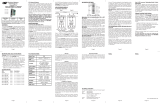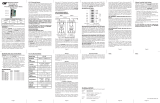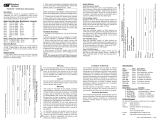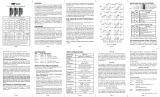iConverter
®
10/100 User Manual
Page 2 Page 3
Page 4
Page 5 Page 6 Page 7 Page 8
ABOUT THIS MANUAL
This document supports revision xx/19 or later of the
10/100. This revision incorporates the following features:
1. Flow Control via the on-board DIP-switch selections.
2. Symmetrical Fault Detection.
OVERVIEW
The iConverter 10/100 converters support the IEEE
802.3 Ethernet standard and convert between Ethernet
10BASE-T or 100BASE-TX unshielded twisted pair
(UTP) and 100BASE-X Fast Ethernet ber. Models are
available for multimode (MM) and single-mode (SM) dual
ber, and single-mode single-ber.
The 10/100 supports Half-Duplex and Full-Duplex modes
and features a UTP crossover switch for easy attachment
to hubs, switches and workstations.
The 10/100 can be used as a standard two-port UTP
to ber converter. It can also be connected to adjacent
modules using the two additional 10/100 backplane
ports The iConverter 2, 5 or 19-Module Chassis have
backplanes that facilitate connectivity between adjacent
modules.
The 10/100 can be used in an unmanaged or managed
fashion. When unmanaged, it can be installed in a
chassis without an iConverter Management Module. To
be managed, an NMM2 module, M2, M3 or M4 class
module must be installed in the same chassis.
PORT STRUCTURE
Using a 4-port switch design, the 10/100 features a
front-plane 10/100 RJ-45 port, a front-plane 100Mbps
ber port and two 10/100 Ethernet backplane ports (“A”
and “B”) that can connect to adjacent modules within
the same chassis.
When the 10/100 “A” and “B” ports are enabled (using
the “BPOEN” DIP-Switch), they connect via the chassis’
backplane to the slots on the left and right sides of the
10/100 module. When another switch-based module
with backplane port connections is installed in an
adjacent slot, a multi-module configuration can be
created.
Chassis
Backplane
10/100 Module
Internal
10/100
switch chip
Fiber
100 port
UTP
10/100 port
NMM2 Module
NMM2
front /
back
select
NMM2 UTP
10/100 port
4Tx Module
Internal
10/100
switch chip
4-port 10/100 UTP
Switch
“A” Link
“B” Link
A Port
A Port
B Port
A Port
B Port
Slot 1 Slot 2 Slot 3
Fig. 1: 10/100 Application Example
Fig. 1 depicts a chassis with three modules plugged into
three adjacent backplane slots. The adjacent slots are
connected via the backplane using the “A” and “B” links.
In this example, the 10/100 in the center slot connects
to the slot on its left using the “A” link and to the slot on
its right using the “B” link. The module on the left is a
Network Management Module (NMM2). By connecting
to the 10/100 module via the backplane, a “In-Band”
management channel is created across the 10/100 ber
port to the remote module. The module on the right is
a 4-port 10/100 switch module (4Tx). By connecting to
the 10/100 module via the backplane, a 5-port 10/100
Ethernet switch with a ber uplink is created.
The 10/100 can be used either as a traditional managed
or unmanaged media converter to create exible and
effective network switch congurations.
For more information about individual chassis A and
B backplane links, please refer to the specic chassis
user manual.
LINK MODES
In order to accommodate different user needs, the 10/100
supports four different linking modes (see Fig. 2).
In Link Segment (LS), a port transmits a link signal
independently of any received Link at any other port.
For example, the RJ-45 transmits a link regardless of
the ber receiving a link [Fig. 2(a) & (b)].
In Link Propagate (LP), a loss of a receive link signal
will continue to propagate through to the next port in
the network. For example, a loss of link on Port 2 will
‘propagate’ forward causing the attached device to Port
1 to drop its link due to the propagated fault. [Fig. 2(c)].
In Remote Fault Detection + Link Propagate (RFD+LP),
a loss of a receive link signal will continue to propagate
through to the next port in the network and also be looped
back towards the transmitting device. For example, a
loss of link state on the Rx ber (Port 1) will loop the fault
back causing the port on the attached device to lose ber
link. It also propagates the fault forward towards Port 2
causing the port to lose link. [Fig. 2(d)].
NOTE: Connecting two converters with both set to
RFD mode is not supported and will cause a lockup.
In Symmetrical Fault Detection (SFD), a link loss signal
is generated on all ports on both media converters when
a loss of link signal is detected by any of the ports. The
port detecting the fault communicates the condition by
looping its port back and transmitting a special SFD
signal. A ber port receiving the SFD signal directly,
will start ashing its LED (P1). Port 2 will ash its LED
(P2) unless the fault is contributed to its local receive
port. [Fig. 3(e)].
NOTE: For SFD operation, there must be a 10/100
media converter at each end of the ber link.
LED Lit LED Blinking LED Off
LED Status depends on connected device
Switch 1 Converter A Converter B Switch 2
(a)
LS
Fiber
UTP
UTP
Fiber
LS
Switch 1 Converter A Converter B Switch 2
LS
(b)
LS
(c)
Switch 1 Converter A Converter B Switch 2
LP
LP
(d)
Switch 1 Converter A Converter B Switch 2
SFD
SFD
(e)
Switch 1 Converter A Converter B Switch 2
LP
RFD+LP
Fig. 2: 10/100 Link Modes
DIP-SWITCH SETTINGS
Front Panel DIP-switch Settings
HDX
Man
10
HDX
= Fiber Half-Duplex
= RJ-45 Manual
= RJ-45 10Mbps
= RJ-45 Half-Duplex
FDX
AN
100
FDX
Fiber Full-Duplex =
RJ-45 Auto =
RJ-45 100Mbps=
RJ-45 Full-Duplex =
Fig. 3: Front-Panel Dip Switches
Fiber Full/Half-Duplex “FDX/HDX” DIP-switch
When in the Fiber Full/Half-Duplex DIP-switch is in the
“FDX” position (factory setting), the ber port operates
in Full-Duplex mode. When in the “HDX” position, the
ber port operates in Half-Duplex mode and its distance
is limited by the IEEE 802.3 standard to 412 meters.
RJ-45 Auto/Manual Negotiate “AN / MAN” DIP-switch
When the RJ-45 Auto/Manual Negotiate DIP-switch is
in the “AN” position (factory setting), the converter auto-
negotiates and matches the 10/100 speed and duplex
mode of a mating auto-negotiating device connected
to its RJ-45 port.
When the RJ-45 Auto/Manual Negotiate DIP-switch is in
the “Man” position, the converter does not auto-negotiate
and operates in the mode selected by the Full/Half
Duplex “FDX/HDX” and “10/100” DIP-switches.
RJ-45 10/100 DIP-switch
When the RJ-45 Auto/Manual Negotiate DIP-switch is
in the “Man” position, the RJ-45 “10/100” DIP-switch
selects the speed of the RJ-45 port. When in the “100”
position (factory setting), the RJ-45 port operates at
100 Mbps. When in the “10” position the RJ-45 port
operates at 10 Mbps.
RJ-45 Full/Half-Duplex “FDX / HDX” DIP-switch
When the RJ-45 Auto/Manual Negotiate DIP-switch is
in the “Man” position, the UTP Full/Half-Duplex “FDX/
HDX” DIP-switch selects the duplex mode of the UTP
port. When in the “FDX” position (factory setting), the
RJ-45 port operates in Full-Duplex mode. When in the
“HDX” position, the RJ-45 port operates in Half-Duplex.
Set the duplex mode to match the connecting device
and check for link status.
NOTE: Attaching an auto-negotiating RJ-45 port
to a non-auto-negotiating (manual / forced / hard-
coded) RJ-45 port may result in an unpredictable
port setting with excessive collisions and poor link
performance. When operating in Manual mode, both
mating ports MUST be set manually to the same
speed and duplex mode.
RJ45 Crossover Push Button Switch (not shown)
When connecting the RJ-45 to a hub or switch, set switch
to “Straight-Through” (factory setting). When connecting
to a workstation, set to “Crossover.”
Port 1 (P1)
Port 2 (P2)
iConverter 10/100 Dual Fiber Modules
Fiber Type Distance
Connector Type
ST SC LC
MM 5 km 8380-0 8382-0 8386-0
SM 30 km 8381-1 8383-1 8387-1
SM 60 km 8381-2 8383-2 8387-2
SM 120 km - 8383-3 8387-3
iConverter 10/100 Single-Fiber Modules
Fiber /
Connector
Type
Distance
Tx: 1310 nm,
Rx: 1550 nm
Tx: 1550 nm,
Rx: 1310 nm
SM / SC 20 km 8390-1 8391-1
SM / SC 40 km 8390-2 8391-2
SM / SC 60 km 8390-3 8391-3
For wide temperature (-40 to 60º C), add a "W" to the end of
the model number. Consult factory for extended temperature
(-40 to +75º C) models. When using single-fiber (SF) media
converter models, the Tx wavelength on one end has to match
the Rx wavelength on the other.

Warranty
This product is warranted to the original purchaser (Buyer)
against defects in material and workmanship for a period of two
(2) years from the date of shipment. A LIFETIME warranty may
be obtained by the original purchaser by registering this product
at www.omnitron-systems.com/support within ninety (90) days
from the date of shipment. During the warranty period, Omnitron
will, at its option, repair or replace a product which is proven to
be defective with the same product or with a product with at least
the same functionality.
For warranty service, the product must be sent to an Omnitron
designated facility, at Buyer’s expense. Omnitron will pay the
shipping charge to return the product to Buyer’s designated US
address using Omnitron’s standard shipping method.
Limitation of Warranty
The foregoing warranty shall not apply to defects resulting
from improper or inadequate use and/or maintenance of
the equipment by Buyer, Buyer-supplied equipment, Buyer-
supplied interfacing, unauthorized modications or tampering
with equipment (including removal of equipment cover by
personnel not specically authorized and certied by Omnitron),
or misuse, or operating outside the environmental specication
of the product (including but not limited to voltage, ambient
temperature, radiation, unusual dust, etc.), or improper site
preparation or maintenance.
No other warranty is expressed or implied. Omnitron specically
disclaims the implied warranties of merchantability and tness
for any particular purpose.
The remedies provided herein are the Buyer’s sole and exclusive
remedies. Omnitron shall not be liable for any direct, indirect,
special, incidental, or consequential damages, whether based on
contract, tort, or any legal theory.
Environmental Notices
The equipment covered by this manual must be disposed of
in accordance with Directive 2002/96/EC of the European
Parliament and of the council of 27 January 2003 on waste
electrical and electronic equipment (WEEE). Such disposal
must follow national legislation for IT and Telecommunication
equipment in accordance with the WEEE directive: (a) Do
not dispose waste equipment with unsorted municipal and
household waste. (b) Collect equipment waste separately.
(c) Return equipment using collection method agreed with
Omnitron.
The equipment is marked with the WEEE symbol shown to
indicate that it must be collected separately from other types of
waste. In case of small items the symbol may be printed only
on the packaging or in the user manual. If you have questions
regarding the correct disposal of equipment go to www.
omniton-systems.com/support or e-mail to Omnitron at intlinfo@
omnitron-systems.com.
©2016 Omnitron Systems Technology, Inc.
Form: 040-08380-001P 8/16
BOARD MOUNTED DIP-SWITCHES
RFD
Down
4
3
2
1
BPOEN
LP
=
=
=
=
Remote Fault Detect Enable
Backplane Enable
Link Propagate/Link Segment
Flow Control Enable (PAUSE)
FLOWEN
Fig. 4 Board Mounted DIP-Switches
LINK MODES (SW2 and SW4)
The module supports multiple link modes for fault
detection and isolation. Link Segment should be used
for the initial installation of the module. Once installed
and operational, the link mode can be modied.
SW2 SW4 Function
Down Down Link Segment (LS)
Up Down Link Propagate (LP)
Down Up Remote Fault Detect + Link Propagate
(RFD + LP)
Up Up Symmetrical Fault Detect (SFD)
“BPOEN” A and B Backplane Enable DIP-Switch
When the “BPOEN” DIP-switch is in the UP position, both
the A and B backplane ports are enabled and the module
is connected to the adjacent slots in the chassis. When
the “BPOEN” switch is in the DOWN position (factory
setting), both ports are disabled and disconnected from
the backplane.
“FLOWEN” Flow Control (PAUSE) DIP-switch
When the “FLOWEN” DIP-switch is in the UP position,
ow control functionality is enabled. When the module
is congured for FDX, PAUSE functionality is enabled.
When the module is congured for HDX, jam functionality
is enabled. When ow control is enabled, a port will
generate either a pause or jam frame when internal
resources are not available to receive the next incoming
frame.
When the DIP-switch is in the DOWN position (factory
default), ow control is disabled.
LED INDICATORS:
LED COLOR DESCRIPTION
Power Yellow On - Power
Fiber FDX: Green On - Full-Duplex selected
F/O Lk Act: Green On - Link
Rapid Blinking - activity
0.5Hz blinking - SFD error detected
RJ-45 AN: Green On - Auto-Negotiation enabled
RJ-45 100: Green On - 100 Mbps link
RJ-45 10: Green On - 10 Mbps link
RJ-45 FDX: Green On - Full-Duplex detected
Off - Half-Duplex
Blinking - Collision in HDx mode
UTP Lk Act: Green On - Link
Rapid Blinking - activity
0.5Hz blinking - SFD error detected
MOUNTING AND CABLE ATTACHMENT:
iConverter modules are hot-swappable and can be
installed into any chassis in the iConverter family.
1. Carefully slide the module into an open slot in the
chassis. Align the module with the installation guides
and ensure that the module is rmly seated against
the backplane. Secure the module by fastening the
front panel thumbscrew (push in and turn clockwise
to tighten) to the chassis front. Verify the “Pwr” LED
is ON (indicating the chassis is powered).
2. Connect the RJ-45 port via a Category 5 cable to a
100BASE-TX or 10BASE-T Ethernet device.
3. Connect an appropriate multimode or single-mode
ber cable to the ber port of the installed module. It is
important to ensure that the transmit (TX) is attached
to the receive side of the device at the other end and
the receive (RX) is attached to the transmit side.
Single-ber (SF) media converter models operate in
pairs, such as the 8390-1 matched with the 8391-1.
The TX wavelength must match the RX wavelength
at the other end and the RX wavelength must match
the TX wavelength at the other end.
Page 9
Page 10 Page 11
Page 12
Page 15
Page 16
Page 14
SPECIFICATIONS
TECHNICAL SUPPORT:
For help with this product, contact our Technical Support:
Phone: (949) 250-6510
Fax: (949) 250-6514
Address: Omnitron Systems Technology, Inc.
38 Tesla
Irvine, CA 92618 USA
E-mail: [email protected]
URL: www.omnitron-systems.com
SPECIFICATIONS
Page 13
Regulatory
Compliances
UL, CE, FCC Class A, NEBS Level 3,
RoHS2 (6/6), WEEE, REACH
DC Power
Requirements
3.3VDC, 0.95A @ 3.3VDC
Dimensions W: 0.85” x D: 4.5” x H: 2.8”
Weight 8 oz.; 226.8 grams
Temperature
Commercial:
Wide:
Storage:
0 to 50°C
-40 to 60°C
-40 to 80°C
Humidity 5 to 95% (non-condensing)
Altitude -100m to 4,000m
MTBF (hrs) 1,050,000
Description 10/100
Standard
Compliances
IEEE 802.3
Frame Size Up to 1,536 bytes
Port Types
Copper:
Fiber:
10/100BASE-T (RJ-45)
100BASE-FX (ST, SC, LC)
100BASE-LX (ST, SC, LC)
100BASE-ZX (SC, LC)
100BASE-BX (SC Single-Fiber)
Cable Types
Copper:
Fiber:
EIA/TIA 568A/B, Cat 5 UTP
and higher
Multimode: 50/125µm,
62.5/125µm
Single-mode: 9/125µm
Controls
UTP X-over,
LS/LP, RFD, SFD,
Auto/Man, 10/100, FDX/HDX,
Flow Control
LED
Displays
Power,
FDX, Lk Act,
AN, 100, 10, FDX, Lk Act
/