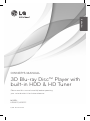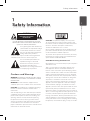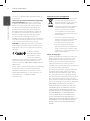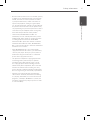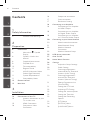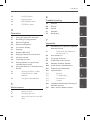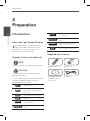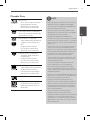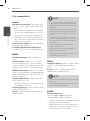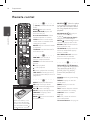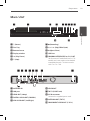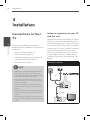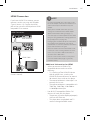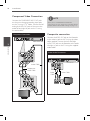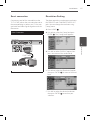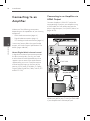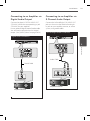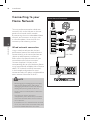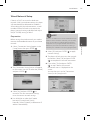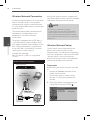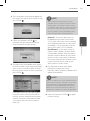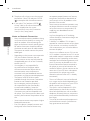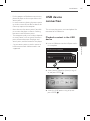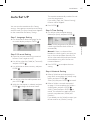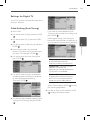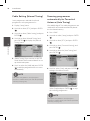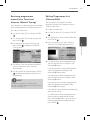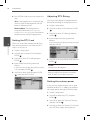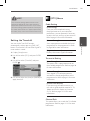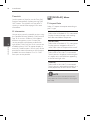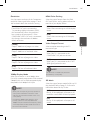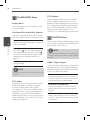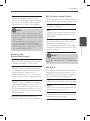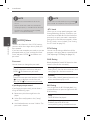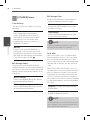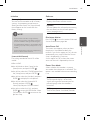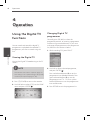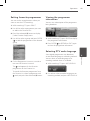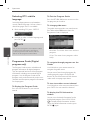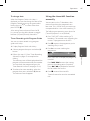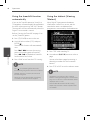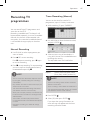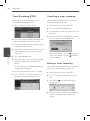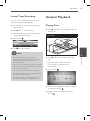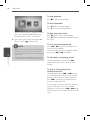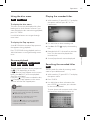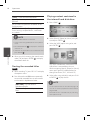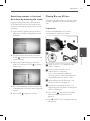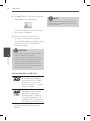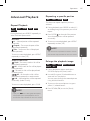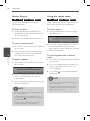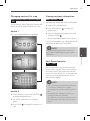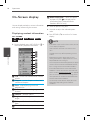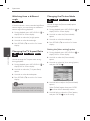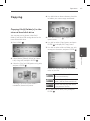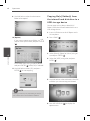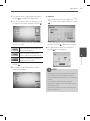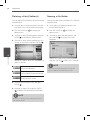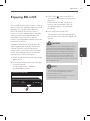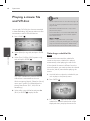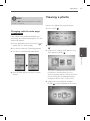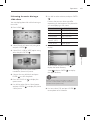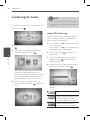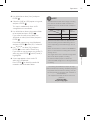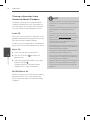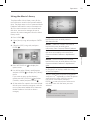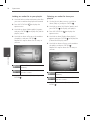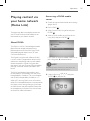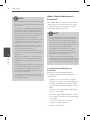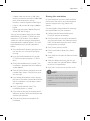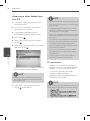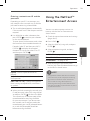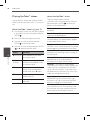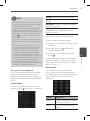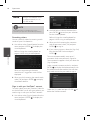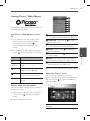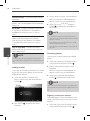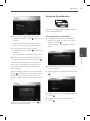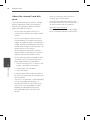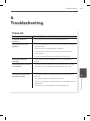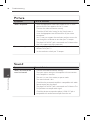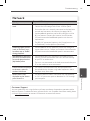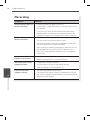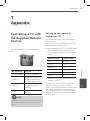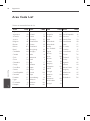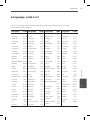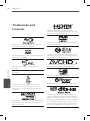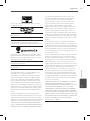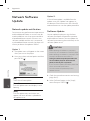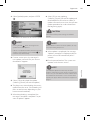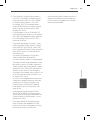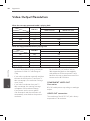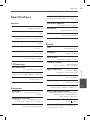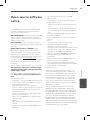Please read this manual carefully before operating
your set and retain it for future reference.
OWNER’S MANUAL
3D Blu-ray Disc™ Player with
built-in HDD &
HD Tuner
MODEL
HR550C/HR570C
P/NO : MFL65225551
ENGLISH


3Safety Information
Safety Information
1
CAUTION
RISK OF ELECTRIC SHOCK
DO NOT OPEN
CAUTION: TO REDUCE THE RISK OF ELECTRIC SHOCK
DO NOT REMOVE COVER (OR BACK) NO USER-
SERVICEABLE PARTS INSIDE REFER SERVICING TO
QUALIFIED SERVICE PERSONNEL.
This lightning ash with arrowhead
symbol within an equilateral triangle
is intended to alert the user to the
presence of uninsulated dangerous
voltage within the product’s
enclosure that may be of sucient magnitude to
constitute a risk of electric shock to persons.
The exclamation point within an
equilateral triangle is intended
to alert the user to the presence
of important operating and
maintenance (servicing) instructions
in the literature accompanying the product.
Cautions and Warnings
WARNING: TO PREVENT FIRE OR ELECTRIC SHOCK
HAZARD, DO NOT EXPOSE THIS PRODUCT TO RAIN
OR MOISTURE.
WARNING: Do not install this equipment in a
conned space such as a book case or similar unit.
CAUTION: Do not block any ventilation openings.
Install in accordance with the manufacturer’s
instructions.
Slots and openings in the cabinet are provided for
ventilation and to ensure reliable operation of the
product and to protect it from over heating. The
openings shall be never be blocked by placing
the product on a bed, sofa, rug or other similar
surface. This product shall not be placed in a built-
in installation such as a bookcase or rack unless
proper ventilation is provided or the manufacturer’s
instruction has been adhered to.
CAUTION: This product employs a Laser System.
To ensure proper use of this product, please read
this owner’s manual carefully and retain it for future
reference. Shall the unit require maintenance,
contact an authorized service center.
Use of controls, adjustments or the performance of
procedures other than those specied herein may
result in hazardous radiation exposure.
To prevent direct exposure to laser beam, do not try
to open the enclosure. Visible laser radiation when
open. DO NOT STARE INTO BEAM.
CAUTION concerning the Power Cord
Most appliances recommend they be placed upon a
dedicated circuit;
That is, a single outlet circuit which powers only
that appliance and has no additional outlets or
branch circuits. Check the specication page of this
owner’s manual to be certain. Do not overload wall
outlets. Overloaded wall outlets, loose or damaged
wall outlets, extension cords, frayed power cords, or
damaged or cracked wire insulation are dangerous.
Any of these conditions could result in electric
shock or re. Periodically examine the cord of your
appliance, and if its appearance indicates damage
or deterioration, unplug it, discontinue use of the
appliance, and have the cord replaced with an exact
replacement part by an authorized service center.
Protect the power cord from physical or mechanical
abuse, such as being twisted, kinked, pinched, closed
in a door, or walked upon. Pay particular attention
to plugs, wall outlets, and the point where the cord
exits the appliance. To disconnect power from the
mains, pull out the mains cord plug. When installing
the product, ensure that the plug is easily accessible.
.
1
Safety Information

4 Safety Information
Safety Information
I
This device is equipped with a portable battery or
accumulator.
Safety way to remove the battery or the battery
from the equipment: Remove the old battery
or battery pack, follow the steps in reverse order
than the assembly. To prevent contamination of
the environment and bring on possible threat
to human and animal health, the old battery or
the battery put it in the appropriate container at
designated collection points. Do not dispose of
batteries or battery together with other waste.
It is recommended that you use local, free
reimbursement systems batteries and accumulators.
The battery shall not be exposed to excessive heat
such as sunshine, re or the direct sun light.
CAUTION: The apparatus shall not be exposed to
water (dripping or splashing) and no objects lled
with liquids, such as vases, shall be placed on the
apparatus.
For Wireless product
European Union Notice
LG Electronics hereby
declares that this/these
product(s) is/are in compliance with the essential
requirements and other relevant provisions of
Directive 1999/5/EC, 2004/108/EC, 2006/95/EC and
2009/125/EC.
Please contact to the following address for obtaining
a copy of the DoC (Declaration of Conformity).
European representative : LG Electronics Service
Europe B.V. Veluwezoom 15, 1327 AE Almere, The
Netherlands (Tel : +31-(0)36-547-8888)
Indoor use only.
Disposal of your old appliance
1. When this crossed-out wheeled bin
symbol is attached to a product it
means the product is covered by the
European Directive 2002/96/EC.
2. All electrical and electronic products
should be disposed of separately
from the municipal waste stream
via designated collection facilities
appointed by the government or the
local authorities.
3. The correct disposal of your old
appliance will help prevent potential
negative consequences for the
environment and human health.
4. For more detailed information
about disposal of your old appliance,
please contact your city oce, waste
disposal service or the shop where you
purchased the product.
Notes on Copyrights
• Recording equipment should be used only for
lawful copying and you are advised to check
carefully what is lawful copying in the area
in which you are making a copy. Copying of
copyright material such as lms or music is
unlawful unless permitted by a legal exception or
consented to by the rights owner.
• This product incorporates copyright protection
technology that is protected by U.S. patents
and other intellectual property rights. Use of
this copyright protection technology must be
authorized by Rovi Corporation, and is intended
for home and other limited viewing uses only
unless otherwise authorized by Rovi Corporation.
Reverse engineering or disassembly is prohibited.
• CONSUMERS SHOULD NOTE THAT NOT ALL
HIGH DEFINITION TELEVISION SETS ARE FULLY
COMPATIBLE WITH THIS PRODUCT AND MAY
CAUSE ARTIFACTS TO BE DISPLAYED IN THE
PICTURE. IN CASE OF 625 PROGRESSIVE SCAN
PICTURE PROBLEMS, IT IS RECOMMENDED
THAT THE USER SWITCH THE CONNECTION
TO THE ‘STANDARD DEFINITION’ OUTPUT. IF
THERE ARE QUESTIONS REGARDING OUR TV SET
COMPATIBILITY WITH THIS MODEL 625p UNIT
PLEASE CONTACT OUR CUSTOMER SERVICE
CENTRE.

5Safety Information
Safety Information
1
• Because AACS (Advanced Access Content System)
is approved as content protection system for BD
format, similar to use of CSS (Content Scramble
System) for DVD format, certain restrictions are
imposed on playback, analogue signal output,
etc., of AACS protected contents. The operation of
this product and restrictions on this product may
vary depending on your time of purchase as those
restrictions may be adopted and/or changed by
AACS after the production of this product.
• Furthermore, BD-ROM Mark and BD+ are
additionally used as content protection systems
for BD format, which imposes certain restrictions
including playback restrictions for BD-ROM
Mark and/or BD+ protected contents. To obtain
additional information on AACS, BD-ROM Mark,
BD+, or this product, please contact an authorized
Customer Service Centre.
• Many BD-ROM/DVD discs are encoded with
copy protection. Because of this, you should only
connect your player directly to your TV, not to a
VCR. Connecting to a VCR results in a distorted
picture from copy-protected discs.
• This product incorporates copyright protection
technology that is protected by U.S. patents
and other intellectual property rights. Use of
this copyright protection technology must be
authorized by Rovi Corporation, and is intended
for home and other limited viewing uses only
unless otherwise authorized by Rovi Corporation.
Reverse engineering or disassembly is prohibited.
• Under the U.S. Copyright laws and Copyright
laws of other countries, unauthorized recording,
use, display, distribution, or revision of television
programs, videotapes, BD-ROM discs, DVDs, CDs
and other materials may subject you to civil and/
or criminal liability.

6 Contents
1
2
3
4
5
6
7
Contents
1
Safety Information
3 Cautions and Warnings
2
Preparation
8 Introduction
8 About the “ ” Symbol
Display
8 Symbols Used in this
Manual
8 Supplied Accessorries
9 Playable Discs
10 File compatibility
11 Regional Code
11 AVCHD (Advanced Video
Codec High Definition)
11 System Requirements
11 Compatibility Notes
12 Remote control
13 Main Unit
3
Installation
14 Connections to Your TV
14 Antenna connection to your
TV and this unit
15 HDMI Connection
16 Component Video
Connection
16 Composite connection
17 Scart connection
17 Resolution Setting
18 Connecting to an Amplifier
18 Connecting to an Amplifier
via HDMI Output
19 Connecting to an Amplifier
via Digital Audio Output
19 Connecting to an Amplifier
via 2 Channel Audio Output
20 Connecting to your Home Network
20 Wired network connection
21 Wired Network Setup
22 Wireless Network
Connection
22 Wireless Network Setup
25 USB device connection
27 Auto Set UP
28 Home Menu Overview
28 Settings
28 Adjust the Setup Settings
29 Cable Setting
30 Scanning programmes
automatically for Terrestrial
Antenna (Auto Tuning)
30 Scanning programmes
manually for Terrestrial
Antenna (Manual Tuning)
31 Editing Programme List
(Channel Edit)
31 Setting the DTV Lock
32 Adjusting DTV Rating
32 Setting the antenna power
32 Setting the Timeshift
33 Setting the Recording
Options
33 [DTV] Menu
34 [DISPLAY] Menu
36 [LANGUAGE] Menu

7Contents
1
2
3
4
5
6
7
36 [AUDIO] Menu
38 [LOCK] Menu
39 [NETWORK] Menu
40 [OTHERS] Menu
4
Operation
42 Using the Digital TV functions
47 Recording TV programmes
49 General Playback
55 Advanced Playback
58 On-Screen display
61 Copying
65 Enjoying BD-LIVE
66 Playing a movie file and VR disc
67 Viewing a photo
70 Listening to music
75 Playing content via your home
network (Home Link)
79 Using the NetCast™ Entertainment
Access
80 Playing YouTube™ videos
83 Viewing Picasa™ Web
Albums
85 Using the AccuWeather
5
Maintenance
87 Notes on Discs
87 Handling the Unit
88 About the internal hard disk
drive
6
Troubleshooting
89 General
90 Picture
90 Sound
91 Network
92 Recording
7
Appendix
93 Controlling a TV with the Supplied
Remote Control
93 Setting up the remote to
control your TV
94 Area Code List
95 Language code List
96 Trademarks and Licenses
98 Network Software Update
100 Audio Output Specifications
102 Video Output Resolution
103 Specifications
103 General
103 TV Recording
103 Connectors
103 System
104 Important Information Relating to
Network Services
105 Open source software notice

8 Preparation
Preparation
2
2
Preparation
Introduction
About the “ ” Symbol Display
“ ” may appear on your TV display during
operation and indicates that the function
explained in this owner’s manual is not
available on that specic media.
Symbols Used in this Manual
NOTE
Indicates special notes and operating features.
CAUTION
Indicates caution for preventing possible
damages from abuse.
A section whose title has one of the following
symbols are applicable only to the disc
represented by the symbol.
BD
BD-ROM disc
DVD
DVD-Video, DVD
±
R/RW in
Video mode or VR mode and
nalized
AVCHD
DVD
±
R/RW in AVCHD format
ACD
Audio CDs
MOVIE
Movie les contained in the
Disc/USB/HDD
MOVIE-N
Movie les in the DLNA server
or PC
MUSIC
Music les contained in the
Disc/USB/HDD
MUSIC-N
Music les in the DLNA server
or PC
PHOTO
Photo les contained in the
DLNA server, PC or Disc
REC
Titles recorded via this unit
Supplied Accessorries
Remote control (1) Batteries (2)
Nero MediaHome4
Essentials software
CD-ROM (1)
RF cable (1)

9Preparation
Preparation
2
Playable Discs
Blu-ray Disc
- Discs such as movies that can
be purchased or rented.
- BD-R/RE discs that contain
Movie, Music or Photo les.
DVD-VIDEO (8 cm / 12 cm disc)
Discs such as movies that can be
purchased or rented.
DVD±R (8 cm / 12 cm disc)
- Video mode and nalized only
- Supports the dual layer disc
also
- Finalized AVCHD format
- DVD±R discs that contain
Movie, Music or Photo les.
DVD-RW (8 cm / 12 cm disc)
- VR mode, Video mode and
nalized only
- Finalized AVCHD format
- DVD-RW discs that contain
Movie, Music or Photo les.
DVD+RW (8 cm / 12 cm disc)
- Video mode and nalized only
- Finalized AVCHD format
- DVD+RW discs that contain
Movie, Music or Photo les.
Audio CD (8 cm / 12 cm disc)
CD-R/RW (8 cm / 12 cm disc)
- CD-R/RW discs that contain
audio titles, Movie, Music or
Photo les.
NOTE
• Depending on the conditions of the recording
equipment or the CD-R/RW (or DVD-R/RW)
disc itself, some CD-R/RW (or DVD
±
R/RW) discs
cannot be played on the unit.
• Depending on the recording software & the
nalization, some of recorded discs (CD-R/RW or
DVD
±
R/RW) may not be playable.
• BD-R/RE, DVD±R/RW and CD-R/RW discs
recorded using a personal computer or a DVD or
CD Recorder may not play if the disc is damaged
or dirty, or if there is dirt or condensation on the
player’s lens.
• If you record a disc using a personal computer,
even if it is recorded in a compatible format,
there are cases in which it may not play because
of the settings of the application software used
to create the disc. (Check with the software
publisher for more detailed information.)
• This unit requires discs and recordings to meet
certain technical standards in order to achieve
optimal playback quality.
• Pre-recorded DVDs are automatically set to
these standards. There are many dierent
types of recordable disc formats (including
CD-R containing MP3 or WMA les) and these
require certain pre-existing conditions to ensure
compatible playback.
• Hybrid disc have both BD-ROM and DVD (or CD)
layers on one side. On such discs, BD-ROM layer
will be only played back in this player.
• Customers should note that permission is
required in order to download MP3 / WMA les
and music from the Internet. Our company has
no right to grant such permission. Permission
should always be obtained from / guaranteed
by the copyright owner.
• You have to set the disc format option
to [Mastered] in order to make the discs
compatible with the LG players when formatting
rewritable discs. If you set the option to “Live
System”, the disc cannot be played on LG player.
(Mastered/Live File System : Disc format system
for windows Vista)

10 Preparation
Preparation
2
File compatibility
Overall
Available File extensions: “.jpg”, “.jpeg”, “.png”,
“.avi”, “.divx”, “.mpg”, “.mpeg”, “.mkv”, “.mp4”, “.mp3”,
“.wma”, “.ts”
• Therecouldbeavarianceontheavailable
le extensions depending on DLNA server.
• Thelenameislimitedto180characters.
• Dependingonthesizeandnumberofthe
les, it may take several minutes to read the
contents on the media.
Maximum Files/Folder: Less than 2000 (total
number of les and folders)
CD-R/RW, DVD±R/RW, BD-R/RE Format:
ISO 9660+JOLIET, UDF and UDF Bridge format
MOVIE
Available resolution: 1920 x 1080 (W x H)
pixels
Playable subtitle: SubRip (.srt / .txt), SAMI
(.smi), SubStation Alpha (.ssa/.txt), MicroDVD
(.sub/.txt), VobSub (.sub), SubViewer 1.0 (.sub),
SubViewer 2.0 (.sub/.txt), DVD Subtitle System
(.txt)
Playable Codec format: “DIVX3.xx”, “DIVX4.xx”,
“DIVX5.xx”, “XVID”, “DIVX6.xx” (Standard playback
only), H.264/MPEG-4 AVC, DIVX-HD, MPEG1 SS,
MPEG2 PS, MPEG2 TS
Playable Audio format: “Dolby Digital”, “DTS”,
“MP3”, “WMA”, “AAC”, “AC3”
• NotalltheWMAandAACAudioformatsare
compatible with this unit.
Sampling frequency: within 32-48KHz (WMA),
within 16-48KHz (MP3)
Bit rate: within 20-320Kbps (WMA), within 32-
320Kbps (MP3)
NOTE
• HD movie les contained on the CD or USB
1.0/1.1 may not be played properly. BD, DVD
or USB 2.0 are recommended to play back HD
movie les.
• This player supports H.264/MPEG-4 AVC prole
Main, High at Level 4.1. For a le with higher
level, there will be an warning message on the
screen.
• This player does not support the le that are
recorded with GMC
*
1
or Qpel
*
2
. Those are video
encoding techniques in MPEG4 standard, like
DivX or XVID.
*1 GMC – Global Motion Compensation
*2 Qpel – Quarter pixel
• HD movie les that need high performance
playback could react slowly.
• The total playback time indicated on the screen
may not be correct for .ts les.
MUSIC
Sampling frequency: within 8 - 48KHz (WMA),
within 11 - 48KHz (MP3), 44.1 and 48KHz
(LPCM)
Bit rate: within 8 - 320 kbps (WMA, MP3),
768Kbps and 1.536Mbps (LPCM)
NOTE
• This unit cannot support the ID3 Tag embedded
MP3 le.
• The total playback time indicated on the screen
may not be correct for VBR les.
PHOTO
Recommended size:
Less than 4,000 x 3,000 x 24 bit/pixel
Less than 3,000 x 3,000 x 32 bit/pixel
• Progressiveandlosslesscompressionphoto
image les are not supported.
• Dependingonthesizeandnumberofthe
photo les, it may take several minutes to
read the contents of the media.

11Preparation
Preparation
2
Regional Code
This unit has a regional code printed on the
rear of the unit. This unit can play only BD-ROM
or DVD discs labelled same as the rear of the
unit or “ALL”.
AVCHD (Advanced Video Codec
High Definition)
• ThisplayercanplaybackAVCHDformat
discs. These discs are normally recorded and
used in camcorders.
• TheAVCHDformatisahighdenition
digital video camera format.
• TheMPEG-4AVC/H.264formatiscapable
of compressing images at higher eciency
than the conventional image compressing
format.
• SomeAVCHDdiscsusethe“x.v.Color”
format.
• ThisplayercanplaybackAVCHDdiscsusing
“x.v.Color” format.
• SomeAVCHDformatdiscsmaynotbe
played, depending on the recording
condition.
• AVCHDformatdiscsneedtobenalized.
• “x.v.Color”oersawidercolourrangethan
normal DVD camcorder discs.
System Requirements
For high denition video playback:
• Highdenitiondisplaythathas
COMPONENT or HDMI input jacks.
• BD-ROMdiscwithhighdenitioncontent.
• HDMIorHDCPcapableDVIinputonyour
display device is required for some content
(as specied by disc authors).
• Forup-conversionofstandarddenition
DVD, a HDMI or HDCP capable DVI input
on your display device is required for copy-
protected content.
For Dolby® Digital Plus, Dolby TrueHD and DTS-
HD multi-channel audio playback:
• Anamplier/receiverwithabuilt-in(Dolby
Digital, Dolby Digital Plus, Dolby TrueHD,
DTS or DTS-HD) decoder.
• Main,centre,surroundspeakersand
subwoofer as necessary for chosen format.
Compatibility Notes
• BecauseBD-ROMisanewformat,thecan
be issues regarding certain disc, digital
connection and other compatibility issues.
If you experience compatibility problems,
please contact an authorized Customer
Service Center.
• Viewinghigh-denitioncontentandup-
converting standard DVD content may
require a HDMI-capable input or HDCP-
capable DVI input on your display device.
• SomeBD-ROMandDVDdiscsmayrestrict
the use of some operation commands or
features.
• DolbyTrueHD,DolbyDigitalPlusandDTS-
HD are supported with maximum 7.1
channels if you use HDMI connection as the
audio output.
• YoucanuseaUSBdevicethatisused
to store some disc related information,
including downloaded on-line content. The
disc you are using will control how long this
information is retained.
• Whilewatching3Dcontents,on-screen
displayed may not be displayed properly.
To display proper on-screen display, turn o
3D mode on TV.
For CI+ CAM, It takes more than 3 minutes to
authenticate at the rst time.
If you are using more 2 CI+ CAM, there could
be a failure in authentication when you change
CI+ CAM, (It is a normal operation).
Please insert CAM again when the failure is
occurred.

12 Preparation
Preparation
2
Remote control
• • • • • •
a
• • • • • •
1
(Power): Switches the unit ON
or OFF.
MUTE (
5
): Mutes the sound.
OPEN/CLOSE (
Z
): Opens and
closes the disc tray.
0-9 numerical buttons: Selects
numbered options in a menu.
CLEAR: Removes a mark on the
search menu or a number when
setting the password.
REPEAT: Repeats a desired section
or sequence.
TV/RADIO: Switches between TV
and radio modes.
• • • • • •
b
• • • • • •
.
/
>
: Goes to next or
previous chapter/track/le.
m
/
M
: Searches backward or
forward.
x
: Stops playback.
B
: Starts playback.
X
: Pauses playback or recording.
TIME SHIFT: Activates pause live
TV/playback (timeshift) for a live TV
programme.
• • • • • •
c
• • • • • •
GUIDE: Displays the EPG menu.
PR (
U
/
u
): Scans up or down
through memorized programmes.
REC. (
z
): Starts recording.
PR LIST: Displays the Channel list.
TIMER REC.: Displays [Timer
Recording] menu.
HOME ( ): Accesses or removes
the HOME menu.
MUSIC ID
( ):
When the player
is connected to the network, it
can provide information about
the song played during movie
playback..
INFO/DISPLAY ( ): Displays or
exits On-Screen Display.
U
/
u
/
I
/
i
(left/right/up/down):
Navigates on-screen displays.
ENTER ( ): Acknowledges menu
selection or displays the TV info.
RETURN (
O
): Exits the menu or
back to previous step.
TITLE/POPUP: Displays the DVD
title menu or BD-ROM’s popup
menu, if available.
DISC MENU/REC.LIST: Accesses
menu on a disc or switches
between recording list menu.
• • • • • •
d
• • • • • •
Coloured (R, G, Y, B) buttons:
Use to navigate BD-ROM menus.
They are also used for [DTV],
[MOVIE], [PHOTO], [MUSIC],
[Home Link] and [NetCast]
menu
.
MARKER: Marks any point during
playback.
SEARCH: Displays or exits the
search menu.
ZOOM: Displays or exits the
[Zoom] menu.
TEXT: Switches between teletext
mode and normal TV viewing.
SUBTITLE: Selects a subtitle
language.
EXIT: Exits a menu or hides on-
screen information.
TV Control Buttons: See page 93
.
DISC MENU
REC.LIST
MARKER
SEARCH
ZOOM
TEXT
SUBTITLE
VOL
PR
AV/INPUT
VOL
PR
OPEN/
CLOSE
CLEAR
GUIDE
TIMER
REC.
REC.
Battery Installation
Remove the battery cover
on the rear of the Remote
Control, and insert two R03
(size AAA) batteries with
and matched correctly.

13Preparation
Preparation
2
a
1
(Power)
b
Disc Tray
c
Remote Sensor
d
Display window
e
i
ll
(Play/Pause)
f
s
(Stop)
g
z
(Recording)
h
l
II
/
ii
l
(Skip)/PROG.(
V
/
v
)
i
Z
(Open/Close)
j
USB Port
k
COMMON INTERFACE(CI or CI+) SLOT
Slot for external Conditional Access (CA)-
module and smart card used to decode
scrambled channels. This device works
with CI or CI+ CAM.
Main Unit
a
ANTENNA IN
b
LAN port
c
HDMI OUT (1080p)
d
DIGITAL AUDIO OUT (COAXIAL)
e
2CH AUDIO OUT (Left/Right)
f
VIDEO OUT
g
TO TV (SCART Jack)
h
AC IN connector
Connect the supplied power cord.
i
ANTENNA OUT (TO TV)
j
COMPONENT VIDEO OUT (Y P
B
P
R
)
WIRELESS
k
j
j

14 Installation
Installation
3
Connections to Your
TV
Make one of the following connections,
depending on the capabilities of your existing
equipment.
• Antennaconnection(page14)
• HDMIconnection(page15)
• ComponentVideoconnection(page16)
• Compositeconnection(page16)
• Scartconnection(page17)
NOTE
• Depending on your TV and other equipment
you wish to connect, there are various ways
you could connect the unit. Use only one of the
connections described in this manual.
• Please refer to the manuals of your TV, Stereo
System or other devices as necessary to make
the best connections.
• Make sure the player is connected directly to
the TV. Tune the TV to the correct video input
channel.
• Do not connect the player’s AUDIO OUT jack to
the phono in jack (record player) of your audio
system.
• Do not connect your player via your VCR. The
image could be distorted by the copy protection
system.
Antenna connection to your TV
and this unit
Connect one end of the RF cable to ANTENNA
OUT(TO TV) jack on the unit and other end to
ANTENNA IN jack on your TV. Passes the signal
from the ANTENNA IN jack to your TV/monitor.
Connect the CATV line or Terrestrial TV antenna
to the ANTENNA IN jack on the unit. If you
want to use an indoor antenna, use one with
a signal amplier rated at 5V, 100mA and set
[Antenna 5V] to [ON] in the setup menu (See
page 32).
Antenna Connection
Rear of this unit
TV
3
Installation
ANTENNA
RF Cable
CABLE
Outlet
OR

15Installation
Installation
3
HDMI Connection
If you have a HDMI TV or monitor, you can
connect it to this unit using a HDMI cable
(Type A, Version 1.3). Connect the HDMI
jack on the unit to the HDMI jack on a HDMI
compatible TV or monitor.
HDMI Connection
Rear of this unit
TV
Set the TV’s source to HDMI (refer to TV’s
Owner’s manual).
NOTE
• If a connected HDMI device does not accept
the audio output of the unit, the HDMI device’s
audio sound may be distorted or may not
output.
• When you use HDMI connection, you can
change the resolution for the HDMI output.
(Refer to “Resolution Setting” on page 17.)
• Select the type of video output from the HDMI
OUT jack using [HDMI Color Setting] option on
the [Setup] menu (see page 35).
• Changing the resolution when the connection
has already been established may result in
malfunctions. To solve the problem, turn o the
player and then turn it on again.
• When the HDMI connection with HDCP is not
veried, TV screen is changed to black screen.
In this case, check the HDMI connection, or
disconnect the HDMI cable.
• If there is noise or lines on the screen, please
check the HDMI cable (length is generally
limited to 4.5m).
Additional Information for HDMI
• WhenyouconnectaHDMIorDVI
compatible device make sure of the
following:
- Try switching o the HDMI/DVI device
and this player. Next, switch on the
HDMI/DVI device and leave it for around
30 seconds, then switch on this player.
- The connected device’s video input is set
correctly for this unit.
- The connected device is compatible with
720x576p, 1280x720p, 1920x1080i or
1920x1080p video input.
• NotallHDCP-compatibleHDMIorDVI
devices will work with this player.
- The picture will not be displayed properly
with non-HDCP device.
- This player does not playback and TV
screen is changed to black screen.
HDMI Cable

16 Installation
Installation
3
Component Video Connection
Connect the COMPONENT VIDEO OUT jacks
on the unit to the corresponding input jacks
on the TV using Y P
B
P
R
cables. Connect the left
and right AUDIO OUT jacks of the unit to the
audio left and right IN jacks on the TV using
the audio cables.
Component Connection
TV
Rear of this unit
NOTE
When you use COMPONENT VIDEO OUT
connection, you can change the resolution for the
output. (Refer to “Resolution setting” on page 17.)
Composite connection
Connect the VIDEO OUT jack on the Recorder
to the video in jack on the TV using the video
cable supplied. Connect the Left and Right
AUDIO OUT jacks on the Recorder to the audio
left/right in jacks on the TV using the supplied
audio cables.
Video/Audio Connection
Rear of this unit
TV
Component
video Cable
Audio Cable
Video CableAudio
Cable

17Installation
Installation
3
Scart connection
Connect one end of the scart cable into the
TO TV SCART jack on the unit and other end to
the corresponding in jack on your TV. You can
get Audio and Video signals together with this
connection.
Scart Connection
Rear of this unit
TV
Resolution Setting
The player provides several output resolutions
for HDMI OUT and COMPONENT VIDEO OUT
jacks. You can change the resolution using
[Setup] menu.
1. Press HOME ( ).
2. Use
I
/
i
to select the [Setup] and press
ENTER ( ). The [Setup] menu appears.
3. Use
U
/
u
to select [DISPLAY] option then
press
i
to move to the second level.
4. Use
I
/
i
to select the [Resolution] option
then press ENTER ( ) to move to the third
level.
5. Use
U
/
u
to select the desired resolution
then press ENTER ( ) to conrm your
selection.
SCART Cable

18 Installation
Installation
3
Connecting to an
Amplifier
Make one of the following connections,
depending on the capabilities of your existing
equipment.
• HDMIAudioconnection(page18)
• DigitalAudioconnection(page19)
• 2CHAnalogueAudioconnection(page19)
Since many factors aect the type of audio
output, see “Audio Output Specications” for
details (pages 100-101).
About Digital Multi-channel sound
A digital multi-channel connection provides
the best sound quality. For this, you need
a multi-channel Audio/Video Receiver that
supports one or more of the audio formats
supported by your unit. Check the receiver
manual and the logos on the front of the
receiver. (PCM Stereo, PCM Multi-Ch, Dolby
Digital, Dolby Digital Plus, Dolby TrueHD, DTS
and/or DTS-HD)
Connecting to an Amplifier via
HDMI Output
Connect the player’s HDMI OUT jack to the
corresponding in jack on your amplier using
a HDMI cable. You will need to activate the
player’s digital output. (See “[AUDIO] Menu” on
pages 36-38.)
HDMI Audio Connection
TV
Amplifier/Receiver
Connect the amplier’s HDMI output jack to
HDMI input jack on your TV using a HDMI cable
if your amplier has HDMI output jack.
HDMI Cable
HDMI
Cable

19Installation
Installation
3
Connecting to an Amplifier via
Digital Audio Output
Connect the player’s DIGITAL AUDIO OUT
(COAXIAL) jack to the corresponding in jack
(COAXIAL) on your amplier.
Use an optional digital (coaxial) audio cable.
You will need to activate the unit’s digital
output. (See “[AUDIO] Menu” on page 36-38.)
Digital Audio Connection
Amplifier/Receiver
Connecting to an Amplifier via
2 Channel Audio Output
Connect the Left and Right 2CH AUDIO OUT
jacks on the unit to the audio left and right
in jacks on your amplier, receiver, or stereo
system, using audio cables.
2CH Analogue Audio Connection
Amplifier/Receiver
Audio Cable
Coaxial Cable

20 Installation
Installation
3
Connecting to your
Home Network
This unit can be connected to a local area
network (LAN) via the LAN port on the rear
panel or the internal wireless module.
By connecting the unit to a broadband home
network, you have access to services such
as software updates, Home Link, BD-Live
interactivity and streaming services.
Wired network connection
Using a wired network provides the best
performance, because the attached devices
connect directly to the network and are not
subject to radio frequency interference.
Please refer to the documentation for your
network device for further instructions.
Connect the player’s LAN port to the
corresponding port on your Modem or Router
using a commercially available LAN or Ethernet
cable (CAT5 or better with RJ45 connector).
In the example conguration for wired
connection below, this player would be able to
access content from either of the PCs.
NOTE
• When plugging or unplugging the LAN cable,
hold the plug portion of the cable. When
unplugging, do not pull on the LAN cable but
unplug while pressing down on the lock.
• Do not connect a modular phone cable to the
LAN port.
• Since there are various connection
congurations, please follow the specications
of your telecommunication carrier or internet
service provider.
• If you want to access content from PCs or DLNA
servers, this unit must be connected to the same
local area network with them via a router.
Wired Network Connection
Rear of this unit
Broadband
Service
Router
WAN
LAN 1
LAN 2
LAN 3
PC
PC
LAN Cable
Page is loading ...
Page is loading ...
Page is loading ...
Page is loading ...
Page is loading ...
Page is loading ...
Page is loading ...
Page is loading ...
Page is loading ...
Page is loading ...
Page is loading ...
Page is loading ...
Page is loading ...
Page is loading ...
Page is loading ...
Page is loading ...
Page is loading ...
Page is loading ...
Page is loading ...
Page is loading ...
Page is loading ...
Page is loading ...
Page is loading ...
Page is loading ...
Page is loading ...
Page is loading ...
Page is loading ...
Page is loading ...
Page is loading ...
Page is loading ...
Page is loading ...
Page is loading ...
Page is loading ...
Page is loading ...
Page is loading ...
Page is loading ...
Page is loading ...
Page is loading ...
Page is loading ...
Page is loading ...
Page is loading ...
Page is loading ...
Page is loading ...
Page is loading ...
Page is loading ...
Page is loading ...
Page is loading ...
Page is loading ...
Page is loading ...
Page is loading ...
Page is loading ...
Page is loading ...
Page is loading ...
Page is loading ...
Page is loading ...
Page is loading ...
Page is loading ...
Page is loading ...
Page is loading ...
Page is loading ...
Page is loading ...
Page is loading ...
Page is loading ...
Page is loading ...
Page is loading ...
Page is loading ...
Page is loading ...
Page is loading ...
Page is loading ...
Page is loading ...
Page is loading ...
Page is loading ...
Page is loading ...
Page is loading ...
Page is loading ...
Page is loading ...
Page is loading ...
Page is loading ...
Page is loading ...
Page is loading ...
Page is loading ...
Page is loading ...
Page is loading ...
Page is loading ...
Page is loading ...
Page is loading ...
-
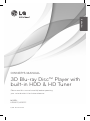 1
1
-
 2
2
-
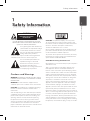 3
3
-
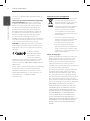 4
4
-
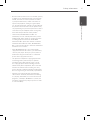 5
5
-
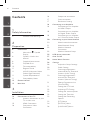 6
6
-
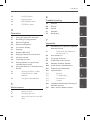 7
7
-
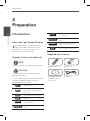 8
8
-
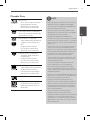 9
9
-
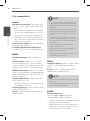 10
10
-
 11
11
-
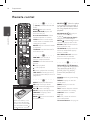 12
12
-
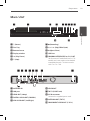 13
13
-
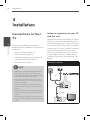 14
14
-
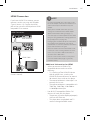 15
15
-
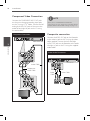 16
16
-
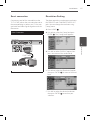 17
17
-
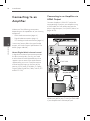 18
18
-
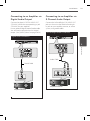 19
19
-
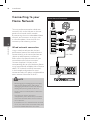 20
20
-
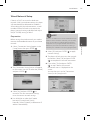 21
21
-
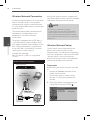 22
22
-
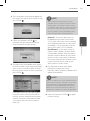 23
23
-
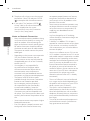 24
24
-
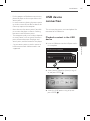 25
25
-
 26
26
-
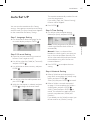 27
27
-
 28
28
-
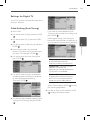 29
29
-
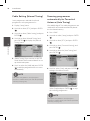 30
30
-
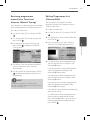 31
31
-
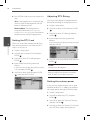 32
32
-
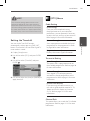 33
33
-
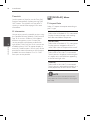 34
34
-
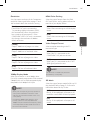 35
35
-
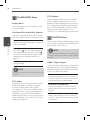 36
36
-
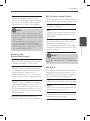 37
37
-
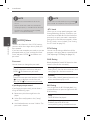 38
38
-
 39
39
-
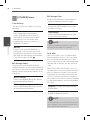 40
40
-
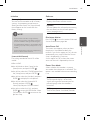 41
41
-
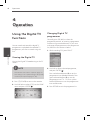 42
42
-
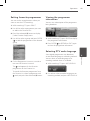 43
43
-
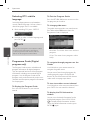 44
44
-
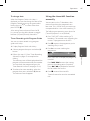 45
45
-
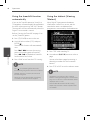 46
46
-
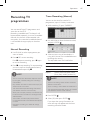 47
47
-
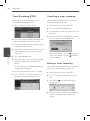 48
48
-
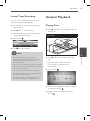 49
49
-
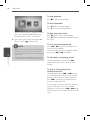 50
50
-
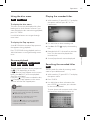 51
51
-
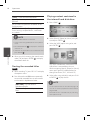 52
52
-
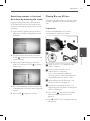 53
53
-
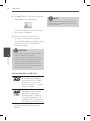 54
54
-
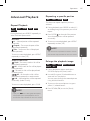 55
55
-
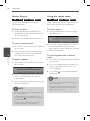 56
56
-
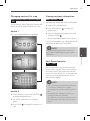 57
57
-
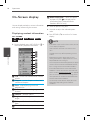 58
58
-
 59
59
-
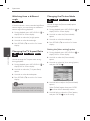 60
60
-
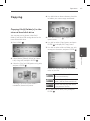 61
61
-
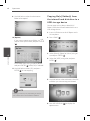 62
62
-
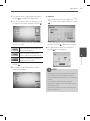 63
63
-
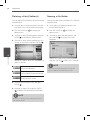 64
64
-
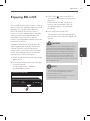 65
65
-
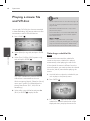 66
66
-
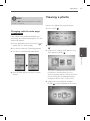 67
67
-
 68
68
-
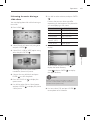 69
69
-
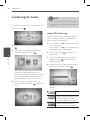 70
70
-
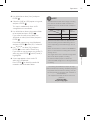 71
71
-
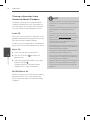 72
72
-
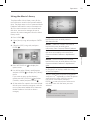 73
73
-
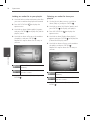 74
74
-
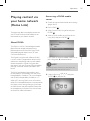 75
75
-
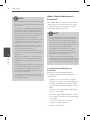 76
76
-
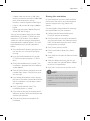 77
77
-
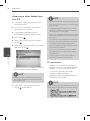 78
78
-
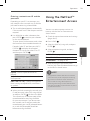 79
79
-
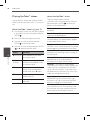 80
80
-
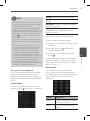 81
81
-
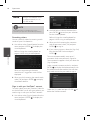 82
82
-
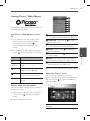 83
83
-
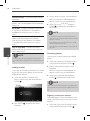 84
84
-
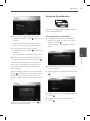 85
85
-
 86
86
-
 87
87
-
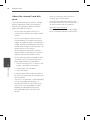 88
88
-
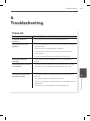 89
89
-
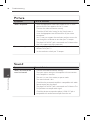 90
90
-
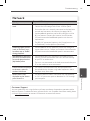 91
91
-
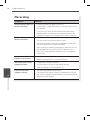 92
92
-
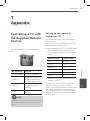 93
93
-
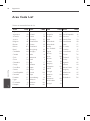 94
94
-
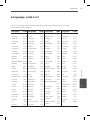 95
95
-
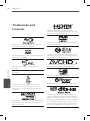 96
96
-
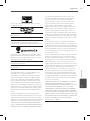 97
97
-
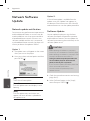 98
98
-
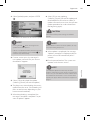 99
99
-
 100
100
-
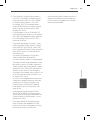 101
101
-
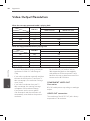 102
102
-
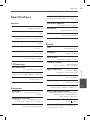 103
103
-
 104
104
-
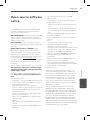 105
105
-
 106
106
Ask a question and I''ll find the answer in the document
Finding information in a document is now easier with AI
Other documents
-
Racelogic LabSat 3 Quick start guide
-
Acme United MP-01 User manual
-
Sony DVP-SR660P Operating instructions
-
 DTS V9 User manual
DTS V9 User manual
-
Sony DVP-SR520P Operating instructions
-
Fantec 3DAluPlay User manual
-
Fantec 3DS4600 User manual
-
 Home Multimedia Center HMC-3912 User manual
Home Multimedia Center HMC-3912 User manual
-
Evolveo Blade DualCorder HD User manual
-
Emtec Movie Cube K220H 2TB User manual