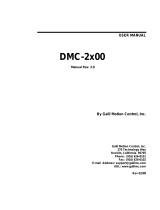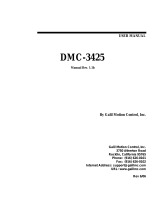Page is loading ...

Firmware Upgrade & Installation for the DMC-600 & DMC-600SE
You will need an active USB to serial (RS-232) adapter cable for this upgrade. We suggest the
Gigaware® 6 foot USB-A to Serial Cable, Model 26-949.
Steps to upgrade the DMC-600 & DMC-600SE software.
1) Before you begin, verify the current firmware version on the unit by pressing 8,5,2,1,
(quickly) on the hand held remote. If your firmware is in need of updating, be sure to
download the Firmware upgrade from the DMC-600 or DMC-600SE web page and save it
to your desktop. You must also download HyperTerminal from the prodcut page as well
and install the progam on your computer prior to proceeding.
2) Open HyperTerminal in Windows and set the connection as follows:
a) Use a USB to RS232 cable, USB side connects to PC and RS232 side connects to the
DMC-600 (600SE).
b) Select COMX (COM port the USB cable is connected to) in “connect using” and press
OK.

c) Setting for com port:
Band Rate: Select 115200
Data Bits: Select 8
Parity: Select None
Stop Bits: Select 1bit
Hand Shaking: Select None and press OK
3) Plug in the POWER CABLE to DMC-600(600SE) and input “S” within 3 seconds when the
message appears on the screen in Hyper Terminal.
The machine has successfully entered the upgrade mode when the following message is
shown. If the message was not shown, un-plug the POWER CABLE and plug in the
POWER CABLE to DMC-600(600SE) again, and start over from Step 2.

4) Select Transfer and Send File from the Menu of HyperTerminal
Click Browse to select the upgrade bin file for either DMC-600 or DMC-600SE (depending on
which unit you are upgrading) from the destop or wherever you save it to when it was
downloaded. Select Ymodem in Protocol and press Send.
5) The machine has successfully upgraded when the following message is shown.
If the message was not shown, start over from Step 2.
6) Please restart the DMC-600 after software upgrade by pressing 8,5,2,5, (quickly) on the
hand held remote to re-set the DMC-600 (600SE).
7) To verify the new version was installed correctly, press 8,5,2,1, (quickly) on the hand held
remote to verify the date and version of the software.
/