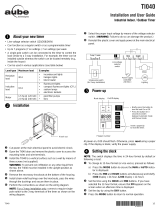Intro to Programming: Read Before You Begin
• As you press the buttons to program, it will be helpful to have
an overview of how they are organized. Press the MODE
button to rotate through the timer’s modes: CALendar, CLocK,
ProGraM, AUTO, AUTO RANDom, and MANual.
• Within each mode, menus “loop”, so they repeat when you get
to the end.
• You must set the CALendar and CLocK before programming
ON/OFF times.
• If the timer is left idle for ve minutes, the programmed settings
are automatically saved.
NOTE: See section “Selecting Auto, Auto Random or Manual Opera-
tion” for description of each mode.
Clear Existing Programming
Before you program the timer, be sure to perform these instructions.
1. Open the control door.
2. Simultaneously press and hold RESET and NEXT ON/OFF
buttons.
3. Release RESET. The screen initializes, then ashes “12:00 AM”
in MANual mode.
4. Release NEXT ON/OFF. All previous settings are deleted.
Set the Calendar Information
In order for the timer to automatically adjust for seasonal changes in
sunrise and sunset and adjust for Daylight Saving Time, the CAL-
ENDAR must be set correctly. Follow this procedure to set Calendar
Info.
NOTE: If you go too far, Press the button to scroll back around. For
the year, you can also press the YEAR+ button to scroll through the
years.
1. Press MODE to display CAL and the year. The time screen
alternately displays YEAR and a ashing
number (Fig. 1).
2. Press YEAR+ or YEAR- as necessary to scroll
to the correct year.
3. Press NEXT ON/OFF. The screen alternately
displays dATE and a dashed line or ashing
number. (Fig. 2).
4. Press M+ to scroll to the correct month (Fig. 3).
5. Press DAY/DST to scroll to the correct date
(Fig. 3). The calculated day of the week
appears beneath the DATE.
6. Press NEXT ON/OFF to set Daylight Saving
Time (dST). The display ashes between dST
and AUTO (Fig.4).
7. Press DAY/DST to select AUTO (dST on) or
MAn (dST off).
Note: - If your area uses dST, select AUTO (Fig. 5).
- If your area does not use dST, select MAN.
8. Press NEXT ON/OFF to save the DST setting.
The screen alternately displays ZONE and
CENTr (Fig. 5)`.
9. Press ZONE+ as needed to select a zone,
(SOUTh, NORTh, and CENTr). Use the map
(Fig. 7) to determine your zone.
NOTE: This feature tracks changes in
sunrise and sunset times.
10. Press NEXT ON/OFF. The display alternates
between SUNUp and an AM time (Fig. 8).
11. Take one of these actions:
- If you DO NOT want to set exact Sunup and Sunset times:
Go to “Set Time of Day”.
- If you want to set exact Sunup and Sunset times:
Go to step 12.
12. Press HOUR + as necessary to set the
correct SUNUp hour (Fig. 9).
Note: The smaller letter “d” indicates
Daylight Saving Time is in effect.
13. Press M+ to scroll to the desired minute.
14. Press NEXT ON/OFF to advance to setting
exact SNSEt time (Fig. 10).
15. Press HOUR + as necessary to set the correct
SNSEt hour.
16. Press M+ as necessary to set the correct SNSEt minute.
Fig. 8
Fig. 7
South
North
Center
North
Center
South
Set Time of Day
1. If you have not already done so, press MODE
to scroll to CLK (clock) and a time. The rst
time, 12:00 AM ashes (Fig. 11).
2. Press HOUR + to scroll to desired hour.
3. Press M+ to scroll to the desired minute.
NOTE: Make sure AM or PM is correct. Time and Date are
now set.
Set an ON/OFF Program at Specific Times
1. Press MODE to scroll to the PGM ON screen.
The display shows dashes if no time was set
(Fig. 12) or shows a time if previously set (Fig 13).
2. Press DAY/DST. The screen displays a time
and days of the week.
3. Press DAY/DST again to scroll to the desired
day(s) that you want the ON program to operate.
(Fig. 13). If you need to skip this ON program,
scroll to dashes (Fig. 12) and proceed to step 6.
See choices below:
- everyday
- weekdays only (Fig. 13)
- weekends only
- a specic day
NOTE: If you go too far, keep pressing
DAY/DST to loop back to the desired choice.
4. Press HOUR+ to scroll to the hour desired to
activate the load.(Fig. 14).
Note: Make sure AM or PM is correct.
5. Press M+ to scroll to the desired minute to
activate the load (Fig. 14).
6. Press NEXT ON/OFF to scroll to the PGM
OFF screen (Fig. 15).
7. Press DAY/DST. The screen displays a time
and some days of the week. (Fig. 16).
8. Press DAY/DST to scroll to the desired day(s)
you want this OFF program to operate.
(Fig. 16). If you need to skip this OFF program,
scroll to dashes (Fig. 15) and proceed to step 11.
9. Press HOUR+ to scroll to the hour when you want the load to
turn off. (Fig. 17).
NOTE: Make sure AM or PM is correct.
10. Press M+ to scroll to the minute when you want the load to
turn off (Fig. 17).
11. Take one of these actions:
- If all the required programs are set, press MODE to exit.
- If another program needs to be set, press NEXT ON/OFF
and repeat steps 2 through 10.
Set an ON/OFF Program for Sunrise/Sunset
1. Press MODE to scroll to the PGM ON screen.
Display shows dashes 1st time (Fig. 18) or
shows the screen of Fig. 19 or 20 if previously
set.
2. Press DAY/DST. The screen displays a time
and days of the week. (Fig. 19 or 20).
3. Pressing DAY/DST to scroll to SNST ON
screen (Fig. 20).
Pressing DAY/DST to select the day(s) you
want this SUNSET ON program to operate.
(Fig. 20). See below for a list of choices:
- everyday (MON - SUN)
- weekdays only (Fig. 19) MON - FRI)
- weekends only (SAT - SUN)
- a specic day of week
NOTE: If you go too far, Press DAY/DST to
scroll around to the desired setting.
If you need to skip this SUNSET ON program,
scroll to dashes (Fig. 18) and proceed to step 4.
4. Press NEXT ON/OFF to scroll to PGM OFF
screen. (Fig. 21, 22, or 23).
5. Press DAY/DST to scroll to SNUP OFF screen (Fig, 23).
6. Press DAY/DST to select the day(s) when you
want this SUNUP OFF program to operate. (Fig. 23). If you
need to skip this SUNUP OFF program scroll to dashes (Fig.21)
and proceed to step 7.
-2-