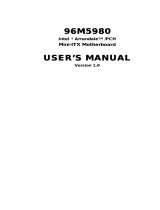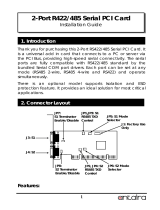1
5
Introduction
Connecting Cables to Terminal Blocks ............................................ 51
Chapter 4 - Jumper Settings ........................................................... 53
Jumper Settings - System Board ..................................................... 53
Clear CMOS Data ..................................................................... 53
PS/2 Power Select .................................................................... 54
USB Power Select ..................................................................... 55
COM1 and COM2 RS232/422/485 Select ..................................... 56
COM1 and COM2 RS232/Power Select ........................................ 57
Power-on Select ....................................................................... 58
Mini PCIe/mSATA Power Select .................................................. 59
Mini PCIe/mSATA Select ............................................................ 60
Reset/Power on Select...............................................................61
Factory Testing ........................................................................ 62
Jumper Settings - I/O Board .......................................................... 63
Chapter 5 - Ports and Connectors ................................................ 76
Front Panel I/O Ports .................................................................... 76
USB Ports................................................................................ 77
Rear Panel I/O Ports ..................................................................... 79
LAN Ports ................................................................................ 89
USB Ports................................................................................ 90
DVI Port .................................................................................. 91
VGA Port ................................................................................. 92
Speaker-out ............................................................................ 93
Digital Input/Output ................................................................. 94
COM Ports ............................................................................... 95
COM 3 to COM 10 RS232/422/485 Select (-CRA060) ................... 96
COM 6 and COM 7 RS232/Power Select ...................................... 97
COM 3 to COM 6 RS232/422/485 Select (-CR6881) ..................... 98
COM 3 to COM 6 RS232/Power Select ........................................ 99
COM 3 to COM 6 RS232/422/485 Select (-CR6G60) ................... 100
COM 3 to COM 6 RS232/Power Select ...................................... 101
COM 3 and COM 4 RS232/422/485 Select (-CR4G65) ................ 102
COM 3 and COM 4 RS232/Power Select .................................... 103
DC-in .................................................................................... 104
PoE LAN Ports ........................................................................ 105
I/O Connectors .......................................................................... 106
Chassis Intrusion Connector .................................................... 106
SATA (Serial ATA) Connectors .................................................. 107
HDD Power Connectors ........................................................... 108
Mini PCIe Slot ........................................................................ 109
Cooling Fan Connectors ........................................................... 110
PS/2 Keyboard/Mouse Connector ............................................. 111