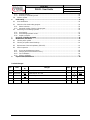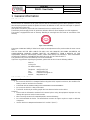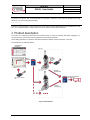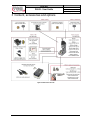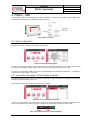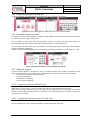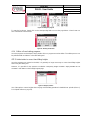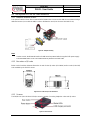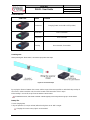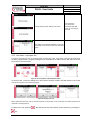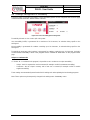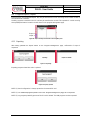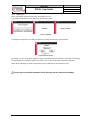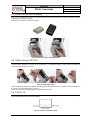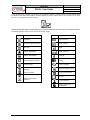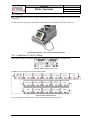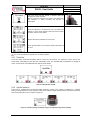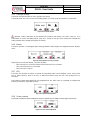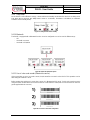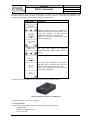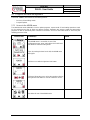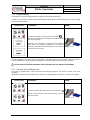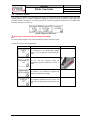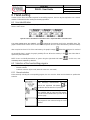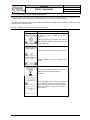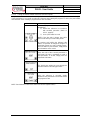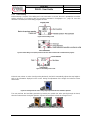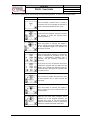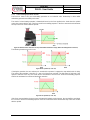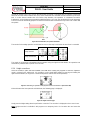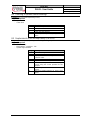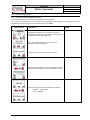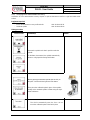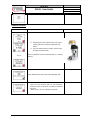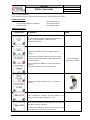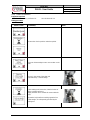User Guide
Patented
V3.2, 01.02.2018

VOH SA
GU-04-06-01
PAViX - User Guide
Version 3.2
Created 10.2017
Page 2 / 48
Table of Contents
1 General information .................................................................................................................................... 4
1.1 Guarantee ................................................................................................................................................. 4
1.2 Safety instructions ..................................................................................................................................... 4
1.3 Transport ................................................................................................................................................... 5
1.4 Storage ...................................................................................................................................................... 5
2 Product description .................................................................................................................................... 5
3 Content, accessories and options ............................................................................................................ 6
4 PAViX – HMI ................................................................................................................................................. 7
4.1 Barrel configuration ................................................................................................................................... 7
4.2 Generation and creation of hand-setting programs .................................................................................. 7
4.2.1 Entering family names and programs .................................................................................................. 8
4.2.2 Recording a working reference ............................................................................................................ 8
4.2.3 Editing the program ............................................................................................................................. 8
4.2.4 Edition of hand-setting programs ......................................................................................................... 9
4.2.5 Authorisation to correct hand fitting heights ........................................................................................ 9
4.3 Management of the bar code database .................................................................................................. 10
4.3.1 Bluetooth interface for HMI ................................................................................................................ 10
4.3.2 Bar codes or QR code ....................................................................................................................... 10
4.3.3 Scanner .............................................................................................................................................. 10
4.3.4 Pairing a scanner to the HIM ............................................................................................................. 12
4.3.5 Bar codes <-> program link ............................................................................................................... 13
4.4 Strategic management of traceability ...................................................................................................... 14
4.5 Program import / export .......................................................................................................................... 15
4.5.1 Exporting ............................................................................................................................................ 15
4.5.2 Importing ............................................................................................................................................ 16
4.6 Software update ...................................................................................................................................... 17
5 PAViX - staking-tool.................................................................................................................................. 18
5.1 Cleat loading / changing .......................................................................................................................... 18
5.2 Battery change and recharging ............................................................................................................... 19
5.3 Battery change (CR2032) ....................................................................................................................... 19
5.4 PAViX LCD .............................................................................................................................................. 19
5.5 Start up .................................................................................................................................................... 21
5.6 Configuration of PAViX settings .............................................................................................................. 21
5.6.1 Barrel configuration ............................................................................................................................ 22
5.6.2 Recording cleat references ................................................................................................................ 22
5.6.3 Time/Date .......................................................................................................................................... 23
5.6.4 Spindle reference ............................................................................................................................... 23
5.6.5 User type change ............................................................................................................................... 25
5.6.6 Buzzer ................................................................................................................................................ 25
5.6.7 LED .................................................................................................................................................... 25
5.6.8 Screen contrast .................................................................................................................................. 25
5.6.9 Sleep timer ......................................................................................................................................... 26
5.6.10 Bluetooth ........................................................................................................................................ 26
5.6.11 Use of a bar code reader (Bluetooth scanner) .............................................................................. 26
5.6.12 Information ..................................................................................................................................... 27
5.6.13 Language ....................................................................................................................................... 28
5.6.14 Traceability ..................................................................................................................................... 28
5.7 Program and data management ............................................................................................................. 29
5.7.1 Access to the ADMIN menu ............................................................................................................... 29

VOH SA
GU-04-06-01
PAViX - User Guide
Version 3.2
Created 10.2017
Page 3 / 48
5.7.2 Program updates ............................................................................................................................... 30
5.7.3 Recovery of hand fitting results ......................................................................................................... 30
5.8 Software update ...................................................................................................................................... 32
6 Hand-setting .............................................................................................................................................. 33
6.1 User identification .................................................................................................................................... 33
6.2 Selection of the hand-setting program .................................................................................................... 33
6.2.1 Manual selection ................................................................................................................................ 33
6.2.2 Automatic loading of the bar code program ....................................................................................... 34
6.3 Performing a hand-setting operation ....................................................................................................... 35
6.3.2 Hand-setting....................................................................................................................................... 37
6.3.3 Hand-setting operation results ........................................................................................................... 39
6.3.4 Height corrections .............................................................................................................................. 40
7 Exclusion of liability/guarantee ............................................................................................................... 41
8 Maintenance and service ......................................................................................................................... 41
8.1 Cleaning of the spindle ............................................................................................................................ 41
8.2 Cleaning of spindle smooth bearings ...................................................................................................... 42
8.3 Replacement of the backup battery (CR2032) ........................................................................................ 42
8.4 Sensor inspection .................................................................................................................................... 43
8.4.1 Access to the Maintenance menu ..................................................................................................... 43
8.4.2 Verifying force measurement accuracy ............................................................................................. 44
8.4.3 Force calibration ................................................................................................................................ 46
8.4.4 Distance validation ............................................................................................................................. 47
9 Representation/distribution ..................................................................................................................... 48
Tracked Changes:
Ver.
Date
Drafted
by
Changes
IHM
POT
Valid.
V3.0
10.10.2017
JSA
Pre-validation
V4_00
V4_00
V3.1
24.10.2017
BAP
Publication of V4.0 SW
V4_00
V4_00-
02
RVA
V3.2
01.02.2018
BAP
Traceability: continuous ID
V4_00
V4_00-
03

VOH SA
GU-04-06-01
PAViX - User Guide
Version 3.2
Created 10.2017
Page 4 / 48
1 General information
1.1 Guarantee
VOH SA warrants this product against any defects in manufacturing or in materials under normal conditions of
use and service for a duration of two years from the date of commissioning at the client’s premises. If, at any
time during the guarantee period, the product is found to be defective or fails, VOH SA shall repair or replace it
(at the discretion of VOH SA).
If the product is defective, please call VOH Customer Service on +41(32) 945 17 45.
The warranty shall not apply if VOH SA proves the default or failure is due to improper use of the equipment.
The product is equipped with seals of warranty. Breaking or severing these seals leads to cancellation of the
warranty.
Figure 1: Seal of warranty
The scope of VOH SA’s liability is limited to the repair or the replacement of the product under the terms set out
above.
VOH SA SHALL NOT BE HELD LIABLE FOR ANY LOSS OR DAMAGES, INCLUDING INCIDENTAL OR
CONSEQUENTIAL DAMAGES ARISING DIRECTLY OR INDIRECTLY FROM A BREACH OF THE
GUARANTEE, EXPRESS OR IMPLIED, OR ANY OTHER FAILURE OF THIS PRODUCT. THIS GUARANTEE
IS THE ONLY EXPRESS GUARANTEE PROVIDED BY VOH SA FOR THIS PRODUCT.
This guarantee only covers the initial buyer and is not transferable.
If you have any questions regarding the guarantee, please write to VOH SA at the following address:
VOH SA
La Praye 5a
CH-2608 Courtelary
Telephone: +41(32) 945 17 45
Fax: +41(32) 945 17 55
e-Mail: custom[email protected]
Internet: http://www.voh.ch
1.2 Safety instructions
Warning
Do not use the PAViX if it is damaged. Before using the PAViX, inspect its enclosure, the condition of its
battery as well as its electrical connections.
The PAViX must be used according to the manufacturer’s recommendations.
Do not use the PAViX in a dirty environment.
The PAViX should only be used by people who have been trained to use the device.
Caution!!!
Please read the information contained in this manual prior to using the equipment. Improper use may
damage the system or lead to incorrect results.
When not using the device for extended periods, remove the battery.
Do not disassemble the device. The manufacturer reserves the right to replace or repair a defective
component.
Use this device at a temperature between 10°C and 40°C (140 °F).

VOH SA
GU-04-06-01
PAViX - User Guide
Version 3.2
Created 10.2017
Page 5 / 48
1.3 Transport
This device is not designed for frequent transport. However, if it is necessary to move the device, take care not
to expose it to shocks that could deteriorate its mechanics. Similarly, in the event of transport over long
distances, use shock-protecting packaging.
1.4 Storage
The PAViX must be stored in a dry and dust-free environment. Storage temperature must be between 10°C and
40°C. It is recommended to cover the device in order to protect it from dust and moisture.
2 Product description
The PAViX is a staking-tool with smart and universal hands. It enhances operator skills while supplying, in a
non-intrusive way, the technical means required for hand-setting operations.
Hand-setting operations are therefore well mastered and traceability of these operations is ensured.
Set out below is the PAViX workflow:
Figure 2: PAViX workflow

VOH SA
GU-04-06-01
PAViX - User Guide
Version 3.2
Created 10.2017
Page 6 / 48
3 Content, accessories and options
Figure 3: PAViX and accessories

VOH SA
GU-04-06-01
PAViX - User Guide
Version 3.2
Created 10.2017
Page 7 / 48
4 PAViX – HMI
The generation, edition and management of PAViX programs is conducted via an HMI. A unique HMI screen
allows for the management of an unlimited number of PAViXs.
Figure 4: HMI and connectors
4.1 Barrel configuration
The programs use a common barrel configuration. It is managed from the PAViX HMI that is then automatically
transferred to the SD card when the programs are exported.
Figure 5: Barrel configuration management
In order to change the numbers of the cleats present on the barrel, simply click on the fields located around
them then link a standard cleat by clicking in the list located on the right-hand side of the screen.
To “remove” a cleat, simply double-click on the corresponding field. The number then becomes ‘---‘ meaning: no
cleat mounted in this position of the barrel.
4.2 Generation and creation of hand-setting programs
Program management and creation is conducted via the PAViX HMI. The transfer of programs on the PAViX
staking-tool is performed with an SD card.
Hand-setting programs are classified by family then by program.
Figure 6: Home screen and program management
In order to create programs, the PAViX may or may not be connected to the HMI using the supplied cable. La
status of the staking-tool <-> HMI connection is displayed on the top right-hand corner of the screen.
Figure 7: Unconnected staking-tool / Connected staking-tool

VOH SA
GU-04-06-01
PAViX - User Guide
Version 3.2
Created 10.2017
Page 8 / 48
4.2.1 Entering family names and programs
On the home screen, select the navigation icon then press the "+" icon in the left column.
Figure 8: Home screen with navigation icon / Home screen with “+” icon / Creating a calibre
4.2.2 Recording a working reference
It is required, for each created program, to define a height reference for the part-holder movement assembly.
This reference is done using a defined cleat.
The user defines a point on the part-holder that will be used for the reference as well as the height. It is
recommended to set this reference on the hour hand’s hour-wheel or on the minute-wheel.
The user selects the tool position. The cleat number is automatically populated, on the basis of the information
entered in the barrel configuration.
In order to compensate a potential flexion in the movement, the strength of reference “0” can be set to 5 - 20 N.
Figure 9: Selecting the parameters to record the working-program reference
4.2.3 Editing the program
Once the working reference is recorded, the user can enable the stages of the sequence required to set the
hands. A program allows for the setting of up to 14 different hands. Each stage has the following settings:
- Tolerance of min and max force (mandatory)
- Stop height (mandatory)
- Barrel position (mandatory)
- Type of hands set (optional)
4.2.3.1 Programming by learning (ONLINE mode)
Height teaching is carried out with the wheel stop. The height is displayed in real-time and saved using the
“SET” button. To change force, cleat no. and hand type settings, simply select the field concerned.
NOTE: To adjust the height, the position of the barrel on the staking-tool must match that of the selected
operation. If the position of the barrel does not match that of the selected operation, the height is displayed in
red and cannot be changed.
4.2.3.2 Programming by theoretical values (OFFLINE mode)
Height values are determined on the basis of a plan and are manually entered on the hand’s detail page.
Note: All height values can be changed OFFLINE by 0.01mm increments and saved.

VOH SA
GU-04-06-01
PAViX - User Guide
Version 3.2
Created 10.2017
Page 9 / 48
Figure 10: Editing the program
To enter the hand type, simply click on the corresponding field to access the page below. A hand name can
have a maximum of 4 characters.
Figure 11: Entering a hand name
4.2.4 Edition of hand-setting programs
Once the programs are developed, simply double click on a program to start its edition. The edition process can
be performed with or without a connected staking-tool.
4.2.5 Authorisation to correct hand fitting heights
Once the programs are created on the HMI, it is generally no longer necessary to correct hand fitting heights
when using the staking-tool.
However, it is possible for the operator to authorise a temporary height correction: simply activate the “Ht
correction” radio button on the Family/Program page:
Figure 12: Height correction
Use of the option to correct heights when carrying out hand fitting operations is detailed here: spindle (refer to: §
5.6.4 Spindle reference, page 23).

VOH SA
GU-04-06-01
PAViX - User Guide
Version 3.2
Created 10.2017
Page 10 / 48
4.3 Management of the bar code database
4.3.1 Bluetooth interface for HMI
This optional interface allows direct communication between the scanner and the HMI. We recommend using a
dedicated scanner (to use with the HMI) in order to facilitate the work (VOH Scanner 26.01001.SP.09)
Figure 13: Adapter assembly
Note:
- In order to work, the Bluetooth interface for HMI must be powered with the supplied USB power supply.
- The small white button on the “LM” module must be placed on the “DCE” side
4.3.2 Bar codes or QR code
Below can be found the minimum dimensions in order for the QR codes (ISO 18004) and bar codes (Code 128)
to be readable by the PAViX Scanner:
Figure 14: Bar code and QR code dimensions
4.3.3 Scanner
The 1D/2D VOH (VOH 26.01001.SP.09) scanner is capable of scanning simple bar codes and QR codes.
Figure 15: VOH Scanner

VOH SA
GU-04-06-01
PAViX - User Guide
Version 3.2
Created 10.2017
Page 11 / 48
Scanner statuses:
Status LED
Status
Comment
Continuous
Charging (button on the ON or OFF position)
Short flash
Press scan button
Long flash
Scan successful
Flashing
Not connected, discoverable
Scanning area:
When pressing the “Scan button”, the scanner projects 2 blue strips.
Figure 16: scan and blue strips
By varying the distance between the scanner and the target, it becomes possible to make both strips overlap in
the centre: in order to read the code, it must be located at the intersection of the 2 strips!
When reading is successful, a “bip” from the scanner can be heard.
To facilitate the scan, start close to the bar code and gently move away until a long “bip” can be heard.
Battery life:
2 hours charging time.
2 days of operation (1 scan per minute) without having been set to “OFF” at night.
Charging the scanner every night is recommended.

VOH SA
GU-04-06-01
PAViX - User Guide
Version 3.2
Created 10.2017
Page 12 / 48
4.3.4 Pairing a scanner to the HIM
Like any other Bluetooth device, the scanner must be paired before use.
PAViX HMI screen
Comment(s)
Scanner
+ USB power supply
Check for the presence of the Bluetooth
adapter at the back of the PAViX HMI
Power it with the supplied USB power supply
OFF
Click on the “DB” button to access the
bar codes <-> programs linking pages
OFF
Select any program.
The number of bar codes already linked to the
various programs is specified in brackets.
ON
Blue LED flashes
By clicking on the left-hand side button, the
HMI will start searching for a Bluetooth
scanner
ON
Blue LED flashes
The search may take up to 30 seconds.
ON
Blue LED flashes
The list of detected scanners appears.
The selected MAC address (1) must match the
address engraved at the back of the scanner.
Validate the selection (2).

VOH SA
GU-04-06-01
PAViX - User Guide
Version 3.2
Created 10.2017
Page 13 / 48
Pairing then proceeds without user action.
Once pairing is
successful, the
scanner’s blue LED
turns off: it is ready to
be used.
The scanner’s connection indicator, on the top
right-hand corner of the screen, then becomes
green.
4.3.5 Bar codes <-> program link
The PAViX automatically calls the programs when scanning bar codes. Several bar codes may be assigned to
the same program (family + program). Management is conducted via the HMI. Press the “DB” button to access
then select the desired program.
Figure 17: Accessing the bar code management section
If it isn’t the case, connect the staking-tool or the scanner’s interface module to the HMI and then scan the bar
code to be assigned to the selected program.
Figure 18: Scanning a bar code
Note: Linking the same bar code to several programs is not possible. A bar code may not contain more than 20
characters, including spaces.
To delete a bar code, press the “ ” after selecting the bar code to delete. Confirm selection by pressing the “
” key.

VOH SA
GU-04-06-01
PAViX - User Guide
Version 3.2
Created 10.2017
Page 14 / 48
4.4 Strategic management of traceability
The PAViX offers full operation traceability. General traceability options can be configured from the home page
of the PAViX HMI. Press the “TRACK” button to access.
Figure 19: Access to traceability options management
Traceability is based on a bar code or QR code system.
User traceability (USER) is guaranteed for a maximum of 20 characters, its activation being specific to the
staking-tool.
MO traceability is guaranteed for numbers containing up to 20 characters, its activation being specific to the
staking-tool.
Traceability by movement serial numbers is guaranteed for numbers containing up to 10 characters. Activation
of serial number traceability is done in the programs via the “TRACK ID” radio button on the program’s main
page.
Unique or continuous ID:
If « TRACK ID » is activated in the program, it is possible to set a continuous or unique traceability :
- Unique : the ID is requested on each movement (for example: useful for movement traceability)
- Continuous : the ID is kept in memory until a new one is scanned (for example: useful for needle
supplier traceability)
-
These settings are automatically transferred to PAViX staking-tools when updating the hand-setting programs.
Note: These options may be temporarily changed in the staking-tool’s “Traceability” menu.

VOH SA
GU-04-06-01
PAViX - User Guide
Version 3.2
Created 10.2017
Page 15 / 48
4.5 Program import / export
When programs are updated/developed, they may be transferred on a SD card using the SD reader located on
the left-hand side of the HMI.
Similarly, programs contained on the SD card may be transferred to an HMI. This operation is carried out using
the Import/Export buttons located in the left column in the program management page.
Figure 20: Import and export commands in the navigation pane
4.5.1 Exporting
After having pressed the “Export” button on the “Program Management” page, confirmation of export is
requested.
Figure 21: Exporting
Exporting program-related bar codes is optional.
Figure 22: Export, question
NOTE (1): barrel configuration is always exported to the external SD card.
NOTE (2): non-initialised programs (listed in red on the “Program Management” page) are not exported.
NOTE (3): any program potentially present of the SD card is deleted. The HIM programs are then exported.
Export ->
Import ->

VOH SA
GU-04-06-01
PAViX - User Guide
Version 3.2
Created 10.2017
Page 16 / 48
4.5.2 Importing
Below, the program import procedure from the external SD card.
The families and programs that do not exist in the HIM are created.
Figure 23: Importing
If a program already exists in the HMI, the operator is required to reply to the question below:
Figure 24: Import, question
By clicking on “Yes”, the program present on the SD card replaces the one present on the HMI. The operator
can specify whether he wishes to perform the action (“Yes” or “No”) for all future cases which may arise.
NOTE: When importing, the barrel configuration is always imported from the external SD card.
The SD cards used must be formatted to FAT32, allocation unit size 1024 for full formatting.

VOH SA
GU-04-06-01
PAViX - User Guide
Version 3.2
Created 10.2017
Page 17 / 48
4.6 Software update
If a software update is available, the administrator will receive an e-mail from VOH SA containing a ZIP file
called “PAViX_HMI_vx_xx”. In order to update the HMI, open the ZIP file containing a folder called “BL”. Move
this folder to an empty SD card then insert this SD card to the HMI (turned off). The update starts when the HMI
is turned on.
Figure 25: HMI software update
Caution: Do turn off or remove the SD card during the update!
Once the update complete, the HMI automatically displays the home screen.
Caution: After the update is successfully completed, restart the HMI.
Various error screens may be displayed:
PAViX screen
Comment(s)
The HMI is not programmed, please insert a
SD card with the corresponding BL folder.
The SD card was removed during the
programming process. Replace the card in its
holder.
The program contained on the SD card is not
valid. Copy the appropriate program to the SD
card.
NOTE (1): If the SD card contains the same version as the one already present on the HMI, no message shall
be displayed and the HMI will start normally.

VOH SA
GU-04-06-01
PAViX - User Guide
Version 3.2
Created 10.2017
Page 18 / 48
5 PAViX - staking-tool
The PAViX is equipped with all the technology required to master the setting of hands. It has an adjustable stop
driven by a motor, a force sensor and a cleat selection system.
Figure 26: PAViX
5.1 Cleat loading / changing
The PAViX is equipped with a barrel that can accommodate up to 7 cleats.
Figure 27: Cleat properly positioned in the barrel, position no. 1 / cleat
NOTE: Be careful not to soil the end of the cleats when handling them so as to avoid transferring dirt to set
hands.

VOH SA
GU-04-06-01
PAViX - User Guide
Version 3.2
Created 10.2017
Page 19 / 48
5.2 Battery change and recharging
The PAViX is powered by a battery accessible from the back of the staking-tool. It may be removed using the
opening located under the device.
Batteries are charged in a dedicated charger.
Figure 28: Battery and charger / Changing the battery
5.3 Battery change (CR2032)
The PAViX is equipped with a sensor that measures the height of the stop. This sensor is powered by a
CR2032 battery located at the back of the staking-tool. To change this battery, simply remove its holder by
unscrewing both its retainer screws.
Figure 29: CR2032 battery holder
NOTE: After having replaced the battery, recording the spindle reference again is required, as per the procedure
set out in § 5.6.4 Spindle reference, page 23.
Note: The lifespan of a CR2032 battery is of approximately 1 year.
5.4 PAViX LCD
The PAViX is equipped with a LCD screen where information relating to ongoing operations is displayed. The
screen’s different sections are used as follows:
Figure 30: PAViX LCD information sections

VOH SA
GU-04-06-01
PAViX - User Guide
Version 3.2
Created 10.2017
Page 20 / 48
There are two types of buttons for the left and right sections: simple or double buttons. The bar located under
the button’s icon means the length of pressure required to perform the function: a short impulse for the short
bar, a 1.5 second pressure for the long bar:
Figure 31: Simple button (right) and double button (left). To enable the “PAViX settings” function, press and hold down the button
The following buttons and icons are used on the PAViX display
Buttons
Description
Validation
Back to the previous page
ON / OFF
“Guest” identification
“Expert” identification
Manual program selection
Height change
Back to the previous
operation
Exit the program
Back
Edition of part-holder
reference
Icons
Description
Barrel selection
PAViX settings
Height
Height difference
Bluetooth
Battery
Program updates
Traceability DATA export
PAViX memory eraser
SD card
Current operation
Memory usage (here ¼
still available)
Page is loading ...
Page is loading ...
Page is loading ...
Page is loading ...
Page is loading ...
Page is loading ...
Page is loading ...
Page is loading ...
Page is loading ...
Page is loading ...
Page is loading ...
Page is loading ...
Page is loading ...
Page is loading ...
Page is loading ...
Page is loading ...
Page is loading ...
Page is loading ...
Page is loading ...
Page is loading ...
Page is loading ...
Page is loading ...
Page is loading ...
Page is loading ...
Page is loading ...
Page is loading ...
Page is loading ...
Page is loading ...
-
 1
1
-
 2
2
-
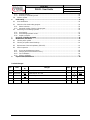 3
3
-
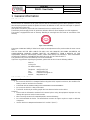 4
4
-
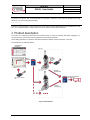 5
5
-
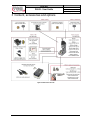 6
6
-
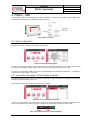 7
7
-
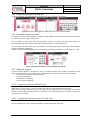 8
8
-
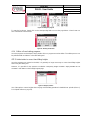 9
9
-
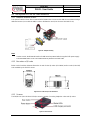 10
10
-
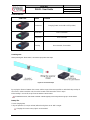 11
11
-
 12
12
-
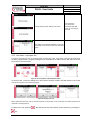 13
13
-
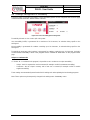 14
14
-
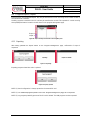 15
15
-
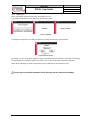 16
16
-
 17
17
-
 18
18
-
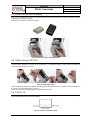 19
19
-
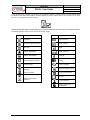 20
20
-
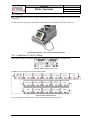 21
21
-
 22
22
-
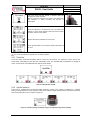 23
23
-
 24
24
-
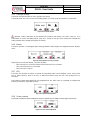 25
25
-
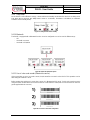 26
26
-
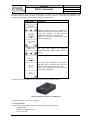 27
27
-
 28
28
-
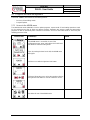 29
29
-
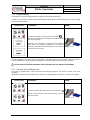 30
30
-
 31
31
-
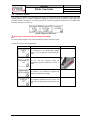 32
32
-
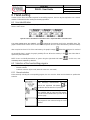 33
33
-
 34
34
-
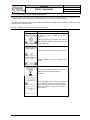 35
35
-
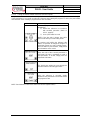 36
36
-
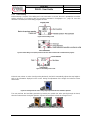 37
37
-
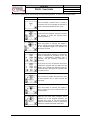 38
38
-
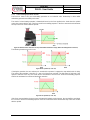 39
39
-
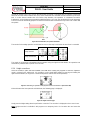 40
40
-
 41
41
-
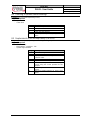 42
42
-
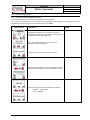 43
43
-
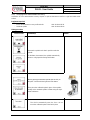 44
44
-
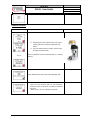 45
45
-
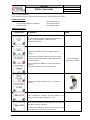 46
46
-
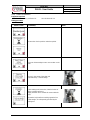 47
47
-
 48
48
Ask a question and I''ll find the answer in the document
Finding information in a document is now easier with AI
Other documents
-
WEG CFW11 User guide
-
WEG CFW500 Installation guide
-
Datalogic Smart-VS Owner's manual
-
Datalogic Smart-VS™ Owner's manual
-
Niigata seiki WDT10SPS / WDT10SPC User manual
-
WAGO smartPRINTER Operating Instructions Manual
-
Niigata seiki DEI-WKS2 User manual
-
Schaerer Coffee Soul Operating Instructions Manual
-
Pelco C613M-A (5/05) User manual
-
Baumer GBAMS Owner's manual