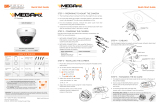Page is loading ...

Quick Start Guide
Tel: +1 (866) 446-3595 / (813) 888-9555
Technical Support Hours:
9:00AM – 8:00PM EST, Monday thru Friday
digital-watchdog.com
Attention: This document is intended to serve as a quick reference for initial
set-up. It is recommended that the user read the entire instruction manual for
complete and proper installation and usage.
NOTE: Download all your support materials and tools in one place
1. Go to: http://www.digital-watchdog.com/resources
2. Search your product by entering the part number in the
‘Search by Product’ search bar. Results for applicable
part numbers will populate automatically based on the
part number you enter.
3. Click ‘Search’. All supported materials, including manuals
and quick start guide (QSGs) will appear in the results.
Resetting the camera: To reset the camera, use the tip of a
paper clip or a pencil and press the reset button. Pressing the
button for five (5) seconds will initiate a camera-wide reset of
all the settings, including network settings.
Default Login Information
Username: admin Password: admin
Quick Start Guide
DWC-PZ21M69T
WHAT’S IN THE BOX
Quick
manual &
Download
guide
1
Screw &
plastic
anchor –
4pcs
1 Set
Template
sheet
1
Torque
wrench
1
Moisture
absorber -
2pcs &
Absorber
guide
1 Set
Water-
proof cap
& Gasket
1 Set
Poe injector
and
Power cable
1
Quick Manual &
Download Guide
Screw &
Plasc Anchor-4pcs
Template Sheet
Torx Wrench
Moisture absorber - 2pcs
& Absorber Guide
Waterproof cap & Gasket
Quick Manual &
Download Guide
Screw &
Plasc Anchor-4pcs
Template Sheet
Torx Wrench
Moisture absorber - 2pcs
& Absorber Guide
Waterproof cap & Gasket
Quick Manual &
Download Guide
Screw &
Plasc Anchor-4pcs
Template Sheet
Torx Wrench
Moisture absorber - 2pcs
& Absorber Guide
Waterproof cap & Gasket
Quick Manual &
Download Guide
Screw &
Plasc Anchor-4pcs
Template Sheet
Torx Wrench
Moisture absorber - 2pcs
& Absorber Guide
Waterproof cap & Gasket
Quick Manual &
Download Guide
Screw &
Plasc Anchor-4pcs
Template Sheet
Torx Wrench
Moisture absorber - 2pcs
& Absorber Guide
Waterproof cap & Gasket
Quick Manual &
Download Guide
Screw &
Plasc Anchor-4pcs
Template Sheet
Torx Wrench
Moisture absorber - 2pcs
& Absorber Guide
Waterproof cap & Gasket
STEP 1 – PREPARING TO MOUNT THE
CAMERA
STEP 2 – POWERING THE CAMERA
Connect the camera to the PoE injector included in the box.
Connect the PoE injector to an adequate power source. See table
below for power source requirements. Refer to the user manual
for more options to power up the camera.
Power requirements Power consumption
DC12V, PoE IEEE 802.3at PoE+
class 4 (High power PoE
injector included)
DC12V : 21.5W
PoE IEEE802.3at Class4:
23.2W
NOTE: When using the PoE+ injector, do not connect the PoE
injector to the PoE/PoE+ switch or PoE/PoE+ enabled
port of PoE/PoE+ switch.
Ethernet
cable
PoE
Injector
Ethernet Switch
power cable,
connected to
adequate
power source.
1. Mounting surface must withstand three times the weight of
the camera.
2. Do not let the cables get caught in improper places or the electric
line cover to be damaged. This may cause a short or fire.
3. CAUTION: These servicing instructions are for use by qualified
service personnel only. To reduce the risk of electric shock do
not perform any servicing other than that contained in the
operating instructions unless you are qualified to do so.
4. This product is intended to be supplied by a UL Listed Power
Supply Unit marked “Class 2” or “LPS” or “PS2” and rated 12 Vdc,
1800 mA min.
5. The wired LAN hub providing power over the Ethernet (PoE) in
accordance with IEEE 802-3af shall be a UL Listed device with
the output evaluated as a Limited Power Source as
defined in UL60950-1 or PS2 as defined in UL62368-1.
6. Unit is intended for installation in a Network Environment 0 as
defined in IEC TR 62102. As such, associated Ethernet wiring shall
be limited to inside the building.
7. Using the mounting template sheet or the camera itself, mark and
drill the necessary holes in the wall or ceiling.
8. Install the moisture packet at the top of the camera’s cover.
a. Remove the moisture absorber from the packaging.
b. Cut the card and folder along the dotted line.
c. Place the moisture absorber at the top of the camera’s cover,
according to the diagram below.
9. Using the mounting template sheet or the camera itself, mark and
drill the necessary holes in the wall or ceiling.
Absorbers attachment point
Template Sheet
Reset Buon
3
2
7
6
5
4
3
2
2
1
Template Sheet
Reset Button
STEP 3 – INSTALLING THE CAMERA
3. The camera’s four individual sensors can be rotated and tilted to
adjust the camera’s views. Max tilt and rotation:
- Rotation: 20º
- Tilt: 18º
4 . Assemble the dome cover over the camera body and detach the
protecting film to complete the installation.
NOTE: When using the waterproof cap, crimp the RJ45
connector after passing the cable through the
waterproof cap.
1. Once all cables are connected, secure the camera to the
mounting surface using the included screws.
2. To use the camera’s water proof wiring:
a. Install the LAN cable into .
b. will be assembled to
with a 1/4 turn.
c. Thread tightly to .
a
a
b
b
c
a
b
c

Quick Start Guide
Rev Date: 06/19
Copyright © Digital Watchdog. All rights reserved.
Specifications and pricing are subject to change without notice.
STEP 5 – DW IP FINDER
™
STEP 4 – CABLING
Thumbnail view
Firmware version
Camera’s uptime
Open Device
configuration
settings
Filter device type to scan
Scan devices
Select network to scan
Show/hide thumbnail view
Refresh thumbnail view
Bulk IP assignment
Firmware upgrade
Device’s
information
Use the DW IP Finder™ software to scan the network and detect all MEGApix
®
cameras, set the camera’s network settings or access the camera’s web client.
STEP 6 – WEB VIEWER
NOTE: Please see the full product manual for web viewer setup,
functions and camera settings options.
The GUI display may dier by camera models.
Once the camera’s network settings have been setup properly, you
can access the camera’s web viewer using the DW IP Finder
™
.
To open the camera’s web viewer:
1. Find the camera using the DW IP Finder
™
.
2. Double-click on the camera’s view in the results table.
3. Press the ‘View Camera Website’. The camera’s web viewer will
open up in your default web browser.
4. Enter the camera’s username and password (default are admin
/ admin).
5. If you are accessing the camera for the first time, install the VLC
player for web files in order to view video from the camera.
6. To adjust the camera’s sensors alignment, go to the camera’s
settings, under Alignment configuration. See the camera’s user
manual for all setup options and configurations.
Network Setup
1. To install the DW IP Finder™, go to:
http://www.digital-watchdog.com
2. Enter “DW IP Finder” on the search box at the top of the page
and press Enter.
3. Click on the DW IP Finder from the search result and go to
Software tab. Click on download icon to download the DW IP
Finder installation file.
4. Run the installation file and follow the wizard to install the DW
IP Finder™. Open the DW IP Finder™ and click ‘Scan Devices’. It
will scan the selected network for all supported devices and list
the results in the table. During the scan, the DW logo will
turn gray.
Default ID / PW : admin / admin
‘Port forwarding’ has to be set in your
network’s router for external access
to the camera.
*NOTE: For security purposes, it is highly
recommended to change your
password after initial setup.
Default TCP/IP information: DHCP
Select DHCP if the internet service is dynamic IP. This will allow the
camera to receive its IP address from the DHCP server.
Select “Static” to manually enter the camera’s IP address, (Sub)
Netmask, Gateway and DNS information.
* The camera’s IP must be set to Static if connecting to
DW Spectrum
Contact your network administrator for more information.
5. Select a camera from the list by double-clicking on the
camera’s image or clicking on the ‘Click’ button under the
IP Conf. column. The pop-up window will show the camera’s
current network settings, allowing admin users to adjust the
settings as needed.
6. To access the camera’s web page, click on ‘View
Camera Website’.
7. To save the changes made to the
camera’s setting, input username and
password of the camera and click Apply.
Click “Scan Devices” from the
main screen again to display the
updated information.
1 2
1
2
3
4
5 6
Audio Input
Audio Output
Power
Network
Alarm In/Out
~
5
6
DI (+)
DI ( - )
DO ( - )
DO (+)
WHITE
YELLOW
SKY BLUE
GRAY + DOT
Alarm Output
Alarm Input
1
2
3
4
5 6
Audio Input
Audio Output
Power
Network
Alarm In/Out
~
5
6
DI (+)
DI ( - )
DO ( - )
DO (+)
WHITE
YELLOW
SKY BLUE
GRAY + DOT
Alarm Output
Alarm Input
/