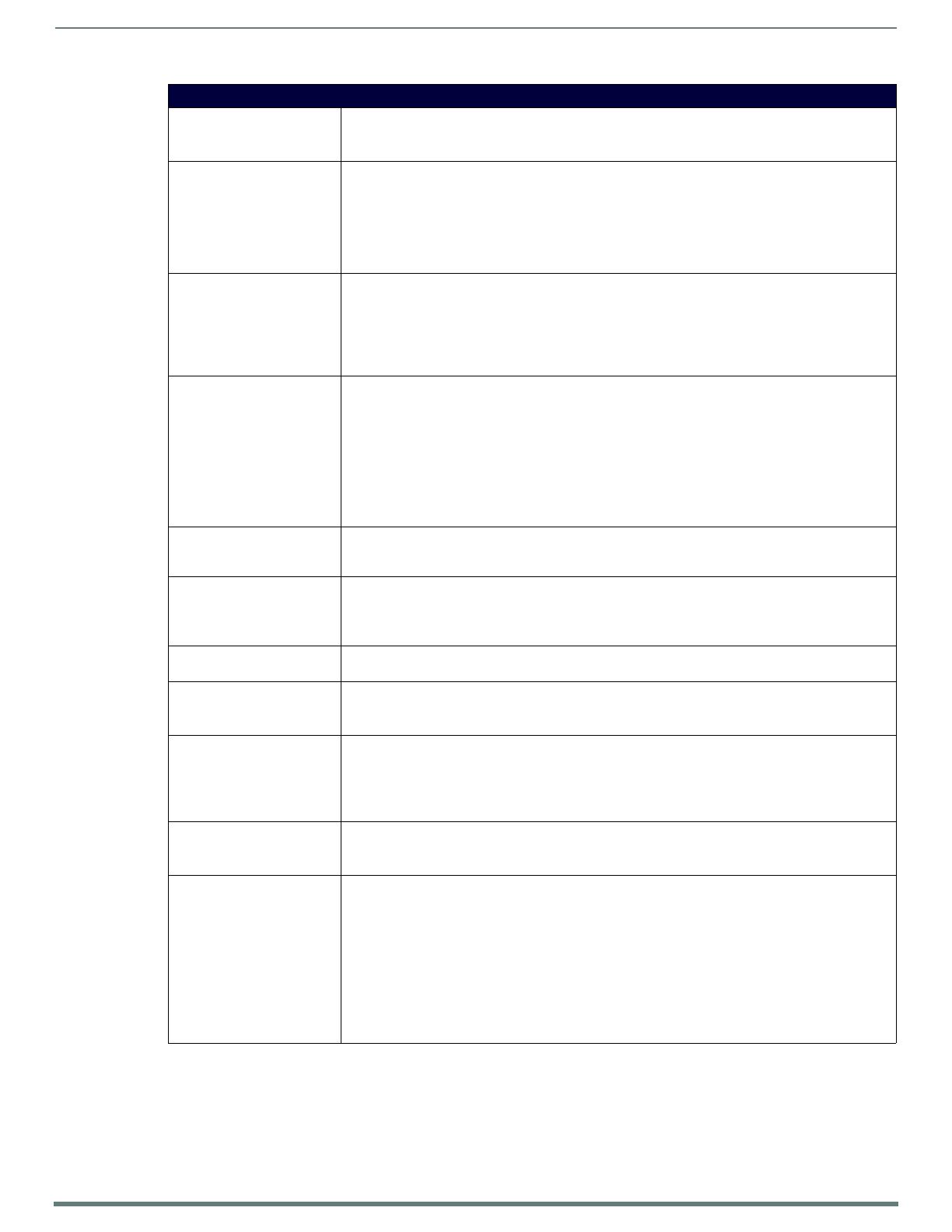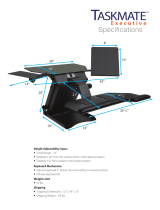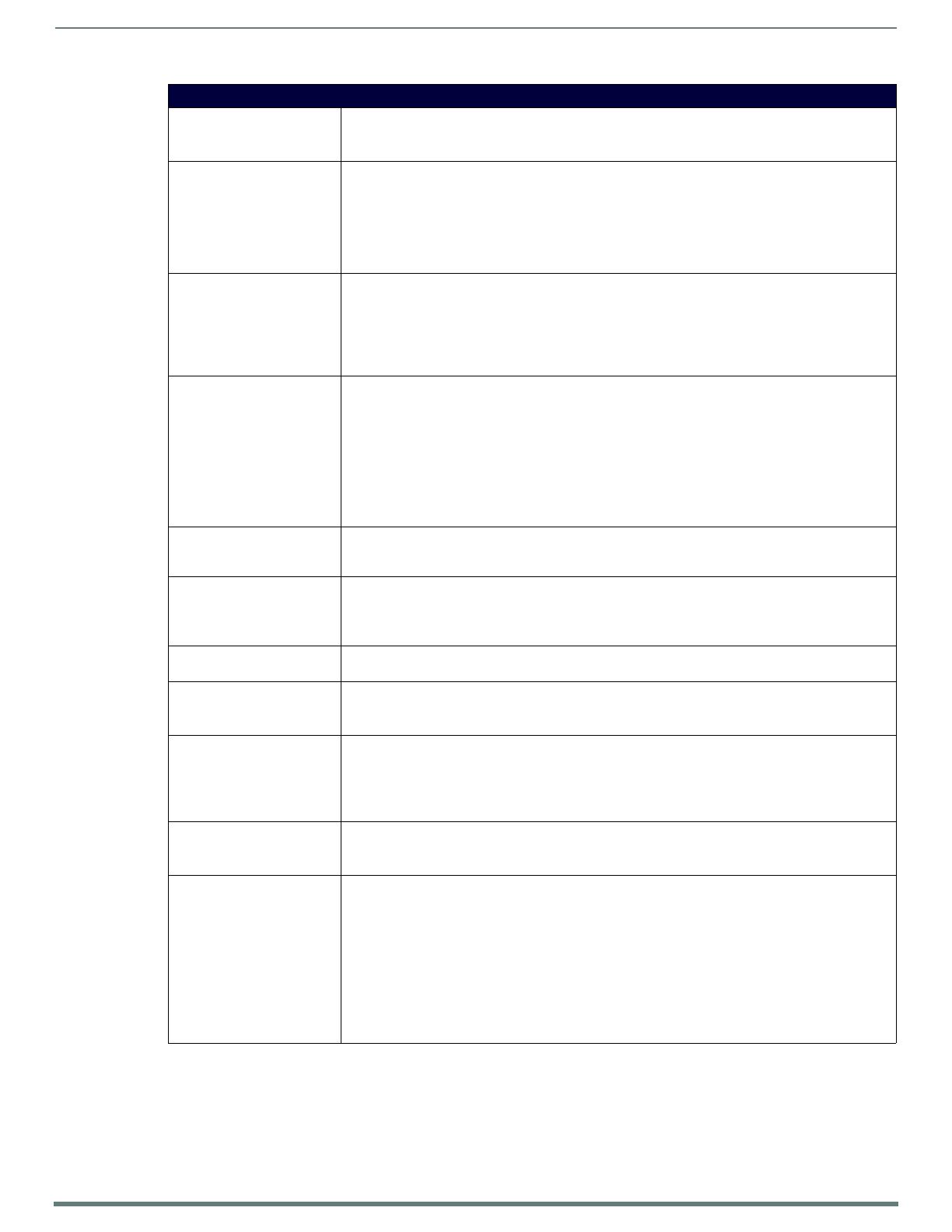
MST/D-701 - 7" S Series Touch Panels
16
Modero S Series G4 Touch Panels - Installation & Hardware Reference Manual
MST-701 Specifications (Cont.)
MEMORY • SDRAM: 512 MB
•Flash: 4 GB
• Maximum Project Size: 2.4 GB flash available to user
COMMUNICATIONS • Ethernet: 10/100 port, RJ-45 connector. Supported IP and IP-based protocols: UCP, TCP, ICMP, ICSP,
IGMP, DHCP, Telnet, FTP, DNS, RFB (for VNC), HTTP
• USB: (1) USB host 2.0, Type A port: Firmware upgrade, touch panel file transfer, JPEG image viewer,
HID Peripherals
• Bluetooth®: Mouse/Keyboard: HID Profile v1.1, requires MXA-BT, Bluetooth USB Adapter for Modero
X/S Series Touch Panels (FG5968-19) and MXA-HST, Bluetooth Handset for Modero X/S Touch Panels
(FG5968-17)
VIDEO • Supported Video Codecs:
MPEG2-TS: MPEG-2 Main Profile@High Level up to 720p at 25 fps (decode only)
MPEG-2-TS: H.264 High Profile@Layer 4, AAC-LC up to 720p at 25 fps (decode)
MJPEG up to 720p at 25 fps (decode only)
• Supported Video Transport Streams: MPEG-TS for MPEG2 and H.264; HTTP for MJPEG
• Max Number of Active Video Streams: One decode
AUDIO • Microphone: -42 dB ±3 dB sensitivity FET microphone
• Speakers: 4 ohm, 1.5 Watt, 500 Hz cutoff frequency
• Supported Audio Codecs:
MP2 Layer I and II, MP3 (8 kHz, 11.025 kHz, 12 kHz, 16 kHz, 22.05 kHz, 24 kHz, 32 kHz, 44.1 kHz,
48 kHz)
AAC-LC (8 kHz, 96 kHz)
G.711 with μLaw (VoIP encode/decode at 8 kHz)
• File Formats: WAV, MP3 (as part of touch panel file only - no USB storage)
• Intercom: Full Duplex VoIP, SIP v2.0 (supported with AMX-CSG)
GRAPHICS ENGINE AMX G4: AMX's exclusive, powerful G4 graphics engine – the driving force behind the advanced graphics
and image processing capability on a variety of AMX Touch Panels and other devices (see TPD4
Operations Guide for more information)
EMBEDDED APPLICATIONS • Remote Management: VNC Server, G4 Web Control
• Panel-to-Panel Conferencing: Receives audio and video and returns audio for panel-to-panel
communication
• Audio Conferencing: Audio (Full Duplex Intercom)
FRONT PANEL COMPONENTS Sleep Button: Sleep button to activate sleep mode and power off. Also provides access to setup pages
(can be disabled)
CONNECTIONS • Ethernet: 10/100 port, RJ-45 connector
• USB: (1) USB host 2.0, Type A port
• Power: PoE (Power over Ethernet), 802.3af, class 3
ENVIRONMENTAL • Temperature (Operating): 32° F to 104° F (0° C to 40° C) / (Storage): 4° F to 140° F (-20° C to 60° C)
• Humidity (Operating): 20% to 85% RH / (Storage): 5% to 85% RH
• Power ("Heat") Dissipation:
On: 27.3 BTU/hr
Standby: 10.9 BTU/hr
INCLUDED ACCESSORIES • MXA-USB-C, USB Port Cover Kit, Modero X Series Touch Panel (FG5968-18)
• Cat5e Ethernet Cable, Flat Black (ECA2265-10)
• UTP CAT.5E Snap In Coupler, Black (64-5968-01)
OPTIONAL ACCESSORIES • MSA-STMK-07, Secure Table Mount Kit for 7" Modero S Tabletop Touch Panel (FG2265-17)
• MXA-MP, Modero X/S Series Multi Preview (FG5968-20)
• MXA-MPL, Modero X/S Series Multi Preview Live (FG5968-10)
• PS-POE-AF-TC, PoE Injector, 802.3AF Compliant (FG423-83)
• NXA-ENET8-2POE, Gigabit Ethernet Switch (FG2178-63)
• MXA-BT, Bluetooth USB Adapter for Modero X/S Series Touch Panels (FG5968-19)
• MXA-HST, Bluetooth Handset for Modero X/S Series Touch Panels (FG5968-17)
• HPG-10-10K, 3/4" Mini-Grommet, 10-Pack (FG570-01-10K)
• MXA-CLK, Modero X/S Series Screen Cleaning Kit (FG5968-16)
• MXA-USB-C, USB Port Covers for the Modero X/S Series Touch Panels (FG5968-18)