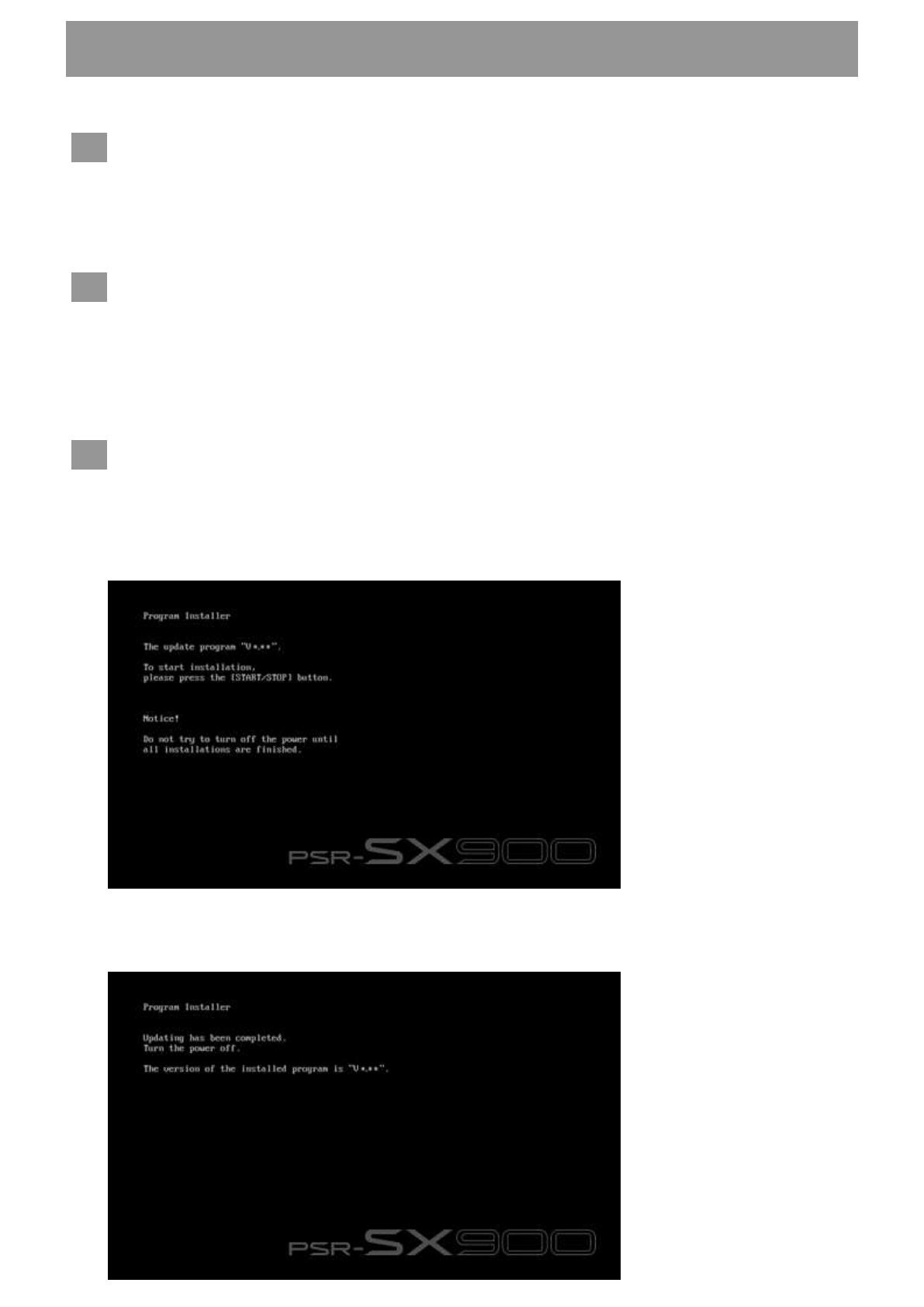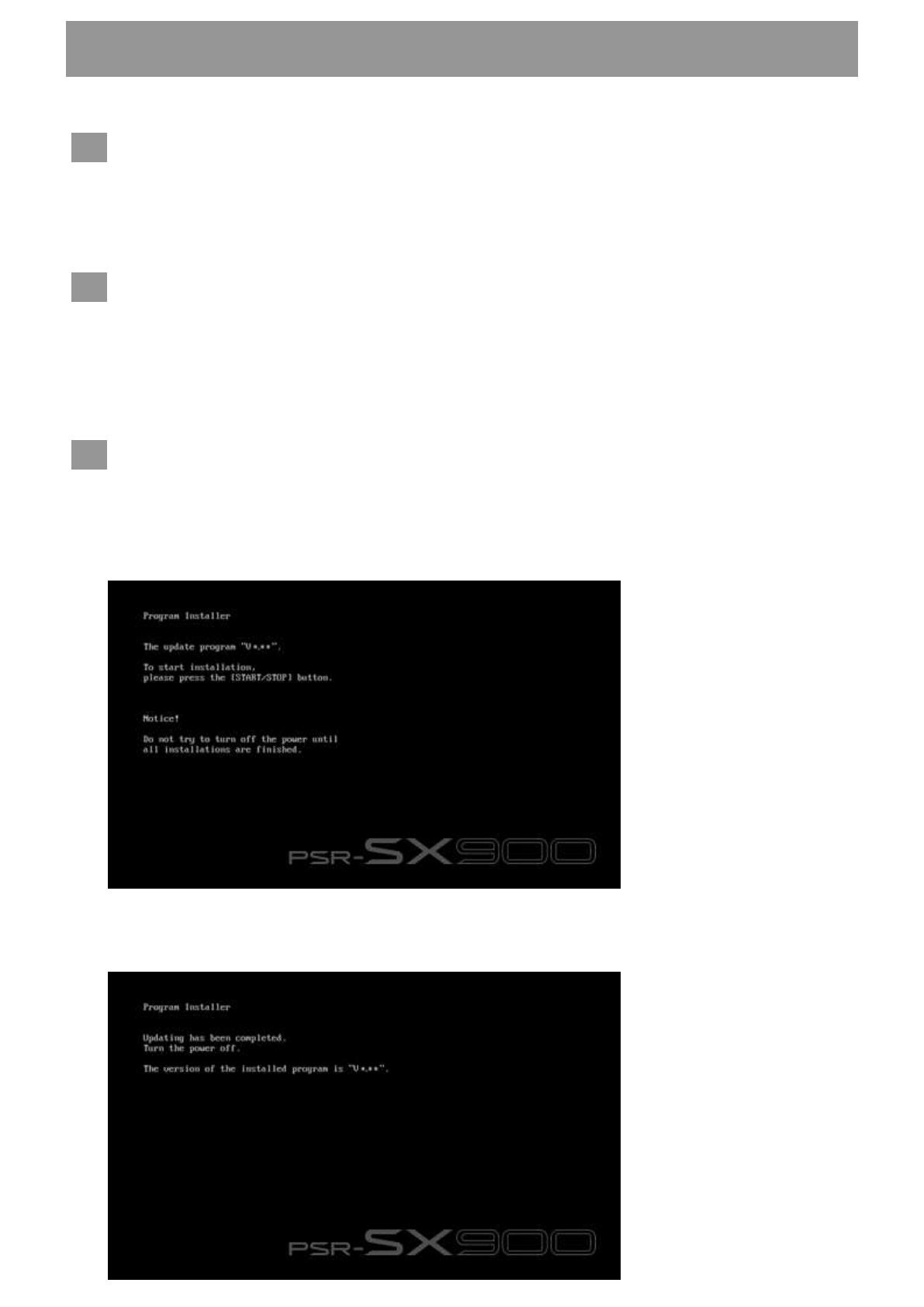
Notice: Do not turn off the power of the instrument or remove the USB flash drive during this operation.
Download the firmware
1) Download the Zip file to the computer.
2) Connect the USB flash drive to your computer.
3) Extract the *.prg file and copy it to the root directory of your USB flash drive.
Connect the USB flash drive to the instrument
Connect the USB flash drive containing the downloaded files to the USB TO DEVICE terminal of the
instrument.
Notice: Make sure that the USB flash drive is properly connected to the terminal.
Excessive force or incorrect insertion may damage the terminal.
Install the firmware
1) While holding down the STYLE CONTROL [START/STOP] button on the panel, turn the power on.
2) When the following message appears, press the [START/STOP] button to start the firmware
installation.
3) When firmware installation is complete, the following message appears with the new firmware
version. Press the power button on the instrument to turn it off.
Firmware Installation Procedure