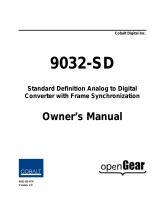Page is loading ...

2506 Galen Drive
Champaign, IL 61821
Voice 217.344.1243 • Fax 217.344.1245
www.cobaltdigital.com
Product Manual
9940ACO-OM (V1.5)
Cobalt Digital Inc.
3G/HD/SD-SDI Multi-Input Intelligent Auto-Changeover
Switch with Optional Trouble Slate Inserter
9940-ACO
9940-ACO

Copyright
©Copyright 2019, Cobalt Digital Inc. All Rights Reserved.
Duplication or distribution of this manual and any information contained within is strictly prohibited without the express written
permission of Cobalt Digital Inc. This manual and any information contained within, may not be reproduced, distributed, or
transmitted in any form, or by any means, for any purpose, without the express written permission of Cobalt Digital Inc.
Reproduction or reverse engineering of software used in this device is prohibited.
Disclaimer
The information in this document has been carefully examined and is believed to be entirely reliable. However, no responsibility
is assumed for inaccuracies. Furthermore, Cobalt Digital Inc. reserves the right to make changes to any products herein to improve
readability, function, or design. Cobalt Digital Inc. does not assume any liability arising out of the application or use of any
product or circuit described herein.
Trademark Information
Cobalt
®
is a registered trademark of Cobalt Digital Inc.
openGear
®
is a registered trademark of Ross Video Limited. DashBoard™ is a trademark of Ross Video Limited.
Dolby
®
is a registered trademark of Dolby Laboratories, Inc. Other product names or trademarks appearing in this manual are the
property of their respective owners.
Congratulations on choosing the Cobalt
®
9940-ACO 3G/HD/SD-SDI Multi-Input Intelligent Auto-Changeover
Switch with Optional Trouble Slate Inserter. The 9940-ACO is part of a full line of modular processing and
conversion gear for broadcast TV environments. The Cobalt Digital Inc. line includes video decoders and
encoders, audio embedders and de-embedders, distribution amplifiers, format converters, remote control
systems and much more. Should you have questions pertaining to the installation or operation of your 9940-
ACO, please contact us at the contact information on the front cover.
Manual No.: 9940ACO-OM
Document Version: V1.5
Release Date: June 20, 2019
Applicable for
Firmware Version
(or greater):
V2.081 or greater
Description of
product/manual
changes:
- Update manual for latest card functionality, including new standard
features and available options. (This firmware version has
significant user interface changes versus prior firmware versions
and the use of this new Product Manual is strongly
recommended.)
- Corrections of minor manual errata.
9940ACO-OM (V1.5)

9940ACO-OM (V1.5) 9940-ACO PRODUCT MANUAL i
Table of Contents
Chapter 1 Introduction . . . . . . . . . . . . . . . . . . . . . . . . . . . . . . . . . . . . . . . . . . . 1-1
Overview ................................................................................................................ 1-1
9940-ACO Card Software Versions and this Manual ............................................ 1-2
Cobalt Reference Guides........................................................................................ 1-2
Manual Conventions............................................................................................... 1-3
Warnings, Cautions, and Notes .................................................................. 1-4
Labeling Symbol Definitions...................................................................... 1-4
Safety and Regulatory Summary............................................................................ 1-5
Warnings..................................................................................................... 1-5
Cautions...................................................................................................... 1-5
EMC Compliance Per Market .................................................................... 1-5
9940-ACO Functional Description......................................................................... 1-6
9940-ACO Input/Output Formats............................................................... 1-6
Video Processor Description ...................................................................... 1-8
Audio Processor Description.................................................................... 1-12
Control and Data Input/Output Interfaces ................................................ 1-13
Alarm Function......................................................................................... 1-14
User Control Interface .............................................................................. 1-15
9940-ACO Rear I/O Modules................................................................... 1-17
Technical Specifications....................................................................................... 1-17
Warranty and Service Information ....................................................................... 1-19
Cobalt Digital Inc. Limited Warranty....................................................... 1-19
Contact Cobalt Digital Inc.................................................................................... 1-20
Chapter 2 Installation and Setup . . . . . . . . . . . . . . . . . . . . . . . . . . . . . . . . . . . 2-1
Overview ................................................................................................................ 2-1
Installing the 9940-ACO Into a Frame Slot............................................................ 2-1
Installing a Rear I/O Module.................................................................................. 2-3
9940-ACO Rear I/O Modules..................................................................... 2-4
GPIO/COMM Connections.................................................................................... 2-6
Setting Up 9940-ACO Network Remote Control................................................... 2-6
Chapter 3 Operating Instructions. . . . . . . . . . . . . . . . . . . . . . . . . . . . . . . . . . . 3-1
Overview ................................................................................................................ 3-1

ii 9940-ACO PRODUCT MANUAL 9940ACO-OM (V1.5)
Control and Display Descriptions........................................................................... 3-1
Function Menu/Parameter Overview.......................................................... 3-2
DashBoard™ User Interface....................................................................... 3-3
Cobalt
®
Remote Control Panel User Interfaces .......................................... 3-4
Web HTML5 User Interface ....................................................................... 3-5
Accessing the 9940-ACO Card via Remote Control .............................................. 3-6
Accessing the 9940-ACO Card Using DashBoard™ ................................. 3-6
Accessing the 9940-ACO Card Using a Cobalt
®
Remote Control Panel.... 3-7
Checking 9940-ACO Card Information.................................................................. 3-8
Ancillary Data Line Number Locations and Ranges .............................................. 3-9
9940-ACO Function Menu List and Descriptions ................................................ 3-10
Input Video Controls ................................................................................ 3-11
Output Video Mode Controls ................................................................... 3-12
Timecode .................................................................................................. 3-13
Framesync ................................................................................................ 3-18
Input Audio Status .................................................................................... 3-21
Input Audio Routing/Controls .................................................................. 3-22
Video Quality Events Setup Controls ...................................................... 3-26
Audio Detect Events Setup Controls ........................................................ 3-27
Closed Captioning .................................................................................... 3-28
Video Proc/Color Correction ................................................................... 3-29
Output Audio Routing/Controls ............................................................... 3-32
Character Burner ...................................................................................... 3-35
Moving Box Insertion .............................................................................. 3-40
Y/C Alignment Controls .......................................................................... 3-41
Presets ...................................................................................................... 3-42
Event Setup Controls ................................................................................ 3-45
Admin ....................................................................................................... 3-49
GPO Setup Controls ................................................................................. 3-52
Alarms Setup Controls ............................................................................. 3-53
Troubleshooting .................................................................................................... 3-57
User Log ................................................................................................... 3-57
Error and Failure Indicator Overview....................................................... 3-57
Basic Troubleshooting Checks.................................................................. 3-61
9940-ACO Processing Error Troubleshooting.......................................... 3-62
Troubleshooting Network/Remote Control Errors.................................... 3-63
In Case of Problems .................................................................................. 3-64

9940ACO-OM (V1.5) 9940-ACO PRODUCT MANUAL 1-1
Chapter 1
Chapter 1 Introduction
Overview
This manual provides installation and operating instructions for the
9940-ACO 3G/HD/SD-SDI Multi-Input Intelligent Auto-Changeover Switch
with Optional Trouble Slate Inserter card (also referred to herein as the
9940-ACO).
This manual consists of the following chapters:
• Chapter 1, “Introduction” – Provides information about this manual
and what is covered. Also provides general information regarding the
9940-ACO.
• Chapter 2, “Installation and Setup” – Provides instructions for
installing the 9940-ACO in a frame, and optionally installing a
9940-ACO Rear I/O Module.
• Chapter 3, “Operating Instructions” – Provides overviews of
operating controls and instructions for using the 9940-ACO.
This chapter contains the following information:
• 9940-ACO Card Software Versions and this Manual (p. 1-2)
• Manual Conventions (p. 1-3)
• Safety and Regulatory Summary (p. 1-5)
• 9940-ACO Functional Description (p. 1-6)
• Technical Specifications (p. 1-17)
• Warranty and Service Information (p. 1-19)
• Contact Cobalt Digital Inc. (p. 1-20)

1 9940-ACO Card Software Versions and this Manual
1-2 9940-ACO PRODUCT MANUAL 9940ACO-OM (V1.5)
9940-ACO Card Software Versions and this Manual
When applicable, Cobalt Digital Inc. provides for continual product
enhancements through software updates. As such, functions described in this
manual may pertain specifically to cards loaded with a particular software
build.
The Software Version of your card can be checked by viewing the Card Info
menu in DashBoard™. See Checking 9940-ACO Card Information (p. 3-8) in
Chapter 3, “Operating Instructions” for more information. You can then check
our website for the latest software version currently released for the card as
described below.
Note: Not all functionality described in this manual may appear on cards with initial
software versions.
Check our website and proceed as follows if your card’s software does not
match the latest version:
Cobalt Reference Guides
From the Cobalt
®
web home page, go to Support>Reference Documents for
easy to use guides covering network remote control, card firmware updates,
example card processing UI setups and other topics.
Card Software earlier than
latest version
Card is not loaded with the latest software. Not all
functions and/or specified performance described in
this manual may be available.
You can update your card with new Update software by
going to the Support>Firmware Downloads link at
www.cobaltdigital.com. Download “Firmware Update
Guide”, which provides simple instructions for
downloading the latest firmware for your card onto your
computer, and then uploading it to your card through
DashBoard™.
Software updates are field-installed without any
need to remove the card from its frame.
Card Software newer than
version in manual
A new manual is expediently released whenever a
card’s software is updated and specifications
and/or functionality have changed as compared to
an earlier version (a new manual is not necessarily
released if specifications and/or functionality have not
changed). A manual earlier than a card’s software
version may not completely or accurately describe all
functions available for your card.
If your card shows features not described in this
manual, you can check for the latest manual (if
applicable) and download it by going to the card’s web
page on www.cobaltdigital.com.

9940ACO-OM (V1.5) 9940-ACO PRODUCT MANUAL 1-3
Introduction Manual Conventions
Manual Conventions
In this manual, display messages and connectors are shown using the exact
name shown on the 9940-ACO itself. Examples are provided below.
• Card-edge display messages are shown like this:
• Connector names are shown like this: SDI IN A
In this manual, the terms below are applicable as follows:
• 9940-ACO refers to the 9940-ACO 3G/HD/SD-SDI Multi-Input
Intelligent Auto-Changeover Switch with Optional Trouble Slate
Inserter card.
• Frame refers to the HPF-9000, OG3-FR, 8321, or similar 20-slot
frame that houses Cobalt
®
or other cards.
• Device and/or Card refers to a Cobalt
®
or other card.
• System and/or Video System refers to the mix of interconnected
production and terminal equipment in which the 9940-ACO and other
cards operate.
• Functions and/or features that are available only as an option are
denoted in this manual like this:
Most options are covered in this manual. However, if your card has
DashBoard tabs that are not described in this manual it indicates that
the optional function/feature is covered in a separate Manual
Supplement.
You can download a pdf of the option supplement by entering the
option code on the Cobalt web page search window (for example,
+T-SLATE) and then clicking on Product Downloads to view or
download the supplement pdf.
BOOT

1 Manual Conventions
1-4 9940-ACO PRODUCT MANUAL 9940ACO-OM (V1.5)
Warnings, Cautions, and Notes
Certain items in this manual are highlighted by special messages. The
definitions are provided below.
Warnings
Warning messages indicate a possible hazard which, if not avoided, could
result in personal injury or death.
Cautions
Caution messages indicate a problem or incorrect practice which, if not
avoided, could result in improper operation or damage to the product.
Notes
Notes provide supplemental information to the accompanying text. Notes
typically precede the text to which they apply.
Labeling Symbol Definitions
Important note regarding product usage. Failure to observe may result in
unexpected or incorrect operation.
Electronic device or assembly is susceptible to damage from an ESD
event. Handle only using appropriate ESD prevention practices.
If ESD wrist strap is not available, handle card only by edges and avoid
contact with any connectors or components.
Symbol (WEEE 2002/96/EC)
For product disposal, ensure the following:
• Do not dispose of this product as unsorted municipal waste.
• Collect this product separately.
• Use collection and return systems available to you.

9940ACO-OM (V1.5) 9940-ACO PRODUCT MANUAL 1-5
Introduction Safety and Regulatory Summary
Safety and Regulatory Summary
Warnings
Cautions
EMC Compliance Per Market
! WARNING !
To reduce risk of electric shock do not remove line voltage service barrier cover on frame
equipment containing an AC power supply. NO USER SERVICEABLE PARTS INSIDE.
REFER SERVICING TO QUALIFIED SERVICE PERSONNEL.
CAUTION
This device is intended for environmentally controlled use only in appropriate video
terminal equipment operating environments.
CAUTION
This product is intended to be a component product of an openGear® frame. Refer to the
openGear® frame Owner's Manual for important safety instructions regarding the proper
installation and safe operation of the frame as well as its component products.
CAUTION
Heat and power distribution requirements within a frame may dictate specific slot
placement of cards. Cards with many heat-producing components should be arranged to
avoid areas of excess heat build-up, particularly in frames using only convection cooling.
The 9940-ACO has a moderate power dissipation (<18 W). As such, avoiding placing the
card adjacent to other cards with similar dissipation values if possible.
CAUTION
If required, make certain Rear I/O Module(s) is installed before installing the 9940-ACO into
the frame slot. Damage to card and/or Rear I/O Module can occur if module installation is
attempted with card already installed in slot.
CAUTION
If card resists fully engaging in rear I/O module mating connector, check for alignment and
proper insertion in slot tracks. Damage to card and/or rear I/O module may occur if
improper card insertion is attempted.
CAUTION
The 9940-ACO FPGA is designed for a normal-range operating temperature around 85° C
core temperature. Operation in severe conditions exceeding this limit for non-sustained
usage are within device operating safe parameters, and can be allowed by setting this
control to Disable. However, the disable (override) setting should be avoided under
normal conditions to ensure maximum card protection.
Market Regulatory Standard or Code
United States of America FCC "Code of Federal Regulations" Title 47 Part15, Subpart B, Class A
Canada ICES-003
International CISPR 24:2010
IEC 61000-4-2:2008
IEC 61000-4-3:2006 with A1:2007 and A2:2010 IEC 61000-4-4:2004
IEC 61000-4-6:2008
IEC 61000-6-3:2006 with A1:2010
CISPR 22:2008

1 9940-ACO Functional Description
1-6 9940-ACO PRODUCT MANUAL 9940ACO-OM (V1.5)
9940-ACO Functional Description
Figure 1-1 shows a functional block diagram of the 9940-ACO. In addition to
a basic signal presence input failover function, a Quality Check function
allows failover to alternate inputs based on user-configurable subjective
criteria such as black/frozen frame or audio silence. Two discrete character
burn strings can be inserted on output video, with each string inserted as static
text and/or insert only upon LOS. A moving-box insertion can be enabled to
serve as a dynamic raster confidence check even in cases where the input
video image is static or lost.
9940-ACO Input/Output Formats
The 9940-ACO provides the following inputs and outputs:
• Inputs:
• 3G/HD/SD SDI IN A thru SDI IN D – four 3G/HD/SD-SDI inputs.
SDI IN A or SDI IN B can be set to failover to A or B in absence of
opposite channel of this pair.
• Outputs:
• 3G/HD/SD-SDI OUT (1-4) – four 3G/HD/SD-SDI buffered video
outputs. Each output can be independently set as processed output
video or selected input video reclocked.
• RLY BYP B –3G/HD/SD-SDI which outputs a copy of SDI OUT 1
under normal conditions, or passive outputs the SDI input as a
relay failover if card power is lost.

9940ACO-OM (V1.5) 9940-ACO PRODUCT MANUAL 1-7
Introduction 9940-ACO Functional Description
Figure 1-1 9940-ACO Functional Block Diagram
EQ/
Reclock
Audio
Demux
Audio
Mux
Delay
Offset
Downmix
Output
Routing
Output
Crosspoint
3G/HD/SD
SDI IN A
9940BD V1.3LB91
Deserialize
RCK/PROC
OUT SDI
EQ/
Reclock
3G/HD/SD
SDI IN B
GPIO
Control/
Monitor
(NOTE 2)
Selected Input RCK (to
Output Crosspoint)
Character Burn
Timecode Burn
Timecode
Select/Proc
EXT REF IN
(from frame)
Framesync/
Pattern Gen
RLY bypass (to Output
A/B PROC OUT)
1
2
3
4
RLY
Protect
A/B PROC
OUT SDI
Serialize
RLY BYP
Copy 1A
Notes: 1. Signal connections shown depicts full input/output capability.
Practical input/output signal availability is determined by rear I/O
module used. Refer to text for more information.
2. Auto-changeover selects active path routing to card processing
and loss of power failover. Refer to “Auto-Changeover” in text for
detailed descriptions and signal flow.
Selected
Input RCK
Video Quality
Events Check
Auto-Changeover/
Failover
(NOTE 2)
EQ/
Reclock
3G/HD/SD
SDI IN C
EQ/
Reclock
3G/HD/SD
SDI IN D
Closed-Captioning
Absence/Presence
Check
Audio Silence
Events Check
Trouble Slate
Insertion

1 9940-ACO Functional Description
1-8 9940-ACO PRODUCT MANUAL 9940ACO-OM (V1.5)
Video Processor Description
The 9940-ACO features a frame sync, character burner, and pattern generator.
The 9940-ACO video subsystem also provides the functions described below.
Input Video Select/Quality Check Functions
A GUI-based control allows selection of one of four SDI inputs as the card
processed video input.
The input can be selected using DashBoard manual control, set to failover to
an alternate input upon loss of the target input, and can be externally selected
via a GPIO interface. An input
Allowed Rasters and Allowed Frame Rates filter
allows inputs to be filtered (screened) for only user-allowed raster sizes and
frame rates, with unallowed raster/rates being rejected as an input (input
unlock). Reclocked copies of any SDI input can be outputted by the card
when selected as a choice on the output crosspoint.
A user-configurable Quality Check function allows subjective criteria such as
black/frozen or no video frame events to propagate an event alert. This alert
can be used by the card Presets function to invoke video routing changes,
GPO, and other actions.
Auto-Changeover Function
(See Figure 1-2.) This function allows the card logic assert of input select and
routing to the
RLY BYP OUT card processed output under normal conditions,
while providing latching relays at both the input and output nodes to provide
input failover to select an alternate input, and also provides output failover
which can passively relay-route the currently selected input directly to the
output if the card loses power or is removed from the frame. (Both relays are
located on the card rear module.)
The
RLY BYP OUT SDI output retains selected routing regardless of whether a
selection was manually invoked or by a unit-detected failover (such as loss of
power). For example, prior to a power loss event if a changeover from
SDI IN A to SDI IN B was active at the time, this selection is retained by the
latching relays. In a power-loss event,
SDI IN B would be directly routed to
output
RLY BYP OUT, and the card automatically removed from the signal path
until normal operation again commences. In normal operation, the output
relay always maintains routing from the card processed output to output
RLY BYP OUT.
Note: • The card also provides active (DA-driven) outputs RCK/PROC 1 thru
RCK/PROC 4. These outputs are independent of the relay failover function
and will lose signal in the event of a power loss.
• The above failover uses basic signal presence as failover criteria and is
limited to inputs A and B. Failover using active assessments (Quality
Check) can be set to provide failovers using frozen/black frame and other
criteria. See Video Quality Events Detect Function (p. 1-11) and Closed
Captioning Events Detect Function (p. 1-12) for more information.

9940ACO-OM (V1.5) 9940-ACO PRODUCT MANUAL 1-9
Introduction 9940-ACO Functional Description
Figure 1-2 Auto-Changeover Function and Signal Flow
Timecode Processor
(See Figure 1-3.) This function provides for extraction of timecode data from
input video source, and in turn allow individual timecode strings to be
embedded and/or burned into the output video. The function can monitor any
of the video inputs of the card for supported timecode formats such as
ATC_LTC or ATC_VITC for HD, and ATC_VITC or VITC waveform (with
selectable odd/even field line number control) for SD SDI inputs. Waveform
VITC timecode can also be extracted from a reference input and used as the
output timecode value. If the preferred format is detected, the preferred
format is used by the card; if the preferred format is not detected, the card
uses other formats (where available) as desired. An internally-generated
free-run timecode can be also be embedded on output video if desired.
The function also provides conversion between various timecode formats and
provides independent insertion and line number controls for each SDI
timecode output format.
When licensed with option
+LTC, this function also can
receive and translate audio LTC timecode (from Emb Ch 1-16) for insertion
as SMPTE 12M ATC timecode formats onto the output video as described
above.
A
B
PROC
IN
PROC
OUT
SDI IN A selected; card and SDI IN A OK
Select A active
asserted by
control logic
Select Processed
active asserted by
control logic
A
B
PROC
IN
PROC
OUT
SDI A selected; card loses power
Mechanical HOLD A
asserted by relay
latching
Mechanical GO TO
bypass asserted
by relay latching
A
B
PROC
IN
PROC
OUT
SDI IN A loss; failover to SDI IN B
Select B active asserted
by control logic
Select Processed
active asserted by
control logic
PROC
IN
PROC
OUT
SDI IN B selected; card and SDI IN B OK
Select Processed
active asserted by
control logic
A
B
PROC
IN
PROC
OUT
SDI IN B selected; card loses power
Mechanical HOLD B
asserted by relay
latching
Mechanical GO TO
bypass asserted by
relay latching
9940ACOFO LB90
Select B active
asserted by
control logic

1 9940-ACO Functional Description
1-10 9940-ACO PRODUCT MANUAL 9940ACO-OM (V1.5)
Figure 1-3 Timecode Processor
Frame Sync Function
This function provides for frame sync control using either one of two external
FRAME REF IN (1,2) reference signals distributed with the card frame, or the
input video as a frame sync reference. This function also allows horizontal
and/or vertical offset to be added between the output video and the frame sync
reference.
Frame sync can select from either of two card frame reference sources, or
free-run input video sync. Selectable failover allows alternate reference
selection should the initial reference source become unavailable or invalid. In
the event of input video loss of signal, the output can be set to disable video,
go to black, go to an internal test signal generator pattern, or freeze to the last
intact frame (last frame having valid SAV and EAV codes).
An internal test signal generator provides a selection of various standard
patterns such as color bars, sweep patterns, and other technical patterns. The
test patterns can be applied to the output video upon loss of input or manually
inserted at any time.
SDI VITC
Detect/Extract
SDI ATC_LTC
Detect/Extract
SDI ATC_VITC
Detect/Extract
Priority/
Select
SDI
Video
Input
SDI VITC
Timecode
Proc/Embed
ATC_VITC
Timecode
Proc/Embed
ATC_LTC
Timecode
Proc/Embed
SDI Video
Output
Insert
Control
Line
Number
Control
Buffer/
Format
3G/HD/SD–SDI
Frame
Reference
Ref VITC
Waveform
Detect/Extract
Audio LTC
Select/Extract
Audio LTC
(from Emb
Ch 1-16)

9940ACO-OM (V1.5) 9940-ACO PRODUCT MANUAL 1-11
Introduction 9940-ACO Functional Description
Color Corrector
Option +COLOR converts the YCbCr SDI input video to the 4:4:4 RGB color
space (where the color correction is applied), and then back to YCbCr SDI on
the output. Controls are available to adjust each RGB level independently for
both white levels (gain) and black levels (offset). Gamma can also be
independently adjusted for each RGB channels. Various controls can be
ganged to provide adjustment for all three color channels simultaneously.
Character/Image Burn-in Functions
User text and timecode (as selected using the timecode function) can be
burned into the output video. Burn-in attributes such as size, position,
background, color, and opacity are user-configurable. Two discrete character
burn strings can be inserted on output video, with each string inserted as static
text and/or insert only upon LOS. A moving-box insertion can be enabled to
serve as a dynamic raster confidence check even in cases where the input
video image is static or lost.
Trouble Slate Insertion Function
Option +T-SLATE provides for graphic insertion onto the SDI processed
output raster. The function allows for uploading a .png image graphic file to
the card/device memory. (png files are converted to a special format using a
web tool before uploading to the host card/device; this is described in the
setup/operating instructions later in this supplement.)
When the image file(s) is uploaded to the card, its insertion can be enabled via
DashBoard Event Setup controls that enable the graphic insertion only under
certain conditions as desired. (For example, a trouble slate graphic can be set
to insert upon detected input Loss of Signal (LOS).
The trouble slate function allows for positioning the image within the active
video using DashBoard controls. Refer to +LOGO / +T-SLATE Manual
Supplement OPT-SW-PHXLTS-MS for detailed information and installation/
setup instructions.
Video Quality Events Detect Function
A Video Quality Events user interface and an Event Triggers user interface
provide for setting an area of concern across the program raster which can be
monitored for frozen or black video events. Threshold controls allow setting
the sensitivity of the function, while engage and disengage threshold timing
controls allow setting how fast the event detection engages and releases when
triggered. The
Event Triggers user interface allows instructing the card as to
the action to take upon an event (such as go to a changed signal routing,
activate a GPO, send an automated email, or go to a user-defined preset).

1 9940-ACO Functional Description
1-12 9940-ACO PRODUCT MANUAL 9940ACO-OM (V1.5)
Closed Captioning Events Detect Function
An Event Triggers user interface can detect Closed Caption Absence and
Closed Caption Presence events. The
Event Triggers user interface in turn
allows instructing the card as to the action to take upon an event (such as go to
a changed signal routing, activate a GPO, send an automated email, or go to a
user-defined preset).
Video Output Crosspoint
A four-output video matrix crosspoint allows independently applying the card
processed video output, reclocked input, or wings/key-fill previews to any of
the four card discrete coaxial outputs (
SDI OUT 1 thru SDI OUT 4). For an SD
output, a CVBS coaxial output is available as a processed video output.
An additional output (
RLY BYP B) provides a relay-protected output that
outputs a copy of
SDI OUT 1 crosspoint selection in normal operation. In
power loss failover
RLY BYP B passive outputs the signal connected to
SDI IN B.
Audio Processor Description
The audio processor operates as an internal audio router. An Input Audio
Status display shows the presence and peak level of each input audio channel
received by the card. For digital audio inputs, payload is identified (PCM or
data such as Dolby
®
Digital or E). As such, the audio subsection provides a
full crosspoint between all supported audio inputs and output formats. Bulk
and per-channel audio delay controls are provided.
(Option +CQS). Clean and Quiet Switching allows SDI input
selection to be changed from one source to another while ducking audio
during controlled input video switching transitions to provide silence between
input switches. The cross-fade is queued for the next available RP168 switch
line following the switch command.
Note: • Clean audio switching is assured only for intentional, controlled switches via
user control. Clean audio switching cannot be assured for failover switches.
• Clean switching requires that both SDI signals (switch from and switch to)
be stable and present.
• Clean audio switching function is designed for PCM audio. This function
does not assure clean decoded audio when switching from/to Dolby or other
non-PCM audio.

9940ACO-OM (V1.5) 9940-ACO PRODUCT MANUAL 1-13
Introduction 9940-ACO Functional Description
Audio Down Mix Function
(See Figure 1-4.) The Audio Down Mixer function provides for the selection
of any five embedded channels serving as Left (
L), Right (R), Center (C), Left
Surround (
Ls), and Right Surround (Rs) individual signals to be multiplexed
into stereo pair Down Mix Left (
DM-L) and Down Mix Right (DM-R). The
resulting stereo pair
DM-L and DM-R can in turn be routed to any embedded
audio pair as desired.
Figure 1-4 Audio Down Mix Functional Block Diagram with Example Sources
Audio Silence Events Detect Function
An Audio Silence Events user interface and an Event Triggers user interface
provide for setting audio level screening and thresholds for audio silence
event alerts. When a silence events occur, the event(s) can be used by the
Presets function to invoke input routing or other changes.
An Audio Failover Threshold control allows setting the level at which
channel content is considered to be silent, and correspondingly also a
transition back to an untriggered condition with resumption of audio for the
selected embedded channels. Trigger holdoff sets the period of time in which
selected channel silence must occur before an Audio Silence Event trigger
goes true. Release holdoff sets the time in which the trigger is revoked upon
an event false condition. The
Event Triggers user interface allows instructing
the card as to the action to take upon an event (such as go to a changed signal
routing, activate a GPO, send an automated email, or go to a user-defined
preset).
Control and Data Input/Output Interfaces
GPI Interface
Two independent ground-closure sensing GPI inputs (GPI 1 and GPI 2; each
sharing common ground connection as chassis potential) are available.
Associated with each GPI user control is a selection of one of 32 user-defined
card presets in which GPI activation invokes a card control preset. Because
the GPI closure invokes a user-defined preset, the resulting setup is highly
flexible and totally user-defined. Invoking a user preset to effect a change
involves card setup communication limited only to the items being changed;
the card remains on-line during the setup, and the called preset is rapidly
applied.
DM-L
L
R
C
Ls
Rs
DM-R
Emb Ch 1
Emb Ch 2
Emb Ch 3
Emb Ch 5
Emb Ch 6
Embed Ch 1 - Ch 16

1 9940-ACO Functional Description
1-14 9940-ACO PRODUCT MANUAL 9940ACO-OM (V1.5)
GPI triggering can be user selected to consider the activity on discrete GPI
ports, or combinations of logic states considering both GPI inputs, as well as
be set for level or edge triggering. This flexibility allows multistage,
progressive actions to be invoked if desired. Indication is provided showing
whenever a GPI input has been invoked.
GPO Interface
Two independent phototransistor non-referenced (floating) contact pairs
(
GPO 1/1 and GPO 2/2) are available. A GPO can be invoked by setting a GPO
to be enabled when a card preset is in turn applied (i.e., when a preset is
invoked (either manually or via event-based loading), the GPO is
correspondingly also activated.
Alarm Function
The card can be set to monitor input video/audio for input errors such as input
LOS, frozen or black frame, loss of reference, closed captioning ancillary data
loss, and/or per-channel audio absences. These alarms can be propagated as a
card general error or warning message, and can be downloaded as basic .txt
logs or via a Syslog function.
User setup tables configure the alarm severity escalation as well as trigger
holdoff/release and other thresholds as applicable.

9940ACO-OM (V1.5) 9940-ACO PRODUCT MANUAL 1-15
Introduction 9940-ACO Functional Description
User Control Interface
Figure 1-5 shows the user control interface options for the 9940-ACO. These
options are individually described below.
Note: All user control interfaces described here are cross-compatible and can oper-
ate together as desired. Where applicable, any control setting change made
using a particular user interface is reflected on any other connected interface.
• DashBoard™ User Interface – Using DashBoard™, the 9940-ACO
and other cards installed in openGear®
1
frames can be controlled
from a computer and monitor.
DashBoard™ allows users to view all frames on a network with
control and monitoring for all populated slots inside a frame. This
simplifies the setup and use of numerous modules in a large
installation and offers the ability to centralize monitoring. Cards
define their controllable parameters to DashBoard™, so the control
interface is always up to date.
The DashBoard™ software can be downloaded from the Cobalt
Digital Inc. website: www.cobaltdigital.com
(enter “DashBoard” in
the search window). The DashBoard™ user interface is described in
Chapter 3,“Operating Instructions”.
• Cobalt
®
OGCP-9000 and OGCP-9000/CC Remote Control
Panels – The OGCP-9000 and OGCP-9000/CC Remote Control
Panels conveniently and intuitively provide parameter monitor and
control of the 9940-ACO and other video and audio processing
terminal equipment meeting the open-architecture Cobalt
®
cards for
openGear™ standard.
In addition to circumventing the need for a computer to monitor and
control signal processing cards, the Control Panels allow quick and
intuitive access to hundreds of cards in a facility, and can monitor and
allow adjustment of multiple parameters at one time.
The Remote Control Panels are totally compatible with the
openGear™ control software DashBoard™; any changes made with
either system are reflected on the other. The Remote Control Panel
user interface is described in Chapter 3,“Operating Instructions”.
1. openGear® is a registered trademark of Ross Video Limited. DashBoard™ is a trademark of Ross
Video Limited.

1 9940-ACO Functional Description
1-16 9940-ACO PRODUCT MANUAL 9940ACO-OM (V1.5)
Figure 1-5 9940-ACO User Control Interface
Note: If network remote control is to be used for the frame and the frame has not yet
been set up for remote control, Cobalt
®
reference guide Remote Control
User Guide (PN 9000RCS-RM) provides thorough information and
step-by-step instructions for setting up network remote control of Cobalt
®
cards using DashBoard™. (Cobalt
®
OGCP-9000 and OGCP-9000/CC
Remote Control Panel product manuals have complete instructions for setting
up remote control using a Remote Control Panel.)
Download a copy of this guide by clicking on the Support>Reference
Documents link at www.cobaltdigital.com and then select DashBoard
Remote Control Setup Guide as a download, or contact Cobalt
®
as listed in
Contact Cobalt Digital Inc. (p. 1-20).
Computer
with NIC
OGCP-9000 Control Panel
or
OGCP-9000/CC Control Panel
20-Slot Frame with Network Controller Card
LAN
9940-ACO Card
In conjunction with a frame equipped
with a Network Controller Card,
9940-ACO card can be remotely
controlled over a LAN
Remote Control Panel
Using the Control Panel,
9940-ACO card can be remotely
controlled over a LAN
DashBoard™ Remote Control
Using a computer with
DashBoard™ installed,
9940-ACO card can be remotely
controlled over a LAN
Note: • To communicate with DashBoard™ or a Remote Control Panel, the frame must have a Network Controller card installed.
• DashBoard™ and the Remote Control Panels provide network control of the 9940-ACO as shown. The value displayed at
any time on the card, or via DashBoard™ or a Control Panel is the actual value as set on the card, with the current value
displayed being the actual value as effected by the card. Parameter changes made by any of these means are universally
accepted by the card (for example, a change made using the DashBoard™ controls will change the setting displayed on
a Control Panel).
/