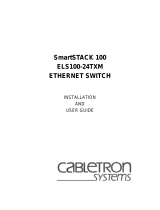Page is loading ...

1
!
2x20 OR 1x10 TRANSMISSIVE LCD,
NEGATIVE IMAGE WITH RED BACKLIGHTING,
NEGATIVE IMAGE WITH TRI-COLOR BACKLIGHTING (Red,
Orange, Yellow- Green) OR POSITIVE OR NEGATIVE IMAGE
WITH YELLOW/GREEN LED BACKLIGHTING
!
153 DIFFERENT DISPLAYABLE CHARACTERS
(Including 96 Standard ASCII Characters)
!
SCROLLING AND/OR BLINKING CHARACTERS
!
PERIODIC AND/OR CHAINED MESSAGES
!
PRIORITIZED MESSAGES
!
TIME AND DATE FUNCTIONS
!
256 MESSAGE CAPACITY
!
REAL TIME CLOCK/CALENDAR
!
MESSAGE QUEUE (Holds Up To Thirty-Two Requested Messages)
!
SERIAL COMMUNICATIONS (Isolated 20 mA Current Loop)
!
OUTPUT/BUSY TERMINAL (NPN Open Collector Output)
!
PARALLEL COMMUNICATIONS
!
EMBEDDED DATA
!
ELAPSED TIMERS
!
BAUD RATES UP TO 19.2 K
!
COMBINED MESSAGE AND DATA MEMORY, 32 K
!
SIMPLE PUSH-BUTTON AND CONTACT CLOSURE MESSAGE
REQUESTS
!
AC VERSION: SWITCH SELECTABLE 115/230 VAC
!
DC VERSION: TERMINAL SELECTABLE 12/24 VDC
!
NEMA 4/IP65 SEALED FRONT METAL BEZEL
!
IBM
®
COMPATIBLE SOFTWARE FOR PROGRAMMING
(sold separately)
DESCRIPTION
The Message Display Intelligent (MDI) unit is a simple-to-use, yet versatile
and powerful alphanumeric message center. The broad flexibility and
functionality of the MDI make it particularly adaptable to a wide variety of
applications, including:
Display and Monitoring of Measured Values
Indication of Warning, Error, and Alarm Conditions
Monitoring of Manufacturing Processes
Display of Machine Start-Up and Operation Procedures
The MDI is capable of storing and displaying up to 256 separate messages.
A message can contain up to 250 characters of text and can display any of the
153 customizable characters, including the standard 96 character ASCII set.
Individual lines of the message text can be programmed to scroll in a block or
character fashion. Individual characters, blocks, and lines of text can be
programmed to blink.
The MDI can assemble and transmit message text to one or more Message
Display Slave (MDS) units for remote display of messages. For interfacing with
serial printers and ASCII terminals, the message text can be assembled and
transmitted in any format the user desires. In this case, the appropriate lower
ASCII control characters can be inserted in the message text where necessary.
Messages can also display the Current Time and Date and any of the MDI’s
sixteen Elapsed Timer values. A message can also collect and display multiple
Embedded Data items.
Messages can be requested via the MDI’s Serial and Parallel ports, which the
user can configure to meet the needs of most applications. The Parallel Port can
also be configured to issue Automatic Message Requests based on changing
port values.
The MDI contains functions for requesting messages on a Periodic basis, and
for processing requests based on Elapsed Time and Embedded Data values, as
well as for executing Chained and Linked message lists.
Any programmed message can be designated for automatic request on Unit
Power-Up and Reset. A separate message can be designated for display when
the MDI’s Display is blank.
RLC offers IBM
®
compatible software for configuring and programming the
MDI. The Message Display User software (SFMD), with its easy-to-use menus,
extensive prompts, on-line Help functions, message simulator, and terminal
emulator, greatly assists the user in fitting the MDI to the application at hand.
The user can easily create and save multiple Configuration, Character, and
Message files with the SFMD software. Extensive file handling features are
included, such as uploading, downloading, and printing of files. Message
simulation and terminal emulation functions also come with the software.
MODEL MDI - MESSAGE DISPLAY INTELLIGENT UNIT
DIMENSIONS In inches (mm)
Note: Recommended minimum clearance (behind the panel) for
mounting clip installation is 2.1" (53.3) H x 5.5" (140) W.
PANEL CUT-OUT
UL Recognized Component,
File # E171375
Bulletin No. MDI-C
Drawing No. LP0317
Released 7/02
Tel +1 (717) 767-6511
Fax +1 (717) 764-0839
www.redlion-controls.com

2
DESCRIPTION (Cont’d)
A powerful feature of the MDI is the Message Queue. With the Queue
function disabled, the MDI processes messages on a first-come, first-served
basis. However, with the Queue function enabled, the MDI processes message
requests on a prioritized basis. High priority messages are placed on the Display
while lower priority messages are placed on the Queue for later processing in
priority order.
The metal front bezel of the MDI meets NEMA 4/IP65 requirements,
allowing for washdown when properly installed. Modern surface-mount
technology and extensive testing make the unit extremely reliable in industrial
environments. Connections are made on removable terminal blocks,
simplifying installation.
SAFETY SUMMARY
All safety related regulations, local codes and instructions that appear in the
manual or on equipment must be observed to ensure personal safety and to
prevent damage to either the instrument or equipment connected to it. If
equipment is used in a manner not specified by the manufacturer, the protection
provided by the equipment may be impaired.
SPECIFICATIONS
1. POWER: (See Ordering Information)
AC Version:
115/230 VAC ±10%, 50/60 Hz, 8 VA, switch selectable.
DC Version:
12/24 VDC ±10%, 300 mA max., terminal selectable. Power supplies
must be Class 2 or SELV rated.
2. DISPLAY: (available in various configurations)
2x20: 0.2" (5 mm) high characters.
1x10: 0.35" (9 mm) high characters.
3. PARALLEL COMMUNICATIONS:
Message Format:
Binary: 4 or 8 bits.
BCD: 4, 8, or 9 bits.
Embedded Data Format:
Binary: 4 or 8 bits.
BCD: 4 or 8 bits.
ASCII: 4 or 8 bits.
PARALLEL PORT INPUTS:
Data Inputs (D0 - D7) & Control Inputs (Strobe & Message/Data):
V
IH
= 8 VDC min., V
IL
= 4 VDC max., V
MAX
= 30 VDC
Data SNK/SRC: Sink or Source, switch selectable.
Control SNK/SRC: Sink or source, switch selectable.
Data Logic Level: Positive or negative, switch selectable.
Control Logic Level: Positive or negative, switch selectable.
Current Sinking: Internal 10 KΩ pull-up, I
MAX
= 1.2 mA.
Current Sourcing: Internal 10 KΩ pull-down, I
MAX
=3.1 mA @ 30 VDC.
Debounce Time: 0.01 to 2.5 seconds (programmable).
Strobe Time: 3 to 255 msec (programmable).
4. SERIAL COMMUNICATIONS: 20 mA current loop, full-duplex.
Data Format: Four types available. switch selectable.
11 bits: 1 start bit, 8 data bits, 1 parity bit, 1 stop bit.
10 bits: 1 start bit, 8 data bits, 1 stop bit.
10 bits: 1 start bit, 7 data bits, 1 parity bit, 1 stop bit.
9 bits: 1 start bit, 7 data bits, 1 stop bit.
Data Code: ASCII
Unit Address: Programmable from 0 to 99. (The number of units in a single
loop is limited by the hardware specifications.)
Baud Rate: 300 to 19200, switch selectable.
Parity: Enable or Disabled, switch selectable.
Even/Odd: Selects parity type, switch selectable.
7/8 BIT: Data Bits, switch selectable.
Serial Hardware: Terminal TBA.
+20 mA SRC: Provides 20 mA @ 12 VDC.
Note: Can power up to 6 units in a loop.
-20 mA SRC: Loop return for +20 mA SRC.
SO/Output Transistor Rating: V
MAX
= 30 VDC, V
SAT
= 1 VDC @ 20 mA.
Note: Transistor rating allows for up to 28 units in a loop.
SI/Input Diode Rating: V
F
= 1.25 VDC
TYP
; 1.5 VDC
MAX
@ 20 mA.
Note: The compliance voltage rating of the source must be greater than
the sum of the diode voltage drops around the loop. Typically a 30 VDC
source (with adequate current capability) is capable of operating
between 18 and 22 units in a loop.
5. OUTPUT/BUSY PIN:
Solid State: NPN open collector, current sinking, V
MAX
= 30 VDC, I
MAX
=
100 mA, V
SAT
= 1 V
MAX
@ 100 mA.
Busy Mode: Indicates the Ready/Busy status of the unit.
Output Mode: Output is activated from a Command or Message for a
specified time out value.
Time Out: 10 msec to 63 mins or Latched.
6. REAL-TIME CLOCK: Non-volatile Date and Time, accurate to ±1
minute/month.
7. MEMORY: Non-volatile memory retains all programmed Configuration,
Message, and Character settings when power is removed or interrupted.
32K: Provides space for 256 Messages of 100 bytes each while capable of
storing 4 K bytes of Embedded Data.
8. ENVIRONMENTAL CONDITIONS:
Operating Temperature: 0 to 50°C
Storage Temperature: -20 to 60°C
Operating and Storage Humidity: 85% max. relative humidity (non-
condensing) from 0°C to 50°C.
Altitude: Up to 2000 meters
9. CERTIFICATIONS AND COMPLIANCES:
UL Recognized Component, File#E171375
Recognized to U.S. and Canadian requirements under the Component
Recognition Program of Underwriters Laboratories, Inc.
ELECTROMAGNETIC COMPATIBILITY
Notes:
1. Metal bezel of unit connected with ground lead from rear bezel screw to
metal mounting panel.
2. For operation without loss of performance:
I/O cables are routed in metal conduit connected to earth ground.
3. For operation without loss of performance:
Install power line filter, RLC#LFIL0000 or equivalent.
Refer to the EMC Installation Guidelines for additional information.
10. CONSTRUCTION: Metal front bezel meets NEMA 4/IP65 specifications
for indoor use when properly installed. Installation Category II, Pollution
Degree 2. Case is black high impact plastic (panel gasket, mounting clips and
screws included).
11. CONNECTIONS: Removable terminal blocks.
12. WEIGHT: 1.1 lbs (0.5 Kg).
BASIC OPERATION
The MDI performs two basic functions; it processes Messages and executes
Commands. The MDI begins processing a Message in response to a request for
that Message. In processing the Message, the MDI performs the functions the
user has specified for that Message. A Message may specify any combination
of the following functions:
1) Display Text Locally: The MDI displays the Message Text, which can
include the Current Time and Date, Elapsed Timer values, and Embedded
Data items.
2) Display Text Remotely: The MDI transmits the Message Text to an RLC
Message Display Slave (MDS) unit for Display.
3) Transmit Text: The MDI transmits the Message Text, which can also
include ASCII control codes, over the serial port to a computer, serial printer,
or ASCII terminal.
4) Configure Elapsed Timers: The Message can access one or more of the
MDI’s sixteen Elapsed Timers.
5) Collect Embedded Data: The Message can collect up to fifteen Embedded
Data items.
6) Configure the Output Pin: The Message can access the MDI’s Output Pin
function.
See the Message section for descriptions of the Message features.
A full set of Commands is available for configuring the MDI to the user’s
application. Two methods are available to the user for issuing Commands to the
MDI. A Command string can be issued directly over the Serial Port, or a
Message can be programmed containing the desired Command string
(Command Message). In this case, the MDI executes the Command when the
Message containing the Command is requested.
See the Command section for descriptions of the available Commands.
Simulation of cordless telephone ENV 50204 Level 3; 10 V/m
Immunity to EN 50082-2
900 MHz ± 5 MHz
200 Hz, 50% duty cycle
Electrostatic discharge EN 61000-4-2
Level 2; 4 Kv contact
1
Level 3; 8 Kv air
Electromagnetic RF fields EN 61000-4-3 Level 3; 10 V/m
80 MHz - 1 GHz
Fast transients (burst) EN 61000-4-4
Level 4; 2 Kv I/O
2
Level 3; 2 Kv power
3
RF conducted interference EN 61000-4-6
Level 3; 10 V/rms
3
150 KHz - 80 MHz
Emissions to EN 50081-2
RF interference EN 55011 Enclosure class A
Power mains class A

3
Several sources are available to the user for requesting Messages. The MDI
constantly monitors the following sources for pending Message requests:
1) The Serial Port: A computer, ASCII terminal, or PLC issues the request
over the Serial Port.
2) The Parallel Port: A PLC, thumb-wheel switch, push-button, or relay
contact issues the request over the Parallel Port.
3) A Chained Message List: The requested Message is part of a programmed
Message sequence.
4) The Link Function: The requested Command Message is linked to any
other Message.
5) The Periodic Function: The Message is designated for request on a regular
interval.
6) The Reset Function: The Message is designated for request on Unit Power-
Up or Reset.
7) The Default Function: The Message is designated for request when there is
no other pending message request.
8) The Queue Function: The Message was previously requested, and placed on
the Queue because a higher Priority Message was on the Display at that time.
9) An Elapsed Timer: The Message is designated for request at a
predetermined Elapsed Timer value.
10) A Test Condition: The Message request is generated based on the results
of an Index Embedded Data Item comparison.
PARALLEL PORT
The MDI hardware includes a Parallel Port consisting of eight Data lines and
two Control lines; the Message/Data line and the Strobe line. The Message/Data
line indicates whether a Message number or Embedded Data value is present on
the Data lines. The Strobe line signals the MDI to read the Parallel Port.
Among the devices that can be connected to the Parallel Port are:
Programmable Logic Controllers (PLC’s)
BCD and Binary Thumb-wheel Switches
Push Buttons
Transducers w/Logic Level Outputs
Electro-mechanical and Solid State Relays
The Parallel Port can be configured for 4, 8, or 9 bit BCD and 4 or 8 bit
binary Message requests. Embedded Data can be presented in 4 or 8 bit ASCII,
BCD, and binary formats. The Parallel Port Data and Control line inputs are
separately DIP switch selectable for either positive or negative logic and current
sinking or sourcing inputs.
The Parallel Port interface protocol is straight-forward:
1) Set the Data lines and the Message/Data line to the appropriate values.
2) Apply a Strobe pulse (programmable from 3-250 msec).
3) Allow the Debounce time to expire (programmable from 10 to 2550 msec).
4) Repeat as required by the chosen Parallel Port configuration.
The Parallel Port can be configured for one of two Automatic Message
Request (AMR) operation modes. Either of these modes issue automatic
message requests, without need for a Strobe pulse, when the value on the
Parallel Port changes.
In AMR Mode 1, Message requests are edge-triggered, based on the
individual Data line values. A pair of Messages is assigned to each Parallel Port
Data line. One Message is requested when its associated Data line goes to the
active state, the other is executed when the Data line goes to the inactive state.
In AMR Mode 2, the eight Data lines represent a Message number. The
appropriate Message is requested when the 8-bit value on the Data lines changes.
In either AMR mode, the Message/Data line can be used to enable and
disable Automatic Message Requests. In addition, the Strobe and Debounce
times can be programmed to set the noise immunity level and message request
rate. A Default Message can be designated for request on any unused data lines
or “don’t care” conditions. If the Default Message function is disabled, all
unprogrammed combinations are ignored.
SERIAL PORT
The MDI hardware includes a full duplex Serial Port implemented as an
isolated, two-way 20 mA current loop. Some typical devices that can be
connected to the serial port are:
ASCII Terminals
Programmable Logic Controllers with Serial Communications
Host Computers
RLC and other Products with Serial Communications
Serial Printers
Communication between devices must conform to identical Data Bit, Baud
Rate, and Parity settings. The following operations can be performed over the
Serial Port:
Uploading and Downloading Files
Requesting Messages
Receiving and Transmitting Message Text
Receiving and Transmitting Commands
Collecting and Transmitting Embedded Data
Transmitting Error Codes
A serial hardware loop-back test can easily be performed to verify proper
operation of the MDI’s Serial Port.
In order for the user to program Messages in the MDI, the MDI must be
connected to an IBM
®
compatible computer running the Message Display
User Software (SFMD). User-friendly menus with numerous prompts and on-
line Help functions assist the user in interfacing with and programming the
MDI. The SFMD software allows the user to program Configuration,
Character, and Message files for the MDI and save them to disk. The user can
then download these files, as needed, from the computer’s serial port to one
or more MDI units on the communications loop.
The SFMD software also includes utilities for message simulation and
terminal emulation.
System Requirements:
IBM
®
compatible PC-AT (286 or greater) with:
RS232 serial port,
640 K RAM, 550 K FREE
DOS 3.0 or later,
Monitor with MDA, CGA, EGA, or VGA graphics card.
Note: The SFMD software will not run on a PC-XT computer.
Cabling:
RLC Model MCCA cable for programming a single unit only,
OR
RLC GCM232 Serial Converter Module for programming
multiple units (RS232/20 mA Current Loop),
Serial communications cable (straight through),
RLC Model APS supply or equivalent (12 VDC power supply).
Message Display User Software (SFMD):
Available on 3.5" floppy disks.
Note: Setup may only be performed via the serial port.
With the Message Simulator, the user can verify the proper operation of a
Message or Message file on the computer screen without having to download
the Message file to the MDI.
The Terminal Emulator can assist the user in verifying and testing the
operation of the downloaded Message file. It can also be used to monitor and
trouble-shoot serial port communications.
CONNECTING THE MDI TO AN IBM
®
COMPATIBLE COMPUTER

4
OUTPUT/BUSY PIN
The MDI hardware includes one NPN open-collector output pin which can
be configured for positive or negative logic. The pin can be set to operate in one
of two modes, the Busy Mode or the Output Mode.
Busy Mode: The MDI uses the pin in the Busy Mode to acknowledge Message
requests and reception of data items. The pin is in the active state during the
Busy time (while the MDI is processing a Message request or collecting
Embedded Data).
Output Mode: With the pin in the Output Mode, a Message or Command can
change the status of any of the following Output Pin settings:
Lock or Unlock: The MDI only accepts changes to the pin settings while the
pin is Unlocked.
On, Off, or Toggle: The MDI sets the Output pin to the specified state. In the
case of Toggle, the MDI switches the current state, from On to Off, or Off to
On.
Set, Halt, Run Time Out: When the Output Time Out expires, the MDI
automatically sets the pin to the inactive state. The Time Out can be Halted
at any time. It can be resumed at a later time, or started from one of the
following values:
1) 10-1260 msec.
2) 1 to 63 secs.
3) 1 to 63 mins.
4) Latched On.
5) Configuration File value.
MESSAGES
Messages make up the heart of the MDI. The user can program a Message to
perform many functions. A Message can simply display text. In addition, the
user can choose to have the Message collect Embedded Data, configure one or
more Elapsed Timers, access the Output Pin, transmit character strings and/or
text to remote locations, and display the Current Time, Elapsed Time, and
previously collected Embedded Data Items. The Message can also be
programmed to perform any of the MDI’s Command functions.
MESSAGE FEATURES
Message Destination:
Display
MDS Unit
Transmit
Display & MDS Unit
Display & Transmit
Command Message
Message Time Out:
Immediate Time Out (0 secs)
10 to 1260 msecs
1 to 63 secs
1 to 63 mins
No time out
Message Scrolling:
Static (none)
Character (horizontal)
Block
Message Priority:
1 to 255
Queue Message:
Can select Message for Queue
Message Chain:
Can Chain up to 32 Messages
Output Pin:
Can access the Output Pin
Periodic Message:
Can designate the Message for
Periodic request
Message Text:
Characters:
Standard: 20h to 7Fh
European and Special:
80h to B8h
All Characters Customizable
ASCII Control Codes
Current Time and Date
Elapsed Timer Values
Local Embedded Data Items
Indexed Embedded Data Items
Scrolling Text
Blinking Text
Elapsed Timers:
Can access up to 16 timers
Embedded Data:
Can collect up to 15 items
Update Data:
Continuous Update
10 to 1260 msecs
1 to 63 secs
1 to 63 mins
No Update
Data Types:
Local Item: Only the
collecting Message
can access the item.
Index Item: Any Message
can access the item, and
Commands can operate
on the item (increment,
decrement, test).
Data Sources:
Serial Port
Parallel Port
Internal: any combination of
the following
Elapsed Time: Capture an
Elapsed Timer value
Current Time: Capture the
Current Time value
Indexed Item: Capture an
Index value
Text: Any Text Character
The Message Editing menu of the SFMD software greatly simplifies the task
of programming Messages for the MDI. The menu is structured in a logical,
easy-to-understand order and displays all of the possible functions that a
Message can perform. The user programs a particular Message by specifying
the number of the Message and then selects the applicable functions for the
Message. The software displays numerous prompts and on-line Help functions
during the Message programming process.
The MDI can store 256 different Messages at one time, numbered 0 to 255.
A collection of Messages for a particular application comprises a Message file.
The user then downloads the resulting Message file to the MDI using the SFMD
software via the Serial Port.
MESSAGE DESTINATION
The destination of a Message determines the manner in which the MDI
processes a request for that Message. The following Message Destinations are
available to the user:
Display: The MDI processes the Message and then places the Message Text on
its own Display.
MDS Unit: The MDI processes the Message and then transmits the Message
Text to an RLC Message Display Slave (MDS) unit.
Transmit: The MDI processes the Message and then transmits the Message
Text via the Serial Port in a user definable format.
Display and MDS Unit: The MDI performs both the Display and MDS Unit
functions.
Display and Transmit: The MDI performs both the Display and Transmit
functions.
Command Message: The MDI executes the Command specified in the
Message.
Only Messages destined for the Display can be assigned a Priority, placed on
the Queue, and specify a Chained Message List. Also, a Message must be
destined for the Display and/or a MDS unit in order for it to have a Time Out
value.
MESSAGE TEXT
The user specifies the text format for a Message in the text area of the SFMD
Message menu. In addition to any of the characters in the MDI’s character set,
Message Text can include the Current Time and Date, Elapsed Timer values,
Local and Indexed Data items, and the lower ASCII control codes, such as CR
and LF.
The user can select among several different scrolling techniques for each line
of the text. The text can be displayed statically or can be scrolled horizontally
across the screen. The user can break the text into blocks, which are displayed
one after another. Also, the user can designate individual characters, blocks, and
whole lines of text for blinking.
DISPLAYABLE CHARACTER SET
The MDI can display 153 different characters. The standard ASCII character
set, from 20h to 7Fh comprises the first 96 characters. The remainder of the
character set, from 80h to B8h, includes many European and special characters.
The SFMD software allows the user to customize all 153 characters.
CURRENT DATE/TIME AND ELAPSED TIME
The Real Time Clock (RTC) in the MDI maintains the current Date and Time
whether or not power is applied to the unit. The user can insert the Current Time
and/or Date in the Message Text in any desired format. Also any of the Elapsed
Timers can have their time fields included in the Message Text. The MDI
automatically updates all currently displayed values.
Date Formats:
Day of the Week: Full (ie. MONDAY) or Abbreviated (ie. MON).
Day of the Month: Numeric (ie. 1-31).
Month: Full (ie. JANUARY), Abbreviated (ie. JAN), or Numeric (ie. 1 =
January).
Year: Full (ie. 1993) or Abbreviated (ie. 93).
Current Time Formats:
Civilian (12 Hour) Clock: Any combination of Hours, Minutes, Seconds,
Tenths and Hundredths of seconds. The AM or PM designator may be
included (ie. 4:30 PM).
Military (24 Hour) Clock: Any combination of Hours, Minutes, Seconds,
Tenths and Hundredths of seconds (ie. 16:30).
Elapsed Time Formats: Any combination of Hours, Minutes, Seconds, Tenths
and Hundredths of seconds. (ie. 97:31:25).
Field Separators: Any character NOT used in the Date and Time fields can
be used to separate the fields (ie. “-:/”).
Format examples: Monday, April 26, 1993 4:30 PM
26Apr93 16:30.7

5
MESSAGE SCROLLING AND BLINKING
The user can designate individual lines of text for various forms of scrolling.
A Message programmed for a 2x20 unit can specify separate scrolling methods
for each line of the Display. The Message designates whether to scroll the text
for a line, while the appropriate Configuration setting determines the rate at
which the MDI scrolls the text. The user can specify separate scroll rates for the
top and bottom lines of a 2x20 unit.
Character Scrolling: A line of text designated for Character scrolling
repeatedly moves across the Display from right to left at the rate specified by
that line’s Character Scroll setting. The user can also choose to separate the
text into blocks, which would then scroll across the Display separately, one
after another. In this case, the user specifies the size of the blocks by inserting
control codes at the desired locations in the Message Text.
Block Scrolling: A line of Text designated for Block scrolling repeatedly
displays blocks of information, one after another, at the rate specified by that
line’s Block Scroll setting. The user specifies the size of the blocks by
inserting control codes at the desired locations in the Message Text.
Blinking: Characters designated for Blinking in a line blink at the rate specified
by that line’s Blink setting. The user designates individual characters and/or
blocks of text for Blinking by inserting control codes at the desired locations
in the Message Text.
DISPLAYING MESSAGES
The MDI processes Messages for display based on their Destination, Priority,
Time Out value, and type of Message request.
Message Time Out: The Message Time Out value specifies how long the MDI
should display the Message. The MDI automatically cancels a Message after
its remaining display time reaches zero. Messages placed on the Queue have
their remaining display time frozen. The MDI resumes the Message Time
Out when the Message is placed from the Queue to the Display. Messages
can be set for No Time Out, in which case the Message does not Time Out.
To remove the Message from the Display, it must be cancelled, or replaced
by an equal or higher Priority Message.
Message Priority: The user can assign a Priority of 1 (highest) to 255 (lowest)
to a Message. If the user does not require a Prioritized Message scheme, the
SFMD software automatically assigns each programmed Message a default
Priority of 1, and the MDI processes all Messages on an equal basis.
The MDI compares the Priority of the newly requested Message with that of
the Message on the Display to determine which Message to display. In this
scheme, the MDI always places an equal or higher Priority requested
Message on the Display.
If the Message Queue function is enabled and the lower Priority Message
is designated for the Queue, the MDI positions the Message on the Queue
based on its Priority. Otherwise, the MDI discards the Message. (See the
Message Queue section).
Immediate Message Request: A user can request any Message while over-
riding its programmed Priority. In this case, the MDI immediately places the
requested Message on the Display. The Message, however, reverts to its
assigned Priority once having been placed on the Display.
Temporary Message Request: It is also possible to place a Temporary
Message on the Display. In this case, the actual Message text is transmitted
to the MDI via the Serial Port, and the MDI immediately places the Message
Text on the Display. A Temporary Message has no Priority and the MDI
replaces the Temporary Message with any subsequently requested Message
destined for the Display.
MESSAGE CHAINING
The user can specify up to thirty-two Messages in a Chained Message list.
When processing a Message Chain, the MDI automatically requests the next
Message in the Chain list after the previous Message expires or is cancelled. The
Priority of a Message Chain is the Priority of the Message specifying the Chain.
Message Chains are useful for performing programmed sequences of
Message and Commands. Message Chains can also loop back to any point in the
Message Chain list, providing the user with a means for programming a
repetitive sequence or loop of Messages and Commands.
EMBEDDED DATA FEATURES
A Message can collect up to fifteen Embedded Data (ED) Items. An ED Item
can originate from any of the following sources:
The Serial Port: The data is received as an ASCII character string over the
Serial Port.
The Parallel Port: The data is received in ASCII, BCD, or Binary formats, as
specified by the user, over the Parallel Port.
MDI Internal Data: The data consists of any combination of the Current
Time/Date, Elapsed Timer values, Indexed Data Items, and/or character
strings, as specified by the user.
Once the MDI has collected and processed an ED item, it stores the item as
one of the following ED types:
Local: Only the Message collecting a Local ED item can Display that item. The
MDI deletes the data when the Message Times Out or when the message is
removed from the Queue.
Index: The MDI stores the data in one of 96 Indexed locations, as specified by
the user. Any Message can then update and/or display the data. In addition,
Indexed data items can be incremented, decremented, and have comparison
tests performed upon them, resulting in conditional message requests (See the
Commands and Command Messages section).
Data can be collected from any combination of sources and both Local and
Indexed items can be collected in the same Message. The user specifies the
order in which the MDI should collect the data. The MDI collects all Local
items before collecting any Indexed items.
Serial Port Embedded Data Features:
Transmit Request: The MDI issues the programmed character string (up to
127 characters) before collecting the data. This feature is useful for
requesting data transmissions from serial units.
Data Length: Up to 128 characters, including the string terminator.
Data Time Out: The time the MDI waits to receive the data.
Immediate: The MDI does not wait for any data.
1 to 254 secs: In 1 second increments.
Indefinite: The MDI waits indefinitely until it receives data.
Data Terminator: The character indicating the end of the data.
0 to 7, 9 to 26, 28 to 255 decimal.
Leading Zero Blanking or Suppression.
Data Formatting: Any combination of characters can be kept or deleted
after the data is collected.
Update Data: Each item can be updated while on the Display.
Continuous: The MDI updates the data as fast as possible.
10 to 1260 msecs: In 10 millisecond increments.
1 to 63 seconds: In 1 second increments.
1 to 63 minutes: In 1 minute increments.
No Update: The MDI does not update the data.
Parallel Port Embedded Data Features:
Transmit Request: The MDI issues the programmed character string (up to
127 characters) before collecting the data. This feature is useful for
logging unit activity on a serial printer or ASCII terminal.
Data Type and Length:
ASCII: Up to 23 characters.
BCD: Up to 22 digits.
Binary: Up to two bytes (16 bits, max value 65535).
Data Time Out: The time the MDI waits to receive the data.
Immediate: The MDI does not wait for any data.
1 to 254 secs: In 1 second increments.
Indefinite: The MDI waits indefinitely until it receives data.
Leading Zero Blanking or Suppression.
Data Formatting: Any combination of characters can be kept or deleted
after the data is collected.
Update Data: Each item can be updated while on the Display.
Continuous: The MDI updates the data as fast as possible.
10 to 1260 msecs: In 10 millisecond increments.
1 to 63 seconds: In 1 second increments.
1 to 63 minutes: In 1 minute increments.
No Update: The MDI does not update the data.

6
EMBEDDED DATA FEATURES (Cont’d)
Internal Embedded Data Features: The user specifies the format of an
Internal Data item much the same as specifying the format of Message Text.
Data Length: An Internal item can be up to 127 characters long.
Characters: The item can include any of the displayable characters plus the
lower ASCII control codes, if desired.
Current Time and Date: The current value of the Time and/or Date can be
captured and inserted in any user specified location and format.
Elapsed Timer Values: The current value of the designated Elapsed Timer
can be captured and inserted in any user specified location and format.
Indexed Data Values: The current value of the designated Index item can be
inserted at any user specified location.
Leading Zero Blanking or Suppression.
Data Formatting: Any combination of characters can be kept or deleted
after the data is collected.
Update Data: Each item can be updated while on the Display.
Continuous: The MDI updates the data as fast as possible.
10 to 1260 msecs: In 10 millisecond increments.
1 to 63 seconds: In 1 second increments.
1 to 63 minutes: In 1 minute increments.
No Update: The MDI does not update the data.
ELAPSED TIMERS
The MDI has sixteen independent Elapsed Timers. The Elapsed Timer
functions can be accessed through both Messages and Commands. The MDI
configures the designated Elapsed Timers to the settings of the requested
Message. Commands and Command Messages can also be issued to access any
of the Elapsed Timer functions.
The user can display the value of an Elapsed Timer in any desired format.
The MDI constantly updates all displayed Elapsed Timer values.
The following features are available for the Elapsed Timers:
Disposition: On every unit Power-Up and Reset, the MDI configures each
Elapsed Timer based on the Timer’s Disposition setting.
Save: The MDI maintains the timer configuration on Power-Down or Reset
(ie. if the Timer was running when the MDI powered-down, the Timer will
continue to run when power is restored to the unit).
Clear: The MDI resets the Timer configuration to the default settings on
Power-Down or Reset (i.e. the MDI halts and clears the timer on Power-
Up).
Timer Status: Each Timer can be independently running or halted.
Timer Direction: Each Timer can run Up or Down. The direction of the Timer
can be changed without stopping or resetting the Timer.
Timer Value: The Timer can be set to any value within the range from
0000:00:00.00 to 9999:59:59.99.
Timer Overflow/Underflow: The Timer value rolls-over on Overflow or
Underflow. A user resettable flag indicates the event.
Trigger Status: Enables and disables the Trigger function for a Timer. With the
Trigger function enabled, the MDI automatically requests the assigned
Trigger Message when the Timer reaches its Trigger value.
Trigger Type:
One-Shot: With the Trigger enabled, once the Timer reaches its Trigger
value, the MDI requests the Trigger Message and then disables the Trigger
function. The Timer continues to run and the Timer value is unaffected.
Retrigger: With the Trigger enabled, once the Timer reaches its Trigger
value, the MDI requests the Trigger Message, resets the Timer value to
zero, and re-enables the Trigger function. The Timer continues to run.
This feature is useful for generating automatic Message requests on a
repetitive basis.
Trigger Value: The Trigger value can be set to any value in the range from
0000:00:00.00 to 9999:59:59.99
Trigger Message: With the Trigger function enabled, the MDI requests the
Trigger Message when the Timer value reaches the Trigger value. The
Trigger Message can be any programmed Message.
PERIODIC MESSAGE FUNCTION
The Periodic function enables the user to specify up to 32 Messages for
automatic request on a Periodic basis. Any programmed Message can be
assigned to the Periodic function. The user can enable or disable the Periodic
function in the Configuration file. Also, individual Periodic entries can be
enabled, disabled, turned On, and turned Off.
The MDI monitors two parameters when processing the Periodic function; the
Activation Time and the Periodic Interval. The Activation Time of a Periodic
entry indicates the next time the MDI should request the Message for that entry.
The Periodic Interval specifies how frequently the MDI should request the
Message. Once the Current Time reaches the Activation Time, the MDI requests
the Message and then advances the Activation Time by one Interval.
The Activation Time is specified as a Time and Date and can be set to any
time in the future with one minute precision. The available Interval types are
listed below:
Seconds: 1 to 5, 10, 15, 20, or 30
Minutes: 1 to 99
Hours: 1 to 99
Days: 1 to 99 (weeks 1 to 14)
Months: 1 to 99 (years 1 to 8)
Semi-Monthly: 15th and 30th/31st of the month
Day-of-Month: 1st, 2nd, 3rd, 4th, Last Sunday to Saturday of month
End-of-Month: 28, 29, 30, or 31
End-of-Quarter: 28, 29, 30, or 31
One Time Activation
MESSAGE QUEUE FUNCTION
The Message Queue is a holding area for requested Messages while the
Display is occupied with a higher Priority Message. When enabled, the Queue
function causes the MDI to keep a lower Priority requested Message. It can hold
up to 32 requested Messages.
The configuration setting enables and disables the Message Queue function.
With the function disabled, an equal or higher Priority requested Message is
always displayed, while a lower Priority Message is always discarded. If a
prioritized Message scheme is not desired, the user should simply allow the
SFMD software to assign the default Priority of 1 to all the programmed
Messages. In this case, the most recently requested Message is always placed
on the Display.
The user can select individual Messages for placement on the Queue.
Messages so designated are positioned on the Queue based on their individual
Priorities, Messages not designated for the Queue are discarded when they can
not be displayed.
Messages destined for an MDS Unit or transmission via the Serial Port are
processed when requested and then discarded. These Messages have no Priority
or Time Out value assigned and are never placed on the Display or the Queue.
DEFAULT MESSAGE FUNCTION
The user can designate any programmed Message as the Default Message.
With the Default function enabled, the MDI automatically requests the Default
Message when the Display is empty.
RESET MESSAGE FUNCTION
The user can designate any programmed Message as the Reset Message.
With the Reset Message function enabled, the MDI automatically requests the
Reset Message on unit Power-Up and Reset. The Reset Message function is
useful for performing customized start-up and initialization procedures.

7
COMMANDS AND COMMAND MESSAGES
A full set of Commands is available to the user for both configuring and
interrogating the MDI. It is possible for the user to program any Command
string as a Message, resulting in a Command Message. The MDI executes the
specified Command when the command message is requested. A Command
Message can be executed from any of the Message request sources. A
Command string must be transmitted to the MDI over the serial port.
Commands are available for changing the configuration settings of the MDI
on-line. Consequently, the MDI can be programmed to adapt itself to changing
system requirements and demands. Commands can also cause the MDI to
transmit any of its current configuration settings over the serial port in an easy
to read mnemonic format.
Commands are provided for configuring and interrogating the Elapsed
Timers and the Output Pin. Indexed data items can be programmed,
interrogated, incremented, decremented, and tested using commands.
Certain Commands can request specific Messages on the Queue to be
displayed, transmitted, or cancelled based on their Priority, Message number, or
Queue position. Commands can also transmit Temporary Message text to the
MDI as well as cause the MDI to transmit the text of any Message on its Display
or in its Queue.
It is possible to communicate with other units down-stream of the MDI and
to have the MDI automatically configure other units on the loop with the
appropriate Commands.
SELF-TEST FEATURES
With the appropriate DIP-switch settings applied at unit Power-Up, the user
can have the MDI perform any of the following functions:
Display the Hardware Configuration Setup
Display the Configuration Parameter Settings
Display the Parallel Port Configuration and Pin Values
Perform a Serial Loop-Back Test
Perform a Memory Self Test
Perform a Real Time Clock Self-Test
Restore the Default Factory Settings
CONFIGURATION SETTINGS
The various Configuration settings of the MDI determine the method in
which the unit processes and displays Messages. These Configuration settings
include the Function settings for the unit, its communications parameters for the
Serial Port and the Parallel Port, and the Output/Busy pin and Display settings.
The Configuration settings can be programmed in the Configuration menu of
the Message Display User Software (SFMD). A programmed Configuration file
can be downloaded to one or more MDI’s over the serial port. It is also possible
to change individual settings in an MDI through the use of Commands or
Command Messages. The Terminal Emulator mode of the SFMD software can
be used to issue commands to an MDI.
CONFIGURATION SETTINGS
APPLICATION #1
A customer is installing a system and would like to display Messages
for the operator when certain conditions exist, within a PLC based
system. An MDI unit is installed in the system to satisfy the need. The
PLC is wired to the MDI to request specific Messages which aid the
operator in system operation.
The parallel port of the MDI is wired to the PLC. The parallel port is
configured to accept data in BCD format. When the PLC detects a
certain condition, it requests a specific Message for that condition via the
parallel port.
Messages can be programmed to time out, be placed on the Queue for
later review, or start a Chain Message if desired. The Message priority
feature can be used to assure that the most important Messages are put
on the display and processed by the MDI.
All Messages and Configuration Settings are programmed on an
IBMR compatible computer using the Message Display Software
(SFMD). The Message and Configuration files are then downloaded to
the MDI via the serial port. The link between the computer and the MDI
is conveniently established using the MCCA programming cable. After
the files are downloaded, the MDI is ready to interface to the PLC via
the parallel port.
Unit Address:
0 to 99
Default Message Function:
On or Off
Error Handling:
Display
Transmit
Display & Transmit
Ignore
Periodic Message Function:
On or Off
Message Queue Function:
On or Off
Reset Message Function:
On or Off
Parallel Port:
Data Type:
BCD - 4 bits
BCD - 8 bits
BCD - 9 bits
Binary - 4 bits
Binary - 8 bits
AMR mode 1
AMR mode 2
Debounce Time:
10 to 2550 msecs
Sample Time:
3 to 255 msecs
Embedded Data Time Out:
On or Off
Time Out Value:
Immediate
1 to 254 secs
Serial Port:
Transmit Delay:
0 to 2550 msecs
Terminator:
1-7, 9-26, 28-47, 58-64
decimal
Embedded Data Time Out:
On or Off
Time Out Value:
Immediate
0 to 254 secs
Output/Busy Pin:
Output mode
Busy mode
Disabled
Logic Level:
Positive
Negative
Time Out Value:
10 to 1260 msecs
1 to 63 secs
1 to 63 mins
Latched On
Display Settings:
Backlight Intensity:
0 (Off) to 16 (Full On)
Tri-Color:
0 (full red)
16 (full green)
Blink Time:
Top line: 10 to 1270 msecs
Bottom line: 10 to 1270 msecs
Block Scroll Time:
Top line: 1 to 127 secs
Bottom line: 1 to 127 secs
Character Scroll Time:
Top line: 10 to 1270 msecs
Bottom line: 10 to 1270 msecs
Day/Month Names:
Programmable, up to thirteen
characters each

MDI
APPLICATION #2
A customer would like to monitor several
process variables at one location. At various
stages of the process, the MDI will display the
process data for the operator. If a critical
condition develops, the MDI will display that
condition, as well as the suspected cause.
A TCU is used to monitor and control the
heating of the process. An IMH is used to
monitor the status of the heating element and an
IMI to monitor the speed of the process.
Messages will display the information that is
pertinent during the start-up of the process.
Messages are programmed to take into account
all the various conditions the process may incur.
The parallel port is configured for AMR Mode
1 for Message requests over the parallel port.
The TCU, IMH, and IMI are set-up to
activate their alarm outputs in the event of an
error condition. Each output is tied to a separate
data pin on the parallel port of the MDI. The
MDI will automatically request a specific
Message from the parallel port when a level
change occurs.
EXAMPLE: The TCU’s alarm output 1 is tied
to data line 1. In the event of a high temperature condition, alarm output
1 closes. The MDI monitors Data line 1 for a logic level change. Data line
1 has two message numbers attached to it, Message #1 for the Active logic
level and Message #11 for the Inactive logic level. The MDI requests
Message #1 when the Data line undergoes an Inactive-to-Active transition
and informs the operator of a high temperature condition and the time it
occurred. Message #11 is requested when the Data line undergoes an
Active-to-Inactive transition and indicates that the temperature condition
was corrected and the time of correction.
When the operator presses a switch to start the process, the start-up
Messages are requested. This switch is connected to one of the MDI’s
parallel port data lines. Messages can also be requested and monitored via
the serial port, which is connected to the office computer.
All Messages and Configuration Settings are programmed on an IBM
®
compatible computer using the Message Display Software SFMD. The
Message and Configuration files are then downloaded to the MDI via the
serial port. The serial link between the computer and the MDI is
conveniently established using the MCCA programming cable. After the
files are downloaded, the MDI is ready to interface with the system.
ORDERING INFORMATION MDI
ORDERING INFORMATION FOR MESSAGE DISPLAY ACCESSORIES
MODEL NO. DESCRIPTION
12/24 VDC 115/230 VAC
1X10 Red, Negative Image MDI1R11D MDI1R11A
1X10 Yel-Grn, Negative Image MDI1Y11D MDI1Y11A
1X10 Yel-Grn, Positive Image MDI3Y11D MDI3Y11A
*
MDI
2X20 Red, Negative Image MDI2R11D MDI2R11A
2X20 Yel-Grn, Negative Image MDI2Y11D MDI2Y11A
2X20 Tri-Color, Negative Image MDI2T11D MDI2T11A
PART NUMBERS FOR AVAILABLE
SUPPLY VOLTAGES
MODEL NO. DESCRIPTION PART NUMBERS
APS02
APS01
SFMD
+12 VDC Unregulated Power Supply, 230 VAC
+12 VDC Unregulated Power Supply, 115 VAC
Apollo Message Display User Software (3 1/2"; 1.44 M)
APS02000
APS01000
SFMD0
MCCA
AC Communications Adapter MCCA0000
DC Communications Adapter MCCA1000
GCM232 Serial Converter Module RS-232 GCM23201
Note: Only one copy of software is required for multiple units.
* Check availability with factory.
For more information on Pricing, Enclosures & Panel Mount Kits refer to the RLC Catalog or
contact your local RLC distributor.
/