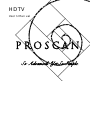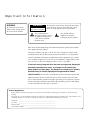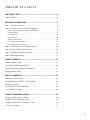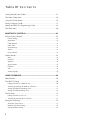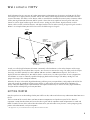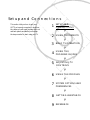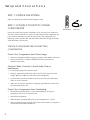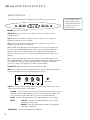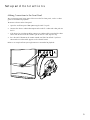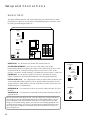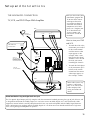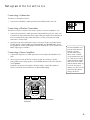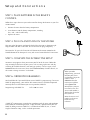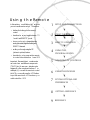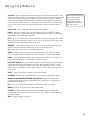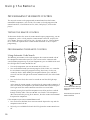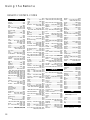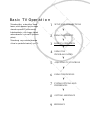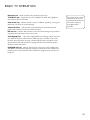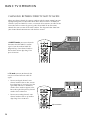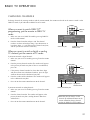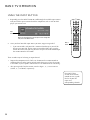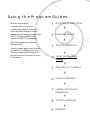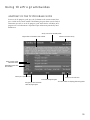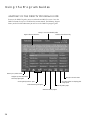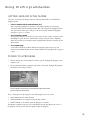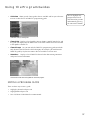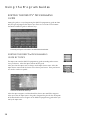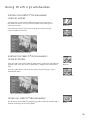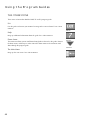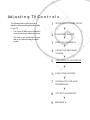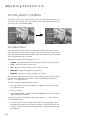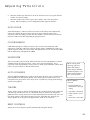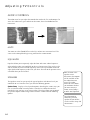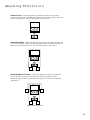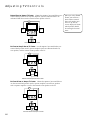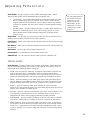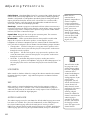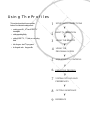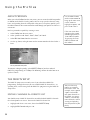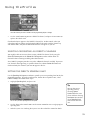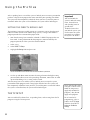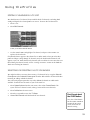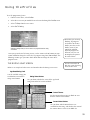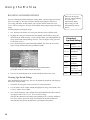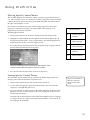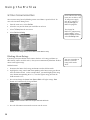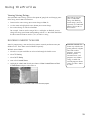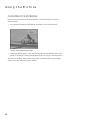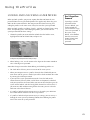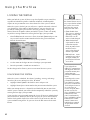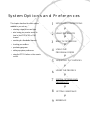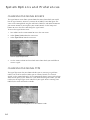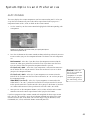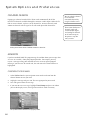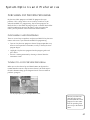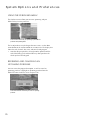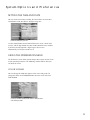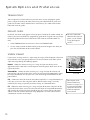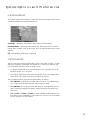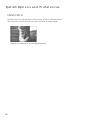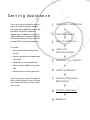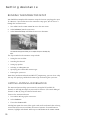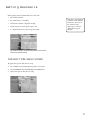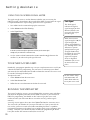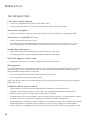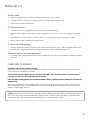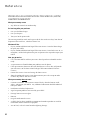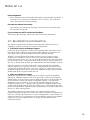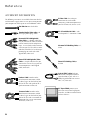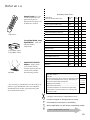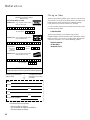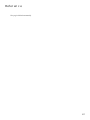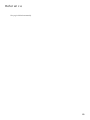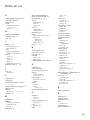HDTV
User’s Manual

Important Information
WARNING
To reduce the risk of fire or
shock hazard, do not expose
this TV to rain or moisture.
This symbol indicates
"dangerous voltage" inside
the product that presents a
risk of electric shock or
personal injury.
This symbol indicates
important instructions
accompanying the product.
Refer to the identification/rating label located on the back panel of your product
for its proper operating voltage.
This device complies with part 15 of the FCC rules. Operation is subject to the
condition that this device does not cause harmful interference. FCC Regulations
state that unauthorized changes or modifications to this equipment may void the
user’s authority to operate it. Use of this device without the supplied power cord
may cause this set to be no-compliant with FCC part 15 regulations.
If fixed (non-moving) images are left on the screen for long periods, they may be
permanently imprinted on the screen. Such images include network logos,
phone numbers, and video games. This damage is not covered by your warranty.
Extended viewing of channels displaying these images should be avoided.
Cable TV Installer: This reminder is provided to call your attention to Article 820-
40 of the National Electrical Code (Section 54 of the Canadian Electrical Code,
Part 1) which provides guidelines for proper grounding and, in particular, specifies
that the cable ground shall be connected to the grounding system of the building
as close to the point of cable entry as practical.
Product Registration
Please fill out the product registration card and return it immediately. Returning the card allows us to contact you if
needed.
Keep your sales receipt to obtain warranty parts and service and for proof of purchase. Attach it here and record the serial
and model numbers in case you need them. The numbers are located on the back of the television.
Model No. _______________________________________________________
Serial No. ________________________________________________________
Purchase Date: ____________________________________________________
Dealer/Address/Phone: _____________________________________________
To reduce the risk of electric shock, do not remove
cover (or back). No user serviceable parts inside.
Refer servicing to qualified service personnel.
WARNING
RISK OF ELECTRIC
SHOCK DO NOT OPEN


1
Table Of Contents
WELCOME TO HDTV ................................................................................ 4
Getting Started ........................................................................................... 4
SETUP AND CONNECTIONS .................................................................... 5
Step 1: Unpack the System ......................................................................... 6
Step 2: Connect Your TV to Other Components .......................................... 6
Things to Know Before Connecting Components ............................................. 6
Jacks and Cables .............................................................................................. 7
Front of the TV ................................................................................................. 8
Back of the TV ...............................................................................................10
The Basic Connection ....................................................................................12
The Advanced Connection .............................................................................13
Connecting Speakers to the TV ...................................................................... 14
Step 3: Place Batteries in the Remote Control ........................................... 16
Step 4: Plug in and Turn on the System ..................................................... 16
Step 5: Complete the Interactive Setup ..................................................... 16
Step 6: Order Programming...................................................................... 16
USING THE REMOTE............................................................................... 17
Remote Control Buttons ........................................................................... 18
Programming the Remote Control ............................................................ 20
Using the Remote to Control a Component .............................................. 21
Remote Control Codes ............................................................................. 22
BASIC TV OPERATION ............................................................................ 23
About the Channel Banner ....................................................................... 24
Changing Between DIRECTV and TV Mode ............................................. 26
Changing Channels .................................................................................. 27
PIP (Picture-in-Picture) Operation ............................................................ 28
Using the INPUT Button........................................................................... 30
USING THE PROGRAM GUIDES............................................................. 31
Bringing Up the Program Guides.............................................................. 32
Anatomy of the TV Program Guide........................................................... 33
Anatomy of the DIRECTV Program Guide ................................................ 34
Tuning to a Program ................................................................................. 35

Table Of Contents
2
Getting Around in the Guides .................................................................. 35
The Other Guides Icon............................................................................. 36
Using the GUIDE Button .......................................................................... 36
Exiting A Program Guide .......................................................................... 37
Sorting the DIRECTV
®
Programming Guide .............................................. 38
The Other Icons ....................................................................................... 40
ADJUSTING TV CONTROLS ................................................................... 41
Picture Quality Controls ........................................................................... 42
Picture Settings ..............................................................................................42
Auto Color..................................................................................................... 43
Color Warmth................................................................................................ 43
Noise Filter .................................................................................................... 43
Auto Converge............................................................................................... 43
Theatre .......................................................................................................... 43
Reset Controls ...............................................................................................43
Audio Controls ......................................................................................... 44
Mute.............................................................................................................. 44
Equalizer .......................................................................................................44
Speakers ........................................................................................................ 44
Special Audio ................................................................................................ 47
Loudness .......................................................................................................48
SAP ...............................................................................................................48
Audio Language............................................................................................. 48
USING THE PROFILES ............................................................................. 49
About Profiles .......................................................................................... 50
The DIRECTV Setup ................................................................................. 50
Editing Channels in a DIRECTV List ............................................................... 50
Selecting or Deleting All DIRECTV Channels ................................................. 51
Setting the DIRECTV Spending Limit.............................................................. 51
Setting the DIRECTV Rating Limit ..................................................................52
The TV Setup ............................................................................................ 53
Editing Channels in a TV List.......................................................................... 53
Selecting or Deleting All TV Channels ...........................................................53
Setting the TV Rating ................................................................................ 54
The Rating Limit Screen ................................................................................. 55
Blocking Age-Based Ratings ...........................................................................56
Setting the Movie Rating ................................................................................ 58

3
Table Of Contents
Blocking Unrated TV Shows ..........................................................................59
Choosing Your Profile ............................................................................... 60
Locking and Unlocking a User Profile ...................................................... 61
Locking the System .................................................................................. 62
Unlocking the System .................................................................................... 62
SYSTEM OPTIONS AND PREFERENCES .................................................. 63
Changing the Signal Source...................................................................... 64
Changing the Signal Type ......................................................................... 64
Auto Tuning .............................................................................................. 65
Channel Search ........................................................................................ 66
Mailbox ................................................................................................... 66
Purchases: Pay Per View Programs ............................................................ 67
Tuning to a Pay Per View Program .................................................................. 67
Using the Program Guide for Pay Per View Programs ..................................... 68
Reviewing and Canceling an
Upcoming Purchase ...................................................................................... 70
Setting the Time and Date ........................................................................ 71
Using the Preferences Menu..................................................................... 71
Using Fetch .............................................................................................. 74
GETTING ASSISTANCE............................................................................ 75
Running the Interactive Setup................................................................... 76
Getting Antenna Information .................................................................... 76
The Select Dish Menu Screen ................................................................... 77
Using the On-Screen Signal Meter ................................................................ 78
Your New Access Card ............................................................................. 78
Running the System Test ........................................................................... 78
REFERENCE.............................................................................................. 79
Troubleshooting ....................................................................................... 80
Care and Cleaning ................................................................................... 81
PROSCAN High Definition Television (HDTV) Limited Warranty.............. 82
FCC Registration Information ................................................................... 83
Accessory Information.............................................................................. 84
Index........................................................................................................ 92

4
High Definition refers to a new way of sending programming information over the airwaves and into your TV. There
are two types of TV display formats available. One is ATSC format, which originated from the Advanced Television
Systems Committee. The other is NTSC format, which is named for the National Television Systems Committee. What
makes your High Definition Television (HDTV) special is that it has tuners capable of receiving ATSC and NTSC
formats as well as digital satellite signals. You can receive: analog (in NTSC format), digital terrestrial (in ATSC
format), cable (in NTSC and ATSC formats), and digital satellite. This TV makes receiving all types of signals seamless.
Below is an example of how your HDTV can receive the different types of signals.
So why is it called High Definition? Definition—commonly called resolution—refers to the sharpness of the image
and is determined by the number of dots, or pixels, your screen uses to create the image. The more pixels the sharper
the image. An HDTV normally has either 1080 or 720 rows and over 1,000 columns of pixels. This results in a
display of over one million pixels. Your HDTV also has a wide screen, or “wide aspect ratio” of 16:9 as opposed to
the common 4:3 ratio. It is normally capable of displaying both interlaced images (like today’s analog TVs) and
progressive images (like a computer monitor).
What this all means is that while digital broadcasting will bring many new possibilities, only people with HDTVs like
yours will actually be capable of realizing many of them. A wide aspect ratio, one million pixel resolution, CD-
quality audio with Dolby Digital surround sound, and improved interactivity are features of many digital broadcasts,
and your HDTV will help bring it all into your home.
GETTING STARTED
Now that you have an understanding of what your HDTV can do, read on to find necessary information about how to use
the TV.
The first section of this manual shows you how to connect components and speakers to your TV. The “Basic TV
Operation” section describes how you receive the three signals and the important modes of operation: TV mode and
DIRECTV mode. The rest of this manual describes how to use your television’s many features, such as program guides,
picture and audio controls, and system options.
SATELLITE
DISH ANTENNA*
SATELLITE
TOWER SENDING
DIGITAL SIGNALS
TOWER SENDING
ANALOG SIGNALS
TERRESTRIAL
ANTENNA
OR
HDTV
CABLE TV
TERRESTRIAL
ANTENNA
(DIGITAL AND ANALOG)
* The appearance of your satellite dish antenna may differ from that shown here.
Welcome to HDTV

This section tells you how to get your
HDTV set up and connected. It describes
the cables you will need, explains the front
and back panels, and walks you through
the steps needed to start using your TV.
Setup and Connections
➣
USING THE REMOTE
➣➣
ADJUSTING TV
CONTROLS
USING THE
PROGRAM GUIDES
➣
USING THE PROFILES
➣
SYSTEM OPTIONS AND
PREFERENCES
SETUP AND
CONNECTIONS
1
2
4
3
5
6
➣
GETTING ASSISTANCE
7
8
REFERENCE
➣
BASIC TV OPERATION
9
➣

Setup and Connections
6
STEP 1: UNPACK THE SYSTEM
Make sure to locate the remote control and power cord.
STEP 2: CONNECT YOUR TV TO OTHER
COMPONENTS
During the satellite dish antenna installation, the TV may have been connected
with just a coaxial cable for the system test. Depending on what components you
have, another connection may provide better picture and audio quality. The
following sections provide cable and connection information to help you decide
what connection is best for you.
THINGS TO KNOW BEFORE CONNECTING
COMPONENTS
Protect Your Components from Power Surges
• Connect all components before plugging any power cords into the wall outlet.
• Always turn off the TV and other components before you connect or
disconnect any cables.
Position Cables Correctly to Avoid Audio Hum or
Interference
• Insert all cable plugs firmly into their jacks.
• Place the audio/video cables to the sides of the TV’s back panel instead of
straight down the middle after you connect your components.
• Try not to coil any twin-lead cables; keep them away from the audio/video
cables as much as possible.
• Make sure all antennas and cables are properly grounded. Refer to the safety
sheet packed with your unit.
Protect Your Components from Overheating
• Do not block ventilation holes in any of the components. Arrange the
components so that air can circulate freely.
• Do not stack components.
• Allow adequate ventilation when placing your components in a stand.
• Place an amplifier on the top shelf of the stand so that heated air rising from it
will not flow around other components.
Remote Control
Power Cord
123
456
789
0
ON•OFF
TVVCR1
DVD
MUTE SKIP
GO BACKFETCH
GUIDE INFO
MENU CLEAR
INPUT
REVERSE PLAY FORWARD
RECORD
PIP SWAP CH CTRL WHO
STOP PAUSE
ANTENNA
AUX
DIRECTV
OK
CH
+
CH
VOL
VOL
VCR2

Setup and Connections
7
JACKS AND CABLES
Below is a description of the jacks and cables you can use to make
connections. Note that not all cables come with your television unit.
S-Video Jack and Cable
The S-Video jack provides the best picture quality for your system.
This jack is available on this TV and is used in conjunction with audio
cables. Remember also to connect the left and right audio cables because
the S-Video jack carries only the picture signal, not the sound.
Audio/Video Jacks and Cables (RCA-type)
The audio/video jacks provide very good picture and stereo sound quality.
Theses jacks are used for most audio/video connections between
components. The audio/video jacks are often color coded (yellow for
video, red for right audio, and white for left audio). If your component has
only one input for audio (mono), connect it to the left (white L/Mono)
audio jack on the TV.
RF Jacks and Coaxial Cables (F-type)
The RF jacks are necessary for reception of off-air broadcasts, cable, and
DIRECTV signals.
These jacks are required for antenna or cable connections. The RF and
coaxial jacks on the TV are labeled SATELLITE IN, ANTENNA A IN, and
ANTENNA B IN. An RG-6 coaxial cable is required for all satellite signal
distribution.
Optical Jack and Cables
The optical cable is used for connecting a Dolby Digital receiver. If you
own a Dolby Digital receiver that uses an optical cable-type input, you
can use an optical cable to connect the TV to that receiver for the best
sound quality.
Telephone Jack and Cord
The telephone line cord is required to connect your TV to a phone line if
you choose to subscribe to DIRECTV
®
programming. The phone line
connection is used to periodically call out to DIRECTV. You will need an
RJ11 type modular jack, which is the most common type of phone jack
and might look like the one pictured here. If you don’t have a modular
jack, call your local telephone company to find out how to get one
installed.
Audio/Video Jacks
RF Jack
S-Video Jack
Digital Audio
Out Jacks
Phone Jacks

Setup and Connections
8
FRONT OF THE TV
The diagrams below describe the front panel and front input jacks on the TV.
POWER Turns the TV on and off.
MENU/OK Brings up the main menu. When in the menu system, it selects
highlighted items.
VOL < Decreases the volume. When in the menu system, VOL < moves the
highlight left and adjusts menu controls.
VOL > Increases the volume. When in the menu system, VOL > moves the
highlight right and adjusts menu controls.
CH v Scrolls down through the current channel list. If you are in TV mode and
press CHv, you scroll down through TV channels. If you subscribe to DIRECTV
®
programming and are in DIRECTV mode, you scroll down through DIRECTV
channels. In the menu system, CHv moves the highlight down and adjusts menu
controls.
CH ^ Scrolls up through the channel list. If you are in TV mode and press CH^,
you scroll up through TV channels. If you subscribe to DIRECTV
®
programming and
are in DIRECTV mode, you scroll up through DIRECTV channels. In the menu
system, CH^ moves the highlight up and adjusts menu controls.
TV/DIRECTV Toggles between TV mode and DIRECTV mode.
INFO Brings up the on-screen channel banner. Press when in the program guide to
get more information on the highlighted program or channel.
INPUT 4 Lets you connect a baseband NTSC (analog) component such as a VCR,
Internet access device, game, or camcorder.
S-VIDEO Lets you connect an S-Video cable for better video quality picture to a
component with S-Video capability, such as a VCR. When using S-Video, make
sure to connect the two audio cables as well as the S-Video connector.
VIDEO Provides video connection. The video connector is usually yellow.
AUDIO L/MONO Provides left audio connection. The left audio
connector is usually white.
R AUDIO Provides right audio connection. The right audio
connector is usually red.
HEADPHONE Provides a connection for headphones.
POWER MENU/OK TV/DIRECTV INFO
VOL
CH
CH
VOL
If you cannot find your
remote control, you can
use the front panel of the
TV to operate many of
the TV’s features.
S-VIDEO VIDEO L/MONO R
AUDIO
INPUT 4
HEADPHONE

Setup and Connections
9
Making Connections to the Front Panel
You can connect one of many types of devices to the TV’s front panel, such as a video
game or camcorder for playback.
To connect a device to the front panel:
1. Open the small front panel door protecting the INPUT 4 jacks.
2. Connect the device’s audio/video outputs to the INPUT 4 audio and video jacks on
the TV.
3. If the device has S-Video capability, connect an S-Video cable (instead of the video
cable) from the device to the S-VIDEO jack on the TV. If not, skip this step.
4. Press the INPUT button on the remote control until FRNT (or SFRNT if you have
connected an S-Video cable) appears in the channel banner.
Below is an example of how you might connect a camcorder for playback.
S
-
V
I
D
E
O
V
I
D
E
O
L
/
M
O
N
O
R
A
U
D
I
O
I
N
P
U
T
4
H
E
A
D
P
H
O
N
E
P
O
W
E
R
M
E
N
U
/
O
K
T
V
/
D
I
R
E
C
T
V
I
N
F
O
V
O
L
C
H
C
H
V
O
L
V
I
D
E
O
A
U
D
I
O
S-VIDEO VIDEO L/MONO R
AUDIO
INPUT 4
HEADPHONE

Setup and Connections
10
BACK OF THE TV
The diagram below describes each of the back panel jacks found on the TV. When
connecting A/V cables, be sure to connect corresponding outputs and inputs (video
to video, right audio to right audio, etc.).
SATELLITE IN Use to connect the satellite dish antenna to the TV.
ACCESS CARD INTERFACE Insert the access card into the slot so your
programming provider can identify you. Make sure the contacts on the access card
are on the left of the card while inserting. (Refer to “New Access Card” in this
manual’s “Assistance” section for details.) The DIRECTV System requires a valid card.
PHONE JACK Use to connect a phone line to the TV. The DIRECTV System
requires a phone line connection to periodically call out to program providers.
DIGITAL AUDIO OUT Use a digital optical cable (or SPDIF cable) to connect your
TV to a compatible Dolby Digital receiver or decoder. Dolby Digital offers theatre-
quality sound (six audio channels). You will not be able to use this jack and the LFE/
SUBWOOFER OUT simultaneously.
ANTENNA B IN Use to connect an off-air or terrestrial antenna or cable TV signal
to the TV.
ANTENNA A IN Use to connect a second off-air or terrestrial antenna or cable TV
signal to the TV.
DIGITAL
AUDIO OUT
ANTENNA A
IN
ANTENNA B
IN
SATELLITE
IN
PHONE
JACK
ACCESS
CARD
INTERFACE
S-VIDEO S-VIDEO
VIDEO
VIDEO
VIDEO
AUDIO
AUDIO
AUDIO
INPUT 1 INPUT 2 INPUT 3
FRONT SPEAKER
REAR SPEAKER
INT.
EXT.
FRONT SPEAKER
LFE/SUB WOOFER
OUT
TRANSMITTER OUT
FIX/VARIABLE OUT
_
L
_
R
+
_
L
+
_
R
LR
LR
+ +
DIGITAL
AUDIO OUT
ANTENNA A
IN
ANTENNA B
IN
SATELLITE
IN
PHONE
JACK
ACCESS
CARD
INTERFACE
You can also use the ANT B IN (or ANT A IN) for video games and switch between
the two inputs using the ANTENNA button on the remote control. When using TV
games, computers, and similar products with your TV, keep the contrast at a low
setting. If a fixed (non-moving) pattern is left on the screen for long periods of time
at a high contrast setting, the image can be permanently imprinted onto the picture
tubes. These types of imprints are not covered by your warranty because they are
the result of misuse.

Setup and Connections
11
FRONT and REAR SPEAKER Terminals Use to connect external speakers for
front sound and rear surround sound.
FRONT SPEAKER INT. / EXT. (switch) Set to INT. if you want to use the
internal TV speakers only or the interal TV speakers plus separate rear speakers.
Set to EXT. if you want to use any combination of front external speakers. This
switch does not turn off the TV center speaker.
TRANSMITTER OUT Use to connect an optional component such as a
wireless audio transmitter.
FIX/VARIABLE OUT Use to connect an audio receiver or amplifier (an
auxiliary baseband component) for variably-controlled or fixed level stereo
output. When set to fixed (via the Audio Output choice in the Speakers menu),
a fixed-level audio signal is provided, making these jacks ideal for audio
recording or for use with an audio amplifier that has its own remote control.
LFE/SUBWOOFER OUT Use to connect a LFE (Low Frequency Effects)
powered subwoofer. This jack is tailored for carrying low frequency
information. You will not be able to use this jack and the DIGITAL AUDIO
OUT (an optical output) simultaneously.
INPUT 1 Lets you connect a baseband NTSC (analog) component such as a
VCR, laserdisc player, Internet access device, or DVD player.
• R AUDIO provides right audio connection. The right audio connector is
usually red.
• L AUDIO provides left audio connection. The left audio connector is usually
white.
• VIDEO provides composite video connection. The video connector is
usually yellow.
• S-VIDEO lets you connect an S-Video cable for better video quality
picture to a component with S-Video capability, such as a VCR or DVD
player. When using S-Video, make sure to connect the two audio
cables, as well as the S-Video connector.
INPUT 2 Provides connection to a second NTSC (analog) video component
such as a VCR or laserdisc player. Its jacks are the same as described for INPUT
1, above.
INPUT 3 Provides connection to a third NTSC (analog) video component,
such as a VCR or laserdisc. Its jacks are the same as described for INPUTS 1
and 2, except with no S-Video jack.
FRONT SPEAKER
REAR SPEAKER
_
L
_
R
+
_
L
+
_
R
+ +
INT.
EXT.
FRONT SPEAKER
LFE/SUB WOOFER
OUT
TRANSMITTER OUT
FIX/VARIABLE OUT
LR
LR
S-VIDEO S-VIDEO
VIDEO
VIDEO
VIDEO
AUDIO
AUDIO
AUDIO
INPUT 1 INPUT 2 INPUT 3
LLL
RRR
To specify how you have
set up your speakers,
press MENU on the
remote control and
choose Audio. Then
choose Speakers… from
the menu. For details,
see the section
“Adjusting TV Controls”
in this book.

Setup and Connections
12
THE BASIC CONNECTION
TV and VCR
How to view
programming:
• To watch cable TV or off-air
TV programs from an
antenna in this connection,
press ANTENNA on the
remote control until
ANTENNA A is displayed in
the channel banner.
• To watch cable or any other
alternate RF signal, such as
digital or analog terrestrial,
press ANTENNA on the
remote control until
ANTENNA B is displayed in
the channel banner.
• To watch satellite
programming, press
DIRECTV on the remote
control and channel up or
down to the desired
program.
How to view your
VCR:
• Press INPUT on the remote
control and select the video
input (in this example,
VID1) in the channel
banner. Because the digital
decoder is in the TV, not the
VCR, digital channels
cannot be recorded. If an
off-air antenna is used, the
VCR output should be
viewed using one of the
video inputs.
• NOTE: Viewing a VCR in
AIR mode may result in
poor picture performance.
DIGITAL
AUDIO OUT
ANTENNA A
IN
ANTENNA B
IN
SATELLITE
IN
PHONE
JACK
ACCESS
CARD
INTERFACE
VCR
IN FROM ANT
OUT TO TV
OUT
VIDEO
L
R
CH
CH
TV
SATELLITE
DISH ANTENNA
CABLE OR
OFF-AIR ANTENNA
S-VIDEO S-VIDEO
VIDEO
VIDEO
VIDEO
AUDIO
AUDIO
AUDIO
INPUT 1 INPUT 2 INPUT 3
FRONT SPEAKER
REAR SPEAKER
INT.
EXT.
FRONT SPEAKER
LFE/SUB WOOFER
OUT
TRANSMITTER OUT
FIX/VARIABLE OUT
_
L
_
R
+
_
L
+
_
R
LR
LR
+ +
CABLE OR
ANY ALTERNATE
RF SIGNAL, SUCH AS
A DIGITAL OR ANALOG
TERRESTRIAL ANTENNA
The ANT B and ANT A jacks
can receive digital or analog
RF signals. The illustrations
here are recommended
connections in a cable
environment.
Some cable systems may require a “conversion box.” If so, consult your cable
company’s box tuning instructions for details.

Setup and Connections
13
THE ADVANCED CONNECTION
TV, VCR, and DVD Player With Amplifier
After you have made your
connections, program the
TV to tune to the correct
video input channel to
see and hear audio and
video from the attached
component (VCR, DVD
player, etc.). Program your
TV as described in the
“System Options and
Preferences” section of
this book.
DIGITAL
AUDIO OUT
ANTENNA A
IN
ANTENNA B
IN
SATELLITE
IN
PHONE
JACK
ACCESS
CARD
INTERFACE
VCR 1
IN FROM ANT
OUT TO TV
OUT
VIDEO
L
R
CH
CH
TV
SATELLITE
DISH ANTENNA
CABLE OR
OFF-AIR ANTENNA
DVD
OUT
VIDEO
L
R
S-VIDEO
AMPLIFIER WITH
OPTICAL INPUT
DIGITAL
AUDIO IN
S-VIDEO S-VIDEO
VIDEO
VIDEO
VIDEO
AUDIO
AUDIO
AUDIO
INPUT 1 INPUT 2 INPUT 3
FRONT SPEAKER
REAR SPEAKER
INT.
EXT.
FRONT SPEAKER
LFE/SUB WOOFER
OUT
TRANSMITTER OUT
FIX/VARIABLE OUT
_
L
_
R
+
_
L
+
_
R
LR
LR
+ +
CABLE OR
ANY ALTERNATE
RF SIGNAL, SUCH AS
A DIGITAL OR ANALOG
TERRESTRIAL ANTENNA
Please Read Before Using the Digital Audio Out Jack
This TV’s optical digital output jack fully complies with the international standard governing this type of jack (IEC958), and
is designed for connection to a Dolby Digital (AC-3 or PCM) receiver or Dolby Digital (AC-3 or PCM) decoder. Older
equipment, some of which is not fully compliant with IEC958, may not be compatible with the Dolby Digital bitstream.
Such a connection using anything other than Dolby Digital AC-3 or PCM receiver or decoder could create a high noise
level, causing damage to headphones or speakers.
How to view your DVD
and VCR:
• To watch the VCR in this
connection, press INPUT
on the remote control
until the correct video
input appears (in this
example, VID1). Note
that because the digital
decoder is in the TV, not
the VCR, you cannot
record digital channels.
• To watch the DVD player
in this connection, press
INPUT on the remote
control until the correct
video input appears (in
this example, S-VID2).
Some cable systems may
require a “conversion
box.” If so, consult your
cable company’s box
tuning instructions for
details.

Setup and Connections
14
CONNECTING SPEAKERS TO THE TV
You can connect up to four additional speakers to the TV: two to the FRONT
SPEAKER terminal, and two to the REAR SPEAKER terminal.
1. If necessary, remove the vinyl covering from the ends of the speaker wire and
twist the wire core.
2. Press down and hold the lever on the speaker terminal.
3. Insert the wire core into the hole. Be sure to connect the (+) to (+) and (-) to (-).
4. Release the lever. Pull gently on the wire to see that it’s connected securely.
To specify how you have set up your speakers, press MENU on the remote control
and choose Audio. Then choose Speakers… from the menu. For details, see the
section “Adjusting TV Controls” in this book.
Connecting Front (Main) Speakers
To connect external front speakers:
1. Connect speakers to the FRONT SPEAKER terminal.
2. Set the speaker switch (labeled FRONT SPEAKER) to EXT. to indicate you would
like to use the connected external speakers.
Connecting Rear Speakers
To connect rear speakers for surround sound effects:
1. Connect speakers to the REAR SPEAKER terminal.
2. Position the speakers behind you in your TV room. To improve the surround
sound effect, you may prefer to set or mount the speakers several feet off the
ground.
When connecting the
speaker wire, make sure
you connect the positive
(+) terminal on the TV to
the positive (+) terminal
on the speaker. One side
of the speaker wire is
usually marked with a
white stripe to help you
match the terminals
correctly. If the (+) and
(-) terminals are not
matched properly, the
speakers will not be “in
phase,” causing
reduction in bass
frequencies.
Do not allow the wire
core to touch other
wires or terminals.
Damage to components
could result if the cores
of two wires touch.
FRONT SPEAKER
REAR SPEAKER
_
L
_
R
+
_
L
+
_
R
+ +
INT.
EXT.
FRONT SPEAKER
LFE/SUB WOOFER
OUT
TRANSMITTER OUT
FIX/VARIABLE OUT
LR
LR

Setup and Connections
15
Connecting a Subwoofer
To connect a subwoofer to the TV:
1. Connect the subwoofer’s audio input to the LFE/SUBWOOFER OUT jack.
Connecting a Wireless Transmitter
To connect a wireless transmitter (for wireless speakers, wireless headphones, etc.):
1. Connect the transmitter’s audio input to the TRANSMITTER OUT jack. Make sure
to connect the right audio cable to the right audio jack and the left audio cable to
the left audio jack. The right audio connector is usually red and the left audio
connector is usually white.
2. Specify that you have connected a wireless transmitter by pressing MENU on the
remote control, selecting Audio, then Special Audio, then Wireless Audio. Select
the appropriate variable audio output. For more information, see the section in this
book, “Adjusting TV Controls.”
Connecting a Stereo Amplifier
1. Connect the amplifier’s TV audio inputs to the left and right FIX/VARIABLE OUT
jacks.
2. You may prefer to turn off the TV’s internal speakers by selecting a speaker
configuration with external speakers. Select Audio from the main menu and then
select Speakers.
Important: Do not use the amplifier’s PHONO inputs. Consult the amplifier’s
owner’s manual for the manufacturer’s recommended hookup.
The FIX/VARIABLE OUT
jacks on the back panel
provide a fixed or
variable audio signal.
When set to “variable”
via the Audio menu, they
are ideal for use with an
audio amplifier that does
not have its own remote
volume control. When set
to “fixed,” the output
volume stays the same no
matter how the volume
changes on the TV.
LFE/SUB WOOFER
OUT
TRANSMITTER OUT
FIX/VARIABLE OUT
LR
LR
RIGHT
SURROUND
LEFT
SURROUND
LEFT RIGHT
TELEVISION
CENTER
SUBWOOFER
Arrange the speakers in your TV room to achieve maximum
sound quality.

Setup and Connections
16
STEP 3: PLACE BATTERIES IN THE REMOTE
CONTROL
Follow these steps whenever you need to install or change the batteries in your TV’s
remote control.
1. Remove the cover from the battery compartment.
2. Insert batteries into the battery compartment, matching
the + and – end of each battery.
3. Replace the cover.
STEP 4: PLUG IN AND TURN ON THE SYSTEM
Plug one end of the power cord into the back of the television as shown on right.
Plug the other end into a wall outlet. Be sure to insert the plugs completely.
To turn on the TV, press the TV or ON•OFF button on the remote control or the
POWER button on the front panel. It may take several seconds for the TV to turn on.
STEP 5: COMPLETE THE INTERACTIVE SETUP
Interactive setup appears when you turn on your TV for the first time. Follow the
steps to configure the basics of your system, such as setting up the time and day,
searching for available channels, and setting up speakers. To run it again, select
Assistance from the main menu, then select Interactive Setup. For more details, see
the section “Getting Assistance” in this book.
STEP 6: ORDER PROGRAMMING
You should decide if you would like to receive DIRECTV
®
programming*. To receive
DIRECTV programming, your satellite dish antenna must be installed and pointed
correctly. You must also contact your service provider, DIRECTV.
Programming with DIRECTV: Call 1-800-347-3288
* DIRECTV
®
programming is provided in accordance with the terms and conditions
of the DIRECTV Customer Agreement, a copy of which is provided with your first
DIRECTV billing statement. DIRECTV is a trademark of DIRECTV, Inc., a unit of
Hughes Electronics Corp., and is used with permission.
When you order
programming, you need
to know your access
card number. To get the
number, select
Assistance from the
main menu and then
select System Test.
Wait for the system to
run all of its tests. The
access card number is
displayed at the end of
the system test.
Write the access card
number in the space
below for easy
reference:
______________________________
TV

In this section y ou will find out ho w to use
your uni versal remote control. This section:
• defines the buttons on the remote
control.
• describes ho w you toggle between TV
“mode” and DIRECTV “mode. ”
• shows y ou how to change between
analog terrestrial, digital terrestrial, and
DIRECTV channels.
• walks y ou through using the PIP
(picture-in-picture) feature.
• describes ho w to program the remote
to control other devices suc h as a VCR.
Important: Because this uni versal remote
can control sev eral different components
(TV, VCR, etc.), it uses oper ational modes
triggered b y the component buttons. F or
example, if y ou want the remote to control
the VCR, y ou would press the VCR button
to put the remote into VCR mode so y ou
could control the VCR.
Using the Remote
➣
USING THE REMOTE
➣➣
ADJUSTING TV CONTROLS
USING THE
PROGRAM GUIDES
➣
USING THE PROFILES
➣
SYSTEM OPTIONS AND
PREFERENCES
SETUP AND CONNECTIONS
1
2
4
3
5
6
➣
GETTING ASSISTANCE
7
8
REFERENCE
➣
BASIC TV OPERATION
9
➣
Page is loading ...
Page is loading ...
Page is loading ...
Page is loading ...
Page is loading ...
Page is loading ...
Page is loading ...
Page is loading ...
Page is loading ...
Page is loading ...
Page is loading ...
Page is loading ...
Page is loading ...
Page is loading ...
Page is loading ...
Page is loading ...
Page is loading ...
Page is loading ...
Page is loading ...
Page is loading ...
Page is loading ...
Page is loading ...
Page is loading ...
Page is loading ...
Page is loading ...
Page is loading ...
Page is loading ...
Page is loading ...
Page is loading ...
Page is loading ...
Page is loading ...
Page is loading ...
Page is loading ...
Page is loading ...
Page is loading ...
Page is loading ...
Page is loading ...
Page is loading ...
Page is loading ...
Page is loading ...
Page is loading ...
Page is loading ...
Page is loading ...
Page is loading ...
Page is loading ...
Page is loading ...
Page is loading ...
Page is loading ...
Page is loading ...
Page is loading ...
Page is loading ...
Page is loading ...
Page is loading ...
Page is loading ...
Page is loading ...
Page is loading ...
Page is loading ...
Page is loading ...
Page is loading ...
Page is loading ...
Page is loading ...
Page is loading ...
Page is loading ...
Page is loading ...
Page is loading ...
Page is loading ...
Page is loading ...
Page is loading ...
Page is loading ...
Page is loading ...
Page is loading ...
Page is loading ...
Page is loading ...
Page is loading ...
Page is loading ...
Page is loading ...
Page is loading ...
Page is loading ...
-
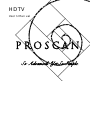 1
1
-
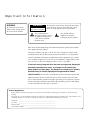 2
2
-
 3
3
-
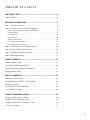 4
4
-
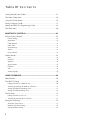 5
5
-
 6
6
-
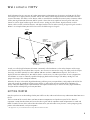 7
7
-
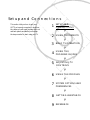 8
8
-
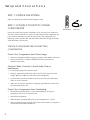 9
9
-
 10
10
-
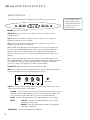 11
11
-
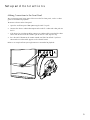 12
12
-
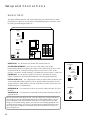 13
13
-
 14
14
-
 15
15
-
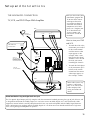 16
16
-
 17
17
-
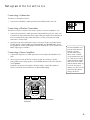 18
18
-
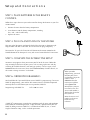 19
19
-
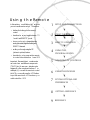 20
20
-
 21
21
-
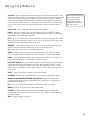 22
22
-
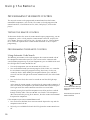 23
23
-
 24
24
-
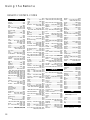 25
25
-
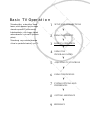 26
26
-
 27
27
-
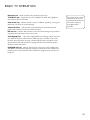 28
28
-
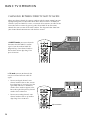 29
29
-
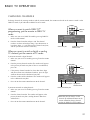 30
30
-
 31
31
-
 32
32
-
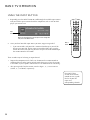 33
33
-
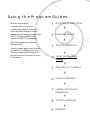 34
34
-
 35
35
-
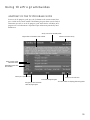 36
36
-
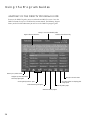 37
37
-
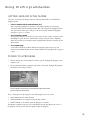 38
38
-
 39
39
-
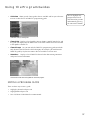 40
40
-
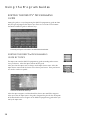 41
41
-
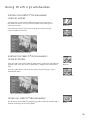 42
42
-
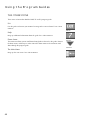 43
43
-
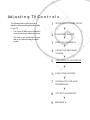 44
44
-
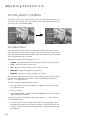 45
45
-
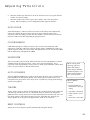 46
46
-
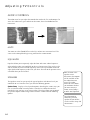 47
47
-
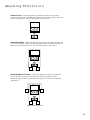 48
48
-
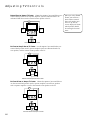 49
49
-
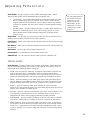 50
50
-
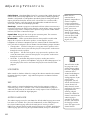 51
51
-
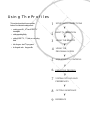 52
52
-
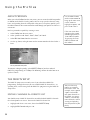 53
53
-
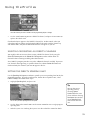 54
54
-
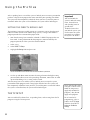 55
55
-
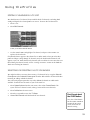 56
56
-
 57
57
-
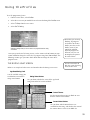 58
58
-
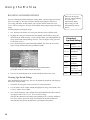 59
59
-
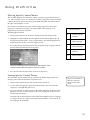 60
60
-
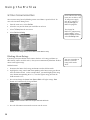 61
61
-
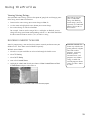 62
62
-
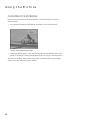 63
63
-
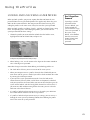 64
64
-
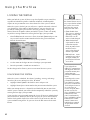 65
65
-
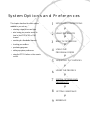 66
66
-
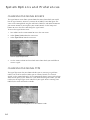 67
67
-
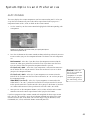 68
68
-
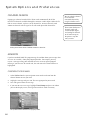 69
69
-
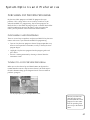 70
70
-
 71
71
-
 72
72
-
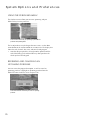 73
73
-
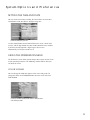 74
74
-
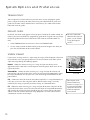 75
75
-
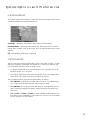 76
76
-
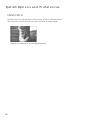 77
77
-
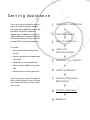 78
78
-
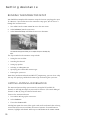 79
79
-
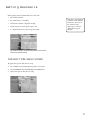 80
80
-
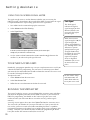 81
81
-
 82
82
-
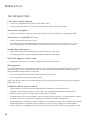 83
83
-
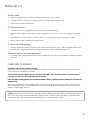 84
84
-
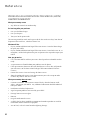 85
85
-
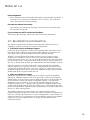 86
86
-
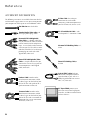 87
87
-
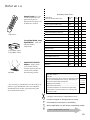 88
88
-
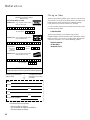 89
89
-
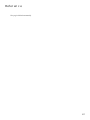 90
90
-
 91
91
-
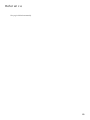 92
92
-
 93
93
-
 94
94
-
 95
95
-
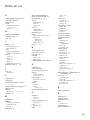 96
96
-
 97
97
-
 98
98
ProScan TOCOM 15351820 HDTV User manual
- Type
- User manual
- This manual is also suitable for
Ask a question and I''ll find the answer in the document
Finding information in a document is now easier with AI
Related papers
Other documents
-
RCA P61300 User manual
-
RCA F38310 - 38" 16:9 HDTV User manual
-
DirecTV HD65W20 Receiver User manual
-
RCA 24F530T User manual
-
RCA DRD440RE Receiver Owner's manual
-
RCA P46920BL User manual
-
Dish Network Blue Button 1.5 User manual
-
RCA F25339 User manual
-
RCA DRD221RD Receiver Owner's manual
-
Sony SAT-HD300 Owner's manual