Page is loading ...
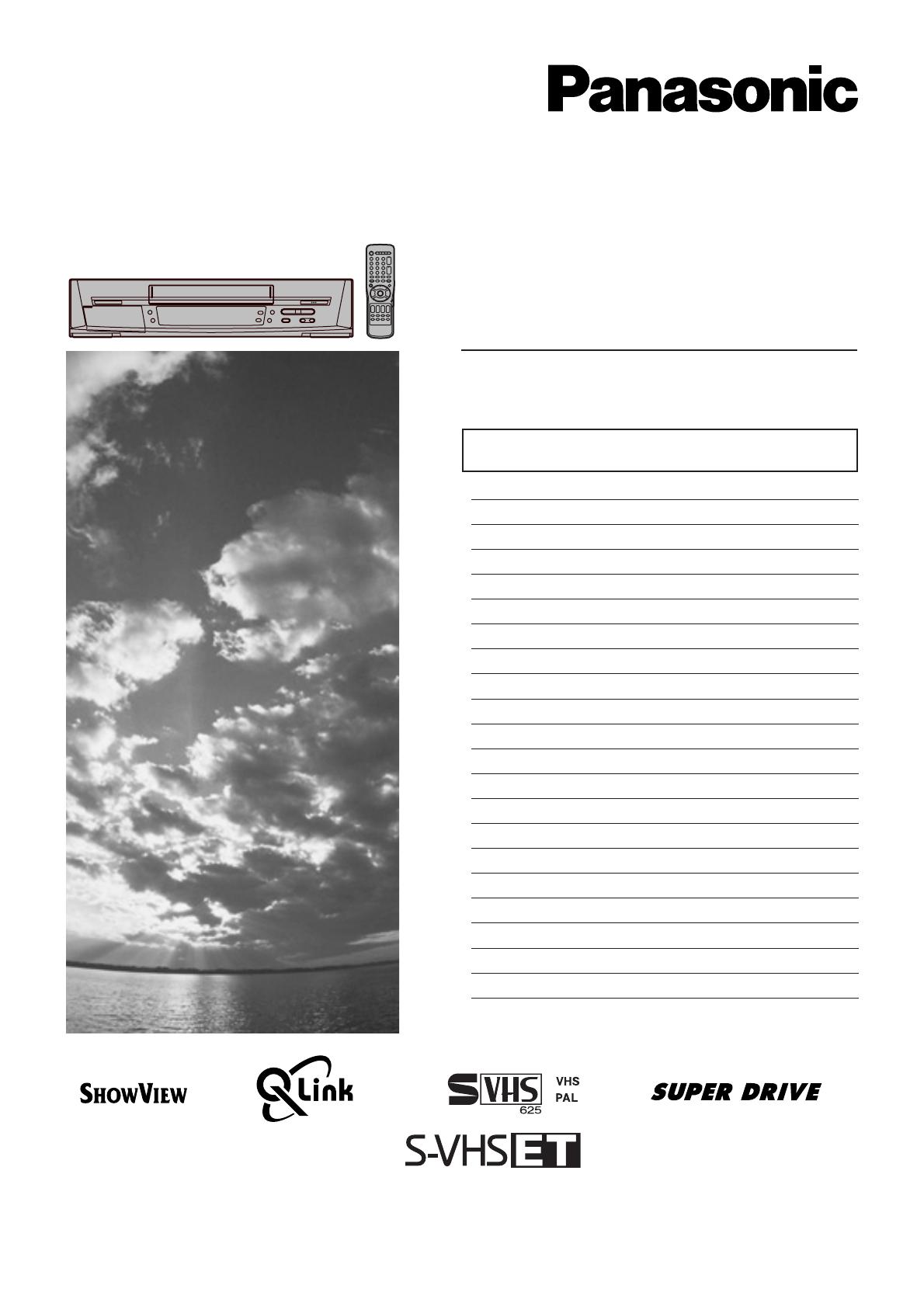
Video Cassette Recorder
NV-HS820EE
Operating Instructions
Instrukcja obsługi
Contents Page
Warning and Important Information 2
Controls and Components 3
VCR Operation 4
Menu Operation 4
TV Operation 4
Connecting and Setting up 5
Playback 9
Recording 10
Satellite or Digital Receiver 13
Timer Recording 14
Search Functions 16
Editing 16
Connecting a Decoder 17
Connecting a Stereo Amplifier 17
Manual Tuning 18
Setting the VCR’s Clock 20
Various Settings 20
Other Function 22
Before Requesting Service 23
Index 25
Specifications 26
Please read through all these operating instructions
(especially the safety information) before connecting
or operating the video cassette recorder, or adjusting
any settings.VQT9208

2
-
-
+
+
Warning and Important
Information
Notes:
– The service life of the batteries is approximately 1 year.
However, it varies considerably depending on the
frequency of use.
– When they are exhausted, replace them with two AA, UM3,
or R6 size batteries.
– When the batteries are exhausted, remove them
immediately and dispose of them correctly.
– Make sure that the batteries are inserted with the polarity
(+ and -) correctly aligned.
– Do not mix old battery with new battery.
– Do not mix different battery types, i.e. Alkaline and
Manganese.
– Do not use rechargeable (Ni-Cd) batteries.
– Do not heat or short-circuit the batteries.
– When you do not use the remote control for a long time,
take out the batteries and store them in a cool, dry place.
Conserve the environment
See [Power save] of page 21.
Disposal of old equipment
Batteries, packaging and old equipment should not be
disposed of as domestic waste, but in accordance with the
applicable regulations.
Cautions before you operate this VCR
Avoid:
– Humidity and dust.
– Extreme heat such as direct sunlight.
– Magnets or electromagnetic objects.
– Touching internal parts of the VCR.
– Water or some other liquid.
– Lightning. (Disconnect the aerial plug from the VCR during
lightning storms.)
– Anything heavy on the VCR.
– Connecting or handling the equipment with wet hands.
– Using a cell phone near the VCR because doing so may
cause noise to adversely affect the picture and sound.
Do:
– Wipe the VCR with a clean and dry cloth.
– Install the VCR in a horizontal position.
– Keep the VCR, TV and other equipment switched off until
you have finished all connections.
Condensation may form in the following cases:
– The VCR is brought from cold surroundings into a
well-heated room.
– The VCR is suddenly brought from cool surroundings, such
as an air-conditioned room or car, to a place which is hot
and humid.
Note:
– In any of the above-mentioned conditions, do not operate
the VCR for at least 1 hour.
This VCR is not equipped with a dew sensor.
Standard Accessories
1 pc. RF Coaxial cable
1 pc. Remote Control (N2QAKB000001)
2 pcs. R6 size batteries
1 pc. AC mains lead
As this equipment gets hot during use, operate it
in a well ventilated place;
do not install this equipment in a confined space
such as a book case or similar unit.
Important
Your attention is drawn to the fact that the recording of
pre-recorded tapes or discs or other published or broadcast
material may infringe copyright laws.
Warning
To reduce the risk of fire or shock hazard, do not expose this
equipment to rain or moisture.
For your safety
Do not remove outer cover.
Touching internal parts of the VCR is dangerous, and may
seriously damage it.
To prevent electric shock, do not remove cover. There are no
user serviceable parts inside. Refer all servicing to qualified
service personnel.
Inserting Remote Control Batteries
Insert the batteries with the polarity (+ and -) correctly
aligned.
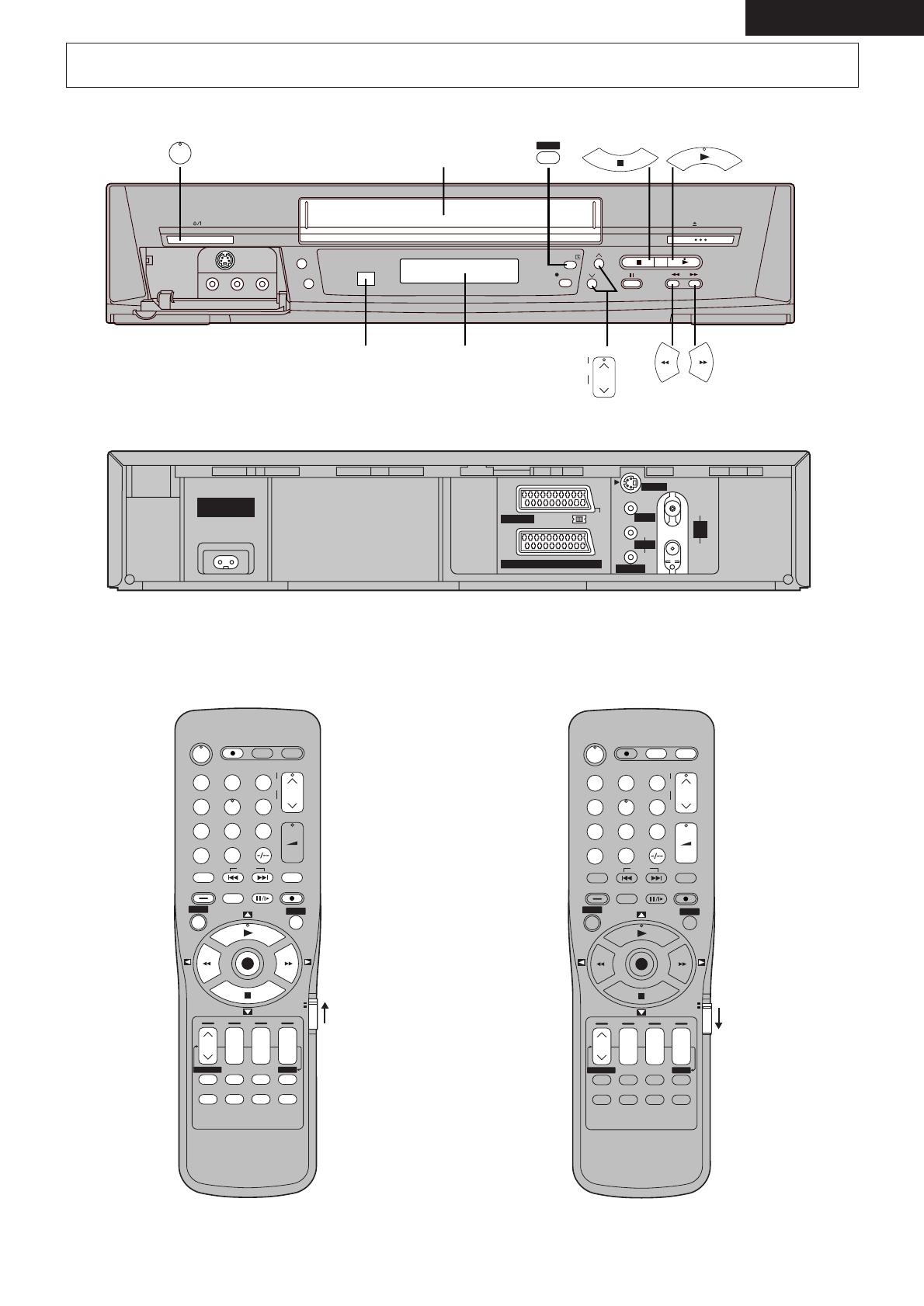
3
ENGLISH
EXT LINK
TIMER REC
REC/OTR
/
/
S-VHS/S-VHS ET
65
EJECT
Í
TIMER
Á
TRACKING/V-LOCK
+
–
CVC
A
B
C
IN
/
ENT
L/G
R/D
OUT/
SORTIE
VIDEO
S-VIDEO
AV1
(
TV
)
S-VIDEO
OUT/
SORTIE
NORMAL
AV2
(
DECODER/DECODEUR/EXT
)
AC IN
~
SECTEUR
~
AUDIO
RF
/
ANT
OUT/
SORTIE
Í
DIRECT TV REC TV ASPECT TV / TEXT
TRACKING/V-LOCK
VOLUME
STILL ALBUM
REPLAY
REC
VCR
DATE
CANCEL
RESET
AUDIO OSD/DISPLAY
AV LINK
SP/LP/EP
r
s
r
s
r
s
ON OFF
TV
SV/V
+
AV
+
–
+
–
MENU
EXIT
OK
PROG. / CHECK
TIMER
Á
SEARCH
INDEX
123
78
0
9
4
5
6
INPUT SELECT
Í
DIRECT TV REC TV ASPECT TV / TEXT
TRACKING/V-LOCK
VOLUME
STILL ALBUM
REPLAY
REC
VCR
DATE
CANCEL
RESET
AUDIO OSD/DISPLAY
AV LINK
SP/LP/EP
r
s
r
s
r
s
ON OFF
TV
SV/V
+
AV
+
–
–
MENU
EXIT
OK
PROG. / CHECK
TIMER
Á
SEARCH
INDEX
123
78
0
9
4
5
6
INPUT SELECT
+
Controls and Components
VCR Operation TV Operation
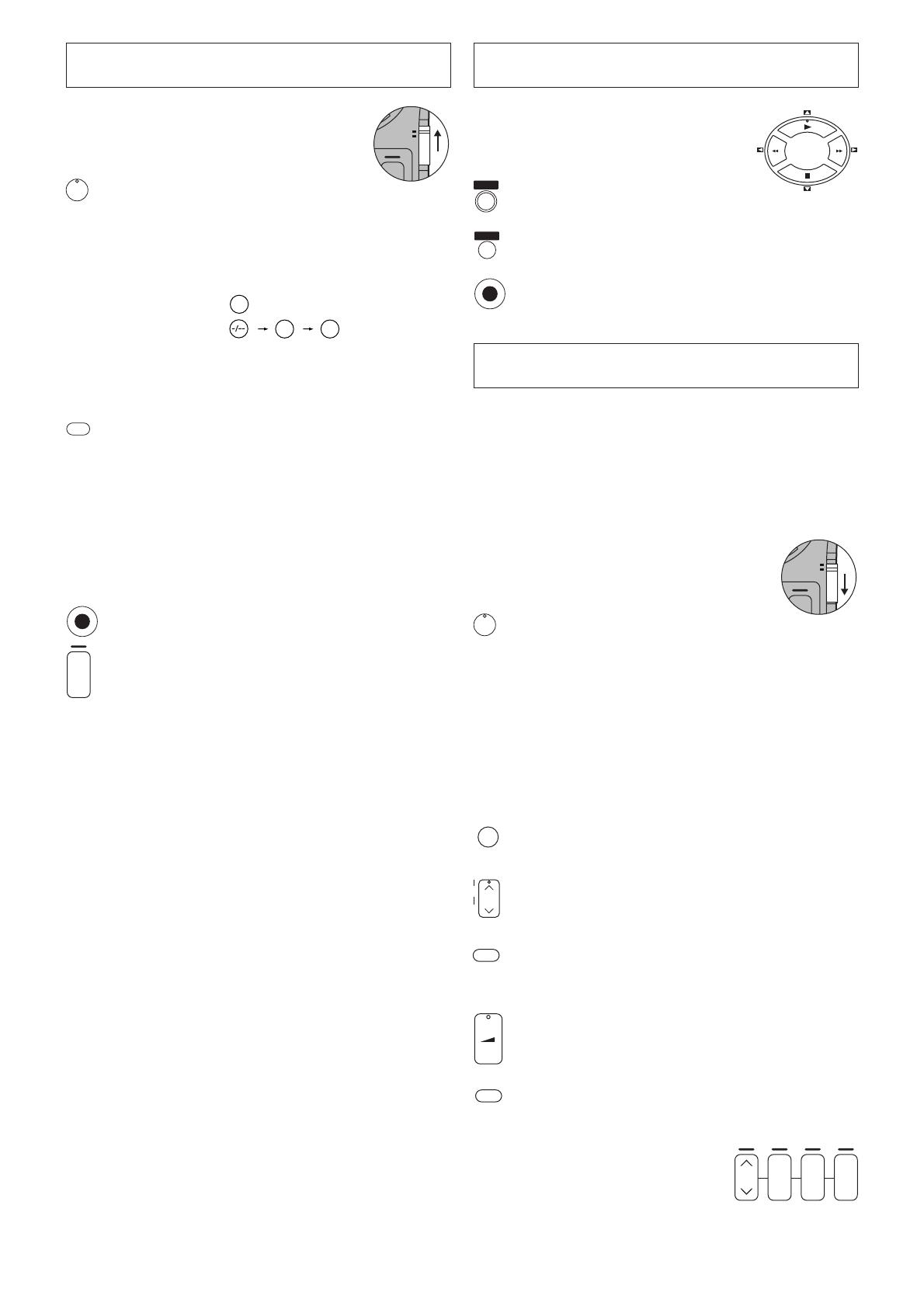
4
1
9
9
VCR
r
TV
Í
RESET
OK
r
s
OFF
Í
INPUT SELECT
AV
TRACKING/V-LOCK
+
–
TV ASPECT
VOLUME
+
–
TV / TEXT
VCR
r
TV
DATE
r
s
r
s
r
s
ON OFF
MENU
EXIT
OK
VCR Operation
When you want to operate the VCR,
set the [VCR/TV] switch to [VCR].
VCR-ON/OFF button
To switch the VCR from on to standby mode or vice
versa. In the standby mode, the VCR is still connected
to the mains.
Numeric buttons
To select the programme positions (1–99) of the VCR.
Example: 09:
19:
To enter a ShowView number.
To enter numbers for various settings.
RESET button
To reset the tape counter (elapsed time) to [0:00.00].
– The tape counter is automatically reset to [0:00.00]
when a video cassette is inserted.
Cassette compartment
Infra-red Remote Control Receiver window
VCR display
Child Lock Function buttons
([OK] and [OFF (
ii
ii
i)] buttons)
This function deactivates all buttons on the VCR and
the remote control. Use this function, when you do not
want other people to operate the VCR.
To Activate the Child Lock Function
Hold down the [OK] and the [OFF (i)] buttons
simultaneously until the [!" hold] indication appears in
the VCR display.
– If you press a button while the Child Lock function is
on, the [!" hold] indication appears in the VCR
display to inform you that no operation is possible.
To Cancel the Child Lock Function
Hold down the [OK] and the [OFF (i)] buttons
simultaneously until the [!" hold] indication
disappears.
– If you disconnect the mains lead, the Child Lock
function is automatically cancelled after the power
backup time of approximately 60 minutes has
elapsed.
– If you cannot cancel the Child Lock function, press
the [EXIT] button and perform the operation.
Menu Operation
Cursor buttons
To select items on the menu.
MENU button
To display the Main menu.
EXIT button
To exit the menu.
OK button
To comfirm or store the selection.
TV Operation
Only Panasonic TVs can be operated with the provided
remote control.
The settings for operating the TV with the remote control
have already been made.
However, some Panasonic TVs cannot be operated using this
remote control.
When you want to operate the TV, set
the [VCR/TV] switch to [TV].
TV-ON/OFF button
To switch the TV on from standby mode or vice versa.
On some TVs it is only possible to switch the TV to
standby mode with this button, but not on. In this case,
try to turn the TV on with one of the following buttons:
Numeric buttons
AV button
Channel button
Numeric buttons
To select the programme positions (1–99) on the TV.
AV button
To select the desired AV input on the TV.
Channel button
To select the desired programme position (TV station)
on the TV.
TV ASPECT button
To switch the screen format between the wide-screen
and other formats.
VOLUME button
To adjust the volume of the TV.
TV/TEXT button
To switch between normal TV mode and teletext mode.
Teletext buttons
If your TV is equipped for
Teletext reception, you can use
these buttons to change the
teletext information displayed on
the screen and select desired
information. For details, refer to
your TV’s operating instructions.
A
B
C

5
Hints:
– Q Link is an advanced system that offers a range of
convenient functions such as automatic copying of the
tuning position of all available TV stations into your VCR’s
memory (this is called Download) if you connect the VCR to
your TV with a fully-wired 21-pin Scart cable (not supplied).
Depending on the manufacturer, the equivalent of the
Q Link function has a different name and may not work
exactly the same.
°
1
[Q Link] is a registered trademark of Panasonic.
°
2
[DATA LOGIC] is a registered trademark of Metz.
°
3
[Easy Link] is a registered trademark of Philips.
°
4
[Megalogic] is a registered trademark of Grundig.
°
5
[SMARTLINK] is a registered trademark of Sony.
For details, refer to your TV’s operating instructions or
consult your dealer.
– Unlike in most commercially sold 21-pin Scart cables, in
fully-wired 21-pin Scart cables all 21 pins of one plug are
connected to the matching pin of the plug on the other end
of the cable.
– If the TV set is equipped with a 21-pin Scart socket that
features Y/C signal separation, set the [Normal/S-Video
Output] switch on the rear panel to [S-VIDEO OUT] so that
you can play back with high picture quality and use a
fully-wired 21-pin Scart cable (not supplied) to connect the
VCR to the TV.
1 2
3
4
5
6
7
8
9
10
11
Connecting and Setting up
If you are connecting your VCR to a TV equipped with the
[Q Link]°
1
function, then follow the steps.
For a TV equipped with the [DATA LOGIC]°
2
, [Easy Link]°
3
,
[Megalogic]°
4
or [SMARTLINK]°
5
function and with a 21-pin
Scart socket, also read from this page.
For details about the connections, also read TV’s operating
instructions.
1 AV1 21-pin Scart socket
2 Normal/S-Video Output switch
3 Aerial Input socket
4 Aerial Output socket
5 Aerial (not supplied)
6 Aerial lead (not supplied)
07 TV equipped with the Q Link
(not supplied)
08 Aerial Input socket
09 21-pin Scart socket
10 RF Coaxial cable (supplied)
11 Fully-wired 21-pin Scart cable
(not supplied)
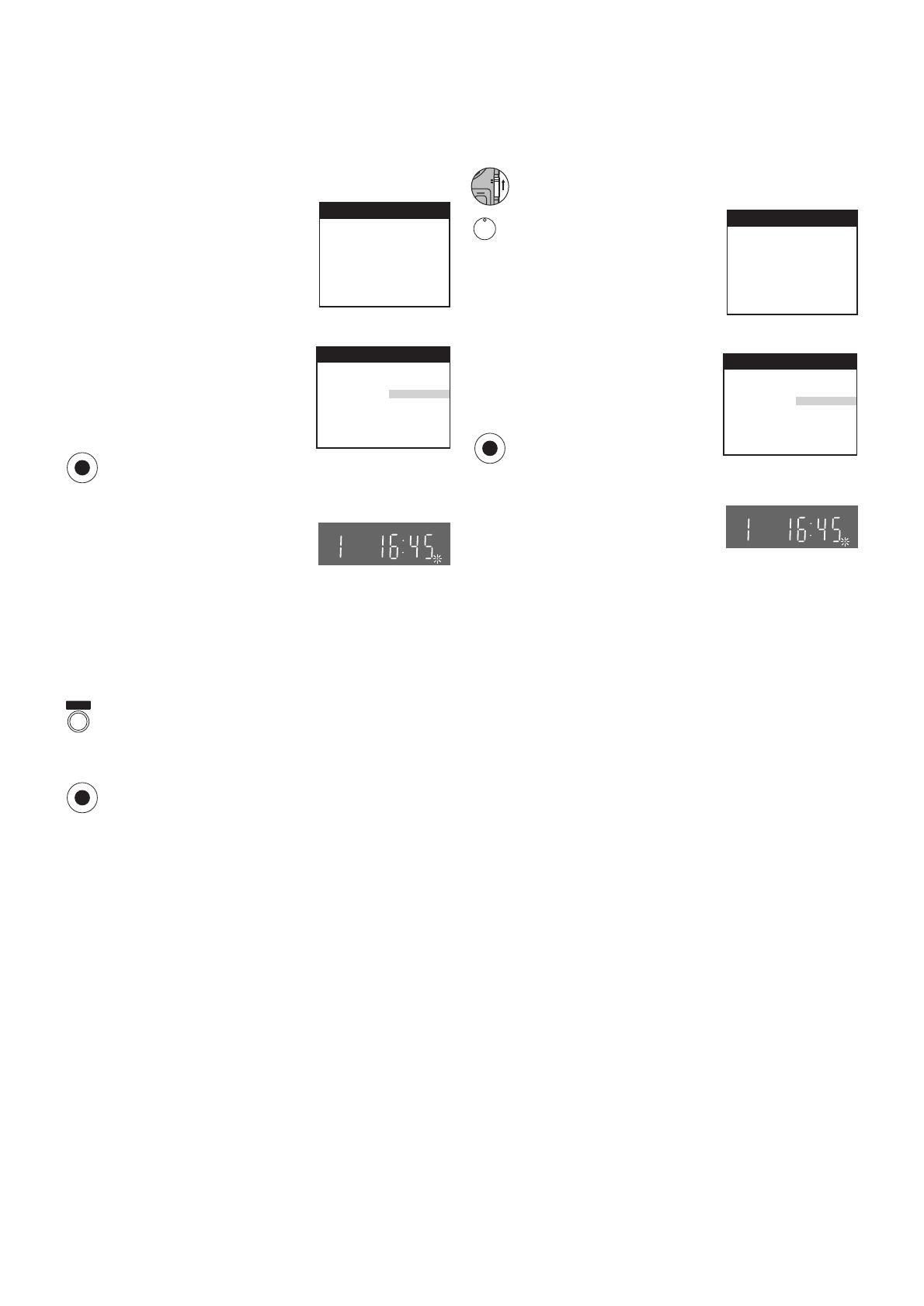
6
Download in
progress,
please wait.
Position 67
Download
Panasonic VCR
Country
Deutschland
Česká Rep.
Magyarország
Polska
Россия
others
Panasonic VCR
Í
OK
VCR
r
TV
Preset Download
(To Set Up this VCR with a TV Already in
Use)
Switch the TV on.
Select the AV input on your TV.
Set the [VCR/TV] switch to [VCR].
Press the [VCR-ON/OFF] button
to switch the VCR on.
Downloading of the setup data
starts automatically. (Applicable
to TVs with [Q Link] or [DATA
LOGIC] function)
If your TV is equipped with the
[Easy Link], [Megalogic] or
[SMARTLINK] function, the
Country setting menu appears
on the TV screen. Press the
[Cursor] buttons 3421 to
select the desired country and
the [OK] button. The
downloading automatically
starts.
When the indication appears on
the VCR display, the
downloading is complete.
Download in
progress,
please wait.
Position 67
Download
Panasonic VCR
Country
Deutschland
Česká Rep.
Magyarország
Polska
Россия
others
Panasonic VCR
OK
MENU
OK
Preset Download
(To Simultaneously Set Up this VCR with a
New TV)
First of all, make sure that the VCR is switched off.
Switch the TV on.
The TV starts to tune all available TV stations and to
adjust the clock.
When the TV has finished its
own auto setup, the VCR is
automatically switched on, and
the downloading of the setup
data from the TV to the VCR
starts. (Applicable to TVs with
[Q Link] or [DATA LOGIC]
function)
If your TV is equipped with the
[Easy Link], [Megalogic] or
[SMARTLINK] function, the
Country setting menu appears
on the TV screen. Press the
[Cursor] buttons 3421 to
select the desired country and
the [OK] button.
The downloading automatically
starts.
When the indication appears on
the VCR display, the
downloading is complete.
Note:
– If you accidentally switch on the VCR before the TV,
downloading of the setup data from the TV may not be
performed correctly. In this case, follow the operation steps.
Wait until the Auto Setup is complete on both the TV
and the VCR.
Press the [MENU] button to display the Main menu on
the TV screen.
Press the [Cursor] buttons 3421 to select [Tuning]
and then [Download].
Press the [OK] button twice. Downloading of the setup
data from the TV to the VCR starts.
When the programme position and the current time
appear in the VCR display, downloading is complete.
Hint:
– If you use a Panasonic TV, starting the downloading of the
setup data will automatically display the [Download]
indication. However, in case of a TV of another brand, the
[Download] indication may not appear. In this case, select
the AV input on your TV if you want to see the [Download]
indication.
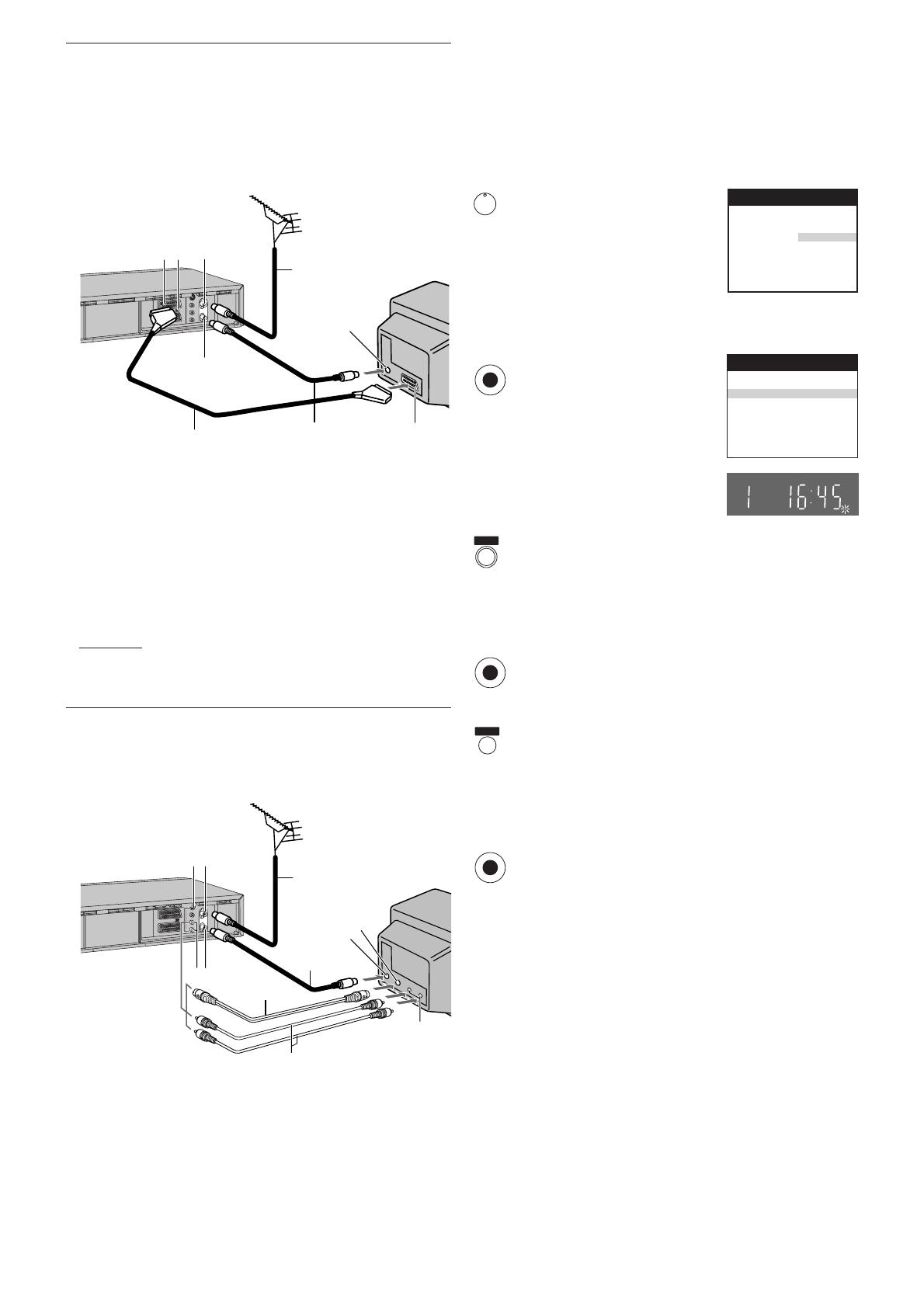
7
Auto Setup Function
The Auto Setup function automatically tunes all available TV
stations and sets the VCR’s clock to the current date and
time.
– When [Россия] (Russia) is selected in the Country setting
menu, the names of TV stations may not be correctly
displayed and the Auto Clock Setting does not work.
Press the [VCR-ON/OFF] button
to turn on the VCR.
The Country setting menu
appears on the TV screen.
Press the [Cursor] buttons 3421.
Select the country where you are using the VCR.
Press the [OK] button.
The VCR’s Auto Setup
automatically starts and tunes all
available TV stations and also
sets the clock. This takes about
5 minutes.
When the indication appears on
the VCR display, the Auto Setup
is complete.
Press the [MENU] button for more than 5 seconds.
The RF output channel number appears on the VCR
display.
The initial setting is channel 38.
Press the [Numeric] button [0] or [Channel] button to
display RF output channel number changes to [– –].
Press the [OK] button to conclude the setting.
To cancel the Auto Setup before it has finished
Press the [EXIT] button .
When the clock setting menu appears after Auto Setup
has finished
Press the [Cursor] buttons 3421 to set the correct
time and date.
Press the [OK] button to conclude the setting.
To confirm that the TV stations have been tuned correctly
by the Auto Setup function
See page 18.
When no station has been set, confirm all connections of
the VCR again and restart the Auto Setup
See page 19.
When the station names and/or channel numbers have
not been set correctly
See page 18.
Country
Deutschland
Česká Rep.
Magyarország
Polska
Россия
others
Panasonic VCR
EXIT
MENU
OK
1 2
3
4
5
6
7
8
9
10
11
Í
1 AV1 21-pin Scart socket
2 Normal/S-Video Output switch
3 Aerial Input socket
4 Aerial Output socket
5 Aerial (not supplied)
6 Aerial lead (not supplied)
07 TV (not supplied)
08 Aerial Input socket
09 21-pin Scart socket
10 RF Coaxial cable (supplied)
11 Fully-wired 21-pin Scart cable
(not supplied)
Country
Tuning
: others
: Ch 21
Auto-Setup
Panasonic VCR
OK
OK
If you are connecting your VCR to a TV using RF coaxial
cable and 21-pin Scart cable, then follow the steps.
(AV Connection)
RF Coaxial cable must be connected to watch TV channels
even if 21-pin Scart cable is used to connect VCR to TV.
Hint:
– If the TV set is equipped with a 21-pin Scart socket that
features Y/C signal separation, set the [Normal/S-Video
Output] switch on the rear panel to [S-VIDEO OUT] so that
you can play back with high picture quality and use a
fully-wired 21-pin Scart cable (not supplied) to connect the
VCR to the TV.
31
42
5
6
13
12
7
8
9
10
11
1 S-Video Output socket
2 Audio Output socket
3 Aerial Input socket
4 Aerial Output socket
5 Aerial (not supplied)
6 Aerial lead (not supplied)
7 TV with S-Video Input socket
(not supplied)
08 Aerial Input socket
09 S-Video Input socket
10 Audio Input socket
11 Audio cables (not supplied)
12 S-Video cable (not supplied)
13 RF Coaxial cable (supplied)
If you are connecting your VCR to a TV using S-Video cable,
then follow the steps. (S-Video Connection)
RF Coaxial cable must be connected to watch TV channels.

8
Í
OK
MENU
EXIT
OK
Country
Deutschland
Česká Rep.
Magyarország
Polska
Россия
others
Panasonic VCR
1
2
3
4
5
6
7
OK
If you are connecting your VCR to a TV using only RF coaxial
cable, then follow the steps. (RF Connection)
RF Coaxial cable must be connected to watch TV channels.
– When [Россия] (Russia) is selected in the Country setting
menu, the names of TV stations may not be correctly
displayed and the Auto Clock Setting does not work.
1 Aerial Input socket
2 Aerial Output socket
3 Aerial (not supplied)
4 Aerial lead (not supplied)
5 TV (not supplied)
6 Aerial Input socket
7 RF Coaxial cable (supplied)
Press the [VCR-ON/OFF] button
to turn on the VCR and tune
your TV until the Country setting
menu appears on the TV
screen.
Press the [Cursor] buttons 3421.
Select the country where you are using the VCR.
Press the [OK] button.
The VCR’s Auto Setup automatically starts and tunes all
available TV stations and also sets the clock. This takes
about 5 minutes.
When the indication appears on
the VCR display, the Auto Setup
is complete.
If, after setup, the picture on the video playback channel
is distorted, change the RF output channel on the VCR to
another number.
Press the [MENU] button for more than 5 seconds.
The RF output channel number appears on the VCR
display.
The initial setting is channel 38.
Press the [Numeric] buttons or
[Channel] button.
Change the RF output channel.
Enter a channel number which differs by 2 or 3 from the
one initially set number. For example, as the original
number is 38, enter 41.
Retune your TV to the VCR’s new RF output channel.
Press the [OK] button to conclude the setting.
To cancel the Auto Setup before it has finished
Press the [EXIT] button .
When the clock setting menu appears after Auto Setup
has finished
Press the [Cursor] buttons 3421 to set the correct
time and date.
Press the [OK] button to conclude the setting.
To confirm that the TV stations have been tuned correctly
by the Auto Setup function
See page 18.
When no station has been set, confirm all connections of
the VCR again and restart the Auto Setup
See page 19.
When the station names and/or channel numbers have
not been set correctly
See page 18.

9
Playback
For Normal Playback
Press the [Play] button.
For Cue or Review Playback
During playback, tap the [Fast Forward]
or [Rewind] button.
– To return to normal playback, press
the [Play] button.
– Press and hold down the [Fast
Forward] or [Rewind] button.
Cue or review playback continues for as long as you
keep the button pressed.
For High speed Cue or Review Playback (JET SEARCH)
During playback, tap the [Fast Forward] or [Rewind]
button twice.
For Still Playback
During playback, press the [Pause/
Slow] button.
– To return to normal playback, press the [Play] button
or the [Pause/Slow] button.
For Slow Playback
During playback, keep the [Pause/
Slow] button pressed for 2 seconds or
more.
– To return to normal playback, press the [Play] button.
Fast-forwarding or Rewinding the Tape
Press the [Fast Forward] or [Rewind] button in the stop
mode.
– To stop fast-forwarding or rewinding, press the [Stop]
button.
– To briefly view the picture during fast-forwarding or
rewinding, press and hold down the corresponding
button.
To Stop Playback
Press the [Stop] button.
Notes:
– JET SEARCH, Cue, review or slow playback will be
automatically cancelled after 10 minutes, and still playback
after 5 minutes.
– During playback function other than normal playback,
horizontal noise bars may appear in the picture, the colour
of the picture may be unstable, or the picture may be
otherwise distorted.
When you play back a tape recorded in the LP mode, the
picture may be in black and white.
When you play back a tape recorded in the EP mode, the
picture and the sound may be distorted.
However, these are not malfunctions.
REPLAY
To Play back a Recorded Part Repeatedly
Press the [Play] button on the remote control for more
than 5 seconds.
The [R] indication appears on the TV screen.
– If [OSD] is set to [OFF] (See page 20), the [R]
indication will not appear in repeat playback mode.
To Cancel the Repeat Playback Mode
Press the [Stop] button.
To Rewind the Tape a Little to View the
Same Scene Again (Replay Function)
Press the [REPLAY] button.
Rewind the tape a little from its present position and
play it back again.
– During review playback, when you press this button,
the VCR briefly switches over to cue playback and
play it back again.
– When the VCR is in the stop, rewind, fast-forward,
slow playback, or standby mode, the Replay function
does not work.
To Stop Playback Automatically
(Playback Off Timer Function)
If you set the playback duration, the playback will stop
automatically.
After the set playback time has elapsed, the VCR
automatically stops playback and switches off.
During normal playback, press the [Play] button
on the
VCR for more than 2 seconds to put the VCR in the
Playback Off Timer mode.
After that, press this button on the VCR repeatedly until
the desired playback duration is displayed on the VCR
display.
– Repeatedly pressing this button changes the
indication in the following order.
Counter display (normal playback mode)
#30 (min.)#60 (min.)#120 (min.)
#180 (min.)#240 (min.)
#Counter display (normal playback mode)
To stop midway
Press the [Stop] button.
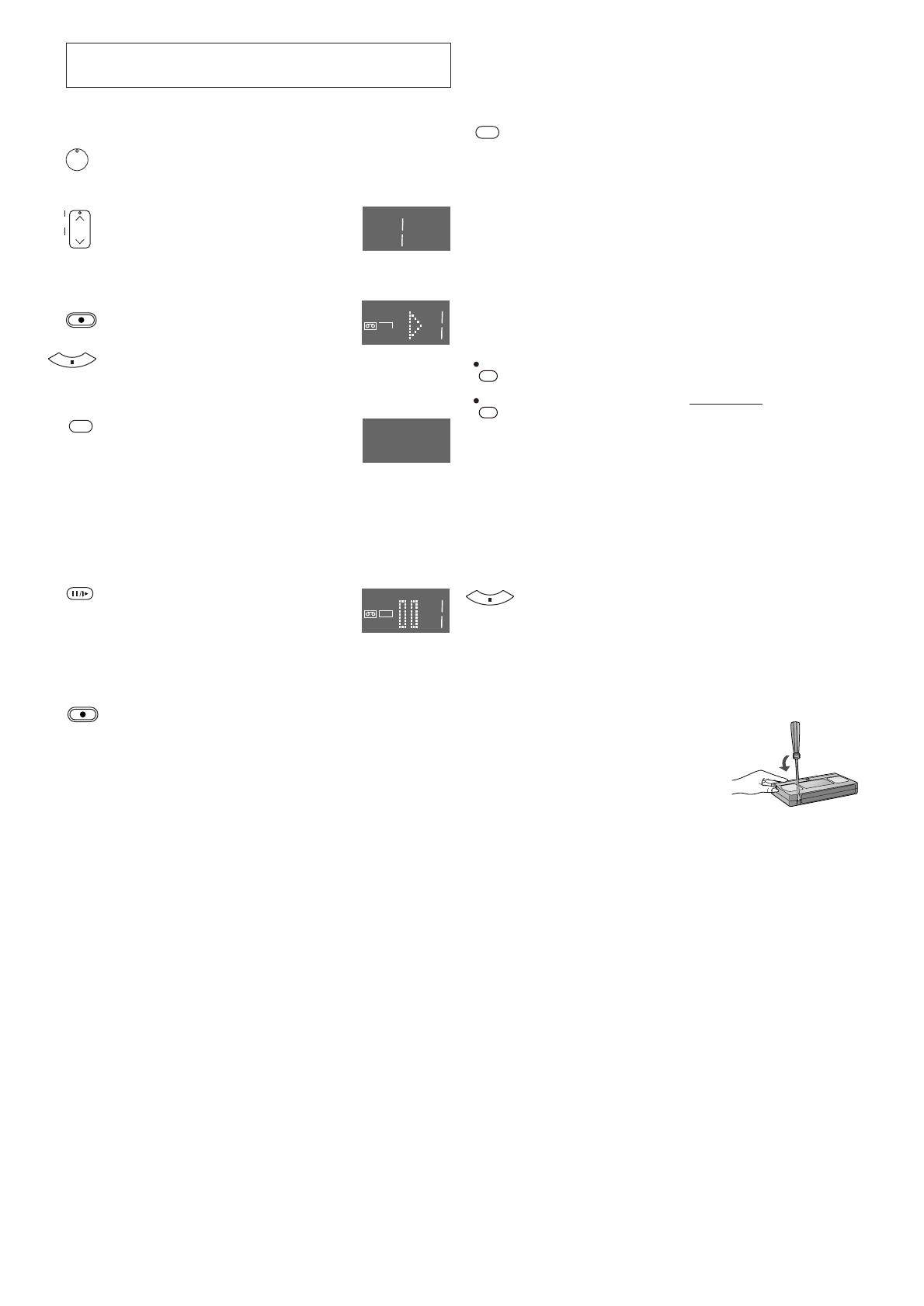
10
REC
REC
REC
SP
Í
REC
SP/LP/EP
REC
OSD/DISPLAY
REC/OTR
REC/OTR
TRACKING/V-LOCK
+
–
Recording
Insert a video cassette with an intact erasure prevention
tab.
– If it has already been inserted, press the [VCR-ON/
OFF] button to turn the VCR on.
Select the TV station using the
[Channel] button. (Set the [VCR/TV]
switch to [VCR].)
– It is also possible to select by
pressing the [Numeric] buttons.
Press the [REC] button to start
recording.
Press the [Stop] button to stop recording.
To Select the Desired Tape Speed
Press the [SP/LP/EP] button before
recording.
– SP provides standard recording time
and optimum picture quality.
LP provides double recording time with slightly
reduced picture quality.
EP provides triple recording time with slightly reduced
picture quality.
To Pause Recording
Press the [Pause/Slow] button during
recording.
Press it again to continue recording.
To View One TV Programme while
Recording Another TV Programme
After pressing the [REC] button to start recording, select
on your TV the programme position of the TV
programme that you want to view.
Notes:
– When playing back an E300 cassette recorded in the LP or
EP mode, some picture distortion may occur. However, this
is not a malfunction.
– The recording pause mode will be automatically cancelled
after 5 minutes and return to the stop mode.
– The tape recorded in the EP mode on this VCR cannot be
played back on the other VCR without EP mode function.
– On the other VCR (even with EP mode function), when you
play back the tape recorded in the EP mode, the picture
may be distorted. However, this is not a malfunction.
To Display the Approximate Remaining
Tape Time
See page 20 to set the tape length.
Press the [OSD/DISPLAY] button repeatedly until the
remaining tape time appears on the VCR display.
– Pressing the [OSD/DISPLAY] button once makes the
On Screen Display appear; after that, pressing it
repeatedly changes the indication in the following
order.
– For certain cassettes, the remaining tape time may
not be displayed correctly.
Clock#Counter#Remaining Tape Time#Clock
To Select the Recording Duration and
Perform Timer Recording
(OTR=One-Touch Recording)
Press the [REC/OTR] button to start recording.
Press the [REC/OTR] button
on the VCR repeatedly to
select the desired recording duration.
– Every time you press this button, the recording
duration indicated in the VCR display changes in the
following order.
Counter display (normal recording mode)
#30 (min.)#60 (min.)#120 (min.)
#180 (min.)#240 (min.)
#Counter display (normal recording mode)
To stop the OTR recording before the end
Press the [Stop] button.
Note:
– This function also works during Direct TV Recording.
To Prevent Accidental Erasure of Recorded
Contents
Break out the erasure prevention tab
after recording.
If you insert a video cassette with a
broken out erasure prevention tab and
press the [REC] button, the [1]
indication flashes on the VCR display
to indicate that recording is not
possible.
In this case, cover the tab hole with
two layers of adhesive tape.

11
REC
DIRECT TV REC
Recording from an external source
Recording from an external source, for example from a video
movie camera, can be performed.
Video movie camera Other VCR
– Connect a video movie camera or a VCR to this VCR, as
shown in the illustration.
– Press the [INPUT SELECT] button to select the AV Input
according to the socket on the VCR to which the source
unit has been connected.
A1: When connected to the AV1 21-pin Scart socket
A2: When connected to the AV2 21-pin Scart socket
– Make sure that [AV2] is set to [EXT].
(See page 21.)
A3: When connected to the Video Input socket/S-Video
Input socket and Audio Input sockets on the front
panel of the this VCR
– Use the L connector for operations in the normal
(monaural) mode.
Press the [Play] button to start playback.
At the point where you want to join a new scene, press
the [Pause/Slow] button to put it in the still playback
mode.
Press the [REC] button to put it in the recording pause
mode.
– If you leave the VCR in the recording pause mode for
more than 5 minutes, the VCR automatically switches
over to the stop mode to protect the video heads.
Start playback on the source unit and search for the
point from which you want to record (copy) onto this
VCR.
When that point is reached, press the [Pause/Slow]
button again to start recording the new picture and
sound from the playback unit.
To record (copy) additional scenes, press the [Pause/
Slow] button to put this VCR in the recording pause
mode and then perform above step again.
At the point where you want to stop recording, press the
[Stop] button to finish recording.
Hint:
– The new sound is recorded on both the Hi-Fi audio tracks
and the normal audio track. The sound recorded on the
normal audio track is always in mono.
To Immediately Record the Same TV
Programme That You Are Viewing on the
TV
(Direct TV Recording)
This function allows you to immediately start recording the
same programme that you are viewing on the TV.
The programme position selected on the VCR automatically
changes to that of the TV programme that you are viewing on
the TV.
– Your TV must be equipped with the [Q Link] function.
– The VCR must be connected to the TV via a fully-wired
21-pin Scart cable.
Press the [DIRECT TV REC] button.
– Recording of the TV programme that you are viewing
on the TV starts.
– In some cases, it may not be possible to change the
programme position on the TV during Direct TV
Recording.
– Do not press the [AV LINK] button during Direct TV
REC, otherwise the recording may not be performed
correctly.
Press the [Stop] button to stop recording.
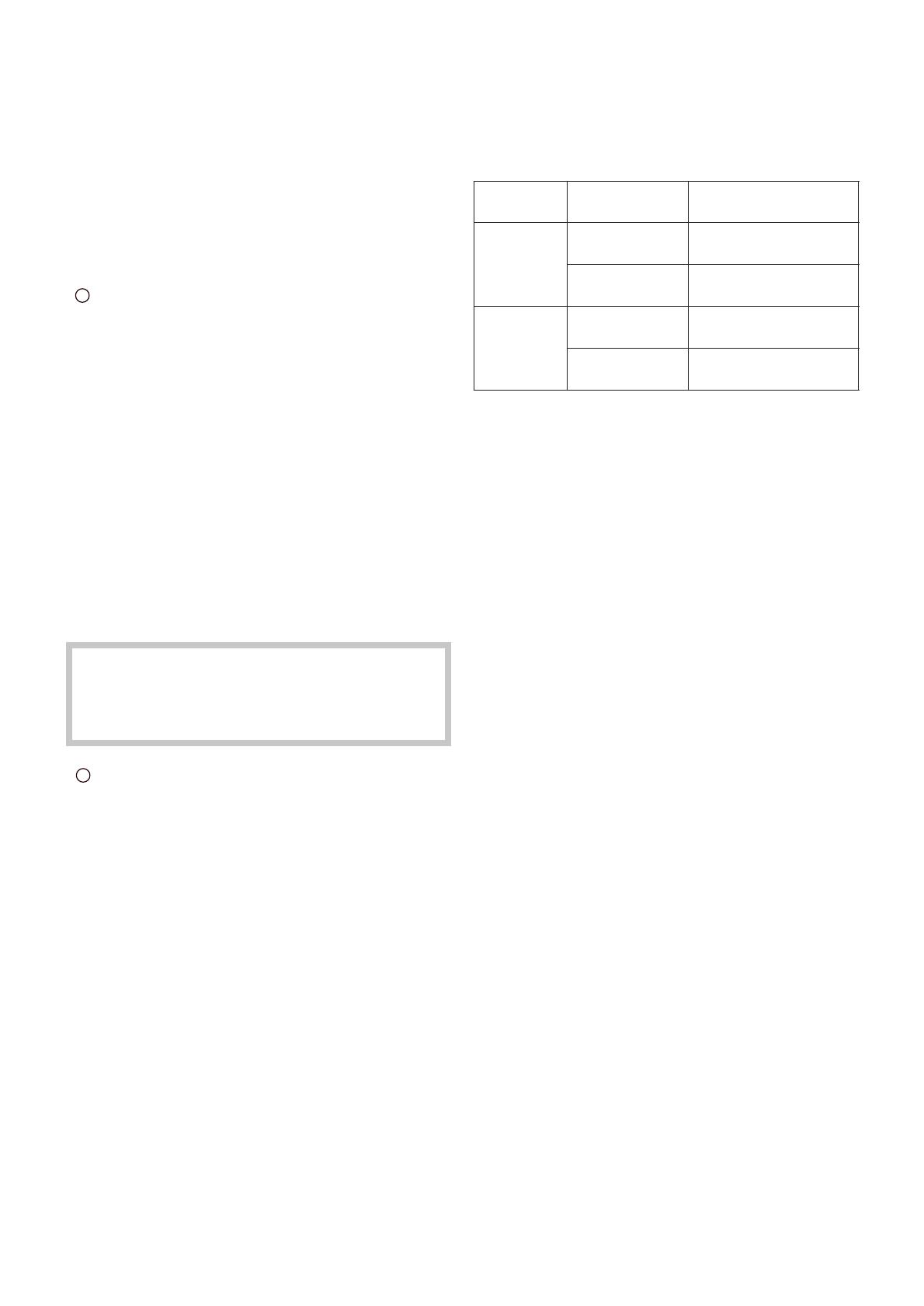
12
To Make an S-VHS Recording on a Cassette
For recordings that you intend to play back on this VCR or
another S-VHS VCR, we recommend that you record in the
S-VHS format to take advantage of this system’s superior
picture quality. Be sure to use a cassette bearing the
S-VHS logo.
Insert an S-VHS cassette so that the S-VHS indicator is
lit. Recording is performed in the S-VHS format.
– When a cassette that was recorded in the S-VHS
format is played back on a VHS VCR without S-VHS
quasi playback function, noisy playback picture will
appear.
If you want to make a recording in the VHS format in
order to play it back on a VHS VCR, press the [S-VHS/
S-VHS ET] button, so that the S-VHS indicator goes
out.
– Once a setting is selected, it remains in effect until the
AC mains lead is disconnected.
Note:
– When receiving SECAM signals or when you set [Video
system] on the Manual tuning menu or [TV system] on the
Functions menu to [MESECAM] (see pages 18 and 21),
recording is automatically made in the VHS format even if
the S-VHS indicator is lit.
To Record a VHS Cassette with S-VHS
Quality
(S-VHS Expansion Technology)
S-VHS ET stands for Super-VHS Expansion Technology.
This function allows recording and playback in S-VHS picture
quality on a normal VHS cassette.
Recording in this format is only possible in the
SP mode.
If LP or EP mode is selected while setting up a
timer recording, the S-VHS ET indicator turns off
and S-VHS ET is cancelled.
Insert a VHS cassette and press the [S-VHS/S-VHS ET]
button, so that the S-VHS ET indicator is lit.
Recording is performed in the S-VHS picture quality.
– When a cassette that was recorded using S-VHS ET
function is played back on a VHS VCR without S-VHS
quasi playback function, noisy playback picture will
appear.
Notes:
– We recommend that you use cassettes other than type
E300.
– When receiving SECAM signals or when you set [Video
system] on the Manual tuning menu or [TV system] on the
Functions menu to [MESECAM] (see pages 18 and 21),
recording is automatically made in the VHS format even if
the S-VHS indicator is lit.
– If you want to record and playback with highest possible
picture quality or store the cassettes for a long time, we
recommend that you use S-VHS cassettes and record in
the S-VHS format.
– If you record in the S-VHS ET format, the picture quality
may not be very good with certain types of cassettes.
To avoid negative surprises, we recommend that you make
a trial recording and confirm that the quality of the recorded
picture is satisfactory.
To ensure optimum picture quality, we recommend the use
of high-quality type cassettes.
– We recommend entering [S-VHS ET] into the label on any
cassette that you have recorded using the S-VHS ET
function so that you will be able to distinguish such
cassettes from VHS cassettes.
The following table lists the playback formats that are
compatible with this VCR’s recording standard.
Cassette
VHS
S-VHS
Recording
format
VHS
(SP/LP/EP)
S-VHS ET
(SP)
VHS
(SP/LP/EP)
S-VHS
(SP/LP/EP)
Compatible Playback
Equipment
VHS, S-VHS,
VHS with SQPB°
1
S-VHS°
2
,
VHS with SQPB
VHS, S-VHS,
VHS with SQPB
S-VHS,
VHS with SQPB
S-VHS/S-VHS ET
S-VHS/S-VHS ET
°
1
SQPB stands for S-VHS quasi playback.
°
2
Some models are not compatible.

13
1
2
3
4
5
6
1
2
3
EXT LINK
EXT LINK
Satellite or Digital Receiver
Connecting the VCR to a Satellite Receiver
or Digital Receiver
If the satellite receiver is equipped with a 21-pin scart socket
1 Satellite receiver (not supplied)
2 21-pin Scart socket
– If your satellite receiver has a VCR socket, connect the cable to it.
3 21-pin Scart cable (not supplied)
Set [AV2] to [EXT], [EXT LINK 1] or [EXT LINK 2].
For details, see page 21.
If the satellite receiver is not equipped with a 21-pin scart
socket
1 Satellite receiver (not supplied)
2 Aerial Input socket
3 Aerial Output socket
4 Aerial (not supplied)
5 Aerial lead (not supplied)
6 RF coaxial cable (not supplied)
Hint:
– The RF output channel of the satellite receiver should be
adjusted away from channel 38, which is used by the VCR,
e.g. re-adjust to channel 33.
Linked Timer Recordings by External
Equipments (EXT LINK)
If an external equipment (for example a satellite receiver) with
a timer function is connected to the AV2 socket of this VCR
by a 21-pin cable, it is possible to control the recording of the
VCR from this equipment.
Make sure that [AV2] is set to [EXT LINK 1] or
[EXT LINK 2]. (See page 21.)
Timer programming has to be done on the external
equipment and switch to the timer recording standby
mode, refer to its operating instructions.
Press the [EXT LINK] button on the VCR to switch the
VCR over to the timer recording standby mode.
As long as a video picture is
being trasmitted by the Satellite
or Digital Receiver, the VCR will
record it.
This notice is displayed on the
TV screen. (Only when
[EXT LINK 2] is selected)
To delete it, press the [OK]
button.
To cancel the external control, turn off the timer
recording standby mode of the VCR by pressing the
[EXT LINK] button again.
Notes:
– To switch TV automatically to the picture from the VCR in
playback mode, connect the AV1 socket of this VCR to the
TV by a 21-pin cable.
– Some external equipments may not work with this function,
refer to its operating instructions.
VCR now recording
this programme
OK

14
1. jjjjj jj/jj jj:jj jj:jj j jjj
2.
jjjjj jj/jj jj:jj jj:jj j jjj
3.
jjjjj jj/jj jj:jj jj:jj j jjj
4.
jjjjj jj/jj jj:jj jj:jj j jjj
Pos Start Stop VPS
Name DATE ON OFF
1
PDC
Timer recording
Panasonic VCR
1/2
1. ZDF 27/10 20:00 21:30 SP ON
2.
jjjjj jj/jj jj:jj jj:jj j jjj
3.
jjjjj jj/jj jj:jj jj:jj j jjj
4.
jjjjj jj
/
jj jj
:
jj jj
:
jj j jjj
Pos Start Stop VPS
Name DATE ON OFF
1
PDC
Timer recording
Panasonic VCR
1/2
ShowView
7 2 1 1 1 4
Panasonic VCR
PROG. / CHECK
r
s
ON
DATE
r
s
r
s
OFF
SP/LP/EP
OK
TIMER
Á
SV/V
+
OK
OK
TIMER
Á
SP/LP/EP
Timer Recording
This VCR lets you programme up to 16 TV programmes
(including weekly and daily programmes) for unattended
recording up to one month in advance.
To Programme with the On Screen Display
(OSD)
This method offers easy step-by-step programming with the
remote control while you view the prompts on the TV screen.
Example:
Programming the timer recording of a TV programme
broadcast on programme position 2 (ZDF) from 20:00 to
21:30 on 27 October.
Press the [PROG./CHECK]
button to display the menu for
programming timer recordings
on the TV screen.
– Alternatively, you can press the [MENU] button and
then select [Timer recording].
Press the [Channel] button to select the programme
position of the desired TV station.
– As an alternative method, after pressing the [Channel]
button, you can use the [Cursor] buttons 3421.
Press the [DATE] button to set the date on which the TV
programme will be broadcast.
Press the [ON] button to set the starting time.
– When it is kept pressed, the indication changes
in 30-minute intervals.
Press the [OFF] button to set the ending time.
Press the [SP/LP/EP] button to set the desired tape
speed.
– Regarding the [A] indication, refer to page 15.
Press the [Cursor] buttons 3421 to set [VPS/PDC] to
[ON] or [OFF] [jjj].
– See page 15 for VPS/PDC recording.
Press the [OK] button to
conclude the setting.
Press the [TIMER] button to switch the VCR over to the
timer recording standby mode.
– Check that [Á] is lit on the VCR display.
If it is flashing, check the timer recording details
again. (See page 15.)
To Programme with the ShowView
Function
The ShowView numbers make it extremely easy to set the
VCR for timer recording.
The duration of a timer recording programmed with
ShowView number may be slightly longer than the actual
duration of the TV programme.
S
HOWVIEW is a trademark of Gemstar Development
Corporation. The S
HOWVIEW system is manufactured
under licence from Gemstar Development Corporation.
Example:
Programming a timer recording of a TV programme with the
ShowView number 721114
Press the [SV/V
+
] button to
display the menu for entering
the ShowView number on the
TV.
Press the [Numeric] buttons to enter the ShowView
number.
– If you have entered a wrong digit, press the [Cursor]
button 2 and then enter the correct digit.
Press the [OK] button to display the programmed
content.
Press the [SP/LP/EP] button to set the desired tape
speed.
– Regarding the [A] indication, refer to page 15.
– To change timer recording programmings, use the
[Cursor] buttons 3421, the [Channel], [DATE],
[ON] or [OFF] button.
– See page 15 for VPS/PDC recording.
Press the [OK] button again to conclude the settings.
Press the [TIMER] button to switch the VCR over to the
timer recording standby mode.
– Check that [Á] is lit on the VCR display.
If it is flashing, check the timer recording details
again. (See page 15.)
To Suspend the Timer Recording Standby
Mode
Press the [TIMER] button so that the [Á] indication on the
VCR display disappears.
After you have finished using the VCR, be sure to reactivate
the timer recording standby mode by pressing the [TIMER]
button again, otherwise the programmed timer recording will
not be performed.
Note:
– If the VCR is not put in the timer recording standby mode at
the latest 10 minutes before the programmed timer
recording starting time, the [Á] flashes on the VCR display.
In this case, press the [TIMER] button to put the VCR in the
timer recording standby mode.

15
DATE
r
s
SP/LP/EP
If [ ––] Appears under [Pos/Name] after
Entering a ShowView Number
Pos/Name stands for Programme Position/TV Station Name.
Normally, the name of the TV station or the number of the
programme position is displayed under [Pos/Name].
However, if the [––] indication appears, follow the operation
steps below.
Press the [Channel] button repeatedly to select the
programme position on which the TV programme to be
recorded will be broadcast.
After you have entered the information of a TV station, it
remains stored in the VCR’s memory, and you do not need to
enter it again in the future.
Setting the Recording Date/Day(s)
Press the [DATE] button to select the recording date
(1 to 31), daily timer recording date (Su–Sa, Mo–Sa or
Mo–Fr) or weekly timer recording date (Su to Sa).
– Programming a timer recording (setting the date) is
possible up to one month ahead of the TV programme’s
broadcasting date and time. Daily and weekly timer
recordings will continue until you cancel them.
Auto SP/LP Change Function
If the VCR determines that the remaining tape time is
insufficient to record the whole programme, LP mode is
automatically selected to ensure that the programme will be
recorded as long as possible.
Press the [SP/LP/EP] button to select [A].
– This function cannot change the recording speed to the EP
mode.
– If the remaining tape time is still not sufficient even in the
LP mode, the programme cannot be recorded to its end.
– If the recording speed changes from SP to LP during a
timer recording, some brief picture distortion occurs at that
point.
VPS/PDC Function
If a TV programme, for example a football game runs longer
than scheduled, is shortened or starts earlier or later, this
function synchronises the recording start and stop with the
actual broadcasting start and stop of the TV programme.
Press the [Cursor] buttons 3421 to make the [ON]
indication appear.
– [ON] must be displayed under [VPS/PDC] on the TV
screen.
– The TV station must broadcast VPS/PDC signals.
– The programme starting time must be set correctly to the
starting time listed in the newspaper/magazine.
To Check, Change or Cancel Timer
Recording Programmings
Press the [PROG./CHECK] button to display the timer
recording programmings on the TV screen.
– When the VCR is in the timer recording standby mode
for a VPS/PDC recording, the On Screen Display may
be distorted.
Press the [Cursor] buttons 34 to select the
programming that you want to change or cancel.
To change or cancel timer recording programmings, use
the [Cursor] buttons 3421, the [Channel], [DATE],
[ON], [OFF] or [CANCEL] button.
Press the [OK] button to conclude the setting.
Press the [EXIT] button to exit the On Screen Display.
Note:
In some cases, for example as listed below, the programming
of a timer recording remains stored in the memory until 4 a.m.
the next day. However, this is not a malfunction.
– When a timer recording was not performed up to the TV
programme’s ending time because the remaining tape time
was not sufficient.
– When you have stopped the timer recording while it was
being performed.
To Check the Total Timer Recording
Programming Time
The total time indication for timer
recording programming lets you check
how many programmes can be
recorded by comparing with the
remaining tape time in the VCR
display.
– The total time is calculated in the SP mode.
– The total time cannot be calculated when setting Daily/
Weekly timer recording.
OK
EXIT
PROG. / CHECK
1
.
ZDF 27/10 20:00 21:30 SP ON
2. jjjjj jj/jj jj:jj jj:jj j jjj
3.
jjjjj jj/jj jj:jj jj:jj j jjj
4.
jjjjj jj/jj jj:jj jj:jj j jjj
5.
jjjjj jj/jj jj:jj jj:jj j jjj
6.
jjjjj jj/jj jj:jj jj:jj j jjj
7.
jjjjj jj/jj jj:jj jj:jj j jjj
8.
jjjjj jj/jj jj:jj jj:jj j jjj
Total (SP) 90min
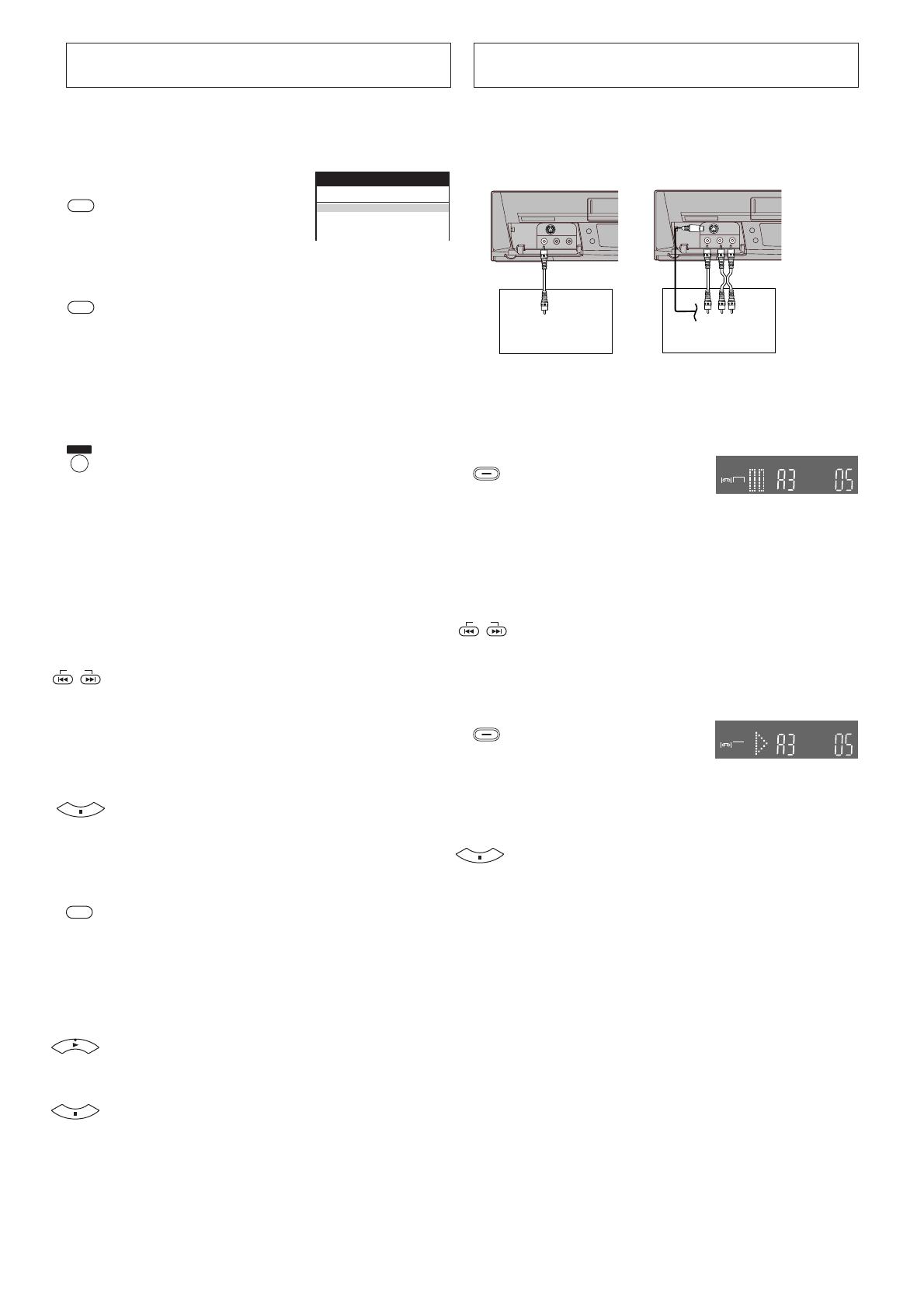
16
– Connect a digital still camera, a video movie camera or
another external source to the Video Input socket/S-Video
Input socket and Audio Input sockets on the front panel of
this VCR.
Press the [STILL ALBUM]
button on the remote control to
put the VCR in the recording
pause mode.
– The VCR automatically selects the AV Input (external
input) [A3] and then switches over to the recording
pause mode. The figure for the preset recording time
(seconds) appears on the VCR display. The initial
setting is [05] (5 seconds).
Press the [INDEX] L or [INDEX] K button to
change the recording time. You can set any time
between [3] and [20] seconds.
Start playback on the source unit to search for the point
from which you want to copy onto this VCR.
When that point is reached,
press the [STILL ALBUM] button
on the remote control again to
start recording.
The VCR records the picture (and sound) for 5 seconds
and then automatically switches over to the recording
pause mode.
When you have recorded all desired scenes, press the
[Stop] button to finish recording.
Hints:
– If you connect a digital still camera, use a camera equipped
with the video output socket. Use the cable supplied with
the still camera to connect it. For details, also read the
operating instructions of the equipment to be connected.
– If you leave the VCR in the recording pause mode for more
than 5 minutes, the VCR automatically switches over to the
stop mode to protect the video heads. In this case, press
the [STILL ALBUM] button again to put the VCR in the
recording pause mode again.
– Depending on the output system of the digital still camera,
the pictures may not be recorded correctly.
– If you dub still pictures from a conventional analogue video
movie camera or VCR, some picture distortion may occur in
the recorded picture.
INDEX
SEARCH
REC
REC
REC
REC
INDEX
STILL ALBUM
STILL ALBUM
Search Functions
Programme List Search
– Each timer recording programming on the tape must be at
least 15 minutes long. (25 minutes in the EP mode)
Press the [SEARCH] button to
display the Programme List
menu.
Press the [Cursor] buttons 34 to select the
programme that you want to locate and play back.
Press the [SEARCH] button to start the search for the
beginning of the selected programme.
– After the desired recorded programme has been
found, playback starts automatically.
– If, after playback has started, you want to search for
the beginning of the same or another programme,
press the [SEARCH] button. Playback stops, and the
Programme List menu appears.
To Cancel the Programme List Search
Press the [EXIT] button.
Notes:
– If you take out the cassette after a timer recording has
finished, pressing the [SEARCH] button activates the Intro-
Jet Scan.
– If you programme linked timer recordings, Programme List
Search function does not work.
VISS=VHS Index Search System
– Each programme recorded on the tape must be at least
5 minutes long.
Press the [INDEX] button to start the index search. If
you want to search for the 2nd recorded programme in
forward direction, press the [INDEX] ; button twice.
– The VCR fast-forwards or rewinds the tape and
searches for the specified index signal. When it has
been found, playback starts automatically.
To Cancel the Index Search or to Stop Playback
Press the [Stop] button.
Intro-Jet Scan
– Each programme recorded on the tape must be at least
15 minutes long. (25 minutes in the EP mode)
Press the [SEARCH] button to start the Intro-Jet Scan.
– After rewinding the tape to the beginning, the VCR
plays it back at high speed for approximately
10 seconds. It then fast-forwards the tape to the next
tape position marked by an index signal (beginning of
a programme), and every time an index signal is
found, the VCR switches over to high-speed playback
(Cue) for about 10 seconds.
When you have found the programme that you want to
view, press the [Play] button to start normal playback.
To Cancel the Intro-Jet Scan or to Stop Playback
Press the [Stop] button.
Note:
– If you press the [SEARCH] button after a timer recording
has finished, but before ejecting that cassette, the
Programme List Search will be activated.
Editing
Album Function
The album function lets you collect desired scenes (both
moving and still pictures) and create the equivalent of a photo
album, but on video cassette.
Digital still camera Video movie camera
Programme List
Pos
Name Date Start
1 ZDF 27/10 17:46
2 ARD 28/10 15:00
Panasonic VCR
SEARCH
SEARCH
EXIT
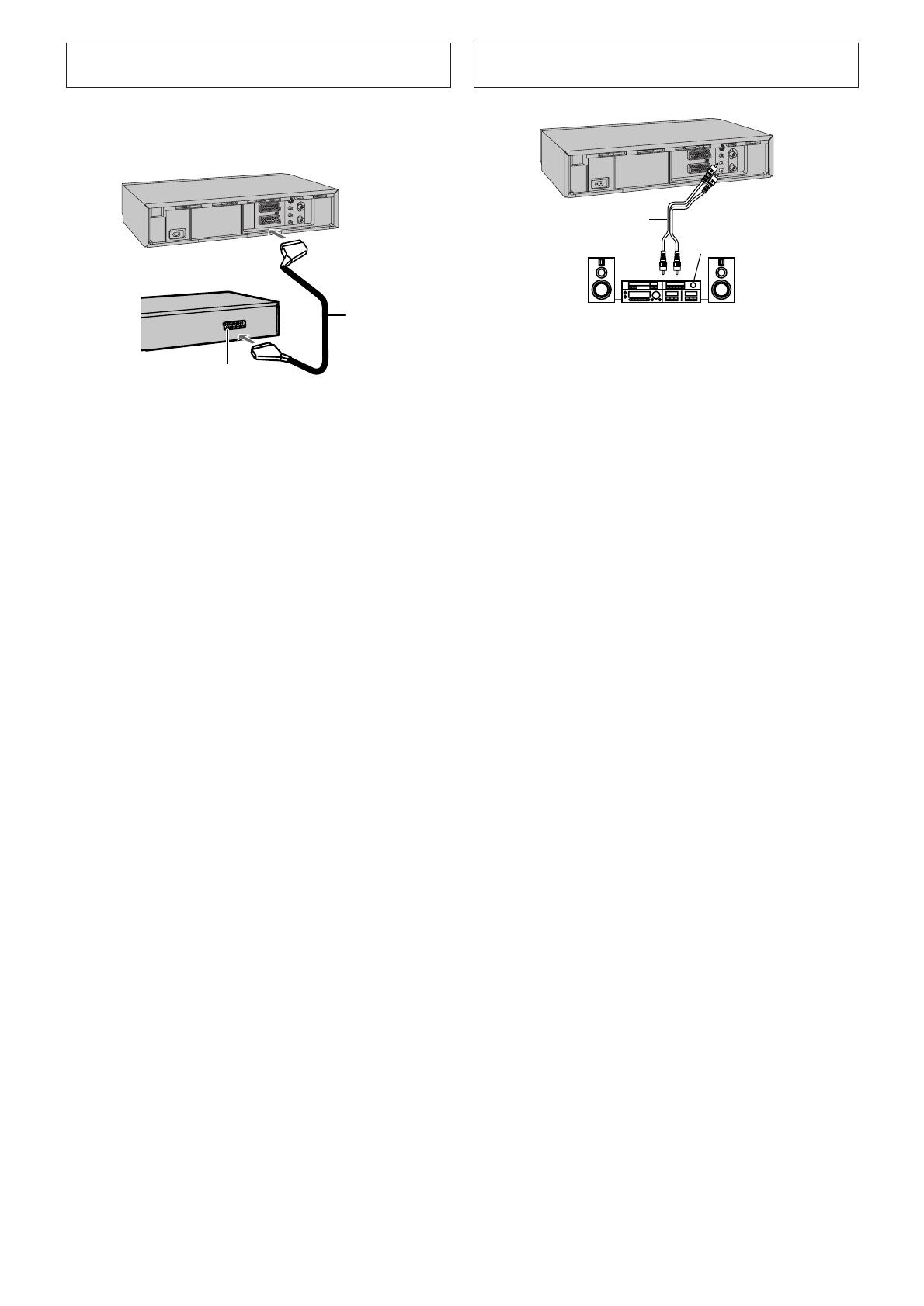
17
1
2
3
Connecting a Decoder
Decoder here refers to the device used to decode scrambled
broadcasts (Pay TV).
1 Decoder (not supplied)
2 21-pin Scart socket
3 21-pin Scart cable (not supplied)
Connect a 21-pin Scart cable (not supplied) to the AV2
21-pin Scart socket on the VCR and to the 21-pin Scart
socket on the decoder.
Connect the decoder’s mains lead to an AC mains
socket.
Set [AV2] to [DECODER].
For details, see page 21.
AV Link Function
If the VCR is connected to the TV via a 21-pin Scart cable,
you can use the [AV LINK] button to switch the TV from
normal TV reception over to the video playback channel (AV
input) (and vice versa). In the VCR mode (when the [VCR]
indication in the VCR display is lit), the TV is switched to the
video playback channel (AV input). In the TV mode (when the
[VCR] indication is not lit), the TV is switched to TV reception.
– When you press the [MENU] button to display the menu on
the TV screen, the TV is also automatically switched to the
VCR mode, however, the [VCR] indication does not appear
in this case.
– When you start playback on the VCR, the TV is
automatically switched to the VCR mode. However, during
playback, it is not possible to switch the TV back to the TV
mode.
– If a Pay TV station has been selected on the VCR when
you switch to the TV mode, the picture on the TV is
scrambled when you select a Pay TV station on the TV. In
this case, either switch to the VCR mode or select the AV
input on the TV.
Hint:
– [RGB] means separate Red/Green/Blue colour signals. If
you connect a TV equipped with RGB input capability to the
AV1 socket on this VCR, and a decoder equipped with
RGB output capability to the AV2 socket, the TV can
receive RGB signal input from the decoder via the VCR.
1
2
3
Connecting a Stereo Amplifier
1 Audio cable (not supplied)
2 Stereo amplifier (not supplied)
3 Audio Input sockets
Connect an Audio cable (not supplied) to the Audio
Output sockets on the VCR and to Audio Input sockets
on the stereo amplifier.
Connect the stereo amplifier’s mains lead to an AC
mains socket.

18
Fine tuning: To obtain the best tuning condition.
– Press the [Cursor] buttons 34 to obtain the best
tuning condition.
– If you do not want to change the tuning condition,
press the [Cursor] button 1 to return to the original
condition [AUTO].
Decoder: To preset pay TV stations.
– Press the [Cursor] buttons 34 to select [ON].
If [Decoder] is set to [OFF], normal TV stations are
preset.
Video system: To change the type of video system.
– Press the [Cursor] buttons 34 to select [AUTO]. The
VCR automatically distinguished between PAL,
SECAM/MESECAM signals. If the picture lacks
colour, press the [Cursor] buttons 34 to change the
type of video system [PAL] or [MESECAM].
PAL: For receiving PAL signals.
MESECAM: For receiving SECAM/MESECAM
signals.
Mono: To select the type of sound to be
recorded.
– Press the [Cursor] buttons 34 to select [OFF].
– Select [ON] if you want to record the normal (mono)
sound on the Hi-Fi audio tracks during a stereo,
bilingual or NICAM broadcast, or if the stereo sound
is distorted due to inferior reception conditions.
Audio mode: To change the Audio System.
– Press the [Cursor] buttons 34 to select the desired
Audio mode.
BG: PAL B.G.H/SECAM B.G
DK: PAL D/SECAM D.K.K1.
I: PAL I
Press the [OK] button to conclude the setting.
Press the [EXIT] button to exit the On Screen Display.
OK
EXIT
Manual Tuning
This VCR has 99 programme positions that can be preset to
receive TV stations.
If available TV stations are not received due to extraordinary
transmission circumstances, or if you want to change the
name of a TV station or change a TV station, you can set it
up manually.
Press the [MENU] button to
display the Main menu on the
TV screen.
Press the [Cursor] buttons 34
to select [Tuning].
Press the [OK] button to display
the Tuning menu on the TV
screen.
Press the [Cursor] buttons 34
to select [Manual].
Press the [OK] button to display
the list of tuned TV stations.
Press the [Cursor] buttons 34
to select the TV station that you
want to tune manually.
Press the [OK] button to display
the Manual Tuning menu.
Press the [Cursor] buttons 3421 to select the
desired field.
Pos: To change the order in which the TV
stations are assigned to the
programme positions.
– Press the [Numeric] buttons or the [Cursor] buttons
34 to enter the number of the desired programme
position.
Name: To enter or change the name of a
TV station.
– Press the [Cursor] buttons 3421 and [OK] button
to enter the station name.
– If the station name needs a blank space, select the
blank between [Z] and [¢].
Channel: To enter newly available TV stations
or change the channel number of an
already tuned TV station.
– Press the [Numeric] buttons or the [Cursor] buttons
34 to enter the channel number of the desired TV
station.
– Wait a few moments until the desired TV station has
been tuned.
Timer recording
Tuning
Clock setting
Other settings
Main menu
Panasonic VCR
Manual
Auto-Setup Restart
Download
Shipping condition
Tuning
Panasonic VCR
Pos Name Ch
1 ARD 1
2 ZDF 2
3N3 19
4 HR3 26
5 BR3 18
6 RB3 3
7 SFB3 36
8 SW3 29
Tuning
Panasonic VCR
Pos : 5
Name : BR3
Channel : 18
Fine tuning : AUTO
Decoder : OFF
Video system : PAL
Mono : OFF
Audio mode : BG
MENU
OK
OK
OK
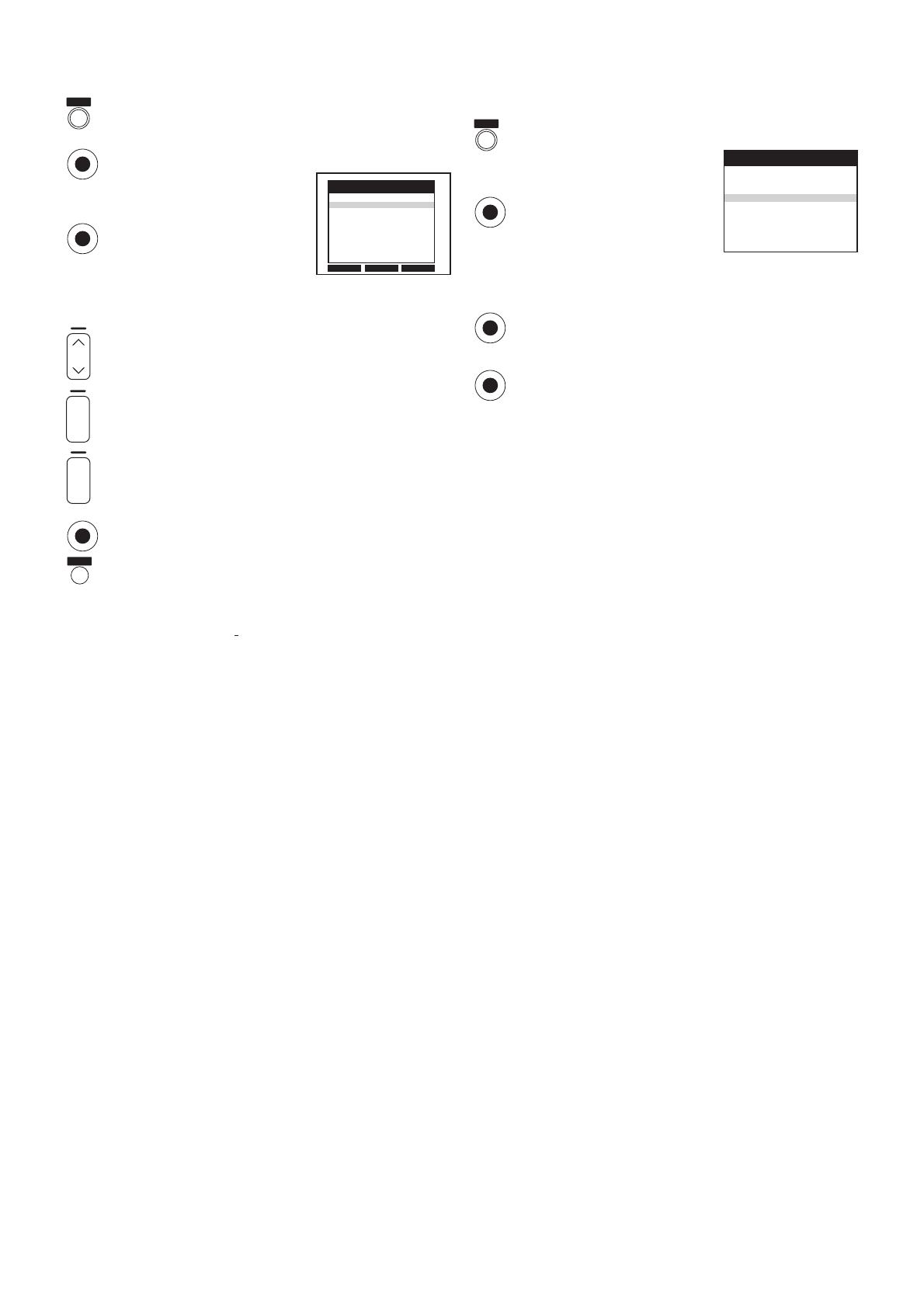
19
To Restart the Auto Setup, Restart the
Download or Return the VCR to the
Shipping Condition
Press the [MENU] button to display the Main menu on
the TV screen.
Press the [Cursor] buttons 34
to select [Tuning].
Press the [OK] button to display
the Tuning menu on the TV
screen.
Press the [Cursor] buttons 34 to select [Auto-Setup
Restart], [Download] or [Shipping condition].
Press the [OK] button to prepare for Auto Setup start,
Download start or resetting the VCR to the shipping
condition.
Press the [OK] button again to actually start the Auto
Setup, start the Download or change the settings back
to the shipping condition.
– After returning the VCR to the shipping condition,
disconnect and reconnect the AC mains lead to
re-tune the VCR.
Delete
Add
Move
Pos Name Ch
1 ARD 1
2 ZDF 2
3N3 19
4 HR3 26
5 BR3 18
6 RB3 3
7 SFB3 36
8 SW3 29
Tuning
Panasonic VCR
Manual
Auto-Setup Restart
Download
Shipping condition
Tuning
Panasonic VCR
r
s
ON
DATE
r
s
OK
EXIT
MENU
OK
OK
OK
MENU
OK
OK
To Delete, Add or Move a Programme
Position
Press the [MENU] button to display the Main menu on
the TV screen.
Press the [Cursor] buttons 34 to select [Tuning].
Press the [OK] button to display the Tuning menu on
the TV screen.
Press the [Cursor] buttons 34
to select [Manual].
Press the [OK] button to display
the list of tuned TV stations.
Press the [Cursor] buttons 34 to select the desired TV
station.
Follow the operations below.
To delete a programme position [Delete]:
Press the [Channel] button (J, red).
To insert a blank programme position [Add]:
Press the [DATE] button (r, green).
To move a TV station to another programme position
[Move]:
Press the [ON] button (r, yellow), and then use the
[Cursor] buttons 34 to select the new programme
position to which you want to assign the TV station.
Press the [OK] button to conclude the setting.
Press the [EXIT] button to exit the On Screen Display.
Note:
– If downloading of the setup data has been performed, only
the instruction indication
[Delete] appears.
Hint:
– If you have performed Manual Tuning to enter TV stations,
the [––] indication may appear under [Pos/Name] on the
On Screen Display when programming a ShowView timer
recording.
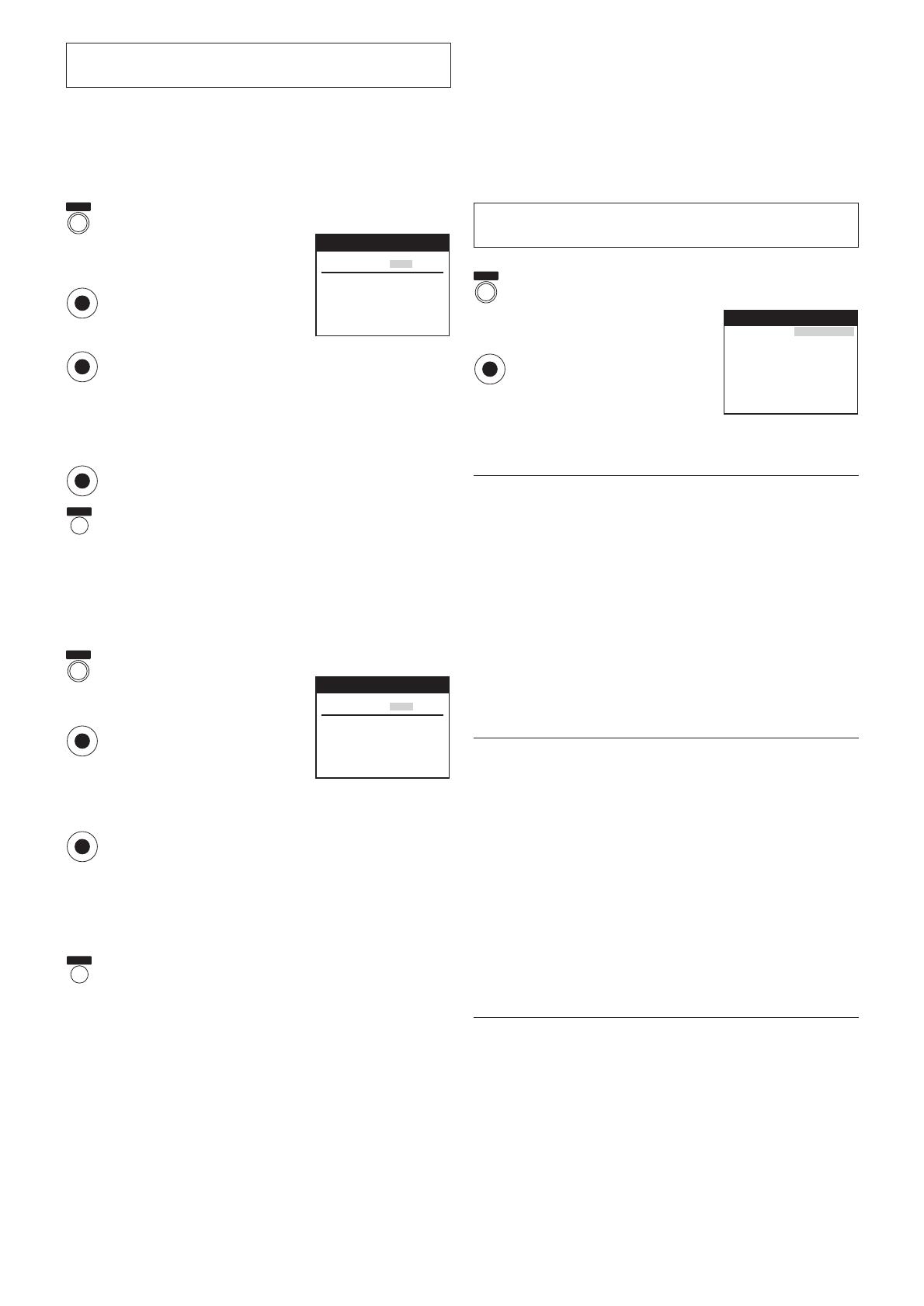
20
Setting the VCR’s Clock
When [Россия] (Russia) is selected in the Country setting
menu, the [AUTO] field does not appear on Clock setting
menu.
To Manually Adjust the Clock
Press the [MENU] button to display the Main menu on
the TV screen.
Press the [Cursor] buttons 34
to select [Clock setting].
Press the [OK] button to display
the Clock setting menu on the
TV screen.
Confirm that [Clock setting] is set to [MAN.], and then
press the [OK] button.
Use the [Cursor] buttons 3421 to set the date and
time.
– Instead of the [Cursor] buttons 3421, you can also
use the [Numeric] buttons to set the date and time.
Press the [OK] button to conclude the setting.
Press the [EXIT] button to exit the On Screen Display.
To Activate the Automatic Time Correction
Function
If a TV station transmits a signal for time setting, performing
the operation steps below activates the Automatic time
correction function and the time is corrected automatically.
Press the [MENU] button to display the Main menu on
the TV screen.
Press the [Cursor] buttons 34
to select [Clock setting].
Press the [OK] button to display
the Clock setting menu on the
TV screen.
Press the [Cursor] buttons 34 to set [Clock setting] to
[AUTO].
Press the [OK] button to conclude the setting.
– Under adverse reception conditions, etc., the
Automatic time correction function may not work. In
this case, the indication for [Clock setting] is
automatically reset to [MAN.].
If the reception conditions improve later on, it may be
possible to activate this function.
Press the [EXIT] button to exit the On Screen Display.
Hints:
– If [Clock setting] is set to [AUTO] when you open the Clock
screen, do not set it to [MAN.], otherwise, the automatic
time correcting function is deactivated.
– The built-in clock employs the 24-hour system.
– In case of a power failure, an automatic back-up system
automatically maintains the operation of the clock for
approximate 60 minutes.
– When [Clock setting] is set to [AUTO], the automatic time
correction function checks and if necessary adjusts the time
several times every day.
The automatic time correction function only works when the
VCR is switched off; it does not work in the timer recording
standby mode.
– If [Clock setting] is set to [MAN.] and [Power save] to [ON]
(see page 21), the time may not be maintained correctly. In
this case, manually adjust the clock.
– If [Clock setting] is set to [AUTO] and [Power save] to [ON],
the Automatic time correction function does not work while
the VCR is turned off. However, as soon as it is turned on,
the Automatic time correction function is activated and the
clock is set correctly.
Various Settings
Press the [MENU] button to display the Main menu
on the TV screen.
Press the [Cursor] buttons 34
to select [Other settings].
Press the [OK] button to display
Other settings menu.
Press the [Cursor] buttons 3421 to select the
desired field then desired position.
Tape length: To set the Tape length of the
cassette being used to ensure
correct indication of the remaining
tape time.
– Set Tape length as follows:
[AUTO (2 E-240)]: The VCR automatically
distinguishes E30, E60, E90, E120,
E180, E240, EC10, EC15 and
EC30 tapes.
[E-195]: For E195 and EC30 tape
[E-260]: For E260 and EC45 tape
[E-300]: For E300 and EC60 tape
– Even if you have selected the correct tape length, the
remaining tape time may not be indicated correctly
with certain kinds of cassettes.
OSD: For automatic display on the TV
screen of the TV station information,
type of sound system of the
programme being watched and the
sound playback mode.
(See page 22.)
– Set OSD mode as follows:
[4:3]: Indications can be displayed on the
TV screen.
[16:9]: Indications can be displayed on the
TV screen when using wide type of
TV screen and selecting the wide
screen mode on the TV setting.
– Even if setting to [16:9], indications may be cut off
depending on the TV.
[OFF]: No indications appears.
: AUTO
: 20:30:24
: 16.10.05
Clock setting
Time
Date
Panasonic VCR
Clock setting
: MAN.
: 20:30:24
: 16.10.05
Clock setting
Time
Date
Panasonic VCR
Clock setting
Tape length
OSD
Power save
VCR display
AV2
TV system
RFC system
NTSC playback
Language
Country
: AUTO (2 E-240)
: 4:3
: OFF
: DIMMED
: DECODER
: AUTO
: DK
: PAL TV
: English
: others
Other settings
Panasonic VCR
OK
OK
OK
EXIT
EXIT
OK
OK
MENU
MENU
MENU
OK
/