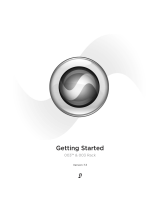Page is loading ...

Pro Tools|HD User Guide
Version 8.1
®

Legal Notices
This guide is copyrighted ©2010 by Avid Technology, Inc.,
(hereafter “Avid”), with all rights reserved. Under copyright
laws, this guide may not be duplicated in whole or in part
without the written consent of Avid.
003, 96 I/O, 96i I/O, 192 Digital I/O, 192 I/O, 888|24 I/O,
882|20 I/O, 1622 I/O, 24-Bit ADAT Bridge I/O, AudioSuite,
Avid, Avid DNA, Avid Mojo, Avid Unity, Avid Unity ISIS,
Avid Xpress, AVoption, Axiom, Beat Detective, Bomb Factory,
Bruno, C|24, Command|8, Control|24, D-Command, D-Control,
D-Fi, D-fx, D-Show, D-Verb, DAE, Digi 002, DigiBase,
DigiDelivery, Digidesign, Digidesign Audio Engine, Digidesign
Intelligent Noise Reduction, Digidesign TDM Bus, DigiDrive,
DigiRack, DigiTest, DigiTranslator, DINR, D-Show, DV Toolkit,
EditPack, Eleven, HD Core, HD Process, Hybrid, Impact,
Interplay, LoFi, M-Audio, MachineControl, Maxim, Mbox,
MediaComposer, MIDI I/O, MIX, MultiShell, Nitris, OMF,
OMF Interchange, PRE, ProControl, Pro Tools M-Powered,
Pro Tools, Pro Tools|HD, Pro Tools LE, QuickPunch, Recti-Fi,
Reel Tape, Reso, Reverb One, ReVibe, RTAS, Sibelius,
Smack!, SoundReplacer, Sound Designer II, Strike, Structure,
SYNC HD, SYNC I/O, Synchronic, TL Aggro, TL AutoPan,
TL Drum Rehab, TL Everyphase, TL Fauxlder, TL In Tune,
TL MasterMeter, TL Metro, TL Space, TL Utilities, Transfuser,
Trillium Lane Labs, Vari-Fi Velvet, X-Form, and XMON are
trademarks or registered trademarks of Avid Technology, Inc.
Xpand! is Registered in the U.S. Patent and Trademark Office.
All other trademarks are the property of their respective
owners.
Product features, specifications, system requirements, and
availability are subject to change without notice.
Guide Part Number 9324-62039-00 REV C 08/10
Documentation Feedback
At Avid, we are always looking for ways to improve our
documentation. If you have comments, corrections, or
suggestions regarding our documentation, email us at

Contents iii
contents
Chapter 1. Welcome to Pro Tools|HD . . . . . . . . . . . . . . . . . . . . . . . . . . . . . . . . . . . . . . . . . . 1
Pro Tools|HD Systems. . . . . . . . . . . . . . . . . . . . . . . . . . . . . . . . . . . . . . . . . . . . . . . . . . . . . 1
Pro Tools|HD System Packages . . . . . . . . . . . . . . . . . . . . . . . . . . . . . . . . . . . . . . . . . . . . . . 1
Pro Tools HD Software Capabilities . . . . . . . . . . . . . . . . . . . . . . . . . . . . . . . . . . . . . . . . . . . . 2
Pro Tools Hardware Overview . . . . . . . . . . . . . . . . . . . . . . . . . . . . . . . . . . . . . . . . . . . . . . . . 2
System Requirements and Compatibility . . . . . . . . . . . . . . . . . . . . . . . . . . . . . . . . . . . . . . . . 9
Registration . . . . . . . . . . . . . . . . . . . . . . . . . . . . . . . . . . . . . . . . . . . . . . . . . . . . . . . . . . . . 9
Conventions Used in This Guide . . . . . . . . . . . . . . . . . . . . . . . . . . . . . . . . . . . . . . . . . . . . . 10
Chapter 2. Installing Pro Tools Hardware . . . . . . . . . . . . . . . . . . . . . . . . . . . . . . . . . . . . . 11
Installing Pro Tools|HD Cards in a Mac Pro . . . . . . . . . . . . . . . . . . . . . . . . . . . . . . . . . . . . . 11
Installing Pro Tools|HD Cards in a Windows Computer . . . . . . . . . . . . . . . . . . . . . . . . . . . . . 13
Connecting TDM Flex Cables . . . . . . . . . . . . . . . . . . . . . . . . . . . . . . . . . . . . . . . . . . . . . . . 15
Connecting Audio Interfaces. . . . . . . . . . . . . . . . . . . . . . . . . . . . . . . . . . . . . . . . . . . . . . . . 16
Chapter 3. Installing Pro Tools on Mac . . . . . . . . . . . . . . . . . . . . . . . . . . . . . . . . . . . . . . . 21
Installing Pro Tools HD Software . . . . . . . . . . . . . . . . . . . . . . . . . . . . . . . . . . . . . . . . . . . . . 21
Launching Pro Tools . . . . . . . . . . . . . . . . . . . . . . . . . . . . . . . . . . . . . . . . . . . . . . . . . . . . . 22
Additional Software on the Pro Tools Installer Disc . . . . . . . . . . . . . . . . . . . . . . . . . . . . . . . . 23
Removing Pro Tools. . . . . . . . . . . . . . . . . . . . . . . . . . . . . . . . . . . . . . . . . . . . . . . . . . . . . . 24
Optimizing a Mac System for Pro Tools . . . . . . . . . . . . . . . . . . . . . . . . . . . . . . . . . . . . . . . . 25
Chapter 4. Installing Pro Tools on Windows . . . . . . . . . . . . . . . . . . . . . . . . . . . . . . . . . . . 27
Installing Pro Tools HD Software . . . . . . . . . . . . . . . . . . . . . . . . . . . . . . . . . . . . . . . . . . . . . 27
Launching Pro Tools . . . . . . . . . . . . . . . . . . . . . . . . . . . . . . . . . . . . . . . . . . . . . . . . . . . . . 29
Additional Software on the Pro Tools Installer Disc . . . . . . . . . . . . . . . . . . . . . . . . . . . . . . . . 30
Removing Pro Tools. . . . . . . . . . . . . . . . . . . . . . . . . . . . . . . . . . . . . . . . . . . . . . . . . . . . . . 31
Optimizing a Windows System for Pro Tools . . . . . . . . . . . . . . . . . . . . . . . . . . . . . . . . . . . . 32

Pro Tools|HD User Guideiv
Chapter 5. Making Studio Connections. . . . . . . . . . . . . . . . . . . . . . . . . . . . . . . . . . . . . . . 35
Setting Up Your Studio . . . . . . . . . . . . . . . . . . . . . . . . . . . . . . . . . . . . . . . . . . . . . . . . . . . 35
Example Studio Setup with a Mixing Console . . . . . . . . . . . . . . . . . . . . . . . . . . . . . . . . . . . 36
Example Studio Setup without a Mixing Console . . . . . . . . . . . . . . . . . . . . . . . . . . . . . . . . . 37
Connecting Equipment with Digital Audio Ins and Outs . . . . . . . . . . . . . . . . . . . . . . . . . . . . 39
Connecting Effects Units . . . . . . . . . . . . . . . . . . . . . . . . . . . . . . . . . . . . . . . . . . . . . . . . . . 39
Connecting MIDI Devices. . . . . . . . . . . . . . . . . . . . . . . . . . . . . . . . . . . . . . . . . . . . . . . . . . 40
Connecting SMPTE Synchronization Devices . . . . . . . . . . . . . . . . . . . . . . . . . . . . . . . . . . . . 41
Connecting Ethernet Work Surfaces . . . . . . . . . . . . . . . . . . . . . . . . . . . . . . . . . . . . . . . . . . 41
Chapter 6. Configuring Your Pro Tools System . . . . . . . . . . . . . . . . . . . . . . . . . . . . . . . . 43
Starting Up or Shutting Down Your System . . . . . . . . . . . . . . . . . . . . . . . . . . . . . . . . . . . . . 43
Configuring the Pro Tools Playback Engine . . . . . . . . . . . . . . . . . . . . . . . . . . . . . . . . . . . . . 44
Configuring Pro Tools Hardware Settings . . . . . . . . . . . . . . . . . . . . . . . . . . . . . . . . . . . . . . 51
Configuring I/O Setup . . . . . . . . . . . . . . . . . . . . . . . . . . . . . . . . . . . . . . . . . . . . . . . . . . . . 60
Configuring MIDI Setup . . . . . . . . . . . . . . . . . . . . . . . . . . . . . . . . . . . . . . . . . . . . . . . . . . . 67
Appendix A. Hard Drive Configuration and Maintenance. . . . . . . . . . . . . . . . . . . . . . . . 69
Avoid Recording to the System Drive . . . . . . . . . . . . . . . . . . . . . . . . . . . . . . . . . . . . . . . . . 69
Supported Drive Formats and Drive Types. . . . . . . . . . . . . . . . . . . . . . . . . . . . . . . . . . . . . . 69
Formatting Audio Drives . . . . . . . . . . . . . . . . . . . . . . . . . . . . . . . . . . . . . . . . . . . . . . . . . . 70
Partitioning Drives . . . . . . . . . . . . . . . . . . . . . . . . . . . . . . . . . . . . . . . . . . . . . . . . . . . . . . 72
Defragmenting an Audio Drive. . . . . . . . . . . . . . . . . . . . . . . . . . . . . . . . . . . . . . . . . . . . . . 72
Using Mac Drives on Windows Systems . . . . . . . . . . . . . . . . . . . . . . . . . . . . . . . . . . . . . . . 73
Hard Disk Storage Space . . . . . . . . . . . . . . . . . . . . . . . . . . . . . . . . . . . . . . . . . . . . . . . . . 73
Appendix B. Configuring AMS (Mac OS X Only) . . . . . . . . . . . . . . . . . . . . . . . . . . . . . . . 75
Audio MIDI Setup . . . . . . . . . . . . . . . . . . . . . . . . . . . . . . . . . . . . . . . . . . . . . . . . . . . . . . . 75
MIDI Patch Name Support. . . . . . . . . . . . . . . . . . . . . . . . . . . . . . . . . . . . . . . . . . . . . . . . . 78
Appendix C. Configuring MIDI Studio Setup (Windows Only). . . . . . . . . . . . . . . . . . . . 79
MIDI Studio Setup . . . . . . . . . . . . . . . . . . . . . . . . . . . . . . . . . . . . . . . . . . . . . . . . . . . . . . 79
MIDI Patch Name Support. . . . . . . . . . . . . . . . . . . . . . . . . . . . . . . . . . . . . . . . . . . . . . . . . 81

Contents v
Appendix D. DSP-Induced Delays in Mixing. . . . . . . . . . . . . . . . . . . . . . . . . . . . . . . . . . . . 83
Introduction to DSP-Induced Delay . . . . . . . . . . . . . . . . . . . . . . . . . . . . . . . . . . . . . . . . . . . 83
Using Delay Compensation. . . . . . . . . . . . . . . . . . . . . . . . . . . . . . . . . . . . . . . . . . . . . . . . . 84
Appendix E. TDM Mixing and DSP Usage . . . . . . . . . . . . . . . . . . . . . . . . . . . . . . . . . . . . . 85
Benefits of TDM II . . . . . . . . . . . . . . . . . . . . . . . . . . . . . . . . . . . . . . . . . . . . . . . . . . . . . . . 85
DSP Allocation . . . . . . . . . . . . . . . . . . . . . . . . . . . . . . . . . . . . . . . . . . . . . . . . . . . . . . . . . 87
DSP Usage and Mixer Plug-Ins . . . . . . . . . . . . . . . . . . . . . . . . . . . . . . . . . . . . . . . . . . . . . . 90
DSP Usage with TDM Plug-Ins. . . . . . . . . . . . . . . . . . . . . . . . . . . . . . . . . . . . . . . . . . . . . . . 95
Appendix F. Troubleshooting. . . . . . . . . . . . . . . . . . . . . . . . . . . . . . . . . . . . . . . . . . . . . . . . . 97
Backing Up Your Work . . . . . . . . . . . . . . . . . . . . . . . . . . . . . . . . . . . . . . . . . . . . . . . . . . . . 97
Common Issues . . . . . . . . . . . . . . . . . . . . . . . . . . . . . . . . . . . . . . . . . . . . . . . . . . . . . . . . 97
Checking Your System with DigiTest . . . . . . . . . . . . . . . . . . . . . . . . . . . . . . . . . . . . . . . . . . 98
Performance Factors . . . . . . . . . . . . . . . . . . . . . . . . . . . . . . . . . . . . . . . . . . . . . . . . . . . . 102
Before You Call Avid Customer Success. . . . . . . . . . . . . . . . . . . . . . . . . . . . . . . . . . . . . . . 102
Appendix G. Resources. . . . . . . . . . . . . . . . . . . . . . . . . . . . . . . . . . . . . . . . . . . . . . . . . . . . . 105
About the Pro Tools Guides . . . . . . . . . . . . . . . . . . . . . . . . . . . . . . . . . . . . . . . . . . . . . . . 105
About www.avid.com . . . . . . . . . . . . . . . . . . . . . . . . . . . . . . . . . . . . . . . . . . . . . . . . . . . . 106
Appendix H. Compliance Information . . . . . . . . . . . . . . . . . . . . . . . . . . . . . . . . . . . . . . . . 107
Environmental Compliance. . . . . . . . . . . . . . . . . . . . . . . . . . . . . . . . . . . . . . . . . . . . . . . . 107
EMC (Electromagnetic Compliance). . . . . . . . . . . . . . . . . . . . . . . . . . . . . . . . . . . . . . . . . . 108
Safety Compliance . . . . . . . . . . . . . . . . . . . . . . . . . . . . . . . . . . . . . . . . . . . . . . . . . . . . . 109
Index . . . . . . . . . . . . . . . . . . . . . . . . . . . . . . . . . . . . . . . . . . . . . . . . . . . . . . . . . . . . . . . . . . . . 111

Pro Tools|HD User Guidevi

Chapter 1: Welcome to Pro Tools|HD 1
chapter 1
Welcome to Pro Tools|HD
Pro Tools|HD
®
provides high-definition digital
audio recording, editing, signal processing,
mixing, and I/O capabilities.
This guide covers installation and configuration
of Pro Tools|HD hardware and Pro Tools
®
software on Mac and Windows platforms.
Pro Tools|HD Systems
Pro Tools software supports the following sys-
tems:
Pro Tools|HD Systems
Pro Tools|HD systems are available in the fol-
lowing configurations:
Pro Tools|HD 1
• Pro Tools|HD Accel Core card
Pro Tools|HD 2 Accel
• Pro Tools|HD Accel Core card
• Pro Tools|HD Accel card
Pro Tools|HD 3 Accel
• Pro Tools|HD Accel Core card
• Two Pro Tools|HD Accel cards
Pro Tools|HD System
Packages
All Pro Tools|HD systems include the following:
• Pro Tools|HD Accel Core card
• One or more Pro Tools|HD Accel cards
(optional)
• Pro Tools Installer disc containing
Pro Tools software, DigiRack
™
TDM,
RTAS
™
(Real-Time AudioSuite), and
AudioSuite
™
plug-ins
• Pre-authorized iLok for running
Pro Tools HD
•This User Guide, covering installation and
configuration of Pro Tools|HD systems
• PDF versions of the Pro Tools Reference
Guide and other Pro Tools documentation
• DigiLink
™
cable for connecting the
Pro Tools|HD cards to an audio interface
(one DigiLink cable is included with each
Pro Tools|HD card)
• TDM FlexCable
™
(multi-card systems only)
to connect the cards to each other
• Registration Information Card
Pro Tools HD supports up to seven
Pro Tools|HD cards in systems using an
expansion chassis. For more information,
see the Expanded Systems Guide.

Pro Tools|HD User Guide2
All Pro Tools|HD systems also require at least
one Pro Tools|HD audio interface (sold sepa-
rately). See “Pro Tools|HD Audio Interfaces” on
page 4.
Pro Tools HD Software
Capabilities
Pro Tools HD on Mac or Windows provides the
following capabilities:
• Up to a total of 192 voiced audio tracks (up
to 256 voiceable audio tracks), 160 Auxil-
iary Input tracks, 64 Master Fader tracks,
128 VCA Master tracks, 256 MIDI tracks,
128 Instrument tracks, and 64 video tracks
per session
• 16-bit or 24-bit audio resolution, at sample
rates up to 192 kHz
• Non-destructive, random-access editing
and mix automation
• Audio processing with up to 10 TDM or
RTAS plug-ins per track, depending on your
computer’s capabilities
• Up to 10 hardware inserts per track
• Up to 10 sends per track
• Up to 128 internal busses for routing and
mixing
The number of simultaneous tracks of audio
recording or playback depends on the type of
Pro Tools|HD system.
Audio Recording and Playback
Capabilities
Pro Tools|HD 1
Pro Tools|HD 1 systems provide recording and
playback of 24-bit or 16-bit audio files with the
following voiced track counts:
• Up to 96 tracks at 44.1 kHz or 48 kHz
• Up to 48 tracks at 88.2 kHz or 96 kHz
• Up to 18 tracks at 176.4 kHz or 192 kHz
Pro Tools|HD 2 Accel and HD 3 Accel
Pro Tools|HD 2 Accel and HD 3 Accel systems
provide recording and playback of 24-bit or
16-bit audio files with the following voiced track
counts:
• Up to 192 tracks at 44.1 kHz or 48 kHz
• Up to 96 tracks at 88.2 kHz or 96 kHz
• Up to 36 tracks at 176.4 kHz or 192 kHz
Pro Tools Hardware Overview
This section describes each hardware compo-
nent of a Pro Tools|HD system. The number of
Pro Tools|HD cards in your system will differ de-
pending on your system configuration.
For more information on the print, elec-
tronic, and web-based resources available
to help you use Pro Tools, see Appendix G,
“Resources.”

Chapter 1: Welcome to Pro Tools|HD 3
Pro Tools|HD Hardware
HD Accel Core Card
All Pro Tools|HD systems include a
Pro Tools|HD Accel Core PCIe card.
The HD Accel Core card provides up to 96 voice-
able tracks of direct-to-disk recording and play-
back, as well as DSP power for mixing and plug-
in processing. The Pro Tools|HD Accel Core card
supports up to 24-bit, 192 kHz sessions.
DigiLink Port The HD Accel Core card includes a
single DigiLink port for connecting up to 32
channels of audio input and output to your
Pro Tools|HD system.
DigiSerial Port The DigiSerial port on the
HD Accel Core card is for connecting a SYNC pe-
ripheral. This connector is an 8-pin mini-DIN.
HD Accel Card
The HD Accel PCIe card is included in
Pro Tools|HD 2 Accel and Pro Tools|HD 3 Accel
systems. Additional HD Accel cards can be pur-
chased separately to expand the capabilities of
your Pro Tools|HD system. HD Accel cards are
expansion cards, and require the presence of an
HD Accel Core card in the system.
HD Accel cards provide additional channels of
direct-to-disk recording and playback, as well as
additional DSP power for mixing and plug-in
processing. HD Accel cards support sessions up
to 24-bit and up to 192 kHz.
DigiLink Port The HD Accel card includes a sin-
gle DigiLink port for connecting up to 32 chan-
nels of audio input and output to your
Pro Tools|HD system.
DigiSerial Port The DigiSerial port on the HD Ac-
cel card does not offer any functionality.
TDM FlexCable
The TDM FlexCable is used to connect a pair of
cards in your Pro Tools system so they can share
data along the TDM bus. One FlexCable comes
with each Pro Tools|HD Accel expansion card.
Accel Core card
The DigiSerial port on an HD Accel Core
card does not support MachineControl con-
nections.
DigiLink
DigiSerial
HD Accel card
The TDM FlexCable is a flexible printed cir-
cuit board with delicate traces. Do not over-
bend, twist, or pinch the cable. Doing so
may cause unpredictable behavior in
Pro Tools as well as harm to your system.
TDM FlexCable
DigiLink

Pro Tools|HD User Guide4
Pro Tools|HD Audio Interfaces
To record and play audio with Pro Tools HD,
you must have at least one Pro Tools|HD audio
interface connected to the Pro Tools|HD Accel
Core card.
HD OMNI Audio Interface
HD OMNI is a professional digital audio inter-
face designed for use with Pro Tools|HD sys-
tems. HD OMNI provides a compact preamp,
monitoring, and I/O solution for music produc-
tion and recording, and post production stu-
dios.
HD OMNI Features
HD OMNI provides up to 8 discrete channels of
Pro Tools input and output, with 4-segment
LED meters for input or output (selectable).
Analog I/O
• 24-bit analog-to-digital (A/D) and digital-to-
analog (D/A) converters, with support for
sample rates up to 192 kHz
• 2 high-quality Mic/DI preamps (Channels
1–2)
• 2 combined XLR and 1/4-inch TRS front panel
inputs for microphone and instrument level
input
• 2 XLR back panel microphone inputs
• 2 1/4-inch TRS Send and 2 1/4-inch TRS Re-
turn back panel jacks for hardware inserts on
channels 1 and 2
• 4 analog TRS line level back panel inputs
(Channels 1–4)
• Soft Clip and Curv limiting circuits to protect
against clipping on analog input.
• 8 channels of analog back panel output using
a DB-25 breakout cable (sold separately) with
variable output gain
• 2 channels of analog back panel output using
TRS (Mirrors channels 1–2 or 7–8 on DB-25
connector)
• Front panel stereo 1/4” headphone jack
Digital I/O
• 8 channels of AES/EBU output (up to 192 kHz
Single Wire) using a DB-25 breakout cable
(sold separately)
• 2 channels of AES/EBU XLR input (up to
192 kHz Single Wire)
• 2 channels of S/PDIF RCA input and output
(up to 192 kHz)
• 8 channels of ADAT TOSLINK input and out-
put
• Support for ADAT S/MUX Optical for sample
rates of 88.2 kHz, 96 kHz, 176.4 kHz, and
192 kHz.
• Support for two channels of S/PDIF Optical
with sample rates of up to 96 kHz.
• Real-time sample rate conversion (SRC) on
Digital Inputs 1–2 of either AES/EBU, S/PDIF,
or Optical (S/PDIF)
Monitoring
• An additional stereo “CUE” output path in
Pro Tools for headphone monitoring from the
front panel headphone jack
• Front panel Control Room (MAIN/ALT) and
Headphone monitoring volume control
• Flexible monitoring with fold-down from all
stereo and surround formats (up to 7.1 sur-
round)
HD OMNI provides multiple analog input
connections, but only provides up to four
channels of simultaneous analog input for
Pro Tools.
SRC is not supported with ADAT S/MUX.

Chapter 1: Welcome to Pro Tools|HD 5
• Input mixer for low latency direct monitoring
of a variety of incoming signals (configured in
the Pro Tools Hardware Setup)
Synchronization
• Loop Sync input and output for connecting
additional Pro Tools|HD interfaces and pe-
ripherals
• External Clock input and output for synchro-
nizing HD OMNI with external Word Clock
devices.
HD I/O Audio Interface
HD I/O is a multichannel digital audio interface
designed for use with Pro Tools|HD systems.
HD I/O features extremely high quality 24-bit
analog-to-digital (A/D) and digital-to-analog
(D/A) converters, and supports sample rates of
up to 192 kHz.
HD I/O comes in three standard configurations:
• 8 x 8 x 8 (8 analog in, 8 analog out, and 8
digital in and out)
• 16 x 16 analog in and out
• 16 x 16 digital in and out
You can also add or remove HD I/O Analog Ex-
pansion cards (ADC and DAC) and HD I/O Dig-
ital Expansion cards for custom configurations.
HD I/O Features
HD I/O provides up to 16 discrete channels of
Pro Tools input and output, with 4-segment
LED meters for input and output.
Analog I/O
• Up to sixteen channels of 24-bit D/A and A/D
converters for superior analog input and out-
put at sample rates of 44.1 kHz, 48 kHz,
88.2 kHz, 96 kHz, 176.4 kHz, and 192 kHz
with Analog In and Analog Out HD I/O cards
• Soft Clip and Curv limiting circuits to protect
against clipping on analog input.
Digital I/O
• Up to sixteen channels of 24-bit digital I/O,
using AES/EBU, TDIF DB-25, or Optical at
sample rates of 44.1 kHz, 48 kHz, 88.2 kHz, 96
kHz, 176.4 kHz, and 192 kHz with a Digital
HD I/O card
• Real-time sample rate conversion on digital
inputs with a Digital I/O card (up to sixteen
channels of AES/EBU, Optical, or TDIF)
• Support for S/MUX Optical for sample rates of
88.2 kHz and higher
• Support for 2 channels of S/PDIF Optical (en-
closed) with sample rates of up to 96 kHz
• 2 channels of AES/EBU I/O (enclosed) with
support for sample rates up to 192 kHz
• 2 channels of 24-bit-capable S/PDIF I/O (en-
closed) with support for sample rates up to
192 kHz
Synchronization
• Loop Sync input and output for connecting
additional Pro Tools|HD interfaces and pe-
ripherals
• External Clock input and output for synchro-
nizing HD I/O with external Word Clock de-
vices
For more information about HD OMNI, see
the HD OMNI Guide.

Pro Tools|HD User Guide6
Expandability
• Optional addition of I/O cards to expand ana-
log or digital I/O
• Simultaneous use of multiple Pro Tools|HD
audio interfaces to further expand system in-
put and output (for more information see the
Expanded Systems Guide)
HD MADI Digital Audio Interface
HD MADI is a 64-channel, digital audio inter-
face designed for use with Pro Tools|HD sys-
tems. HD MADI supports the Multichannel Au-
dio Digital Interface (MADI) format and sample
rates of up to 192 kHz. HD MADI provides sim-
plified connectivity between your Pro Tools|HD
system and MADI-compatible audio equipment,
such as routers, digital mixing consoles, and
converters.
HD MADI Features
• 2 MADI Optical and Coaxial inputs and 2
MADI Optical and Coaxial outputs for up to
64 discrete channels of digital input and out-
put (32 channels per DigiLink Mini port)
• Supports sample rates of 44.1 kHz, 48 kHz,
88.2 kHz, 96 kHz, 176.4 kHz, and 192 kHz
• 24- or 16-bit resolution
• Sample Rate Conversion (SRC) on input or
output
• Front panel clock and SRC indicators
• Front panel signal present LEDs for input and
output
• BNC Word Clock I/O for synchronizing HD
MADI with external 1x Word Clock
• BNC Loop Sync I/O for synchronizing HD
MADI with additional Pro Tools|HD audio in-
terfaces and peripherals (such as HD I/O, HD
OMNI, or SYNC HD)
• Dedicated BNC Word Clock input and XLR
AES/EBU input (clock input only) for external
MADI synchronization (when using SRC on
output)
• Clock support for the following formats: In-
ternal, Loop Sync, Word Clock, AES/EBU, and
MADI
• Varispeed modes (supports both 64- and 56-
channel standards)
`
192 I/O Audio Interface
192 I/O
™
is a multichannel digital audio inter-
face designed for use with Pro Tools|HD sys-
tems. 192 I/O features high quality 24-bit ana-
log-to-digital (A/D) and digital-to-analog (D/A)
converters, and supports sample rates of up to
192 kHz.
You can also add or remove analog cards (ADC
and DAC) and digital cards for custom configu-
rations.
192 I/O Features
• Supports sample rates up to 192 kHz.
• Supports both analog and digital connections,
including AES/EBU, S/PDIF, TDIF, and ADAT
Optical:
• Digital (Digital I/O Card): 8 channels, DB-
25 (AES/EBU and TDIF), or one pair of
Lightpipe (ADAT Optical) connectors. Ex-
pandable up to 16 of channels digital I/O
with the addition of the 192 Digital expan-
sion card.
For more information about HD I/O, see the
HD I/O Guide.
For more information about HD MADI, see
the HD MADI Guide.

Chapter 1: Welcome to Pro Tools|HD 7
• Analog: 8 channels, DB-25 (balanced) con-
nectors, inputs selectable between +4 dBu
or –10 dBV, outputs +4 dBu only. Expand-
able up to 16 analog inputs or 16 outputs
using an optional 192 AD or 192 DA ex-
pansion card, respectively.
• Digital (Enclosure): 2 channels, XLR
(AES/EBU) connectors; 2 channels RCA
(S/PDIF) connectors.
• Optical (Enclosure): 8 channels, one pair of
Lightpipe (ADAT Optical) connectors (swit-
chable to 2 channels, S/PDIF).
• Loop Sync In and Out for connecting
Pro Tools|HD interfaces and peripherals
• External Clock In and Out receive or send 1x
Word clock (configurable to 256x for Legacy
support, see “Optional Legacy I/O Audio In-
terfaces” on page 8).
192 Digital I/O Audio Interface
192 Digital I/O
™
is a multichannel digital audio
interface designed for use with Pro Tools|HD
systems, and supports sample rates of up to
192 kHz.
192 Digital I/O Features
• Supports sample rates up to 192 kHz.
• Supports digital connections, including
AES/EBU, S/PDIF, TDIF, and ADAT Optical:
• Digital (2 Digital I/O Cards): 16 channels,
DB-25 (AES/EBU and TDIF), or two pairs of
Lightpipe (ADAT Optical) connectors.
• Digital (Enclosure): 2 channels, XLR
(AES/EBU) connectors; 2 channels RCA
(S/PDIF) connectors.
• Optical (Enclosure): 8 channels, one pair of
Lightpipe (ADAT Optical) connectors (se-
lectable to 2 channels, S/PDIF).
• Loop Sync In and Out for connecting
Pro Tools|HD interfaces and peripherals.
• External Clock In and Out receive or send 1x
Word clock (configurable to 256x for Legacy
support, see “Optional Legacy I/O Audio In-
terfaces” on page 8).
96 I/O Audio Interface
96 I/O
™
is a multichannel digital audio interface
designed for use with Pro Tools|HD systems.
96 I/O features high quality 24-bit analog-to-
digital (A/D) and digital-to-analog (D/A) con-
verters, and supports sample rates of up to
96 kHz.
96 I/O Features
• Supports sample rates up to 96 kHz.
• Supports analog and digital connections, in-
cluding AES/EBU, S/PDIF, and ADAT optical:
• Analog: 8 channels, 1/4-inch TRS (balanced
or unbalanced) connectors, +4 dBu or
–10 dBV.
• Digital: 2 channels, XLR (AES/EBU) con-
nectors; 2 channels, RCA (S/PDIF) connec-
tors.
• Optical: 8 channels, one pair of Lightpipe
(ADAT Optical) connectors (switchable to 2
channels, S/PDIF).
• External Clock In and Out receive or send
1x Word clock (configurable to 256x for
Legacy support, see “Optional Legacy I/O
Audio Interfaces” on page 8).
For more information, see the 192 I/O
Guide.
For more information, see the 192 Digital
I/O Guide.
For more information, see the 96 I/O Guide.

Pro Tools|HD User Guide8
96i I/O Audio Interface
96i I/O
™
is a multichannel digital audio inter-
face designed for use with Pro Tools|HD sys-
tems. 96i I/O features high quality 24-bit ana-
log-to-digital (A/D) and digital-to-analog (D/A)
converters, and supports sample rates of up to
96 kHz.
96i I/O Features
• Supports sample rates up to 96 kHz.
• 16 discrete channels of input, and 2 channels
of output, with 4-segment LED meters on
each channel. Audio inputs and outputs in-
clude:
• 16 channels of 24-bit, 96-kHz capable ana-
log input, with adjustable input sensitivity.
• 2 channels of 24-bit, 96-kHz capable analog
output, with selectable operating level.
• 2 channels of 24-bit, 96 kHz-capable digital
S/PDIF RCA input and output.
• Loop Sync In and Out for connecting
Pro Tools|HD interfaces and peripherals.
• External Clock In and Out receive or send 1x
Word clock.
Optional Legacy I/O Audio Interfaces
For additional input and output channels, older
Pro Tools|24 MIX
™
audio interfaces (or Legacy
I/Os) can be connected to the 192 I/O,
192 Digital I/O, or 96 I/O (HD OMNI, HD I/O,
HD MADI, and 96i I/O do not support
Pro Tools|24 MIX audio interfaces). The follow-
ing supported legacy interfaces can only be used
with 44.1 kHz or 48 kHz sessions:
888|24 I/O Audio Interface
• Analog: 8 channels, XLR (balanced or unbal-
anced) connectors, selectable between +4 dBu
or –10 dBV
• Digital: 8 channels, XLR (AES/EBU) connec-
tors; 2 channels, RCA (S/PDIF) connectors
882|20 I/O Audio Interface
• Analog: 8 channels, 1/4-inch TRS (balanced or
unbalanced) connectors, selectable between
+4 dBu and –10 dBV
• Digital: 2 channels, RCA (S/PDIF) connectors
1622 I/O Audio Interface
• Analog: 16 input channels and 2 output chan-
nels, 1/4-inch TRS (balanced or unbalanced)
connectors. Inputs are selectable from +4 dBu
to –10 dBV line levels and higher in 2 dB gain
steps; outputs are selectable between +4 dBu
or –10 dBV.
• Digital: 2 channels, RCA (S/PDIF) connectors.
24-bit ADAT Bridge I/O
• Optical: 16 channels, a pair of Lightpipe
(ADAT) connectors.
• Analog output: 2 channels, 1/4-inch TRS (bal-
anced) connectors, selectable between +4 dBu
and –10 dBV.
• Digital: 2 channels, XLR (AES/EBU); 2 chan-
nels RCA (S/PDIF) connectors.
For more information, see the 96i I/O
Guide.

Chapter 1: Welcome to Pro Tools|HD 9
Additional Pro Tools|HD Hardware
Pro Tools HD also supports the following
Pro Tools|HD hardware options.
• Synchronization peripherals:
•SYNC HD
™
•SYNC I/O
™
• PRE™ (Eight-channel microphone preamp)
• MIDI I/O
™
(10 x 10 USB MIDI interface)
• Worksurfaces and control surfaces:
• D-Command
®
• D-Control
®
•C|24
™
• Command|8
®
System Requirements and
Compatibility
Pro Tools|HD systems can be used with a
qualified Windows or Mac computer running
Pro Tools HD software.
A DVD drive is required to use the Pro Tools In-
staller disc.
Avid can only assure compatibility and provide
support for hardware and software it has tested
and approved.
For complete system requirements and a list of
qualified computers, operating systems, hard
drives, and third-party devices, visit:
www.avid.com/compatibility
MIDI Requirements
Pro Tools works with most USB and FireWire
MIDI interfaces and controllers. For a list of sup-
ported USB and FireWire MIDI interfaces and
controllers, visit:
www.avid.com/compatibility
Hard Drive Requirements
For optimal audio recording and playback, all
Pro Tools|HD systems require one or more qual-
ified hard drives.
Initialize your hard drives with the Disk Utility
application included with Apple System soft-
ware (Mac) or using Windows Disk Manage-
ment (Windows).
Avoid Recording to the System Drive
Recording to your system drive is not recom-
mended. Recording and playback on a system
drive may result in lower track counts and fewer
plug-ins.
Registration
Review the enclosed Registration Information
Card and follow the instructions on it to quickly
register your purchase online. By registering,
you become eligible to receive the following:
• Information regarding technical support
• Software update and upgrade notices
• Limited warranty on hardware
For general hard drive maintenance and
configuration information, see Appendix A,
“Hard Drive Configuration and Mainte-
nance.”
If you have multiple hard drives in your sys-
tem, use DigiBase to designate the system
drive as a Playback or Transfer only drive
for optimal performance. For more informa-
tion about using DigiBase, see the Pro Tools
Reference Guide (Help > Pro Tools Reference
Guide).

Pro Tools|HD User Guide10
Conventions Used in This
Guide
All of our guides use the following conventions
to indicate menu choices and key commands:
The names of Commands, Options, and Settings
that appear on-screen are in a different font.
The following symbols are used to highlight im-
portant information:
Convention Action
File > Save Choose Save from the
File menu
Control+N Hold down the Control
key and press the N key
Control-click Hold down the Control
key and click the mouse
button
Right-click Click with the right
mouse button
User Tips are helpful hints for getting the
most from your Pro Tools system.
Important Notices include information that
could affect your Pro Tools session data or
the performance of your Pro Tools system.
Shortcuts show you useful keyboard or
mouse shortcuts.
Cross References point to related sections in
the Pro Tools Guides.

Chapter 2: Installing Pro Tools Hardware 11
chapter 2
Installing Pro Tools Hardware
This chapter provides information on installing
and connecting Pro Tools|HD cards and audio
interfaces. Install your Pro Tools|HD hardware
before installing Pro Tools HD software.
To install Pro Tools|HD hardware, first install
Pro Tools|HD cards. For systems with more than
one card, connect the cards using TDM FlexCa-
bles. Once the cards are installed, connect
Pro Tools|HD audio interfaces.
Installing Pro Tools|HD Cards
in a Mac Pro
The PCI Express-equipped Mac Pro has three
PCI Express (PCIe) slots (named slots 2, 3, and 4).
The PCI Express slot numbers increase from
bottom to top as you face the open computer case
from the side. Install the Pro Tools|HD Core card
into PCIe slot 2.
To install cards into an expansion chassis,
see the
Expanded Systems Guide.
Figure 1. Mac Pro
Follow these instructions carefully to avoid
damaging the card and its components.
PCIe slot 1
(video card)
PCIe slot 2
PCIe slot 3
PCIe slot 4
(hidden)
SATA drive trays and drives

Pro Tools|HD User Guide12
To install Pro Tools cards in a Mac Pro:
1 Turn off your computer and any peripherals.
Leave your computer’s power cable plugged in
so the computer is grounded.
2 Disconnect all cables attached to the com-
puter (such as hard drives, displays, USB and
FireWire devices) except for the power cable.
3 Lay the computer on its side so the access
panel is facing up
4 Open the computer case using the latch lo-
cated on the back of the computer.
5 Remove the clamp that secures the metal ac-
cess port covers to the chassis.
6 Remove the metal access port covers for the
slots you want to use.
7 Remove your computer’s SATA drive trays. If
any extra SATA drives are installed, remove
them also. Refer to your computer’s documenta-
tion for information on removing SATA drives
and SATA drive trays.
8 Install the Pro Tools|HD Core card into the
lowest-numbered slot in the computer (slot 2).
This will be the slot closest to the video card, as
shown in Figure 1 on page 11.
Do the following:
• Hold the card above slot 2 at a slight angle
so that the front of the card is higher than
the back of the card (where the card’s Digi-
Link connector is located), as in Figure 2.
• With the card at an angle, rest the card’s
back bracket against the edge of the chassis,
where the computer’s slot access port is lo-
cated.
• Carefully slide the front of the card down
into slot 2’s grey plastic PCIe card support
(where the slot numbers appear), as in
Figure 3.
Before handling any card, discharge static
electricity from your clothes or body by
touching a grounded metal surface, such as
the power supply case inside your computer
with the power cable connected.
Figure 2. Holding the card above the slot at an angle
Figure 3. Sliding the front of the card into PCIe card
support

Chapter 2: Installing Pro Tools Hardware 13
• With the card’s PCIe connectors facing
down, carefully slide the card straight
down and firmly seat the PCIe connector
into the slot 2 PCIe slot, making sure that
all card components on the front of the
card have clearance from the grey plastic
PCIe card support, as in Figure 4.
9 Install the first Pro Tools|HD Accel card (if
any) in the second slot (slot 3).
10 Install the second Pro Tools|HD Accel card (if
any) in slot 4.
11 Check to be sure that your cards are installed
in the proper order for your system, starting
with the lowest numeric slot:
• Display card for your computer monitor
• Pro Tools|HD Core card
• Any additional Pro Tools|HD Accel cards
(optional)
• Avid-approved video capture card (op-
tional)
• Host Bus Adapter (HBA) card (optional)
12 Replace the SATA drives.
13 Reattach the clamp that secures the cards
and the slot covers to the chassis.
Installing Pro Tools|HD Cards
in a Windows Computer
This section shows how to install Pro Tools|HD
cards into a PC.
Disabling Driver Signing Warnings
Before you install Pro Tools|HD cards, temporar-
ily disable the Driver Signing warning option for
Windows XP. This expedites and automates
much of the installation process. If you do not
temporarily disable this option, warning mes-
sages (that you are installing an unsigned driver)
will appear for each DSP chip detected during
software installation.
To disable the warning option on Windows:
1 Right-click on My Computer and choose Proper-
ties.
2 Click the Hardware tab in the System Proper-
ties dialog.
3 Click the Driver Signing button.
4 Select “Ignore—Install the software anyway and
don’t ask for my approval.”
5 Click OK to close the Driver Signing Options
window.
6 Click OK to close the System Properties dialog.
7 Shut down the computer.
Figure 4. PCIe card installed
Do not force the card into the PCIe card sup-
port slot. When you have the correct instal-
lation angle, the card should slide in easily.
If you do not have the correct angle, reposi-
tion the card.
The card’s PCIe connectors will not seat
completely until you have replaced the
clamp that secures the cards and the metal
access port covers to the chassis.

Pro Tools|HD User Guide14
Installing Pro Tools|HD Cards in a PC
To install Pro Tools cards:
1 Turn off your computer and any peripherals.
Leave your computer’s power cable plugged in
so the computer is grounded.
2 Disconnect all cables attached to the com-
puter (such as hard drives, displays, USB and
FireWire devices) except for the power cable.
3 Open the computer case.
4 Remove the metal access port cover behind
the slot you want to use by removing the screw
and sliding the cover out from the access port.
5 Install the HD Core card in the recommended
PCIe slot (typically this is the first PCIe slot, clos-
est to the video card).
6 If you are installing additional Pro Tools cards
(or other cards), do the following, otherwise,
skip to the next step.
• Install the first Pro Tools|HD Accel card in
the next consecutive PCIe slot.
• Install any remaining Pro Tools|HD Accel
cards in the remaining consecutive PCIe
slots.
7 If you have no additional cards to install, do
the following:
• Secure the card in place with the slot access
port screw you removed earlier.
• Close the computer case.
• Skip to “Connecting Audio Interfaces” on
page 16.
Before handling any card, discharge static
electricity from your clothes or body by
touching a grounded metal surface, such as
the power supply case inside your computer.
Installing the HD Core card in your PC
For the latest slot order and configurations for
Windows computers, visit www.avid.com.
Installing an HD Accel card in your PC
/