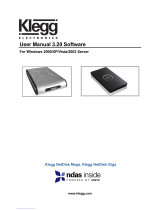Page is loading ...

NDAS User Manual
(NDAS Software Version 3.7x)
For Microsoft Windows
Windows 7 (32Bit & 64Bit Edition)
Windows Vista (32Bit & 64Bit Edition)
Windows Server 2003 & 2008 (32Bit & 64Bit Edition)
Windows XP (32Bit & 64Bit Edition)
Windows 2000

IOCELL Networks NetDISK User Manual Network Direct Attached Storage / NDAS
IOCELL Networks Corp.
5 Market Street STE 520
Plainsboro, NJ 08536
United States of America
Software Release Statement
User Manual for Microsoft Windows. Software Version 3.x, released 2010, made in the
U.S.A.
Trademark Statement
NetDISK
®
, NDAS
®
and IOCELL Networks are trademarks of IOCELL Networks Corp.,
registered in the U.S.A and other countries. All other trademarks are the property of
their respective owners.
Copyright Statement
Copyright © 2010 IOCELL Networks Corp. All rights reserved. Reproduction,
translation, transformation or adaptation in any manner without prior written permission
of IOCELL Networks is strictly prohibited.
License Statement
The software described in this document is furnished under a license agreement. The
software may be used only in accordance with the terms of the license agreement.
Warranty Statement
IOCELL Networks reserves the right to revise this publication and to make changes to
the content hereof without the obligation of IOCELL Networks to notify any person of
such revision or changes. IOCELL Networks provides this publication “as is” without
warranty of any kind, either expressed or implied, including but not limited to the implied
warranties of merchantability or fitness for a particular purpose.
Product Warranty
Please see Chapter 14 for complete product warranty coverage.
1

IOCELL Networks NetDISK User Manual Network Direct Attached Storage / NDAS
Table of Contents
1 Introduction......................................................................................................................4
1.1 User Manual ............................................................................................................4
1.2 Package Contents ...................................................................................................4
1.3 System Requirements..............................................................................................5
1.4 NDAS Device Setup Overview ................................................................................5
2Cable Installation..............................................................................................................6
2.1 NDAS Mode.............................................................................................................6
2.2 USB Mode................................................................................................................6
2.3 eSATA Mode...........................................................................................................7
3 NDAS Software Installation.............................................................................................8
3.1 Installing NDAS 3.7x Software ................................................................................8
4 NDAS Device Registration............................................................................................13
4.1 Add / Register a New NDAS Device Using the Registration Wizard ....................13
4.2 Found New Hardware Wizard ...............................................................................18
4.3 Using the NDAS Device ........................................................................................20
4.4 Sharing the NDAS Device .....................................................................................21
5 Introduction to NDAS Device Management..................................................................22
5.1 NDAS Device Status Modes..................................................................................22
5.2 NDAS Device Management...................................................................................23
6 NDAS Device Functions ...............................................................................................25
6.1 NDAS Device Management...................................................................................25
6.2 Changing from Read/Write Mode to Read-Only Mode..........................................27
6.3 Changing from Read-Only Mode to Read/Write Mode..........................................29
6.4 Using NDAS Device Properties.............................................................................31
6.4.1 General...........................................................................................................31
6.4.2 Hardware........................................................................................................33
6.4.3 Hosts...............................................................................................................34
6.4.4 Advanced........................................................................................................35
6.5NDAS Device Registration Files.............................................................................36
7 NDAS Bind Management..............................................................................................38
7.1 About NDAS Bind...................................................................................................38
7.2 NDAS Bind Management ......................................................................................39
7.3 Before binding .......................................................................................................39
7.4 Creating Mirror without destroying data ................................................................40
7.5 Creating new bind .................................................................................................42
2

IOCELL Networks NetDISK User Manual Network Direct Attached Storage / NDAS
7.6 Using bound devices .............................................................................................44
7.7 Migrate RAIDs from previous NDAS software versions .......................................46
7.8 Unbind ...................................................................................................................47
7.9 Managing Binds ....................................................................................................48
7.10 NDAS Bind Terms ...............................................................................................51
8 Formatting the NDAS device ........................................................................................52
8.1 Initialize NDAS device ...........................................................................................52
8.1.1 Working with more than 2TB storage space..................................................55
8.2 Add Storage Volumes or Partitions to the NDAS device ......................................57
9 Removing NDAS Software............................................................................................62
10 NDAS Command Line Utility.......................................................................................64
11 FAQ.............................................................................................................................65
11.1 General.................................................................................................................65
11.2 Windows Troubleshooting....................................................................................66
11.3 USB / eSATA.....................................................................................................72
12 Regulatory Statements................................................................................................73
13 Product Warranty.........................................................................................................75
14 Additional Information and Assistance.......................................................................78
3

IOCELL Networks NetDISK User Manual Network Direct Attached Storage / NDAS
1 Introduction
Congratulations on your NDAS powered device purchase.
“Network storage via Ethernet made possible through NDAS technology!”
1.1 User Manual
This manual is intended to help you install your NDAS device quickly and easily on
your personal computer via the network and begin using it immediately.
1.2 Package Contents
The following items may be included in the NDAS device packages: (items vary
according to your specific model)
• IOCELL Networks NDAS devices
• Software Installation CD
• Connection Cables
Ethernet Cable USB Cable eSATA Cable
351UNE & 352UN 351UNE
• Power Adapter and Power Cord
NetDISK 351UNE NetDISK 352UN
4

IOCELL Networks NetDISK User Manual Network Direct Attached Storage / NDAS
1.3 System Requirements
Supported Operating Systems
• Windows 7 (32Bit & 64Bit Edition)
• Windows Vista (32Bit & 64Bit Edition)
• Windows Server 2003 & 2008 (32Bit & 64Bit Edition)
• Windows XP (32Bit & 64Bit Edition)
• Windows 2000
Required Hardware
• 500 MHz Pentium III or higher
• 512 MB RAM (1 GB recommended)
• USB 2.0 or eSATA Port
• 10/100/1000 or Wireless Network Adapter
• CD-ROM drive for installation
• 10/100/1000 Base-T switch or router/switch for NDAS mode
• Gigabit Ethernet switch and Gigabit Ethernet network card recommended for
the best NDAS functionality
Note: NDAS devices cannot be used with any type of Network hub.
1.4 NDAS Device Setup Overview
5

IOCELL Networks NetDISK User Manual Network Direct Attached Storage / NDAS
2 Cable Installation
2.1 NDAS Mode
Use only one interface at a time.
Your NDAS device may have multiple ports for different data interfaces. Do not connect
the USB or eSATA cable and Ethernet cable at the same time. (USB and eSATA are
single host access protocols. It means that USB and eSATA connections only permit
one computer to use the device when the eSATA or USB wire is connected.
Note: NDAS software does need to be installed on each computer in order to use in
NDAS (Ethernet) mode.
1. If your NDAS device has dip switches on the rear panel, flip both dip switches
down.
2. Connect the included Ethernet cable from the Ethernet port on NDAS device to a
switch.
Wireless users: Connect the NDAS device to your wireless router or access point
with included Ethernet cable.
3. Make sure the power connector is firmly attached to the NDAS device and connect
the power adapter to a power source.
4. If your NDAS device has an On/Off switch, press the On/Off Switch to ON position.
2.2 USB Mode
The USB port takes precedence over the Network port on the 351UNE and 352UN. The
network connection will be terminated if the USB wire is connected to the NDAS Device.
Note: NDAS software does not need to be installed to use in USB mode.
1. If your NDAS device has dip switches on the rear panel, flip both dip switches up.
2. Connect the included USB cable from USB port on the NDAS device to your PC’s
USB port.
3. Make sure the power connector is connected firmly to the NDAS device and
connect the power adapter to a power source. I
4. f your NDAS device has an On/Off switch, press the On/Off Switch to ON
position.
Note: Multiple Disk NDAS device may have special requirements for USB operation if
the drives have been configured in a RAID. Please read the Bind Management
section carefully if you will setup your drives in RAID configurations.
6

IOCELL Networks NetDISK User Manual Network Direct Attached Storage / NDAS
IOCELL Networks 352UN can be configured in different RAID configurations via NDAS.
However, only one RAID configuration is accessible via USB. See the table to
understand how to use the 352UN on both the Network and by USB.
Configuration Access Disk A (Right Bay) Access Disk B (Left Bay)
Single Drive via USB Yes No. A single drive must be
placed in the Right Bay.
Single Drive via NDAS Yes No. A single drive must be
placed in the Right Bay.
Two Drives as standalone disks
via USB
Yes, appears as local disk Yes, appears as local disk
Two Drives as standalone disks
via NDAS
Yes, appears as local disk Yes, appears as local disk
Two Drives in device as
Aggregate (JBOD)
NDAS Only. 2TB total size limitation.
Two Drives in device as Striped
Array (RAID0)
NDAS Only. Total size limited to the combined capacity of the
hard disks.
Two Drives in device as
Mirrored Array (RAID1)
USB or NDAS. Changes made
to this drive by USB will
synchronize when the Mirror is
mounted RW via NDAS.
NDAS Only. Changes made to
this drive by USB will be over
written when the Mirror is
mounted RW via NDAS.
Two Drives in device one
standalone, one added to a
different NDAS RAID
Either drive may be added to any other NDAS RAID configuration
leaving the second drive as a standalone. The standalone drive
would be accessible by USB or NDAS.
2.3 eSATA Mode
The eSATA port has the highest precedence. Any other connection will be terminated
when the eSATA wire is connected to the 351UNE.
Note: NDAS software does not need to be installed to use in eSATA mode.
1. Connect the included eSATA cable from the eSATA port on the NDAS device to
your PC’s eSATA port.
2. Make sure the power connector is connected firmly to the NDAS device and
connect the power adapter to a power source.
3. If your NDAS device has an On/Off switch, press the On/Off Switch to ON
position.
Note: Multiple Disk NDAS device may have special requirements for eSATA operation if
the drives have been configured in a RAID. Please read the Bind Management section
carefully if you will setup your drives in RAID configurations.
7

IOCELL Networks NetDISK User Manual Network Direct Attached Storage / NDAS
3 NDAS Software Installation
3.1 Installing NDAS 3.7x Software
Installing the NDAS connection package is simple and easy. If you are upgrading your
NDAS Software please follow instructions in Chapter 9 “Removing NDAS Software” then
reboot the computer before installing this version.
If you have downloaded this software, please extract all the files to a new folder, then
open the folder and double-click on setup.exe to begin installation.
If you are using the installation CD, insert the CD into your CD-ROM drive and select
Installation for your model.
1. Choose the Installation Language
2. NDAS Install Wizard. Click the Next button to continue to the next step.
8

IOCELL Networks NetDISK User Manual Network Direct Attached Storage / NDAS
2. Accept License Agreement and then click Next to continue installation.
3. Click the Install button to install drivers.
9

IOCELL Networks NetDISK User Manual Network Direct Attached Storage / NDAS
4. Please wait while installation continues.
5. In Windows 7 / Vista, if these windows come up, click Install this driver
software anyway.
Windows 7 / Vista
You may also see notices about some driver components, “LPX Protocol” or the
“NDAS Bus” Click “Yes” to install these components. You can also allow the
future installation / upgrade of these components. Just check the box near the
saying “Always trust software from Ximeta Inc?”
10

IOCELL Networks NetDISK User Manual Network Direct Attached Storage / NDAS
6. NDAS PnP Registration Wizard: If this is the first installation, and your NDAS
Device is connected to the LAN or directly to your computer via the Ethernet
Cable, the NDAS Plug and Play wizard should appear. It will help you register your
NDAS device(s).
Follow the instructions from Chapter 4 step 4 to complete the registration of any
new NDAS Devices that are found on the network. Upon completing the
registration wizards, you will arrive at the finish screen in step 7 of this section.
Note: If this is just a new computer, and you have many NDAS devices already
on the LAN, read Chapter 6.4.4 about using the registration files in order to
bypass entering the registration codes manually.
If you are simply upgrading your NDAS connection software package you will
most likely not see this screen. Unless you also purchased a new NDAS Device
before installation.
7. Click the Finish button to complete.
11

IOCELL Networks NetDISK User Manual Network Direct Attached Storage / NDAS
• Now and then a restart may be required if any shared system entities were
affected. If an alert appears requiring a reboot, close any open programs prior
to permitting the computer to reboot.
8. Watch for the notice of the NDAS Device Management tool in the System Tray.
Open this tool to connect and interact with the NDAS Devices.
12

IOCELL Networks NetDISK User Manual Network Direct Attached Storage / NDAS
4 NDAS Device Registration
Note: The NDAS PnP detection is enabled by default on this release. When a new
NDAS device is added to the network or if one is available when installing this software,
the registration wizard may automatically appear. In that case skip to step three.
4.1 Add / Register a New NDAS Device Using the
Registration Wizard
1. Click on the NDAS Device Management icon located on the system tray.
2. Select Register A New Device.
3. NDAS Device Registration Wizard will appear. Click Next to continue.
13

IOCELL Networks NetDISK User Manual Network Direct Attached Storage / NDAS
4. Enter a name for the NDAS device. Click Next.
Notes:
You can change the name to any text you like, but only using letters and
numbers.
This name is local to each PC on which you register the NDAS device, though it
is common to use the same name on each PC.
This name will only appear in the NDAS Software Programs. The actual storage
space can have a different name, which will appear among the hard drives later
on.
14

IOCELL Networks NetDISK User Manual Network Direct Attached Storage / NDAS
5. Add your NDAS device ID and Write Key. The Write Key is needed to write to
your NDAS device. Once entered, click Next to continue. The NDAS ID and Write
Key are typically printed on a sticker underneath each NDAS Device.
(NDAS PnP will present the first 5 characters of the NDAS id in the first box if it is
enabled.)
Computers on which you do not enter the Write Key will not be able to add data to
the NDAS device on the network. They will only be able to read data from the
drive.
Note: NDAS device ID and Write Key do not contain the letter O or I. Please use
the number 0 for all letter 0s and number 1 for all letter Is. You will see an alert if
your NDAS device ID and Key are incorrect.
15

IOCELL Networks NetDISK User Manual Network Direct Attached Storage / NDAS
6. Select how you want to mount the NDAS device.
Read/Write Mode: Mounts NDAS device as Read/Write Mode.
Read-Only Mode: Mounts NDAS device as Read-Only Mode.
Don’t Mount: NDAS device is left in Connected (Dismounted) Mode.
16

IOCELL Networks NetDISK User Manual Network Direct Attached Storage / NDAS
7. Save the registration information file (Optional)
From the last screen of the Registration Wizard, you may choose to save the
registration information to a file. This is useful if you need to register the NDAS
device on several computers. The exported file will show the device name with a
.ndas extension. After installing the connection software on different computers,
you can simply double-click the .ndas file and the device will be instantly
registered. More information is in Chapter 6.
8. Registration is finished. Click Finish.
17

IOCELL Networks NetDISK User Manual Network Direct Attached Storage / NDAS
4.2 Found New Hardware Wizard
1. If you chose to mount the drive, the Found New Hardware Wizard may appear.
Simply allow the wizard to locate the proper drivers automatically.
Note: Depending on the Windows version, the look of Hardware Wizard may
have a different look or may not even appear.
Windows will mount the NDAS device and attempt to read the file system
structure.
2. Approve device driver installation
You might see one or more prompts to accept the installation of different
components. LPX, NDAS SCSI, and / or NDAS Mini Port Controller are common.
Simply choose Install or Click OK depending on your OS version.
18

IOCELL Networks NetDISK User Manual Network Direct Attached Storage / NDAS
3. Registration is completed.
• Click NDAS device Management to see the registered NDAS device.
Read/Write Mode Read-Only Mode
Note: If you cannot see your NDAS device, please click Refresh Status and
check again.
Where's the hard drive?
If your hard disk was previously formatted, it will become available among the hard
drives in your Computer window.
Format the new hard disk?
If it there is a new hard disk installed it may not appear right away in the Computer
window. It probably needs to be formatted. If so, read Chapter 8 to find instructions
on how to format a new hard drive.
19
Windows 7 / Vista
/