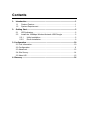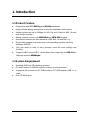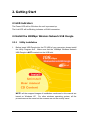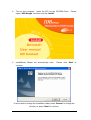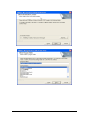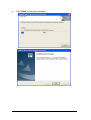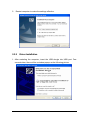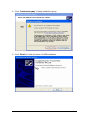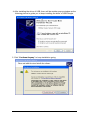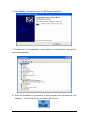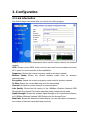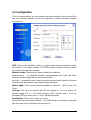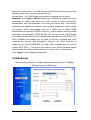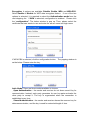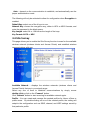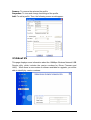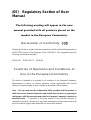108Mbps Super-G
TM
Wireless Network
USB Dongle
USER MANUAL

Contents
1. Introduction ...............................................................................................1
1.1 Product Feature................................................................................1
1.2 System Requirement ........................................................................1
2. Getting Start...............................................................................................2
2.1 LED Indicators ..................................................................................2
2.2 Install the 108Mbps Wireless Network USB Dongle .........................2
2.2.1 Utility Installation ....................................................................2
2.2.2 Driver Installation ...................................................................6
3. Configuration..............................................................................................10
3.1 Link Information...................................................................................10
3.2 Configuration ....................................................................................... 11
3.3 Advanced.............................................................................................12
3.4 Site Survey ..........................................................................................14
3.5 About US .............................................................................................15
4. Glossary......................................................................................................16

1. Introduction
1.1 Product Feature
● Compliance with IEEE802.11g and 802.11b standards
● Highly efficient design mechanism to provide unbeatable performance
● Achieving data rate up to 54Mbps for 802.11g and 11Mps for 802.11b with
wide range coverage
● Strong network security with WEP,WPA and WPA-PSK support
● Auto-switch between the two standards, IEEE 802.11b and 802.11g
● Driver/Utility support most commonly used operating systems including
Windows 2000/XP.
● Pen size which is easy to carry provides users the most mobility and
flexibility.
● Support USB 2.0 and USB 1.1 at the same time, especially for USB 2.0 the
data rate reaches 480MBytes.
1.2 System Requirement
● Windows 2000 and XP operating systems
● PC with Pentium III 600MHz system or above is recommended
● Equipped with at least one PC USB socket or PC USB adapter, USB 1.1 at
least.
● One CD-ROM drive
1

2. Getting Start
2.1 LED Indicators
The Power LED will be ON when the unit is powered up.
The Link LED will be Blinking indicates a WLAN connection.
2.2 Install the 108Mbps Wireless Network USB Dongle
2.2.1 Utility Installation
1. Before insert USB Dongle into the PC USB of your computer, please install
the Utility Program first. Make sure that the 108Mbps Wireless Network
USB Dongle is NOT inserted into the USB slot.
NOTE: all the snapped images of installation mentioned in this manual are
based on Windows XP. For other windows operating system, all the
procedures are the same but the screens are not the exactly same.
2

2. Turn on the computer. Insert the CD into the CD-ROM Drive. Please
select “USB Dongle” and then click the “Install”.
3. InstallShield Wizard will automatically start. Please click “Next” to
continue.
If user wants to change the installation folder, press “Brower” to change the
directory or press “Next” to continue.
3

4

4. Click “Finish” to finish the installation.
5

5. Restart computer to make the settings effective.
2.2.2 Driver Installation
1. After restarting the computer, insert the USB dongle into USB port. Few
seconds later, there will be a window popup as the following picture.
6

2. Click “Continue Anyway” to keep installation going.
3. Click “Finish” to finish the driver of USB installation.
7

4. After installing the driver of USB, there will be another pop-up window as the
following picture to guide you to keep installing the driver of USB Dongle.
5. Click “Continue Anyway” to keep installation going.
8

6. Click “Finish” to finish the driver of USB Dongle installation.
7. To make sure if the installation is successful, you could check it through the
device management.
8. Once the installation is successful, a utility program icon will show on your
desktop. To lunch the utility, just double click the icon.
9

3. Configuration
3.1 Link Information
The default page is as below after you launch the Utility program.
Status: Shows the SSID associated, which can be used to identify the wireless
network.
SSID: Shows current SSID, which must be the same for the wireless client and
AP in order for communication to be established.
Frequency: Shows the current frequency used for wireless network.
Wireless Mode: Shows the current wireless mode used for wireless
communication.
Encryption: Shows the current encryption mode used for wireless network.
Tx Rate: Shows the current data rate used for transmitting.
Channel: Shows the current channel for communication.
Link Quality: Shows the link quality of the 108Mbps Wireless Network USB
Dongle with the Access Point when operating under Infrastructure mode.
Signal Strength: Shows the wireless signal strength of the connection between
the 108Mbps Wireless Network USB Dongle with the Access Point.
Data Rate: Shows the statistics of data transfer, and the calculation is based on
the number of packets transmitted and received.
10

3.2 Configuration
This is the page where you can change the basic settings of the Access Point
with the minimum amount of effort to implement a secure wireless network
environment.
SSID: Service Set Identifier, which is a unique name shared among all clients
and nodes in a wireless network. The SSID must be identical for each clients
and nodes in the wireless network.
Wireless Mode: There are two types available for selection
●Infrastructure – to establish wireless communication with LAN and other
wireless clients through the use the Access Points.
●Ad-Hoc – to establish point-to-point wireless communication directly with other
wireless client devices such as wireless network Adapter.
AdHoc Band: There are four bands available for selection- 11B.11G and 11G
Turbo
Channel: The value of channel that AP will operate in. You can select the
channel range of 1 to 11 for North America (FCC) domain and 1 to 13 for
European (ETSI) domain and 1 to 14 for Japanese domain.
Power Mode: There are 3 modes to choose.
●Continuous Access Mode (default) – the USB Dongle is constantly operating
with full power and it consumes the most power.
11

●Maximum Power Save – the USB Dongle consumes the least power and only
operates when there is wireless network activity.
●Power Save – the USB Dongle consumes the moderate level of power.
Preamble: Select Long or Short Preamble type. Preamble is a sequence of bits
transmitted at 1Mbps that allows the PHY circuitry to reach steady-state
demodulation and synchronization of bit clock and frame start. Two different
preambles and headers are defined: the mandatory supported Long Preamble
and header, which interoperates with the 1 Mbit/s and 2 Mbit/s DSSS
specification (as described in IEEE Std 802.11), and an optional Short Preamble
and header (as described in IEEE Std 802.11b). At the receiver, the Preamble
and header are processed to aid in demodulation and delivery of the PSDU. The
Short Preamble and header may be used to minimize overhead and, thus,
maximize the network data throughput. However, the Short Preamble is
supported only from the IEEE 802.11b (High- Rate) standard and not from the
original IEEE 802.11. That means that stations using Short-Preamble cannot
communicate with stations implementing the original version of the protocol.
Click “Apply” for the changes to take effect.
3.3 Advanced
This is the page where you configure advanced settings of your 108Mbps
Wireless Network USB Dongle
12

Encryption: 4 options are available: Disable, Enable, WPA and WPA-PSK.
Select Enable or Disable for WEP data encryption feature. If one of the two
options is selected, it is required to select the Authentication mode from the
next dropping list. If WPA is selected, configuration is enabled. Please click
the “configuration”. The below window is pop up. Then, please select the
certificate that user wants to use and enter the server name and login name
If WPA-PSK is selected, click the configuration button. The popping window is
as the below. Please enter the key.
Auth. Mode: There are three modes available to choose.
Open Authentication – the sender and receiver do not share secret Key for
communication. Instead, each party generates its own key-pairs and asks the
other party to accept it. The key is regenerated when the connection is
established every time.
Shared Authentication – the sender and receiver shares the common key for
data communication, and the key is used for extended length of time.
13

Auto – depend on the communication to establish, and automatically use the
proper authentication mode.
The following will only be activated to allow for configuration when Encryption is
enabled.
Default Key: select one of the 4 keys to use.
Network Key: choose the encryption way, either in HEX or ASCII formats, and
enter the password in the blank space.
Key Length: select 64 or 128 bits as the length of the keys
Key Format: ASCII or HEX
3.4 Site Survey
This page allows you to enable the Site Survey function to scan for the available
wireless network (wireless clients and Access Points) and establish wireless
communications with one.
Available Network – displays the wireless networks (wireless clients and
Access Points) that are in your signal range.
Select any one of them to establish communications by simply mouse
double-click or click on the “Connect” button.
Click “Refresh” button to start scanning for available network again.
Profile – You can create and manage the created profiles for Home, offices or
public areas. By double-clicking on one of the created profile, the setting will
adapt to the configuration such as SSID, channel, and WEP settings saved by
that particular profile.
14

Remove: To remove the selected the profile
Properties: To view and change its settings of the profile.
Add: To add a profile. Then, the following screen would appear.
3.5 About US
This page displays some information about the 108Mbps Wireless Network USB
Dongle utility, which includes the version numbers for Driver, Firmware and
Utility. When there is new version of software available for upgrade, you will be
able to identify by version numbers.
15

4. Glossary
Access Point: An internetworking device that seamlessly connects wired and
wireless networks.
Ad-Hoc: An independent wireless LAN network formed by a group of computers,
each with a network adapter.
AP Client: One of the additional AP operating modes offered by 54Mbps Access
Point, which allows the Access Point to act as an Ethernet-to-Wireless Bridge,
thus a LAN or a single computer station can join a wireless ESS network through
it.
ASCII: American Standard Code for Information Interchange, ASCII, is one of
the two formats that you can use for entering the values for WEP key. It
represents English letters as numbers from 0 to 127.
Authentication Type: Indication of an authentication algorithm which can be
supported by the Access Point:
1. Open System: Open System authentication is the simplest of the available
authentication algorithms. Essentially it is a null authentication algorithm. Any
station that requests authentication with this algorithm may become
authenticated if 802.11 Authentication Type at the recipient station is set to
Open System authentication.
2. Shared Key: Shared Key authentication supports authentication of stations as
either a member of those who knows a shared secret key or a member of those
who does not.
Backbone: The core infrastructure of a network, which transports information
from one central location to another where the information is unloaded into a
local system.
Bandwidth: The transmission capacity of a device, which is calculated by how
much data the device can transmit in a fixed amount of time expressed in bits
per second (bps).
Beacon: A beacon is a packet broadcast by the Access Point to keep the
network synchronized. Included in a beacon are information such as wireless
LAN service area, the AP address, the Broadcast destination addresses, time
stamp, Delivery Traffic Indicator Maps, and the Traffic Indicator Message (TIM).
16

Bit: A binary digit, which is either -0 or -1 for value, is the smallest unit for data.
Bridge: An internetworking function that incorporates the lowest 2 layers of the
OSI network protocol model.
Browser: An application program that enables one to read the content and
interact in the World Wide Web or Intranet.
BSS: BSS stands for “Basic Service Set”. It is an Access Point and all the LAN
PCs that associated with it.
Channel: The bandwidth which wireless Radio operates is divided into several
segments, which we call them “Channels”. AP and the client stations that it
associated work in one of the channels.
CSMA/CA: In local area networking, this is the CSMA technique that combines
slotted time -division multiplexing with carrier sense multiple access/collision
detection (CSMA/CD) to avoid having collisions occur a second time. This works
best if the time allocated is short compared to packet length and if the number of
situations is small.
CSMA/CD: Carrier Sense Multiple Access/Collision Detection, which is a LAN
access method used in Ethernet. When a device wants to gain access to the
network, it checks to see if the network is quiet (senses the carrier). If it is not, it
waits a random amount of time before retrying. If the network is quiet and two
devices access the line at exactly the same time, their signals collide. When the
collision is detected, they both back off and wait a random amount of time before
retrying.
DHCP: Dynamic Host Configuration Protocol, which is a protocol that lets
network administrators manage and allocate Internet Protocol (IP) addresses in
a network. Every computer has to have an IP address in order to communicate
with each other in a TCP/IP based infrastructure network. Without DHCP, each
computer must be entered in manually the IP address. DHCP enables the
network administrators to assign the IP from a central location and each
computer receives an IP address upon plugged with the Ethernet cable
everywhere on the network.
17

DSSS: Direct Sequence Spread Spectrum. DSSS generates a redundant bit
pattern for each bit to be transmitted. This bit pattern is called a chip (or chipping
code). The longer the chip, the greater the probability that the original data can
be recovered. Even if one or more bits in the chip are damaged during
transmission, statistical techniques embedded in the radio can recover the
original data without the need for retransmission. To an unintended receiver,
DSSS appears as low power wideband noise and is rejected (ignored) by most
narrowband receivers.
Dynamic IP Address: An IP address that is assigned automatically to a client
station in a TCP/IP network by a DHCP server.
Encryption: A security method that uses a specific algorithm to alter the data
transmitted, thus prevent others from knowing the information transmitted.
ESS: ESS stands for “Extended Service Set”. More than one BSS is configured
to become Extended Service Set. LAN mobile users can roam between different
BSSs in an ESS.
ESSID: The unique identifier that identifies the ESS. In infrastructure association,
the stations use the same ESSID as AP’s to get connected.
Ethernet: A popular local area data communications network, originally
developed by Xerox Corp., that accepts transmission from computers and
terminals. Ethernet operates on a 10/100 Mbps base transmission rate, using
a shielded coaxial cable or over shielded twisted pair telephone wire.
Fragmentation: When transmitting a packet over a network medium,
sometimes the packet is broken into several segments, if the size of packet
exceeds that allowed by the network medium.
Fragmentation Threshold: The Fragmentation Threshold defines the number
of bytes used for the fragmentation boundary for directed messages. The
purpose of "Fragmentation Threshold" is to increase the transfer reliability thru
cutting a MAC Service Data Unit (MSDU) into several MAC Protocol Data Units
(MPDU) in smaller size. The RF transmission can not allow to transmit too big
frame size due to the heavy interference caused by the big size of transmission
frame. But if the frame size is too small, it will create the overhead during the
transmission.
18
Page is loading ...
Page is loading ...
Page is loading ...
Page is loading ...
Page is loading ...
-
 1
1
-
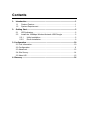 2
2
-
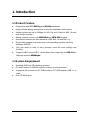 3
3
-
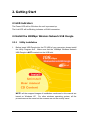 4
4
-
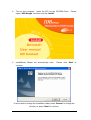 5
5
-
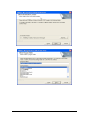 6
6
-
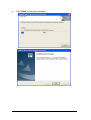 7
7
-
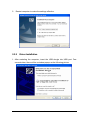 8
8
-
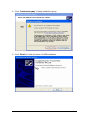 9
9
-
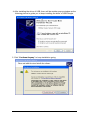 10
10
-
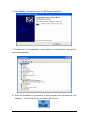 11
11
-
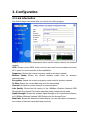 12
12
-
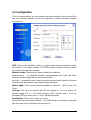 13
13
-
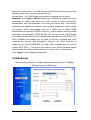 14
14
-
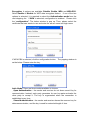 15
15
-
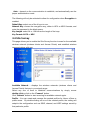 16
16
-
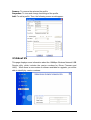 17
17
-
 18
18
-
 19
19
-
 20
20
-
 21
21
-
 22
22
-
 23
23
-
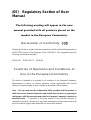 24
24
-
 25
25
Ask a question and I''ll find the answer in the document
Finding information in a document is now easier with AI
Related papers
Other documents
-
AOpen AOI-811 User manual
-
Atlantis A02-UP-W108 User manual
-
 Eusso GL2411-MU Owner's manual
Eusso GL2411-MU Owner's manual
-
Trendnet TEW-450APB User guide
-
Trendnet TEW-450APB User guide
-
Trendnet TEW-450APB User guide
-
Planet WL-U357v2 User manual
-
 Eusso GL2454-AP Owner's manual
Eusso GL2454-AP Owner's manual
-
LevelOne WPC-0301 User manual
-
LevelOne WNC-0300 User manual