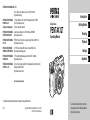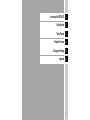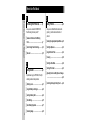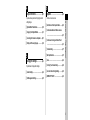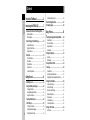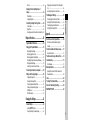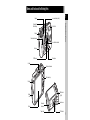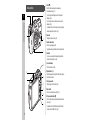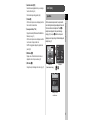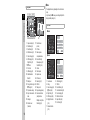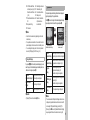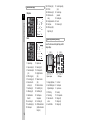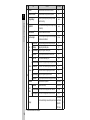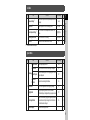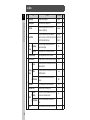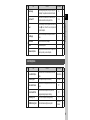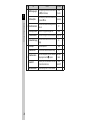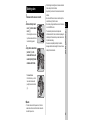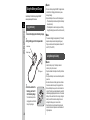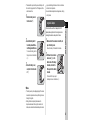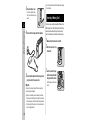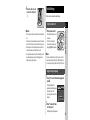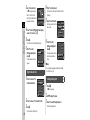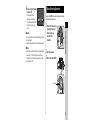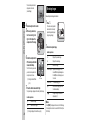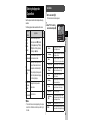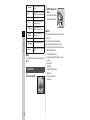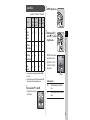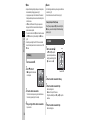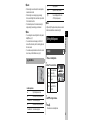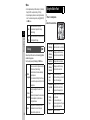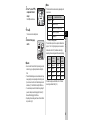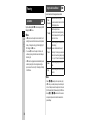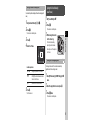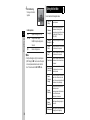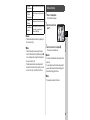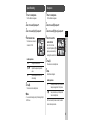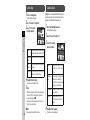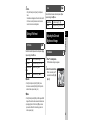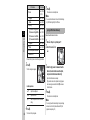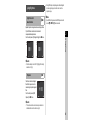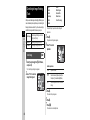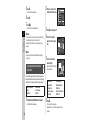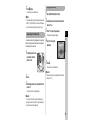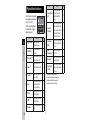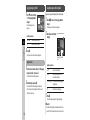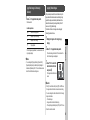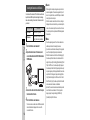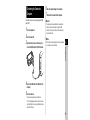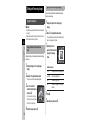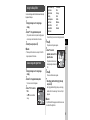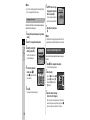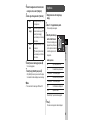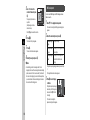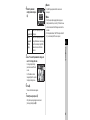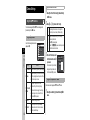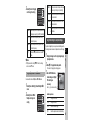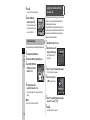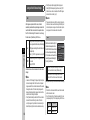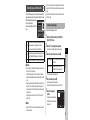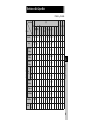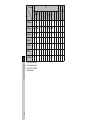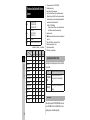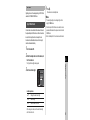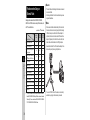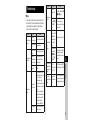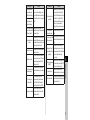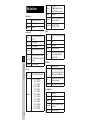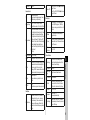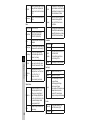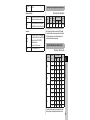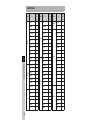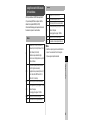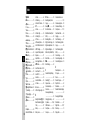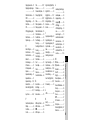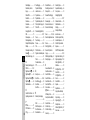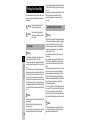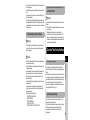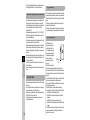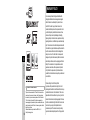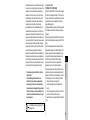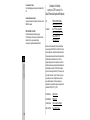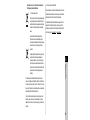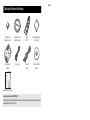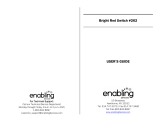• Specifications and external dimensions are subject to change without notice.
53672 Copyright © PENTAX RICOH IMAGING CO., LTD. 2013
R01DTE13 Printed in Philippines
PENTAX RICOH IMAGING CO., LTD.
2-35-7, Maeno-cho, Itabashi-ku, Tokyo 174-8639, JAPAN
(http://www.pentax.jp)
PENTAX RICOH IMAGING
FRANCE S.A.S.
(European Headquarters)
112 Quai de Bezons, B.P. 204, 95106 Argenteuil Cedex, FRANCE
(HQ - http://www.pentax.eu)
(France - http://www.pentax.fr)
PENTAX RICOH IMAGING
DEUTSCHLAND GmbH
Julius-Vosseler-Strasse 104, 22527 Hamburg, GERMANY
(http://www.pentax.de)
PENTAX RICOH IMAGING
UK LTD.
PENTAX House, Heron Drive, Langley, Slough, Berks SL3 8PN, U.K.
(http://www.pentax.co.uk)
PENTAX RICOH IMAGING
AMERICAS CORPORATION
633 17th Street, Suite 2600, Denver, Colorado 80202, U.S.A.
(http://www.pentaximaging.com)
PENTAX RICOH IMAGING
CANADA INC.
1770 Argentia Road Mississauga, Ontario L5N 3S7, CANADA
(http://www.pentax.ca)
PENTAX RICOH IMAGING
CHINA CO., LTD.
23D, Jun Yao International Plaza, 789 Zhaojiabang Road, Xu Hui District,
Shanghai, 200032, CHINA
(http://www.pentax.com.cn)
http://www.pentax.jp/english
To ensure the best performance from your
camera, please read the Operating Manual
before using the camera.
Introduction
1
2
Getting Started
3
Shooting
4
Playback
5
Settings
6
Appendix
Digital Camera
Operating Manual
PENTAX Q7

Checking the Contents of the Package
Hot shoe cover FK
(Installed on camera)
Q body mount cover
(Installed on camera)
Strap
O-ST131
Rechargeable lithium-ion
battery D-LI68
Battery charger
D-BC68P
AC plug cord USB cable
I-USB7
Software (CD-ROM)
S-SW133
Operating Manual (this manual)
Lenses that can be used with the PENTAX Q7
Lenses that can be used with the camera are Q-mount lenses. A K-mount lens can be attached to the camera with the use of the
optional Adapter Q for K Mount Lens. (p.73)

1
1
2
3
4
5
6
Introducing the PENTAX Q7
Getting Started
Taking Pictures
Playback Functions
Changing the Settings
Appendix

How to Use This Manual
2
Names and Functions of the Working
Parts .............................................................p.7
How to Change Function Settings ............. p.13
Menu List ......................................................p.15
Attaching a Lens .........................................p.21
Using the Battery and Charger ..................p.22
Inserting a Memory Card ............................p.24
Initial Settings ..............................................p.25
Basic Shooting Operation ..........................p.27
Reviewing Images .......................................p.28
Selecting the Appropriate Capture Mode ..p.29
Setting the Exposure ..................................p.33
Using the Built-in Flash ..............................p.34
Focusing ......................................................p.36
Setting the Drive Mode ...............................p.38
Setting a File Format ...................................p.43
Adjusting the Color and Brightness of Images
......................................................................p.43
Controlling the Image Finishing Touch .....p.46
How to Use This Manual
1
Introducing the PENTAX Q7 ............p.7
Gives you an overview of the PENTAX Q7.
Read this and get to know your Q7!
2
Getting Started .......................................p.21
Explains how to get your PENTAX Q7 ready for
shooting as well as basic operations.
3
Taking Pictures ......................................p.29
Once you’ve confirmed that the camera works
properly, try out the camera and take lots of
pictures!

How to Use This Manual
3
Playback Mode Palette Items .....................p.50
Changing the Playback Method .................p.51
Connecting the Camera to a Computer ..... p.55
Editing and Processing Images .................p.56
Camera Settings ..........................................p.62
File Management Settings ..........................p.65
Restrictions on Each Capture Mode ..........p.69
Functions Available with Various Lenses
......................................................................p.72
Functions when Using an External Flash
......................................................................p.74
Troubleshooting ..........................................p.75
Main Specifications .....................................p.78
Index .............................................................p.84
For Using Your Camera Safely ...................p.88
Care to be Taken During Handling ............p.89
WARRANTY POLICY ...................................p.92
4
Playback Functions..............................p.50
Explains various operations for playing back and
editing images.
5
Changing the Settings ........................p.62
Explains how to change other settings.
6
Appendix ...................................................p.69
Provides various resources.

Contents
4
How to Use This Manual .........................2
Introducing the PENTAX Q7....................7
Names and Functions of the Working Parts ......7
Buttons and Dials ........................................................... 8
Monitor Display .............................................................. 9
How to Change Function Settings ....................13
Using the Direct Keys .................................................. 13
Using the Control Panel ............................................... 13
Using the Menus .......................................................... 14
Menu List .............................................................15
Rec. Mode Menus ........................................................ 15
Movie Menu ................................................................. 17
Playback Menu ............................................................ 17
Set-up Menus .............................................................. 18
Custom Setting Menus ................................................ 19
Getting Started .......................................21
Attaching a Lens .................................................21
Using the Battery and Charger ..........................22
Charging the Battery .................................................... 22
Inserting/Removing the Battery ................................... 22
Using the AC Adapter .................................................. 23
Inserting a Memory Card ...................................24
Initial Settings .....................................................25
Turning the Camera On ............................................... 25
Setting the Display Language ...................................... 25
Setting the Date and Time ........................................... 26
Formatting a Memory Card .......................................... 26
Basic Shooting Operation .................................27
Reviewing Images ..............................................28
Taking Pictures ......................................29
Selecting the Appropriate Capture Mode .........29
Scene Modes ............................................................... 29
Blur Control Mode ........................................................ 30
Exposure Modes .......................................................... 31
Movie Mode ................................................................. 32
Setting the Exposure ..........................................33
Sensitivity ..................................................................... 33
AE Metering ................................................................. 34
Using the Built-in Flash .....................................34
Focusing ..............................................................36
Focus Method .............................................................. 36
Setting the Autofocus Method ...................................... 36
Adjusting the Focus Manually (Manual Focus) ............ 37
Setting the Drive Mode .......................................38
Continuous Shooting .................................................... 39
Self-timer Shooting ...................................................... 40
Remote Control Shooting ............................................. 40
Exposure Bracketing .................................................... 41
Multi-exposure ............................................................. 41
Interval Shooting .......................................................... 42
Interval Movie Record .................................................. 42
Setting a File Format .......................................... 43
Still Pictures ................................................................. 43
Contents

Contents
5
Movies ......................................................................... 43
Adjusting the Color and Brightness of
Images .................................................................43
White Balance .............................................................. 43
Adjusting Brightness .................................................... 45
Controlling the Image Finishing Touch ............46
Custom Image ............................................................. 46
Digital Filter .................................................................. 47
Saving Frequently Used Functions to the Quick Dial .. 48
Playback Functions ...............................50
Playback Mode Palette Items ............................50
Changing the Playback Method ........................51
Displaying Multiple Images .......................................... 51
Displaying Images by Folder ....................................... 52
Displaying Images by Shooting Date ........................... 52
Playing Back Images Continuously (Slideshow) .......... 53
Displaying Rotated Images .......................................... 53
Connecting the Camera to an AV Device .................... 54
Connecting the Camera to a Computer ............55
Editing and Processing Images ........................56
Changing the Image Size ............................................ 56
Removing the Red-eye Effect ...................................... 57
Processes images with Digital Filters .......................... 57
Creating a Composite Image (Index) ........................... 58
Editing Movies ............................................................. 59
RAW Development ...................................................... 60
Changing the Settings ...........................62
Camera Settings .................................................62
Setting the M/V Functions ........................................ 62
Saving the Settings of a Captured Image .................... 63
Displaying the Local Date and Time of the Specified
City ............................................................................... 64
Selecting Settings to Save in the Camera ................... 65
File Management Settings .................................65
Protecting Images from Deletion (Protect) ................... 65
Selecting the Folder/File Number Settings .................. 66
Transferring Images via Wireless LAN ........................ 67
Setting Print Information (DPOF) ................................. 68
Appendix.................................................69
Restrictions on Each Capture Mode .................69
Restrictions on the Combinations of Special
Functions ..................................................................... 71
Functions Available with Various Lenses ........72
Using a K-Mount Lens ................................................. 73
Functions when Using an External Flash ........74
Troubleshooting .................................................75
Error Messages ............................................................ 76
Main Specifications ............................................78
Operating Environment for USB Connection and
Provided Software ........................................................ 83
Index ....................................................................84
For Using Your Camera Safely .......................... 88
Care to be Taken During Handling ....................89
WARRANTY POLICY ..........................................92

1
Introduction
6
Regarding copyrights
Images taken with this camera that are for anything other
than personal enjoyment cannot be used without permission
according to the rights as specified in the Copyright Act.
Please take care, as there are cases where limitations are
placed on taking pictures even for personal enjoyment
during demonstrations, performances or of items on display.
Images taken with the purpose of obtaining copyrights also
cannot be used outside the scope of use of the copyright as
laid out in the Copyright Act, and care should be taken here
also.
Regarding User Registration
In order to better serve you, we request that you complete
the user registration, which can be found on the CD-ROM
supplied with the camera or on our website.
Thank you for your cooperation.

1
7
Introduction
Names and Functions of the Working Parts
Built-in flash
Remote control receiver
CMOS sensor
AF assist light/
Self-timer lamp
Microphone
Card cover
Strap lug
Lens mount index (red dot)
Lens information contacts
Speaker
Card access lamp
Monitor
Battery
cover
Hot shoe
Remote control receiver
Strap lug
PC/AV terminal
Terminal cover
Tripod socket
HDMI terminal
(Type D)
Connection
cable cover

1
Introduction
8
1 E-dial (V)
Sets the shutter speed, aperture, and exposure
compensation values. (p.31)
You can change the settings when the control panel is
displayed. (p.13)
You can change the menu tabs when a menu screen is
displayed. (p.14)
In playback mode, use this to magnify an image or display
multiple images at the same time. (p.51)
2 Mode dial
Changes the capture mode. (p.27)
3 Shutter release button
Press to capture images. (p.28)
In playback mode, press halfway to switch to capture mode.
4 Quick dial
You can save your preferred shooting settings and then
retrieve them easily later on. (p.48)
5 Lens unlock button
Press to detach a lens. (p.21)
6 Playback button (B)
Switches to playback mode. (p.28) Press the button again to
switch to capture mode.
7 Flash pop-up switch
Slide to pop up the built-in flash. (p.35)
8 Power switch
Press to turn the camera on and off. (p.25)
9 EV compensation button (J)
Press to change the exposure compensation and aperture
values. (p.31)
In playback mode, the JPEG data remaining in the buffer
memory is saved in RAW format. (p.28)
Buttons and Dials
8
9
0
a
b
c
d
4
7
5
2
6
1
3

1
Introduction
9
0 Green/Delete button (M/L )
Resets the values being adjusted. Also, you can assign a
function to this button. (p.62)
Press to delete images during playback. (p.28)
a OK button (E)
When the control panel or a menu is displayed, press this
button to confirm the selected item.
b Four-way controller (ABCD)
Displays the Sensitivity/White Balance/Flash Mode/Drive
Mode setup menu. (p.13)
When the control panel or a menu is displayed, use this to
move the cursor or change the item to set.
Press B during playback to display the playback mode
palette. (p.50)
c MENU button (F)
Displays a menu. Press this button while the menu is
displayed to return to the previous screen. (p.14)
d INFO button (G)
Changes the style of the display on the monitor. (p.9, p.11)
When the camera enters capture mode, the subject and the
current shooting function settings are displayed on the monitor.
This state is referred to as “standby mode”. Press G in
standby mode to display the “control panel” and change
settings. (p.13) If you press G while the control panel is
displayed, you can change the type of information displayed in
standby mode. (p.11)
Monitor Display
Capture Mode
37
37
1/
2000
1/
2000
F2.8
F2.8
1600
1600
37
37
1/
2000
1/
2000
F2.8
F2.8
1600
1600
37
37
G
G
Cust om I mage
Custom Image
Brig ht
Bright
Stan dard Inf orma tion Dis play
Standard Information Display
Standby mode
(Standard Information Display)
Shooting Info Display
selection screen
Control panel

1
Introduction
10
tMemo
• The displayed items vary depending on the current camera
setup.
•
In [Live View] of the
A
3 menu, you can change the style of the
display in standby mode. (p.16)
A mode
Standby Mode
1 Capture mode (p.29) 17 Electronic Level
(vertical)
2 Flash Mode (p.34)
3 Drive Mode (p.38) 18 AF frame
4 White Balance (p.43) 19 Reset exposure
compensation value
5 Custom Image (p.46)
6 HDR Capture (p.45)/
Digital Filter (p.47)
20 Interval Shooting/
Multi-exposure (p.41)/
Smart Effect (p.49)
7 w mode
8 File Format 21 AE Lock
9 AE Metering (p.34) 22 Shutter speed
10 Shake Reduction/
Movie SR
23 Aperture value
24 EV bar scale
11 Battery level 25 Sensitivity (p.33)
12 Turning the focus ring in
w mode (p.37)
26 ND Filter
27 Memory card
13 Temperature warning 28 Image storage capacity
14 Eye-Fi communication
status
29 Face detection frame
(when [Autofocus
Method] is set to [Face
Detection]) (p.36)
15 Histogram
16 Electronic Level
(horizontal)
+1.7
EV
+1.7
EV
1/
2000
1/
2000 F2.8F2.8 16001600 9999999999
999999
±0EV ±0EV
1/
2000
1/
2000 F2.8F2.8 16001600 9999999999
123456 91011
26
87
16
17
19
20
18
27 2821 22 23 25 2924
12
13
14
15
Control Panel
1 Function name 8 AE Metering (p.34)
2 Setting 9 ND Filter
3 Custom Image (p.46)/
S mode (p.29)
10 Focus Method (p.36)
11 Autofocus Method (p.36)
4 Digital Filter (p.47) 12 Focus Peaking (p.38)
5 HDR Capture (p.45) 13 Distortion Correction
6 Highlight Correction
(p.45)
14 Aspect Ratio (p.43)
15 File Format (p.43)
7 Shadow Correction
(p.45)
9999999999
1
2
22
2423
2423
43567
98101112
1413
21
22
21
15 16 17
1
2
318 4 6 7
98101112
1613 19 20 17
99:59´59˝99:59´59˝
Cust om Imag eCustom Image
Brig htBright
Expo sure Se ttingExposure Setting
Prog ram AEProgram AE
C mode

1
Introduction
11
tMemo
• Items that can be selected vary depending on the current
camera setup.
• If no operations are made within 1 minute while the control
panel is displayed, the camera will return to standby mode.
• You can change the display color of the control panel and
menus in [LCD Display] of the D1 menu. (p.18)
If you press G while the control panel is displayed, you can
select the type of information displayed in standby mode. Use
CD to select the type and press E.
uCaution
• [Display Off] cannot be selected in C mode.
The captured image and shooting information are displayed in
single image display of the playback mode.
Press G to select the type of information displayed in single
image display. Use CD to select the type and press E.
tMemo
•
The screen selected in Playback Info Display selection screen
is displayed in playback mode when the camera is turned off
and on again. If [Playback Info Display] is set to [Off] in
[Memory] of the
A
3 menu, the [Standard Information Display]
always appears first when the camera is turned on. (p.65)
16 JPEG Recorded Pixels
and Quality Level (p.43)/
Movie Recorded Pixels
(p.43)
20 Recording Sound Level
21 Destination (p.64)
22 Current date and time
23 Memory card
17 Shake Reduction/Movie
SR
24 Number of recordable
still pictures/movie
recordable time
18 Exposure Setting
19 Framerate
Shooting Info Display
Standard
Information Display
An image and the current shooting
function settings are displayed.
No Information
Display
Only an image is displayed.
Display Off Nothing is displayed on the monitor.
Playback Mode
Standard
Information Display
Captured image, file format, exposure value,
and operation guide indicators are displayed.
Detailed
Information Display
Detailed information on how and when the
image was taken is displayed. (p.12)
Histogram
Display
Captured image and brightness
histogram are displayed. (p.12)
Not available during movie playback.
RGB Histogram
Display
Captured image and RGB histogram are
displayed. (p.12)
Not available during movie playback.
No Information
Display
Only the captured image is displayed.
G
1/
2000
1/
2000
F2.8
F2.8
200
200
+0.3
+0.3
100-0001
100-0001
Standa rd Inf ormati on Dis play
Standard Information Display
1/
2000
1/
2000
F2.8
F2.8
200
200
+0.3
+0.3
100-0001
100-0001
Single image display
(Standard Information Display)
Playback Info Display
selection screen

1
Introduction
12
Use AB to switch between the Histogram Display and RGB
Histogram Display.
Detailed Information Display
1 Captured image 13 Aperture value
2 Capture mode (p.29) 14 Sensitivity (p.33)
3 Transferred via Eye-Fi
(p.67)
15 EV Compensation
16 Highlight Correction
(p.45)4 DPOF setting (p.68)
5 Protect setting (p.65) 17 Shadow Correction
(p.45)
6 Folder number-File
number (p.66) 18 Distortion Correction
7 Drive Mode (p.38) 19 Smart Effect (p.49)
8 AE Metering (p.34) 20 Flash Mode (p.34)
9 Shake Reduction/
Movie SR
21 Flash Exposure
Compensation
10 Lens focal length 22 File Format (p.43)
11 Focus Method (p.36) 23 JPEG Recorded Pixels
(p.43)/Movie Recorded
Pixels (p.43)
12 Shutter speed
+1.0+1.0
1/
2000
1/
2000 F2.8F2.8
G1A1G1A1
55.0mm55.0mm
55.0mm55.0mm
16001600
125125
05/05/201305/05/2013
100-0001100-0001
+1.5+1.5
±
0
±
0
±
0
±
0
±
0
±
0
±
0
±
0
±
0
±
0
10:3010:30
AMAM
10'10"10'10"
1/
125
1/
125 F8.0F8.0
G1A1G1A1
05/05/201305/05/2013
100-0001100-0001
0.00.0
±
0
±
0
±
0
±
0
±
0
±
0
±
0
±
0
±
0
±
0
10:3010:30
AMAM
1
2
534 6
7
10
11
12 13 14 15
16
22 23 24 25 26 27
31
30
32
28 29
1817 19 20 21
89
1
2
536
33
10
12 13 14 15
16
23 35 25 26 27
31
30
32
28
1817 19 34
89
7
Still pictures
Movies
24 JPEG Quality (p.43) 31 Custom Image setting
(p.46)
25 ND Filter
26 White Balance (p.43) 32 Custom Image
parameters
27 White Balance fine-
tuning 33 Recording time
28 Shooting date and time 34 Sound
29 Color Space 35 Framerate (p.43)
30 HDR Capture (p.45)/
Digital Filter (p.47)
Histogram Display/RGB Histogram Display
1 Histogram (Brightness) 7 File Format
2 Switch RGB histogram/
Brightness histogram
8 Shutter speed
9 Aperture value
3 DPOF setting 10 Sensitivity
4 Protect setting 11 EV Compensation
5 Folder number-File
number
12 Histogram (R)
13 Histogram (G)
6 Save RAW Data 14 Histogram (B)
100-0001100-0001 100-0001100-0001
1/
2000
1/
2000 F2.8F2.8 200200
+0.3+0.3
1/
2000
1/
2000 F2.8F2.8 200200
+0.3+0.3
145
6
32
12
13
14
7 8 9 10 11
45326
7 8 9 1110
1
Brightness histogram
AB
RGB histogram

1
Introduction
13
The camera functions and their settings can be selected and
changed by using the following ways.
You can set frequently used shooting functions. Press G in
standby mode.
How to Change Function Settings
Direct keys Press ABCD in standby mode.
Control panel
Press G in standby mode.
(indicated with the v mark in this manual)
Menus Press F.
Using the Direct Keys
WXYZ
A Sensitivity p.33
B White Balance p.43
C Flash Mode p.34
D Drive Mode p.38
Using the Control Panel
G
99999
99999
99999
99999
OK
MENU
Aspect Ratio
Aspect Ratio
Cancel
Cancel
Aspect Ratio
Aspect Ratio
OK
OK
Use ABCD to select an item.
Use
V
to change settings.
Press F to cancel
setting operation.
Press E to confirm the
selected item and return to
the control panel.
E

1
Introduction
14
Most functions are set from the menus. Functions that can be set on the control panel can also be set from the menus.
tMemo
• In capture mode, the A1 menu is always displayed first when F is pressed. To display the menu tab selected the last time first,
set in [15. Save Menu Location] of the E3 menu.
• Settings are returned to their default values with [Reset] of the D3 menu (excluding some functions).
Using the Menus
F
Aspect RatioAspect Ratio
File Fo rmatFile Format
Image C apture SettingsImage Capture Settings
MENU
JPEG Re corded PixelsJPEG Recorded Pixels
JPEG Qu alityJPEG Quality
Custom ImageCustom Image
Digital FilterDigital Filter
Image C apture SettingsImage Capture Settings
AF/MF S ettingsAF/MF Settings
AE Mete ringAE Metering
ExitExit
MENU
1 23
HDR Cap tureHDR Capture
Distort ion Cor rectionDistortion Correction
ExitExit
MENU
1 2 3
ND Filt erND Filter
High-IS O NRHigh-ISO NR
Shake R eductio nShake Reduction
Input F ocal Le ngthInput Focal Length
50mm50mm
D-Range Settin gsD-Range Settings
Custom ImageCustom Image
Digital FilterDigital Filter
Image C apture SettingsImage Capture Settings
AF/MF S ettingsAF/MF Settings
AE Mete ringAE Metering
ExitExit
MENU
1 23
HDR Cap tureHDR Capture
Distort ion Cor rectionDistortion Correction
CancelCancel
MENU
1 2 3
ND Filt erND Filter
High-IS O NRHigh-ISO NR
Shake R eductio nShake Reduction
Input F ocal Le ngthInput Focal Length
D-Range Settin gsD-Range Settings
OKOK
OK
Use AB to select an item.
Use V to switch the menu tabs.
Press F to exit the menu
screen.
Menu numbers
Press D to display the
pop-up menu.
Press D to display
the submenu.
Press E to confirm the selected item.
Press F to cancel the pop-up menu.
Press F to return to the previous screen.
Use AB to select an item.

1
15
Introduction
Menu List
Rec. Mode Menus
Menu
Item Function Default Setting Page
A1
Custom Image
*1
Sets the image finishing touch such as color and contrast
before shooting an image.
Bright p.46
Digital Filter
*1
Applies a digital filter effect when taking pictures. No Filter p.47
HDR Capture
*1
Enables capturing images with high dynamic range. Off p.45
Image
Capture
Settings
Aspect Ratio
*1
Sets the horizontal and vertical ratio of images. w
p.43
File Format
*1
Sets the file format of images. JPEG
JPEG Recorded
Pixels
*1
Sets the recording size of images saved in JPEG format. q
JPEG Quality
*1
Sets the quality of images saved in JPEG format. m
AF/MF
Settings
Focus Method
*1
Selects the autofocus or manual focus mode. v p.36
Autofocus Method
*1
Selects the autofocus method in v mode.
Multiple AF
Points
p.36
AF Assist Light
Sets whether to use the assist light when autofocusing in
dark locations.
On p.36
MF Autozoom
Magnifies the monitor display and makes it easier to focus on
the subject.
Off p.37
Focus Peaking
*1
Emphasizes the outline of the subject in focus and makes it
easier to check the focus.
Off p.38
AE Metering
*1
Selects the part of the sensor to use for measuring
brightness and determining exposure.
Multi-segment p.34

1
Introduction
16
*1 The functions can also be set from the control panel.
A2
ND Filter
*1
Sets whether to use the ND filter built-in to the lens. Off -
Distortion Correction
*1
Reduces distortions occurring due to lens properties. On -
D-Range Settings
*1
Expands the dynamic range and prevents bright and dark
areas from occurring.
Auto p.45
High-ISO NR
Sets the Noise Reduction setting when shooting with a high
ISO sensitivity.
Auto p.34
Shake Reduction
*1
Activates the Shake Reduction function. On -
Input Focal Length
Sets the focal length when using a lens for which focal length
information cannot be obtained.
0.0 mm p.73
A3
Live
View
Electronic Level
Displays the camera angle (horizontal and vertical) in standby mode.
On
p.10
Grid Display Displays the grid in standby mode. Off
Histogram Display Displays the histogram in standby mode. Off
Highlight Alert Bright (overexposed) areas blink red in standby mode. Off
Instant
Review
Display Time Sets the Instant Review display time. 1sec.
p.28
Zoom Instant Review
Sets whether to display magnified image during Instant Review.
Off
Save RAW Data
Sets whether to save the RAW image during Instant Review.
On
Delete Sets whether to delete the image during Instant Review. On
Histogram Display Displays the histogram during Instant Review. Off
Highlight Alert Bright (overexposed) areas blink red during Instant Review. Off
Quick Dial Assigns functions to the quick dial. Smart Effect p.48
Green
Button
Green Button Assigns a function to M. Green Button p.62
Action in M/TAv Mode
Sets the action for when M is pressed in L / K mode. P LINE p.63
E-dial in Program Sets the value to change when V is turned in G mode. P SHIFT p.62
Memory
Determines which settings to save when the power is turned
off.
All On except
Focus Position/
Digital Filter/
HDR Capture
p.65
Menu
Item Function Default Setting Page

1
17
Introduction
*1 Can also be set from the control panel.
Movie Menu
Menu
Item Function Default Setting Page
C1
Exposure Setting
*1
Sets whether to adjust the shutter speed and aperture value
manually.
Auto p.33
Digital Filter
*1
Applies a digital filter effect when taking pictures. No Filter p.47
Movie Capture Settings
*1
Sets the number of recorded pixels and framerate of the
movie.
u/30 fps p.43
Recording Sound Level
*1
Sets the volume level for recording. Volume level 3 -
Movie SR
*1
Activates the Movie Shake Reduction function. On -
Playback Menu
Menu
Item Function Default Setting Page
B1
Slideshow
Display Duration Sets an image display interval. 3sec.
p.53
Screen Effect Sets a transition effect when the next image is displayed. Off
Repeat Playback
Starts the slideshow again from the beginning after the last
image is displayed.
Off
Auto Movie
Playback
Plays back movies during the slideshow. On
Quick Zoom Sets the initial magnification when magnifying images. Off -
Highlight Alert
Bright (overexposed) portions blink red in Standard
Information Display or Histogram Display in playback mode.
Off -
Auto Image Rotation
Images are rotated when playing back images captured with
the camera held vertically or images for which the rotation
information has been changed.
On p.53
Delete All Images Deletes all saved images at once. - -

1
Introduction
18
Set-up Menus
Menu
Item Function Default Setting Page
D1
Language/W Changes the display language. English p.25
Date Adjustment Sets the date and time or display format. 01/01/2013 p.26
World Time
Switches the displayed date and time to that of your
hometown or a specified city.
Hometown p.64
Sound Effects
Switches the operation sound on/off and changes the
volume for In-focus, AE-L, Self-timer, Remote Control, One
Push File Format and Shutter Sound.
Volume 3
Shutter Sound: 1
Others: On
-
LCD
Display
Guide Display
Sets whether to display the operation guides when the
capture mode is changed.
On
p.11
Display Color Sets the display color of the control panel and menus. 1
LCD Display Settings Adjusts the brightness and the color of the monitor. 0 -
D2
Flicker Reduction Cuts down on screen flicker by setting the power frequency. 50Hz -
Interface
Options
Video Out
Sets the output format when connecting to an AV device with
a video input terminal.
-p.54
HDMI Out
Sets the output format when connecting to an AV device with
an HDMI input terminal.
Auto p.54
USB Connection
Sets the USB connection mode when connecting to a
computer.
MSC p.75
Folder Name Sets the naming system for folders to store images. Date p.66
Create New Folder Creates a new folder on the memory card. - p.66
File No.
Sequential
Numbering
Sets whether to continue the sequential numbering for the
file name even if a new folder is created.
On
p.66
Reset File Number
Resets the file number and starts numbering from 0001
again.
-
Eye-Fi Sets the camera action for when an Eye-Fi card is used. Off p.67
Page is loading ...
Page is loading ...
Page is loading ...
Page is loading ...
Page is loading ...
Page is loading ...
Page is loading ...
Page is loading ...
Page is loading ...
Page is loading ...
Page is loading ...
Page is loading ...
Page is loading ...
Page is loading ...
Page is loading ...
Page is loading ...
Page is loading ...
Page is loading ...
Page is loading ...
Page is loading ...
Page is loading ...
Page is loading ...
Page is loading ...
Page is loading ...
Page is loading ...
Page is loading ...
Page is loading ...
Page is loading ...
Page is loading ...
Page is loading ...
Page is loading ...
Page is loading ...
Page is loading ...
Page is loading ...
Page is loading ...
Page is loading ...
Page is loading ...
Page is loading ...
Page is loading ...
Page is loading ...
Page is loading ...
Page is loading ...
Page is loading ...
Page is loading ...
Page is loading ...
Page is loading ...
Page is loading ...
Page is loading ...
Page is loading ...
Page is loading ...
Page is loading ...
Page is loading ...
Page is loading ...
Page is loading ...
Page is loading ...
Page is loading ...
Page is loading ...
Page is loading ...
Page is loading ...
Page is loading ...
Page is loading ...
Page is loading ...
Page is loading ...
Page is loading ...
Page is loading ...
Page is loading ...
Page is loading ...
Page is loading ...
Page is loading ...
Page is loading ...
Page is loading ...
Page is loading ...
Page is loading ...
Page is loading ...
Page is loading ...
Page is loading ...
Page is loading ...
Page is loading ...
Page is loading ...
Page is loading ...
-
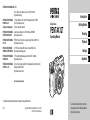 1
1
-
 2
2
-
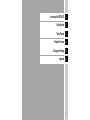 3
3
-
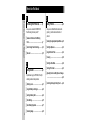 4
4
-
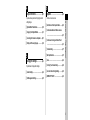 5
5
-
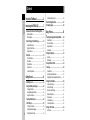 6
6
-
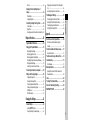 7
7
-
 8
8
-
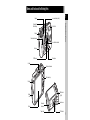 9
9
-
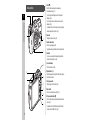 10
10
-
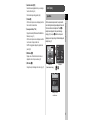 11
11
-
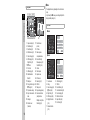 12
12
-
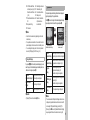 13
13
-
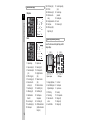 14
14
-
 15
15
-
 16
16
-
 17
17
-
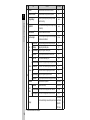 18
18
-
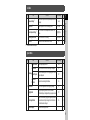 19
19
-
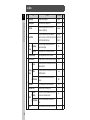 20
20
-
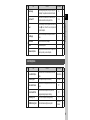 21
21
-
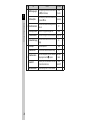 22
22
-
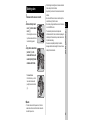 23
23
-
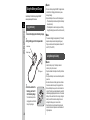 24
24
-
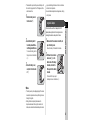 25
25
-
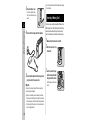 26
26
-
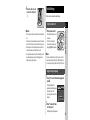 27
27
-
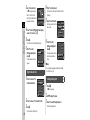 28
28
-
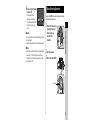 29
29
-
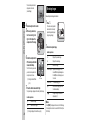 30
30
-
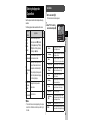 31
31
-
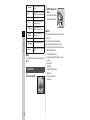 32
32
-
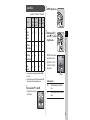 33
33
-
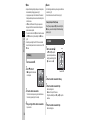 34
34
-
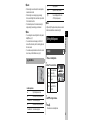 35
35
-
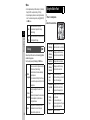 36
36
-
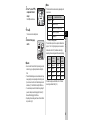 37
37
-
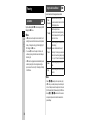 38
38
-
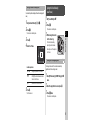 39
39
-
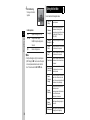 40
40
-
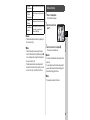 41
41
-
 42
42
-
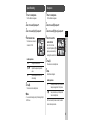 43
43
-
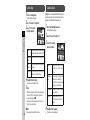 44
44
-
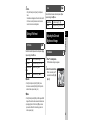 45
45
-
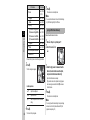 46
46
-
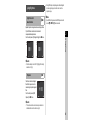 47
47
-
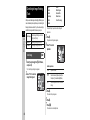 48
48
-
 49
49
-
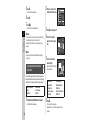 50
50
-
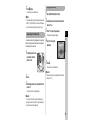 51
51
-
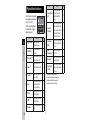 52
52
-
 53
53
-
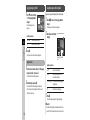 54
54
-
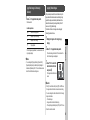 55
55
-
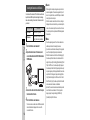 56
56
-
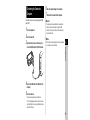 57
57
-
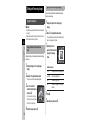 58
58
-
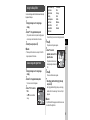 59
59
-
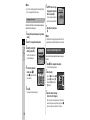 60
60
-
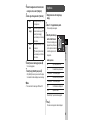 61
61
-
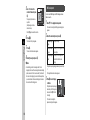 62
62
-
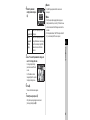 63
63
-
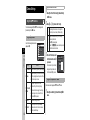 64
64
-
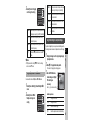 65
65
-
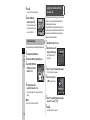 66
66
-
 67
67
-
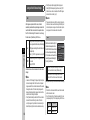 68
68
-
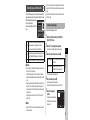 69
69
-
 70
70
-
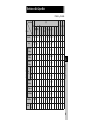 71
71
-
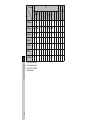 72
72
-
 73
73
-
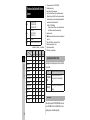 74
74
-
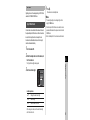 75
75
-
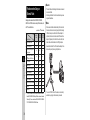 76
76
-
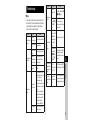 77
77
-
 78
78
-
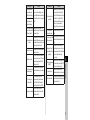 79
79
-
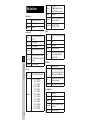 80
80
-
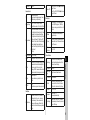 81
81
-
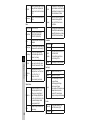 82
82
-
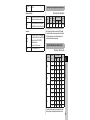 83
83
-
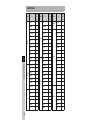 84
84
-
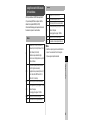 85
85
-
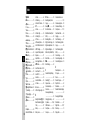 86
86
-
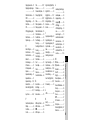 87
87
-
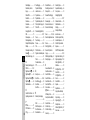 88
88
-
 89
89
-
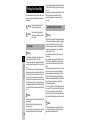 90
90
-
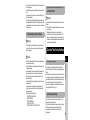 91
91
-
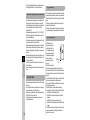 92
92
-
 93
93
-
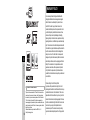 94
94
-
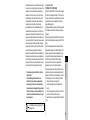 95
95
-
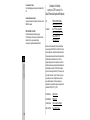 96
96
-
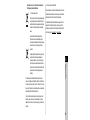 97
97
-
 98
98
-
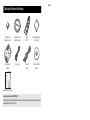 99
99
-
 100
100
Pentax Q7 User manual
- Category
- Bridge cameras
- Type
- User manual
Ask a question and I''ll find the answer in the document
Finding information in a document is now easier with AI
Related papers
Other documents
-
Ricoh GR II User manual
-
Ricoh GR II Digital Camera User manual
-
Ricoh CX2 User manual
-
Asahi Pentax 645D Menu Reference
-
Ricoh RICOH User manual
-
Xiaomi Yi Action Camera Bluetooth Remote Control User manual
-
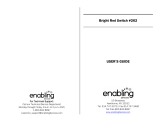 Enabling Devices 262 - On Sale until 12/23/21 User manual
Enabling Devices 262 - On Sale until 12/23/21 User manual
-
Ricoh GX200 User manual
-
Ricoh Caplio GX200 User manual
-
Asahi Pentax 645Z Menu Reference