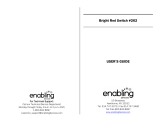Contents
4
How to Use This Manual .........................2
Introducing the PENTAX Q7....................7
Names and Functions of the Working Parts ......7
Buttons and Dials ........................................................... 8
Monitor Display .............................................................. 9
How to Change Function Settings ....................13
Using the Direct Keys .................................................. 13
Using the Control Panel ............................................... 13
Using the Menus .......................................................... 14
Menu List .............................................................15
Rec. Mode Menus ........................................................ 15
Movie Menu ................................................................. 17
Playback Menu ............................................................ 17
Set-up Menus .............................................................. 18
Custom Setting Menus ................................................ 19
Getting Started .......................................21
Attaching a Lens .................................................21
Using the Battery and Charger ..........................22
Charging the Battery .................................................... 22
Inserting/Removing the Battery ................................... 22
Using the AC Adapter .................................................. 23
Inserting a Memory Card ...................................24
Initial Settings .....................................................25
Turning the Camera On ............................................... 25
Setting the Display Language ...................................... 25
Setting the Date and Time ........................................... 26
Formatting a Memory Card .......................................... 26
Basic Shooting Operation .................................27
Reviewing Images ..............................................28
Taking Pictures ......................................29
Selecting the Appropriate Capture Mode .........29
Scene Modes ............................................................... 29
Blur Control Mode ........................................................ 30
Exposure Modes .......................................................... 31
Movie Mode ................................................................. 32
Setting the Exposure ..........................................33
Sensitivity ..................................................................... 33
AE Metering ................................................................. 34
Using the Built-in Flash .....................................34
Focusing ..............................................................36
Focus Method .............................................................. 36
Setting the Autofocus Method ...................................... 36
Adjusting the Focus Manually (Manual Focus) ............ 37
Setting the Drive Mode .......................................38
Continuous Shooting .................................................... 39
Self-timer Shooting ...................................................... 40
Remote Control Shooting ............................................. 40
Exposure Bracketing .................................................... 41
Multi-exposure ............................................................. 41
Interval Shooting .......................................................... 42
Interval Movie Record .................................................. 42
Setting a File Format .......................................... 43
Still Pictures ................................................................. 43
Contents