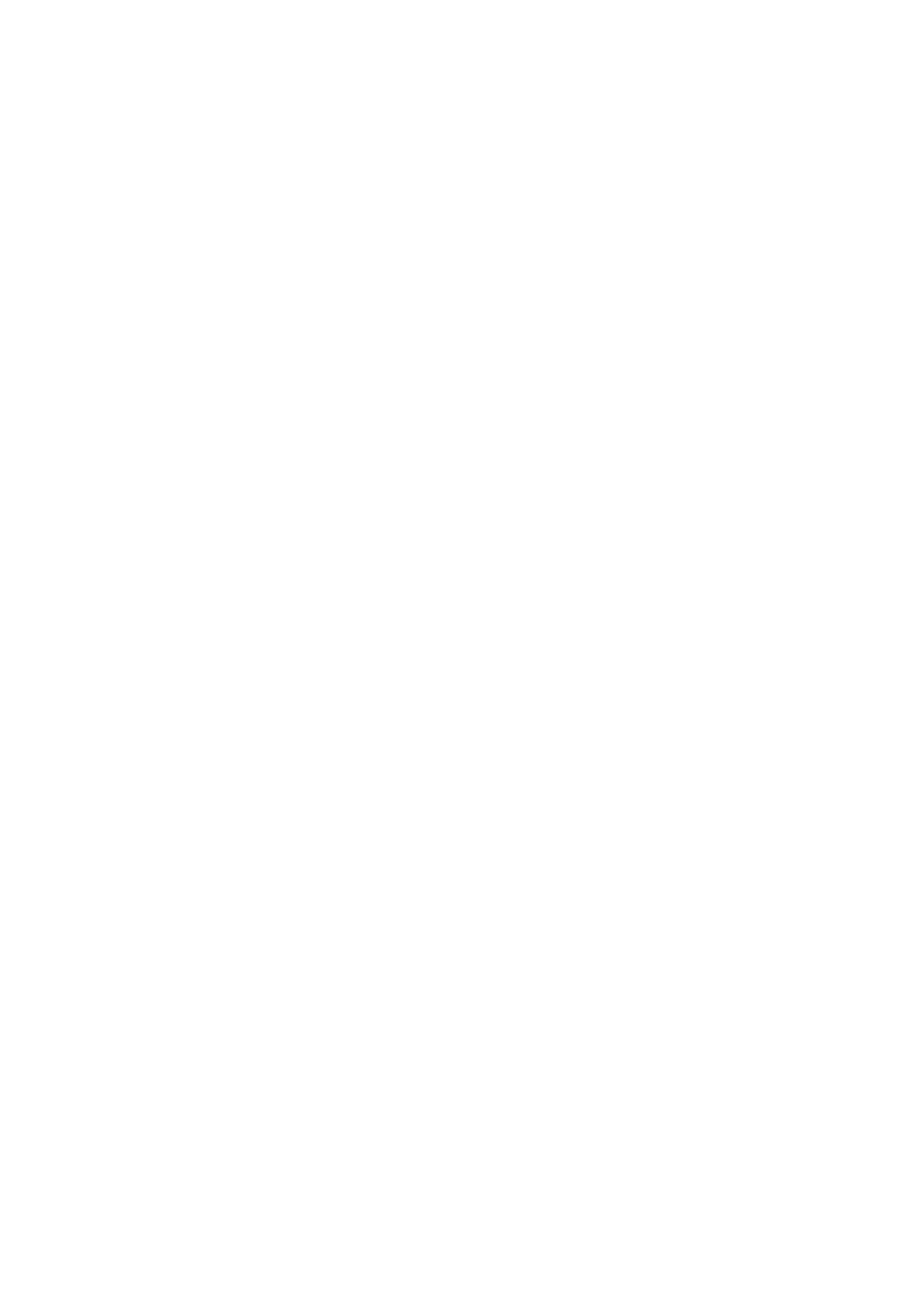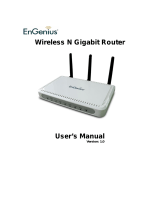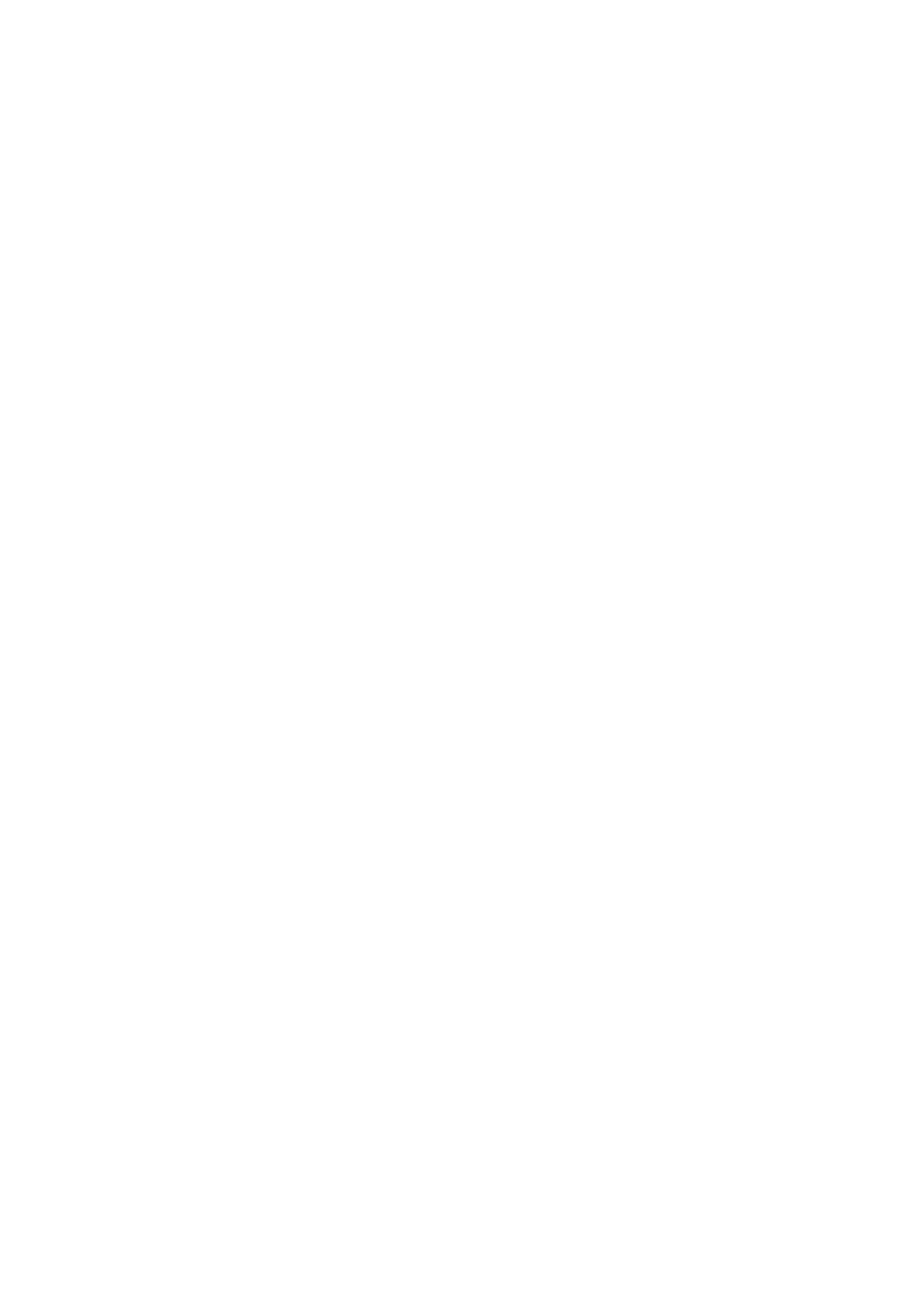
-IV-
3.3.3 Session Limit ...........................................................................................................58
3.3.4 Load Balance...........................................................................................................59
3.3.5 Routing ....................................................................................................................64
3.4 Firewall.................................................................................................................................70
3.4.1 Anti ARP Spoofing ...................................................................................................70
3.4.2 Attack Defense ........................................................................................................73
3.4.3 MAC Filtering ...........................................................................................................75
3.4.4 Access Control.........................................................................................................76
3.4.5 App Control..............................................................................................................82
3.5 Services ...............................................................................................................................84
3.5.1 PPPoE Server..........................................................................................................84
3.5.2 E-Bulletin .................................................................................................................90
3.5.3 Dynamic DNS ..........................................................................................................91
3.5.4 UPnP .......................................................................................................................97
3.6 Maintenance ........................................................................................................................99
3.6.1 Admin Setup ............................................................................................................99
3.6.2 Management..........................................................................................................102
3.6.3 Statistics.................................................................................................................104
3.6.4 Diagnostics ............................................................................................................106
3.6.5
Time.......................................................................................................................108
3.6.6 Logs.......................................................................................................................110
Chapter 4 Application
........................................................................................................112
4.1 Network Requirements.......................................................................................................112
4.2 Configurations....................................................................................................................112
4.2.1 Internet Setting ......................................................................................................112
4.2.2 Network Management............................................................................................115
4.2.3 Network Security.................................................................................................... 119
Chapter 5 CLI….
................................................................................................................125