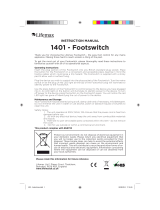Page is loading ...

BRAINWAVES PITCH SHIFTER
Exceptional Pitch Shifter with Studio-Grade Algorithms,
4 Octave Dual Voices and Groundbreaking MASH Footswitch
User Manual

2 BRAINWAVES PITCH SHIFTER User Manual
Table of Contents
Important Safety Instructions ...................................... 3
Legal Disclaimer ............................................................. 3
Limited warranty ............................................................ 3
1. About this Manual ..................................................... 4
2. Introduction ............................................................... 4
2.1 Unpacking ............................................................................. 4
2.2 True Bypass ........................................................................... 4
2.3 Setting Up ............................................................................. 4
3. TonePrint .................................................................... 4
3.1 What are TonePrints? ......................................................... 4
3.2 Transferring TonePrints
to your pedal using the TonePrint app ............................... 4
3.3 Editing TonePrints with TonePrint App ...................... 5
4. Inputs, Output and Controls .................................... 5
4.1 Power / Computer connection ...................................... 5
4.2 Switching ............................................................................... 5
4.3 Audio in and out ................................................................. 5
4.4 Eect controls ...................................................................... 6
4.5 Pitch FX Types ...................................................................... 6
5. Operation .................................................................. 6
5.1 Signal chain placement ................................................... 6
5.2 MASH switch ........................................................................ 7
6. Bypass Mode .............................................................. 7
6.1 True Bypass and Buered Bypass explained ............ 7
6.2 Switching between
True Bypass and Buered Bypass ......................................... 7
6.3 Kill-dry on/o ....................................................................... 7
7. Maintenance ............................................................... 8
7.1 Updating the rmware ...................................................... 8
7.2 Changing the battery ........................................................ 8
8. Links ............................................................................ 8
9. Specications ............................................................. 8

3 BRAINWAVES PITCH SHIFTER User Manual
Terminals marked with this symbol carry
electrical current of sucient magnitude
to constitute risk of electric shock.
Use only high-quality professional speaker cables with
¼" TS or twist-locking plugs pre-installed. Allother
installation or modication should be performed only
by qualiedpersonnel.
This symbol, wherever it appears,
alertsyou to the presence of uninsulated
dangerous voltage inside the
enclosure-voltage that may be sucient to constitute a
risk ofshock.
This symbol, wherever it appears,
alertsyou to important operating and
maintenance instructions in the
accompanying literature. Please read the manual.
Caution
To reduce the risk of electric shock, donot
remove the top cover (or the rear section).
No user serviceable parts inside. Refer servicing to
qualied personnel.
Caution
To reduce the risk of re or electric shock,
do not expose this appliance to rain and
moisture. The apparatus shall not be exposed to dripping
or splashing liquids and no objects lled with liquids,
suchas vases, shall be placed on the apparatus.
Caution
These service instructions are for use
by qualied service personnel only.
Toreduce the risk of electric shock do not perform any
servicing other than that contained in the operation
instructions. Repairs have to be performed by qualied
servicepersonnel.
1. Read these instructions.
2. Keep these instructions.
3. Heed all warnings.
4. Follow all instructions.
5. Do not use this apparatus near water.
6. Clean only with dry cloth.
7. Do not block any ventilation openings. Install in
accordance with the manufacturer’s instructions.
8. Do not install near any heat sources such as
radiators, heat registers, stoves, or other apparatus
(including ampliers) that produce heat.
9. Do not defeat the safety purpose of the polarized
or grounding-type plug. A polarized plug has two blades
with one wider than the other. A grounding-type plug
has two blades and a third grounding prong. The wide
blade or the third prong are provided for your safety. Ifthe
provided plug does not t into your outlet, consult an
electrician for replacement of the obsolete outlet.
10. Protect the power cord from being walked on or
pinched particularly at plugs, convenience receptacles,
and the point where they exit from the apparatus.
11. Use only attachments/accessories specied by
themanufacturer.
12. Use only with the
cart, stand, tripod, bracket,
or table specied by the
manufacturer, orsold with
the apparatus. When a cart
is used, use caution when
moving the cart/apparatus
combination to avoid
injury from tip-over.
13. Unplug this apparatus during lightning storms or
when unused for long periods of time.
14. Refer all servicing to qualied service personnel.
Servicing is required when the apparatus has been
damaged in any way, such as power supply cord or plug
is damaged, liquid has been spilled or objects have fallen
into the apparatus, the apparatus has been exposed
to rain or moisture, does not operate normally, or has
beendropped.
15. The apparatus shall be connected to a MAINS socket
outlet with a protective earthing connection.
16. Where the MAINS plug or an appliance coupler is
used as the disconnect device, the disconnect device shall
remain readily operable.
17. Correct disposal of this
product: This symbol indicates
that this product must not be
disposed of with household
waste, according to the WEEE
Directive (2012/19/EU) and
your national law. This product
should be taken to a collection center licensed for the
recycling of waste electrical and electronic equipment
(EEE). The mishandling of this type of waste could have
a possible negative impact on the environment and
human health due to potentially hazardous substances
that are generally associated with EEE. At the same time,
your cooperation in the correct disposal of this product
will contribute to the ecient use of natural resources.
For more information about where you can take your
waste equipment for recycling, please contact your local
city oce, or your household waste collection service.
18. Do not install in a conned space, such as a book
case or similar unit.
19. Do not place naked ame sources, such as lighted
candles, on the apparatus.
20. Please keep the environmental aspects of battery
disposal in mind. Batteries must be disposed-of at a
battery collection point.
21. Use this apparatus in tropical and/or
moderate climates.
Music Tribe accepts no liability for any loss which
may be suered by any person who relies either
wholly or in part upon any description, photograph,
or statement contained herein. Technical specications,
appearances and other information are subject to
change without notice. All trademarks are the property
of their respective owners. Midas, Klark Teknik, Lab
Gruppen, Lake, Tannoy, Turbosound, TC Electronic,
TC Helicon, Behringer, Bugera and Coolaudio are
trademarks or registered trademarks of Music Tribe
Global Brands Ltd. © Music Tribe Global Brands
Ltd. 2019 All rights reserved.
For the applicable warranty terms and conditions
and additional information regarding Music Tribe’s
Limited Warranty, please see complete details online at
musictribe.com/warranty.
Zhongshan Eurotec Electronics Limited
No. 10 Wanmei Road, South China Modern Chinese
Medicine Park, Nanlang Town, 528451, Zhongshan City,
Guangdong Province, China
LEGAL DISCLAIMER
LIMITED WARRANTY
Important Safety
Instructions

4 BRAINWAVES PITCH SHIFTER User Manual
1. About this Manual
Thank you for spending your hard-earned money on this TC Electronic product!
We have done our best to ensure that it will serve you for many years to come,
and we hope that you will enjoy using it.
This manual is available as a PDF download from the TC Electronic website.
Please read this manual in full, or you may miss
important information.
Please do not operate your TC device before you have made all connections
to external equipment as described in the “2.3 Setting Up” section. In the
subsequent sections of the manual, we assume that all connections are made
correctly and that you are familiar with the previous sections.
We reserve the right to change the contents of this
manual at any time.
To download the most current version of this manual, view the product warranty,
and access the growing FAQ database for this product, visit the web page
tcelectronic.com/support/
2. Introduction
BRAINWAVES is a dual-voice pitch shifter that unlocks a world of creative
potential in a compact package. The pedal oers slight detune as well as
semitone shifts and one or two octaves up or down. Our revolutionary MASH
functionality allows classic whammy style octave shifts as well as bidirectional
dual-voice shifting on the y, allowing detailed expression control for some
very warped and previous unachievable sounds. 3 TonePrint slots allow you
to download custom presets created by world-class artists, or craft your own
presets using the free TonePrint app. BRAINWAVES harnesses years of innovation
in digital processing and represents the next evolution in pitch shifting eects.
2.1 Unpacking
Your TC Electronic eect pedal box should contain the following items:
• Your TC Electronic eect pedal
• 1 USB cable (Type A to Mini-B)
• 1 TC Electronic sticker
Inspect all items for signs of transit damage. In the unlikely event of transit
damage, inform the carrier and supplier. If damage has occurred, keep all
packaging, as it can be used as evidence of excessive handling force.
2.2 True Bypass
Here at TC, we have a simple philosophy: When you are using one of our products,
you should hear something great – and when it’s o, you shouldn’t hear it at
all. This is why this pedal sports True Bypass. When it is bypassed, it is really o
and as zero inuence on your tone, resulting in optimum clarity and zero loss of
high end.
Sometimes, it is advisable to switch an eect pedal from True Bypass to Buered
Bypass mode. For more information, see “6.2 Switching the pedal from True
Bypass to Buered Bypass”.
2.3 Setting Up
Connect a 9 V power supply with the following symbol to the DC input socket of
your TC Electronic eect pedal.
This product does not come with a power supply.
We recommend using TC Electronic’s PowerPlug 9
(sold separately).
• If no power supply is available, you can run this product using a battery.
For more information on changing batteries, see “7.2 Changing the battery”.
• Plug the power supply into a power outlet.
• Connect your instrument to the in jack on the right side of the pedal using a
¼" jack cable.
• Connect the out jack on the left side of the pedal to your amplier using a
¼" jack cable.
3. TonePrint
This TC Electronic product supports TonePrints. To learn more about TonePrints,
go to tcelectronic.com/toneprint/
3.1 What are TonePrints?
When you look at your TC Electronic eect pedal, you’ll only see a few knobs.
Actually, for some pedals, it’s just one knob. So – one knob, one function, right?
Actually, there’s a lot more to it than meets the eye.
Star-tweaked signature sounds
When TC Electronic builds an eect pedal, the relationship between its controls
and many parameters “under the hood” are dened by developers, musicians
and product specialists who live and breathe sound. This gives you an excellent
starting point: a great-sounding pedal with well-balanced controls.
But wouldn’t it be cool to have world-famous guitar players – guys like
Paul Gilbert, Guthrie Govan, John Petrucci or Steve Vai – virtually rewire your
reverb pedal, dening what should happen “behind the scenes”?
And how about doing this yourself?
This is exactly what TonePrint allows you to do.
TC Electronic is working with top guitar players who explore a pedal’s hidden
tonal potential, redening the controls and creating their personal TonePrints.
And we are making these custom TonePrints available to you. Uploading them
to your pedal is really easy (see “Transferring TonePrints to your pedal using the
TonePrint app”) – and with the amazing TonePrint app, you can even create your
own signature pedal, tweaked specically to your liking.
You can change the TonePrints in your pedal as often as you like, and the best
part: It’s totally free.
3.2 Transferring TonePrints to your pedal
using the TonePrint app
Being able to virtually rewire your TC Electronic eect pedal wouldn’t be much
use if you needed a lot of extra equipment to do it. This is why we created the
TonePrint app. The TonePrint app is free software for popular smartphones that
allows you to “beam” new TonePrints right into your eect pedal whenever and
wherever you feel like it.

5 BRAINWAVES PITCH SHIFTER User Manual
Obtaining the TonePrint app
If you own an iPhone, you can download the TonePrint app from Apple’s
App Store.
If you own an Android phone, you will nd the TonePrint app on Google Play.
Once you have the app, no additional downloads or in-app purchases are
required. You can access all available TonePrints from within the app, and all
TonePrints are free.
Transferring TonePrints to your pedal – step by step
• Launch the TonePrint app on your smartphone.
• Find the TonePrint you want to use. You can browse TonePrints by Artist or
Product (i.e., pedal type). You will also nd Featured TonePrints.
• Plug your guitar or bass into your TonePrint pedal.
• Turn your TonePrint pedal on.
• Turn up the volume on your instrument and set the pickup selector to
one pickup.
• Hold the speaker of your smartphone next to the chosen pickup and touch
“Beam to pedal”.
3.3 Editing TonePrints with TonePrint App
The TonePrint app allows you to use TonePrints created by your favorite guitar
and bass players. But this is only the start. Using TC’s TonePrint app, you can
create your very own signature pedal sounds.
TonePrint app features
• Use TonePrint app to build your own custom sounds.
• Enjoy complete control over all eect parameters and eect behavior – it’s
your vision, your sound.
• Customize knob function and knob range to suit your needs and sounds.
• Audition your sonic creations in real-time live – make changes on the y and
listen to results immediately.
• Works with both PC and Mac.
Last but not least…
• TonePrint app is absolutely free!
Obtaining TonePrint App
If you want to use TonePrint App for your Windows or OS X computer, download
it from
tcelectronic.com/toneprint
If you want to use TonePrint app on your Apple iPad, download it from Apple’s
App Store.
Please note that version 2.0 or higher of the TonePrint app is required for working
with TC Electronic Mini pedals. Version 2.0 has a Library function that allows you
to access and use TonePrints even without an Internet connection.
Obtaining the TonePrint app manual
Download the TonePrint app manual from
tcelectronic.com/toneprint
If you open the manual for TonePrint app in Adobe Reader, you can click on
interface sections to jump directly to the sections of the manual you are
interested in.
4. Inputs, Output and Controls
4.1 Power / Computer connection
(1) POWER input - To power up your pedal, connect a power supply to its
power input socket. The power input socket of your TC Electronic eect pedal
is a standard 5.5/2.1 mm DC plug (centre = negative).
Your TC Electronic eect pedal requires a 9 V power supply providing 100 mA
or more (not supplied). TC Electronic recommends using the PowerPlug 9.
To minimize hum, use a power supply with isolated outputs. If no power
supply is available, you can run this product using a battery. For more
information on changing batteries, see “7.2 Changing the battery”.
(2) USB port - Use the standard Mini-B USB port on your TC Electronic eect
pedal to connect your pedal to a computer. If there should be rmware
updates for this pedal, they can be installed using the USB port
– see “7.1 Updating the rmware”. TonePrints can also be transfered to your
pedal as described in Chapter 3.
4.2 Switching
(3) FOOTSWITCH – The footswitch performs 2 functions – on/o and MASH.
• To turn the eect on, tap the footswitch. To turn the eect o, tap the
footswitch again.
• The footswitch also controls the MASH function, which is detailed in
section 5.2.
(4) INDICATOR LED - The LED lights up when the eect is switched on.
4.3 Audio in and out
(5) AUDIO INPUT - The audio inputs on the right side of this pedal are standard
¼" jacks (unbalanced/TS). Connect your guitar to the mono audio input on
the right side of your pedal using a regular ¼" instrument cable. The pedal
also accepts stereo signals using a pair of ¼" TS cables.
(6) AUDIO OUTPUT - The audio outputs on the left side of this pedal are
standard ¼" jacks (unbalanced/TS). Connect the audio output of your pedal
to the next device in the signal chain, either with a single cable or with a pair
of ¼" cables if both inputs are used.
(1)
(9)
(5)
(6)
(8)
(7)
(11)
(4)
(3)
(10)
(2)

6 BRAINWAVES PITCH SHIFTER User Manual
4.4 Eect controls
(7) FX TYPE knob – Select between the 4 pitch eects and TonePrint 1-3 with
this knob. See chapter 4.5 for eect descriptions.
(8) MASH LED - This will light up when the MASH function is engaged by
pressing down rmly on the footswitch. The LED gets brighter as the
footswitch receives more pressure, indicating a more intense triggering of
the parameter that is assigned to this function. See section 5.2 for details.
(9) UP/DOWN switches – Selects whether the associated Voice knob will shift
the pitch up or down.
(10) VOICE 1/2 knobs – Determines the number of semitones each voice is
pitch-shifted.
Note – setting both Voice knobs to the ‘O ‘ position will cause the signal to be
muted when the pedal is engaged.
(11) MIX knob – Adjusts the balance between the dry and pitch-shifted signal.
4.5 Pitch FX Types
DETUNE
Rather than shift a voice by a number of semitones, this eect changes the pitch
by a few cents, which can then be blended with the dry signal using the Mix
knob. This gives a thicker, double-tracked sound to your tone. You can still use the
MASH to perform pseudo-bends up 30 cents for V1 and down 30 cents for V2.
WHAM
With the pedal engaged, both Voice knobs will default to the unison setting
until MASH is engaged. Engaging MASH will cause each Voice setting to bend
gradually up or down toward the selected pitch, similar to classic whammy
pedals. You can even set one voice to bend, say, up a fth, and the other to drop
down an octave. There are lots of creative options here!
V1-V2
With the pedal engaged, the Voice 1 knob will already be active, assuming it is
set to something other than O. Use the MASH function to shift from the Voice 1
setting to the Voice 2 setting. This can be used to shift seamlessly from an octave
up to octave down, change chord tones, or even simulate a B-bender guitar!
PITCH
Both Voice knobs are always active in this setting as long as the pedal is engaged
(and ‘O’ is not selected). You can set one Voice as a harmony (with Mix ~50%)
or as a total pitch shift (Mix fully wet), or set 2 Voices that are always present.
This can be used to simulate a capo by shifting up a few notes, or detune to play
songs in at or drop tunings. The MASH function will work as a pitch bend up to
3 semitones.
Knob Position Up Down
OFF OFF OFF
UNI(son) Unison Unison
2 2nd minor 7th
3 minor 3rd 6th
4 major 3rd minor 6th
5 4th 5th
7 5th 4th
9 6th minor 3rd
12(OCT) Octave Octave
24(2OCT) Two octaves Two octaves
CUSTOM Custom Custom
5. Operation
5.1 Signal chain placement
The Brainwaves pedal can be used several ways depending on your situation. While there isn’t necessarily a right and wrong use, here are the most common scenarios.
Example 1: Before the amp’s input
Guitar
Chorus
Brainwaves Drive pedal
Input
Input
(Optional amp
for stereo operation)
Combo Amp

7 BRAINWAVES PITCH SHIFTER User Manual
When using the Brainwaves before the amp’s input, it is generally best to place it
before your other pedals. However, if any stereo eects are used before the pedal,
you can preserve this stereo signal by connecting to both of the Brainwaves’
inputs and sending the output jacks to other stereo pedals, dierent amps, or to a
stereo input on a mixer.
Example 2: In the amp’s FX loop
The Brainwaves has a very wide gain range, and can easily be used with guitar or
loop-level signals. Simply connect the amp’s Send jack to the Brainwaves input,
and connect the output to the amp’s Return jack.
5.2 MASH switch
The MASH function on the Brainwaves is a very exciting and innovative feature
that allows continuous control of a desired parameter through pressure on the
footswitch. This opens up countless creative possibilities, particularly with the
user-dened TonePrints.
The standard toggle function of the footswitch reacts to single, quick presses of
the switch to turn the pedal on and o. If you press the switch slightly harder and
hold it down, the MASH function will engage, causing the associated LED to light
up slightly. As you press down harder on the switch, the LED lights up brighter
and the parameter that has been assigned to this function will increase its value.
Releasing the footswitch will exit the MASH function and the LED will turn o,
but the pedal will still be engaged.
Note that the pressure needed to reach the maximum MASH level is only
10 kg (around 20 pounds), which can be achieved just by squeezing with your
ngers. You shouldn’t need to lean too much weight on the pedal. With some
practice, this feature will become familiar and expressive much like a wah or
volume pedal.
Using the TonePrint app software, you can assign your own parameter to this
unique feature and save a custom preset that allows you to create sounds that
very few pedals have been capable of before. See Chapter 3 for more details on
TonePrints.
6. Bypass Mode
6.1 True Bypass and Buered Bypass explained
True Bypass mode is a hard-wire bypass that gives absolutely no coloration of
tone when the pedal is bypassed. This is the default mode for your eect pedal.
Using True Bypass on all pedals is a perfect choice in setups with a few pedals and
relatively short cables before and after the pedals.
If...
• you use a long cable between your guitar and the rst pedal or
• if you use many pedals on your board or
• if you use a long cable from your board to the amp,
... then the best solution will most likely be to set the rst and the last pedal in
the signal chain to Buered Bypass mode.
Can you hear the dierence between a pedal in True
Bypass or Buered Bypass mode?
Maybe, maybe not – many factors apply: active vs. passive pick-ups, single-coil
vs. humbucker, cable quality, amp impedance and more. We cannot give a single
ultimate answer. Use your ears and nd the best solution for your setup!
6.2 Switching between True Bypass and
Buered Bypass
To set the bypass mode, proceed as follows:
• Disconnect the pedal and turn it on its back.
• Unscrew the back plate of the pedal and look for the two small dip-switches
in the upper left corner.
• The upper DIP switch (the one closer to the power in jack), switches between
True Bypass mode (default) and Buered Bypass mode.
• Set the DIP switch to the desired position.
• Remount the back plate.
6.3 Kill-dry on/o
When you activate Kill-dry, the direct signal is removed from the pedal’s output.
Use this mode when you place your TC Electronic eect pedal in a parallel
eects loop.
To set Kill-dry mode, proceed as follows:
1. Disconnect the pedal and turn it on its back.
2. Unscrew the back plate of the pedal and look for the two small dip-switches
in the upper left corner.
3. The lower DIP switch (the one further away from the power in jack),
switches between Kill-dry on and Kill-dry o mode.
Guitar
Combo Amp
Brainwaves
FX SendFX Return
Input
True bypass
Buered bypass
Kill-dry o
Kill-dry on

8 BRAINWAVES PITCH SHIFTER User Manual
7. Maintenance
7.1 Updating the rmware
TC Electronic may provide updates for the built-in software of your pedal,
the rmware.
Updating your TC pedal’s rmware requires...
• a computer running Microsoft Windows or OS X with a standard
USB interface
• the specied DC power supply for your pedal.
Preparing the rmware update
• Download the newest rmware from the “Support” page for your TC pedal.
There are updaters for Microsoft Windows (these are ZIP archives containing
the rmware installer) and for OS X (these are disk image les containing the
rmware installer).
• Unplug all cables (including the power supply) from your TC pedal.
• Connect the pedal to your computer using a USB cable.
• Press and hold the footswitch on your TC pedal. If your TC pedal has more
than one footswitch, press and hold the leftmost footswitch.
• Insert the DC power supply plug.
• The LED on your pedal should turn green. If your TC pedal has more than
one LED, the leftmost LED should turn green. This indicates that the pedal is
ready to receive the software update.
• Release the footswitch.
• Your TC pedal will now be recognized as an updatable device.
Applying the rmware update
• Quit all MIDI-related applications (e.g. your DAW) on your computer and
launch the rmware updater you have downloaded in step 1.
• In the rmware updater app, select your TC pedal from the drop-down list
under the “STEP 1” heading.
• When the “Update” button under the “STEP 2” heading turns green, click it.
• The updated rmware will now be transferred to your TC pedal. Wait for
the progress bar to reach 100%. When the update procedure is complete,
the pedal will automatically restart.
7. 2 Changing the battery
If you need to change the battery of your TC Electronic eect pedal,
proceed as follows:
• Unscrew the thumb-screw on the back of the pedal and detach the
back plate.
• Unmount the old battery and attach the new battery to the battery clip
making sure the polarity is correct.
• Remount the back plate.
Notes regarding batteries
• Batteries must never be heated, taken apart or thrown into re or water.
• Only rechargeable batteries can be recharged.
• Remove the battery when the pedal is not being used for a longer period of
time to save battery life.
• Always dispose batteries according to local laws and regulations.
8. Links
Support resources
• TC Electronic Support: tcelectronic.com/support/
• TC Electronic – product software: tcelectronic.com/support/software/
• TC Electronic – all product manuals: tcelectronic.com/support/manuals/
• TC Electronic user forum: forum.tcelectronic.com/
TC Electronic on...
• the Web: tcelectronic.com/
• Facebook: facebook.com/tcelectronic
• Google Plus: plus.google.com/+tcelectronic/
• Twitter: twitter.com/tcelectronic
• YouTube: youtube.com/user/tcelectronic
9. Specications
Connectors
Inputs 2 x ¼" TS, unbalanced, mono
Impedance ≥1 Ω
Outputs 2 x ¼" TS, unbalanced, mono
Impedance 100 Ω
USB port Mini USB connector for rmware
updates and TonePrints
Bypass mode True bypass (buered bypass optional)
Power
Connector Standard 9V DC, center negative,
>100 mA power supply (not included)
Battery option 9V battery (not included)
Physical
Dimensions (H x W x D) 50 x 74 x 122 mm (2.0 x 2.9 x 4.8")
Weight 0.34 kg (0.75 lbs)

9 BRAINWAVES PITCH SHIFTER User Manual
FEDERAL COMMUNICATIONS
COMMISSION COMPLIANCE
INFORMATION
Responsible Party Name: Music Tribe Commercial NV Inc.
Address: 5270 Procyon Street
Las Vegas, NV 89118
USA
Phone Number: +1 702 800 8290
BRAINWAVES PITCH SHIFTER
complies with the FCC rules as mentioned in the followingparagraph:
This equipment has been tested and found to comply with the limits for a ClassB
digital device, pursuant to part 15 of the FCC Rules. These limits are designed
to provide reasonable protection against harmful interference in a residential
installation. This equipment generates, uses and can radiate radio frequency
energy and, if not installed and used in accordance with the instructions, may cause
harmful interference to radio communications. However, there is no guarantee that
interference will not occur in a particular installation. If this equipment does cause
harmful interference to radio or television reception, which can be determined
by turning the equipment o and on, the user is encouraged to try to correct the
interference by one or more of the following measures:
• Reorient or relocate the receiving antenna.
• Increase the separation between the equipment and receiver.
• Connect the equipment into an outlet on a circuit dierent from that to which the
receiver is connected.
• Consult the dealer or an experienced radio/TV technician for help.
This equipment complies with Part 15 of the FCC Rules. Operation is subject to the
following two conditions:
(1) This device may not cause harmful interference, and
(2) This device must accept any interference received, including interference that
may cause undesired operation.
Caution!
Any changes or modications not expressly approved by the party
responsible for compliance could void the user's authority to operate
the equipment.
BRAINWAVES PITCH SHIFTER

/