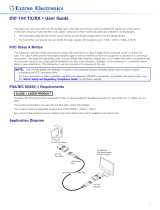Page is loading ...

IMPORTANT:
Go to www.extron.com for the complete
user guide, installation instructions, and
specifications before connecting the
product to the power source.
PC with DVI Output
DVI 104
Transmitter
DVI 104
Receiver
Hi-r
esolution
Flat Panel Displa
y
with DVI-D Inpu
t
4 Multi Mode
Fiber
Up to 500 meters (1640 feet)
DVI 104 Tx/Rx • Setup Guide
Description
The Extron DVI 104 Tx and DVI 104 Rx are fiber optic transmitter and receiver
units that extend DVI signals up to 500 meters (1,640 feet) using four multimode
fiber optic cables.
The transmitter plugs directly into the source device and the receiver plugs
directly into the display device.
The transmitter/receiver pair can handle DVI video signals with resolutions
up to 1920 x 1200 or 1080p at 60 Hz.
Optional four-fiber multimode cables are available in varying lengths.
Front Panel Features
a
Power input — The transmitter and receiver both have plugs for a
1 2
3.5 mm jack to provide 5VDC to the unit.
The center pin of the jack carries +5 VDC; the outer shell of the jack
is the negative rail.
NOTES:
• If the source device is able to provide 5 VDC on pin 14 of its DVI output, the
transmitter can draw power from the source device. If the source is a laptop or a
PC using a PCI-E graphics card, it will not be able to provide enough power and
the transmitter must be powered with a separate external power supply.
• The receiver must be powered by an external power supply through the power
input plug.
b
LC Jacks — Four fiber optic cables connect the transmitter to the receiver. The cables
connect to the four female LC jacks in each of the units.
A label on the top panel identifies the unit as the transmitter or receiver and identifies the
fiber optic port numbers and the power input.
NOTES:
• For the transmitter, port 1 is closest to the power input and port4 is furthest
away. For the receiver, port 4 is closest to the power input and port 1 is furthest
away.
• Although the orientation is reversed, ports with the same number must be
connected by the same cable, so that port 1 on the receiver is connected to
port 1 on the transmitter, and so forth.
Insert the end of the fiber optic cable into the appropriate plug on the transmitter or
receiver. The locking catch should snap into the slot and hold the cable securely in place.

DVI 104 Tx/Rx • Setup Guide (Continued)
Top Panel Features
c
LED — Both the transmitter and receiver have LEDs on
3 4
both sides that light green when the unit is receiving power.
The LEDs on the transmitter also function as a status
indicator for the EDID minder feature (see “Setup and
Operation”).
d
Thumbscrews — Use the thumbscrews to secure the
transmitter or receiver to its connector.
Side Panel Features (Transmitter Only)
e
EDID Minder storage button (transmitter only) —
5
A recessed switch activates the transmitter to capture
and store EDID information from the display device.
This allows the source device to provide a signal with a
resolution and refresh rate matching the needs of the
display device (see “Setup and Operation”).
Setup and Operation
When using the DVI 104 Tx/Rx for the first time or if the display device is changed, it is essential
to set up the EDID Minder. The setup process places EDID information on a EEPROM chip in
the transmitter, which allows the video source to boot up correctly. This process is described
below in steps 1-6. If you have already set up the EDID Minder, proceed to step 7.
1. Ensure that the source, the display, the transmitter, and the receiver are all powered off and
that the ber optic cables are unplugged from the transmitter and the receiver.
2. Apply power to the transmitter by inserting the cable from the external power supply into
the input jack. The LEDs light a solid green.
3. Gently press and release the EDID Minder storage button, using a pointed device, such as a
paper clip. Both LEDs should blink twice and turn off, although power is still connected.
4. Power on the display device.
5. Connect the transmitter directly to the DVI input of the display device. The LEDs on the
transmitter blink rapidly for a few seconds to indicate that it is reading and storing EDID
information from the display device.
When the information has been captured and stored, the LEDs stop blinking. They may light
steadily or they may turn off, depending on the display device.
NOTE: The transmitter must remain connected to both the display device and the
power supply for the entire time that the EDID capture is taking place
6. Once the capture and storage are complete and the LEDs are no longer blinking,
disconnect the transmitter from both the power and the display device.
NOTES:
• Once the transmitter has captured the EDID information from the display device,
the information is stored on an EEPROM chip in the transmitter. Therefore, this
calibration needs to be performed only once, as long as the display device is not
changed.
• If the display device is changed, repeat steps 1-6 to capture and store the
EDID information for the new device.

7. Apply power to the receiver. The LEDs illuminate steadily.
8. Ensure that the display device is still powered on, connect the receiver directly to the DVI
input, and tighten the thumbscrews.
9. Ensure that the PC or source is powered off, connect the transmitter directly to the DVI
input source, and tighten the thumbscrews.
10. If required, apply power to the transmitter. The LEDs illuminate steadily.
11. Connect all four ber optic cables between the transmitter and receiver. Pay attention to
the orientation of the LC connectors and ensure that each cable joins ports with the same
number (port 1 of the transmitter must be connected to port 1 of the receiver, and so forth.)
33-1641-01
Rev. A 05 08
5 V 1 2 3 4
Extron
www.extron.com
TO COMPUTER (Tx)
PN 60-977-12
33-1642-01
Rev. A 05 08
5 V 4 3 2 1
Extron
www.extron.com
TO DISPLAY (Rx)
PN 60-977-13
1
2
3
4
12. Turn on the source device. The source device reads the information stored in the transmitter
and boots up to that resolution and refresh rate.
Troubleshooting
Display Does Not Show an Image
• Ensure that all plugs and jacks used by the external power supplies are rmly connected.
• Ensure that the LEDs for both the transmitter and receiver are lit.
• Ensure that the correct EDID information has been stored on the transmitter’s EDID Minder.
When using the DVI 104 Tx/Rx for the rst time or if the display device is changed, it is
essential to set up the EDID Minder as described in steps 1-6 of “Setup and Operation”
on the previous page.
• Ensure that the source device and output device are powered on and have booted up
correctly.
• Ensure that the ber optic cables are connecting the correct ports. A port on the transmitter
must be connected to the same numbered port on the receiver. For example, port 1 of the
transmitter must be connected to port 1 of the receiver.
• Ensure that the ber optic cable jacks are securely seated.

Extron Headquarters
+1.800.633.9876 (Inside USA/Canada Only)
Extron Asia
+65.6383.4400
Extron China
+86.21.3760.1568)
Extron Korea
+82.2.3444.1571
Extron Europe
+31.33.453.4040
Extron Japan
+81.3.3511.7655
Extron Middle East
+971.4.299.1800
Extron India
+91.80.3055.3777
© 2013 Extron Electronics — All rights reserved. All trademarks mentioned are the property of their respective owners. www.extron.com
• If the cable is loose or slips out of the slot easily, move the release catch from its normal
position above the locking catch, to the adjusted position under the locking catch (see the
gure on the next page). This provides the extra leverage required to keep the locking catch
in place and hold the cable securely.
Normal Position
Adjusted Position
Locking catch
Release catch
• Ensure that the transmitter is rmly plugged into the source device and the receiver is rmly
plugged into the output device.
• Try resetting the system by unplugging and reconnecting the DVI connectors or the power
jacks.
• Try rebooting the computer.
Screen is Distorted or Displays Noise
• Ensure that the cable length does not exceed 500 meters (1,640 feet).
• Ensure that the cables are high quality multimode cable and are terminated with securely
tting plugs.
• Ensure that the resolution is correctly set, using the EDID Minder (see “Setup and
Operation”).
• View the “Display Properties” of the source device to check the output resolution. The
resolution and refresh rate must match the capabilities of the display device and must not
exceed 1920 x 1200 at 60 Hz.
• Try resetting the system by unplugging and reconnecting the DVI connectors or the power
jacks.
68-1549-50, Rev. B
12 13
/