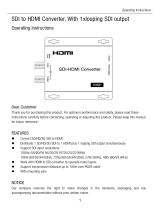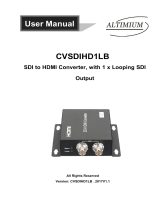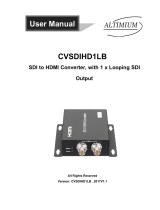Page is loading ...

January 2021
8175L www.sencore.com | 1.605.978.4600 Revision 1.10
MRD 7000
Receiver Decoder Software
User Manual

MRD 7000 – User Manual
Page 2 (100)
Copyright
© 2021 Sencore, Inc. All rights reserved.
3200 Sencore Drive, Sioux Falls, SD USA
www.sencore.com
This publication contains confidential, proprietary, and trade secret information. No part of this document may
be copied, photocopied, reproduced, translated, or reduced to any machine-readable or electronic format
without prior written permission from Sencore. Information in this document is subject to change without notice
and Sencore Inc. assumes no responsibility or liability for any errors or inaccuracies. Sencore, Sencore Inc.,
and the Sencore logo are trademarks or registered trademarks in the United States and other countries. All
other products or services mentioned in this document are identified by the trademarks, service marks, or
product names as designated by the companies who market those products. Inquiries should be made directly
to those companies. This document may also have links to third-party web pages that are beyond the control
of Sencore. The presence of such links does not imply that Sencore endorses or recommends the content on
those pages. Sencore acknowledges the use of third-party open source software and licenses in some
Sencore products. This freely available source code can be obtained by contacting Sencore Inc.
About Sencore
Sencore is an engineering leader in the development of high-quality signal transmission solutions for the
broadcast, cable, satellite, IPTV, telecommunications, and professional audio/video markets. The
company’s world-class portfolio includes video delivery products, system monitoring and analysis solutions,
and test and measurement equipment, all designed to support system interoperability and backed by best-
in-class customer support. Sencore meets the rapidly changing needs of modern media by ensuring the
efficient delivery of high-quality video from the source to the home. For more information, visit
www.sencore.com.

MRD 7000 – User Manual
Page 3 (100)
Revision History
Date (MM/DD/YYYY)
Version
Description
Author
09/11/2017
0.1
First Draft
JDF
09/14/2017
0.2
Revisions
JDF
09/15/2017
1.0
Initial Release
JDF
11/03/2017
1.1
Feature Release
JDF
01/03/2018
1.2
Feature Release
ACD
04/20/2018
1.3
Feature Release
ACD
05/21/2019
1.4
Feature Release
BRW
10/03/2019
1.5
Feature Release
JF
05/18/2020
1.6
Feature Release
JDN
05/27/2020
1.7
Updated Genlock Settings
JDN
05/29/2020
1.8
Updated Specifications Appendix
ACD
07/07/2020
1.9
Feature Release
JDN
01/06/2021
1.10
Feature Release
JDN

MRD 7000 – User Manual
Page 4 (100)
Safety Instructions
• Read these instructions
• Keep these instructions
• Heed all warnings
• Follow all instructions
• Do not use this apparatus near water
• Clean only with dry cloth
• Do not block any ventilation openings. Install in accordance with the
manufacturer’s instructions
• Do not install near any heat sources such as radiators, heat registers, stoves, or
other apparatus (including amplifiers) that produce heat
• Do not defeat the safety purpose of the polarized or grounding-type plug. A
polarized plug has two blades with one wider than the other. A grounding type
plug has two blades and a third grounding prong. The wide blade or the third
prong is provided for your safety. If the provided plug does not fit into your outlet,
consult an electrician for replacement of the obsolete outlet.
• Protect the power cord from being walked on or pinched particularly at plugs,
convenience receptacles, and the point where they exit from the apparatus.
• Only use attachments/accessories specified by the manufacturer.
• Unplug this apparatus during lightning storms or when unused for long periods of
time.
• Refer all servicing to qualified service personnel. Servicing is required when the
apparatus has been damaged in any way, such as power-supply cord or plug is
damaged, liquid has been spilled or objects have fallen into the apparatus, the
apparatus has been exposed to rain or moisture, does not operate normally, or
has been dropped.
• Do not expose this apparatus to dripping or splashing and ensure that no objects
filled with liquids, such as vases, are placed on the apparatus.
• To completely disconnect this apparatus from the AC Mains, disconnect the
power supply cord plug from the AC receptacle.
• The mains plug of the power supply cord shall remain readily operable.
• Damage Requiring Service: Unplug this product from the wall outlet and refer
servicing to qualified service personnel under the following conditions:
o When the power-supply cord or plug is damaged.
o If liquid has been spilled, or objects have fallen into the product.
o If the product has been exposed to rain or water.
o If the product does not operate normally by following the operating
instructions. Adjust only those controls that are covered by the
operating instructions as an improper adjustment of the controls may
result in damage and will often require extensive work by a qualified
technician to restore the product to its normal operation.
o If the product has been dropped or damaged in any way.
o The product exhibits a distinct change in performance.
• Replacement Parts: When replacement parts are required, be sure the service
technician uses replacement parts specified by Sencore, or parts having the
same operating characteristics as the original parts. Unauthorized part
substitutions made may result in fire, electric shock or other hazards.

MRD 7000 – User Manual
Page 5 (100)
SAFETY PRECAUTIONS
There is always a danger present when using electronic equipment.
Unexpected high voltages can be present at unusual locations in defective
equipment and signal distribution systems. Become familiar with the equipment
that you are working with and observe the following safety precautions.
• Every precaution has been taken in the design of your product to ensure that it is
as safe as possible. However, safe operation depends on you the operator.
• Always be sure your equipment is in good working order. Ensure that all points
of connection are secure to the chassis and that protective covers are in place
and secured with fasteners.
• Never work alone when working in hazardous conditions. Always have another
person close by in case of an accident.
• Always refer to the manual for safe operation. If you have a question about the
application or operation email ProCare@Sencore.com
• WARNING – To reduce the risk of fire or electrical shock never allow your
equipment to be exposed to water, rain or high moisture environments. If exposed
to a liquid, remove power safely (at the breaker) and send your equipment to be
serviced by a qualified technician.
• To reduce the risk of shock the power supply must be connected to a mains socket
outlet with a protective earthing connection.
• For the mains plug the main disconnect and should remain readily accessible and
operable at all times.
• When utilizing DC power supply, the power supply MUST be used in conjunction
with an over-current protective device rated at 50 V, 5 A, type: Slow-blo, as part of
battery-supply circuit.
• To reduce the risk of shock and damage to equipment, it is recommended to
ground the unit to the installation’s rack, the vehicle’s chassis, the battery’s
negative terminal, and/or earth ground.
Warning: Changes or modifications to this unit not expressly approved by the
party responsible for compliance could void the user’s authority to operate the
equipment.

MRD 7000 – User Manual
Page 6 (100)
Package Contents
The following is a list of the items that are included:
1. MRD 7000 Chassis
2. MRD 7000 Software
3. AC Power Cable
4. Breakout or Adapter Cables Depending on Option Modules
5. Quick Start Guide
If any of these items were omitted from the packaging please email
ProCare@Sencore.com to obtain a replacement.

MRD 7000 – User Manual
Page 7 (100)
Table of Contents
SECTION 1 OVERVIEW .............................................................................................................................. 9
1.1 PRODUCT INTRODUCTION .................................................................................................................. 10
1.2 FRONT PANEL OVERVIEW .................................................................................................................. 11
1.3 REAR PANEL OVERVIEW .................................................................................................................... 11
SECTION 2 INSTALLATION ...................................................................................................................... 14
2.1 RACK INSTALLATION ......................................................................................................................... 15
2.2 AC DUAL REDUNDANT POWER CONNECTIONS....................................................................................... 15
2.3 MAINTENANCE ................................................................................................................................ 15
2.4 NETWORK SETUP VIA KVM ............................................................................................................... 15
SECTION 3 WEB-INTERFACE OPERATION ................................................................................................ 16
3.1 MRD 7000 WEB INTERFACE OVERVIEW .............................................................................................. 17
3.1.1 Logging into the MRD Web Interface ..................................................................................... 17
3.1.2 Hiding Unused Inputs .............................................................................................................. 17
3.1.3 Buttons and Status Indicators ................................................................................................. 17
3.2 DECODER PANEL .............................................................................................................................. 18
3.2.1 Configuring Active Input ......................................................................................................... 19
3.2.1.1 Configuring MPEG/IP Inputs ......................................................................................................... 21
3.2.1.2 Configuring File Input .................................................................................................................... 23
3.2.1.3 Configuring ASI Input .................................................................................................................... 26
3.2.1.4 Configuring SRT Input.................................................................................................................... 27
3.2.1.5 Configuring RTP Seamless Input (SMPTE 2022-7) ......................................................................... 30
3.2.1.6 Configuring Zixi Input .................................................................................................................... 32
3.2.1.7 Configuring Satelite Input ............................................................................................................. 35
3.2.2 Configuring Conditional Access ............................................................................................... 36
3.2.2.1 BISS1 Descrambling ....................................................................................................................... 36
3.2.2.2 BISS2 Descrambling ....................................................................................................................... 37
3.2.3 Configuring Transport Stream Processing .............................................................................. 38
3.2.4 Configuring Decoding and Service Selection ........................................................................... 39
3.2.4.1 Advanced Configuration ................................................................................................................ 40
3.2.5 Configuring Baseband Processing ........................................................................................... 41
3.2.5.1 Configuring Video Baseband Processing ....................................................................................... 41
3.2.5.2 Configuring Audio Baseband Processing ....................................................................................... 43
3.2.5.3 Configuring Genlock Processing .................................................................................................... 46
3.2.6 Configuring Baseband Output ................................................................................................ 46
3.2.6.1 Configuring SDI Video ................................................................................................................... 46
3.2.6.2 Configuring SDI Audio ................................................................................................................... 48
3.2.6.3 Configuring SDI ANC ...................................................................................................................... 50
3.2.6.4 Configuring SMPTE 2110 Path 1 .................................................................................................... 52
3.2.6.5 Configuring SMPTE 2110 Path 2 .................................................................................................... 53
3.2.6.6 Configuring SMPTE 2110 Audio ..................................................................................................... 54
3.2.6.7 Configuring SMPTE 2110 Anc ........................................................................................................ 55
3.3 ADMIN PANEL ................................................................................................................................. 56
3.3.1 File Transfer Management ..................................................................................................... 57
3.3.2 Disk Usage Statistics ............................................................................................................... 58
3.3.3 Unit Alias ................................................................................................................................. 58
3.3.4 Changing Unit Password ......................................................................................................... 59
3.3.5 Profiles .................................................................................................................................... 59
3.3.6 Diagnostics.............................................................................................................................. 60

MRD 7000 – User Manual
Page 8 (100)
3.3.7 Configure Unit Networks ........................................................................................................ 60
3.3.8 Configure SMPTE 2110 Video/IP Networks............................................................................. 61
3.3.9 Software Support Agreements ................................................................................................ 62
3.3.10 Licensing ............................................................................................................................. 63
3.3.11 Date/Time .......................................................................................................................... 64
3.3.12 Syslog.................................................................................................................................. 65
3.3.13 SNMP Community .............................................................................................................. 65
3.3.14 SNMP Trap Manager .......................................................................................................... 66
3.3.15 Updating the MRD 7000 ..................................................................................................... 66
3.3.15.1 Applying Software Updates ........................................................................................................... 66
3.3.15.2 Rollback Software Updates ........................................................................................................... 67
3.3.16 Reboot Unit ........................................................................................................................ 68
3.3.17 Reset Defaults .................................................................................................................... 68
3.3.18 Configuring ASI/SDI Ports and SDI Quad Link Mode........................................................... 69
3.3.19 Configuring Genlock ........................................................................................................... 70
3.3.20 Configuring Satellite Ports .................................................................................................. 71
3.3.21 Configuring Multichannel Decoder Outputs ....................................................................... 72
3.3.21.1 Configuring SDI Multichannel Decoder Outputs ........................................................................... 72
3.3.21.2 Configuring 2110 Multichannel Decoder Outputs ........................................................................ 74
3.4 REPORTING PANEL ........................................................................................................................... 75
3.4.1 Active Alarms .......................................................................................................................... 76
3.4.2 Event Logs ............................................................................................................................... 76
3.4.3 Configuring the Logs ............................................................................................................... 77
3.5 ABOUT PANEL ................................................................................................................................. 79
SECTION 4 APPENDICES.......................................................................................................................... 80
APPENDIX A – ACRONYMS AND GLOSSARY ....................................................................................... 81
APPENDIX B – ERROR AND EVENT LIST .............................................................................................. 82
APPENDIX C – SPECIFICATIONS ......................................................................................................... 84
APPENDIX D – OPEN SOURCE SOFTWARE .......................................................................................... 97
APPENDIX E – WARRANTY ................................................................................................................ 99
APPENDIX F – SUPPORT AND CONTACT INFORMATION ................................................................... 99

MRD 7000 – User Manual
Page 9 (100)
Section 1 Overview
Introduction
This section includes the following topics:
1.1 PRODUCT INTRODUCTION .................................................................................................................. 10
1.2 FRONT PANEL OVERVIEW .................................................................................................................. 11
1.3 REAR PANEL OVERVIEW .................................................................................................................... 11

MRD 7000 – User Manual
Page 10 (100)
1.1 Product Introduction
The new MRD 7000 is designed to be agile, supporting new codecs and video formats
through software-based updates versus traditional fixed ASIC hardware design.
The MRD 7000 maintains Sencore’s long tradition of ease of use, with a straight-forward
web interface accessible via all major browsers and complete control of the unit.
Support video codecs included HEVC, H.264, MPEG2 and JPEG2000.
Output resolutions and formats include 4K, HD, and SD applications with 12G-SDI, 6G-
SDI, Quad 3G-SDI, 3G-SDI, HD-SDI, SD-SDI, HDMI 2.0a and SMPTE 2110 support.
Every MRD 7000 ships with the software suite pre-loaded on appropriate hardware.
There are optional output configurations that will change the physical connectors
available on the back of the chassis.
Input Capabilites:
✓ 4x ASI
✓ 4x Satellite
✓ 2x RJ45 GigE Ethernet Ports
✓ UDP/RTP MPEG-IP Transport Streams
✓ Unicast
✓ Multicast
✓ SMPTE 2022-7 hitless switching
✓ FEC
✓ SRT Input
✓ Zixi Input
✓ File Input Playback
✓ .ts and .trp transport stream files
Supported Codecs:
✓ HEVC/H.265
✓ MPEG-4/H.264
✓ MPEG-2
✓ JPEG 2000
Output Options:
✓ HDMI 2.0 up to 4Kp60
✓ QUAD 3G-SDI for UHD outputs
✓ Single-Link
o SD-SDI 480i29.97 & 576i25
o HD-SDI up to 1080i59.94
o 3G-SDI up to 1080p60
o 12G-SDI up to 4Kp60
✓ SMPTE 2110
o Dual 25GB SFP28 up to 4Kp60
o Dual 10GB SFP up to 1080p60
o Redundant outputs for hitless switching of downstream devices

MRD 7000 – User Manual
Page 11 (100)
Power Supply:
✓ 120/240V Switching Power Supplies
✓ Redundant power design utilizing two independent cables
1.2 Front Panel Overview
The MRD 7000 product is a software-based solution; designed to run on a PC server
chassis. Initial network configuration is done with keyboard, monitor, and mouse. Once
the IP is configured all operation and setup is via web-interface over a network.
To obtain the associated documentation from the server manufacturer or detailed
information regarding front of chassis indicator lights email ProCare@Sencore.com
1.3 Rear Panel Overview
The MRD 7000 server has multiple options for the backplane configuration. Both options
include dual network ports on the motherboard. Either port can be used to access the
web-interface or send and receive MPEG/IP.
For QUAD-3G (4x BNC cables to carry one video format such as 4K)
1. Breakout connector used for Genlock Input (requires breakout cable)
2. Top-left quadrant in Quad Link Mode or
12G/6G/3G/HD-SDI w/ audio in Single Link Mode
3. Top-right quadrant of 4K image (or single link copy w/out audio)
4. Bottom-left quadrant of 4K image (or single link copy w/out audio)
5. Bottom-right quadrant of 4K image (or single link copy w/out audio)
6. Eth0: One of two available RJ45 Ethernet ports for management or MPEG/IP
7. Eth1: One of two available RJ45 Ethernet ports for management or MPEG/IP
8. Local monitor output uses VGA (D-SUB) connector
9. Redundant power supplies (120/240 AC Switching PS)
VGA and keyboard are only used for setting the network configuration; operation of the device is performed through the web interface
1
2
3
4
3
5
4
6
3
4
3
7
8
9

MRD 7000 – User Manual
Page 12 (100)
For Single-Link SDI and HDMI 2.0 4K Playback
1. Breakout connector used for Genlock Input (requires breakout cable)
2. 2x BNC ports for mirrored 12G/6G/3G/HD-SDI w/ embedded audio
3. HDMI 2.0 for up to 4K resolutions
4. Eth0: One of two available RJ45 Ethernet ports for management or MPEG/IP
5. Eth1: One of two available RJ45 Ethernet ports for management or MPEG/IP
6. Local monitor output uses VGA (D-SUB) connector
7. Redundant power supplies (120/240 AC Switching PS)
VGA and keyboard are only used for setting the network configuration; operation of the device is performed through the web interface
For SMPTE 2110 Playback
1. Data Path A: One of two SFP ports for SMPTE 2110 uncompressed video over IP
2. Data Path B: One of two SFP ports for SMPTE 2110 uncompressed video over IP
3. Eth0: One of two available RJ45 Ethernet ports for management or MPEG/IP
4. Eth1: One of two available RJ45 Ethernet ports for management or MPEG/IP
5. Local monitor output uses VGA (D-SUB) connector
6. Redundant power supplies (120/240 AC Switching PS)
VGA and keyboard are only used for setting the network configuration; operation of the device is performed through the web interface
For 12-G SDI and HDMI 2.0b Playback
1. SDI port 1 for 12G HD-SDI w/ embedded audio
2. SDI port 2 for 12G HD-SDI w/ embedded audio
3. Bi-level and tri-level genlock input port
4. Eth0: One of two available RJ45 Ethernet ports for management or MPEG/IP
5. Eth1: One of two available RJ45 Ethernet ports for management or MPEG/IP
6. Local monitor output uses VGA (D-SUB) connector
7. Redundant power supplies (120/240 AC Switching PS)
VGA and keyboard are only used for setting the network configuration; operation of the device is performed through the web interface
1
2
3
4
5
6
7
1
2
3
5
6

MRD 7000 – User Manual
Page 13 (100)
For Quad 3-G SDI Playback and Genlock
1. ASI or SD/HD/3G-SDI w/ embedded audio. Quadrants labeled 1 through 4
2. Bi-level and tri-level genlock input port
3. Eth0: One of two available RJ45 Ethernet ports for management of MPEG/IP
4. Eth1: One of two available RJ45 Ethernet ports for management or MPEG/IP
5. Local monitor output uses VGA (D-SUB) connector
6. Redundant power supplies (120/240 AC Switching PS)
VGA and keyboard are only used for setting the network configuration; operation of the device is performed through the web interface
For Decoding 4xASI Input
1. 4x ASI input ports. ASI ports labeled 1 through 4
2. Local monitor output uses VGA (D-SUB) connector
3. Eth0: One of two availabler RJ45 Ethernet Ports for management of MPEG/IP
4. Eth1: One of two available RJ45 Ethernet ports for management or MPEG/IP
5. Redundant power supplies (120/240 AC Switching PS)
VGA and keyboard are only used for setting the network configuration; operation of the device is performed through the web interface
For Decoding 4xSatellite Input
1. 4x Satellite input ports. 4xSatellite ports 1 through 4
2. Local monitor output uses VGA (D-SUB) connector
3. Eth0: One of two availabler RJ45 Ethernet Ports for management of MPEG/IP
4. Eth1: One of two available RJ45 Ethernet ports for management or MPEG/IP
5. Redundant power supplies (120/240 AC Switching PS)
VGA and keyboard are only used for setting the network configuration; operation of the device is performed through the web interface
4
4
1
4
1
1

MRD 7000 – User Manual
Page 14 (100)
Section 2 Installation
Introduction
This section includes the following topics:
2.1 RACK INSTALLATION ......................................................................................................................... 15
2.2 AC DUAL REDUNDANT POWER CONNECTIONS....................................................................................... 15
2.3 MAINTENANCE ................................................................................................................................ 15
2.4 NETWORK SETUP VIA KVM ............................................................................................................... 15

MRD 7000 – User Manual
Page 15 (100)
2.1 Rack Installation
The MRD 7000 software product runs on Supermicro brand hardware. Please
consult the Supermicro 1028R-WMR(T) Revision 1.0b user manual for complete
detail on the rack installation and power cable connections.
https://www.supermicro.com/manuals/superserver/1U/MNL-1723.pdf
2.2 AC Dual Redundant Power Connections
The Dual Redundant option allows the MRD to be powered by two separate supplies
either operating 120V or 240V systems. The power supply will automatically detect the
system it is connected to. To hook up the power use the following steps:
1. Locate the AC power cords that are included.
2. Plug the female end of the power cords (end with no prongs) into the back of the unit.
3. Locate a protected outlet (usually inside of the rack) to plug the male ends of the power
cables into.
2.3 Maintenance
Refer to the server manufacturer documentation for detailed information regarding
server hardware maintenance.
To request a copy of the latest MRD software or release notes from Sencore email
ProCare@Sencore.com
2.4 Network Setup via KVM
Connect the VGA (D-SUB) cable to a monitor and a USB keyboard.
The VGA will display the current ethernet settings and provide a text-based menu to
configure IP addressing, Subnet Mask, Gateway, and DNS settings.
Sencore recommends configuring the Eth0 port (Leftmost NIC when facing the rear of
the unit) be set to a static IP for web-interface access. Ensure the user machine is also
on the same network.
For additional information on initial network configuration menu see the Sencore MRD
7000 Quick-Guide documentation.

MRD 7000 – User Manual
Page 16 (100)
Section 3 Web-Interface Operation
Introduction
This section includes the following topics:
3.1 MRD 7000 WEB INTERFACE OVERVIEW .............................................................................................. 17
3.2 DECODER PANEL .............................................................................................................................. 18
3.3 ADMIN PANEL ................................................................................................................................. 56
3.4 REPORTING PANEL ........................................................................................................................... 75
3.5 ABOUT PANEL ................................................................................................................................. 79

MRD 7000 – User Manual
Page 17 (100)
3.1 MRD 7000 Web Interface Overview
3.1.1 Logging into the MRD Web Interface
To open the MRD 70000 web interface use one of the following supported browsers and
navigate to the unit’s IP address:
• Internet Explorer 7 & above
• Firefox 3.5 & above
• Google Chrome
• Microsoft Edge
The user will need to login to the web interface. Press the login button in order to login to
the web interface.
Default Credentials
Username: admin
Password: mpeg101
3.1.2 Hiding Unused Inputs
The MRD 7000 web interface allows the user to hide inactive inputs using the
button or show all available inputs by click the button. Only the
selected input will be displayed when unused inputs are hidden.
3.1.3 Buttons and Status Indicators
When the icon is shown user configuration is available. Clicking this button will open
configuration menus where settings can be changed by the user.

MRD 7000 – User Manual
Page 18 (100)
When the icon is shown additional status information can be viewed. Click this button
will expand the menu to display the additional status information. All text in status menus
shown in ORANGE are user configurable settings. Text shown in BLUE is not user
configurable and is strictly a status or value. To minimize the status windows again click
the icon.
Status in the MRD 7000 web interface is shown with LED status indicators:
Green LED
Status is good. No errors are present and function is operating
normally.
Red LED
Status indicates function is affected by active error. To view
the errors, navigate to Alarms panel to view Active Errors.
Grey LED
Status is inactive. Function is currently disabled or
unavailable.
3.2 Decoder Panel
The Decoder panel of the MRD 7000 web interface is used to configure the unit to
decode and what output format to use. Each functional piece has a heading: Inputs,
Conditional Access, Transport Stream Processing, Decoding, Baseband Processing and
Baseband Output sections are listed from the top down.

MRD 7000 – User Manual
Page 19 (100)
3.2.1 Configuring Active Input
This menu allows the user to configure a primary and backup input. In case there is an
input failover the MRD 7000 is capable of detecting the failed state and switching to a
secondary backup input in order to provide a continuous output. Which input is primary
and backup, how the inputs switchover and restore and switchover timing is all user
configurable. Input options include File Input, MPEG/IP Stream 1, MPEG/IP Stream 2,
ASI Port 1, ASI Port 2, ASI Port 3, ASI Port 4, SRT Input 1, SRT Input 2, Seamless RTP,
Zixi Input 1, Zixi Input 2, Sattelite Port 1, Sattelite Port 2, Satellite Port 3, Satellite Port 4.
Each MPEG/IP Stream Input, SRT Stream Input, Seamless RTP, and Zixi Input can be
configured to use either Eth0 or Eth1 ports on the back of the chassis.
Each Satellite Input and ASI Input will follow the physical ports which the name displays
in the Web GUI
Input File can play a stored .TS or .TRP transport stream file by uploading to the MRD
7000 internal storage. This is done by browsing to the MRD’s IP address using FTP or
Windows file sharing.
Active Input and Failover Configuration Menu
Setting
Range
Description
Primary Input
File Input
MPEG/IP Stream 1
MPEG/IP Stream 2
ASI Port 1-4
SRT Input 1
SRT Input 2
Seamless RTP
Zixi Input 1
Zixi Input 2
Satellite Port 1-4
Used for both normal operation and input
failover settings. During normal operation
this input will be the active input.

MRD 7000 – User Manual
Page 20 (100)
None
Backup Input
File Input
MPEG/IP Stream 1
MPEG/IP Stream 2
ASI Port 1-4
SRT Input 1
SRT Input 2
Seamless RTP
Zixi Input 1
Zixi Input 2
Satellite Port 1-4
None
During failover operation this input will
become the active input. The catalyst for
what causes the unit to switch to this input
is configured in the following setting.
Switch On
Manual Only
TS Sync Loss
Decode Failure
Manual Only: the unit will not switch inputs
automatically. The user must manually
switch inputs.
TS Sync Loss: the MRD 5800 will switch
from the primary to the backup input if the
primary stream loses synchronization for
the duration of the Switchover Interval.
Decode Failure: the unit will switch to the
backup input when it encounters decoding
errors on the primary input.
Restore On
Manual Only
Primary Input TS Restored
Backup Input TS Sync Loss
Decode Failure
Manual Only: the unit will not restore to the
primary input automatically. The user must
manually switch inputs.
Primary Input TS Restored: the MRD 5800
restores to primary when the Primary input
regains transport stream synchronization.
Backup Input TS Sync Loss: the unit will
switch from backup to primary when the
backup stream loses synchronization for the
duration of the Switchover interval.
Decode Failure: the unit restores to the
Primary Input when the Backup Input
experiences a decoding error.
Switchover
1-20 seconds
The time in seconds which Switch On or
Restore On value must remain in the
configured state before the MRD 5800
switches between the Primary Input and
Backup Input or vice versa.
/