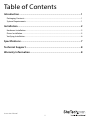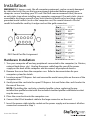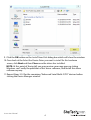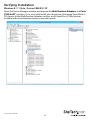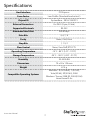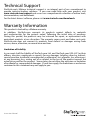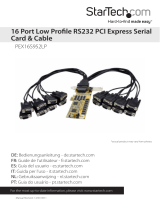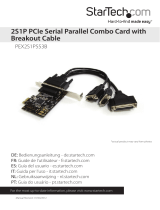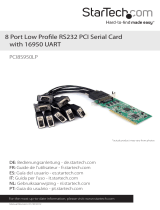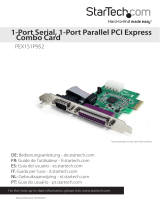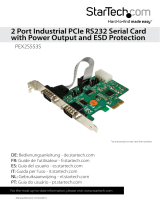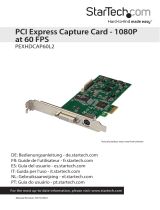StarTech.com 8 Port LP PCIe RS-232 User manual
- Category
- Interface cards/adapters
- Type
- User manual

Manual Revision: 02/03/2014
For the most up-to-date information, please visit: www.startech.com
DE: Bedienungsanleitung - de.startech.com
FR: Guide de l'utilisateur - fr.startech.com
ES: Guía del usuario - es.startech.com
IT: Guida per l'uso - it.startech.com
NL: Gebruiksaanwijzing - nl.startech.com
PT: Guia do usuário - pt.startech.com
PEX8S1052
8 Port Low Prole PCI Express RS232
Serial Adapter Card w/ 161050 UART
*actual product may vary from photos

Instruction Manual
FCC Compliance Statement
This equipment has been tested and found to comply with the limits for a Class B digital
device, pursuant to part 15 of the FCC Rules. These limits are designed to provide reasonable
protection against harmful interference in a residential installation. This equipment generates,
uses and can radiate radio frequency energy and, if not installed and used in accordance with
the instructions, may cause harmful interference to radio communications. However, there
is no guarantee that interference will not occur in a particular installation. If this equipment
does cause harmful interference to radio or television reception, which can be determined by
turning the equipment o and on, the user is encouraged to try to correct the interference by
one or more of the following measures:
• Reorient or relocate the receiving antenna.
• Increase the separation between the equipment and receiver.
• Connect the equipment into an outlet on a circuit dierent from that to which the receiver
is connected.
• Consult the dealer or an experienced radio/TV technician for help.
Use of Trademarks, Registered Trademarks, and other Protected Names and Symbols
This manual may make reference to trademarks, registered trademarks, and other
protected names and/or symbols of third-party companies not related in any way to
StarTech.com. Where they occur these references are for illustrative purposes only and do not
represent an endorsement of a product or service by StarTech.com, or an endorsement of the
product(s) to which this manual applies by the third-party company in question. Regardless
of any direct acknowledgement elsewhere in the body of this document, StarTech.com hereby
acknowledges that all trademarks, registered trademarks, service marks, and other protected
names and/or symbols contained in this manual and related documents are the property of
their respective holders.

Instruction Manual
i
Table of Contents
Introduction ............................................................................................ 1
Packaging Contents ................................................................................................................................. 1
System Requirements ..............................................................................................................................1
Installation ..............................................................................................2
Hardware Installation ..............................................................................................................................2
Driver Installation ...................................................................................................................................... 3
Verifying Installation ................................................................................................................................ 6
Specications .......................................................................................... 7
Technical Support ..................................................................................8
Warranty Information ............................................................................ 8

Instruction Manual
1
Introduction
Packaging Contents
• 1x 8 Port RS232 Card
• 1x Breakout Cable
• 1x Standard Prole Bracket
• 1x Driver CD
• 1x Instruction Manual
System Requirements
• Available PCI-Express slot

Instruction Manual
2
Installation
WARNING! PCI Express cards, like all computer equipment, can be severely damaged
by static electricity. Be sure that you are properly grounded before opening your
computer case or touching your PCI card. StarTech.com recommends that you wear
an anti-static strap when installing any computer component. If an anti-static strap is
unavailable, discharge yourself of any static electricity build-up by touching a large
grounded metal surface (such as the computer case) for several seconds. Also be
careful to handle the card by its edges and not the gold connectors.
Hardware Installation
1. Turn your computer o and any peripherals connected to the computer (i.e. Printers,
external hard drives, etc.). Unplug the power cable from the rear of the power
supply on the back of the computer and disconnect all peripheral devices.
2. Remove the cover from the computer case. Refer to documentation for your
computer system for details.
3. Locate an open PCI Express slot and remove the metal cover plate on the rear of the
computer case.
4. Gently insert the card into the open PCI Express slot and fasten the card’s bracket to
the rear of the case.
NOTE: If installing the card into a standard prole system, replacing the pre-
installed low prole bracket with the included standard prole installation bracket
may be necessary.
5. Place the cover back onto the computer case.
6. Connect the 8 Port breakout cable to the large connector on the card.
7. Insert the power cable into the socket on the power supply and reconnect all other
connectors removed in Step 1.
Pin 1 DCD
Pin 2 RXD
Pin 3 TXD
Pin 4 DTR
Pin 5 GND
Pin 6 DSR
Pin 7 RTS
Pin 8 CTS
Pin 9 RI
DB-9 Serial Port Pin Assignment

Instruction Manual
3
Driver Installation
Windows® 8 / 7 / Vista / Server 2008 R2
1. Upon starting Windows, if the Found New Hardware dialog appears on the screen,
cancel/close the window and insert the included Driver CD into the computer’s CD/
DVD drive.
2. Open the Device Manager by right-clicking on Computer, and then select Manage.
In the new Computer Management window, select Device Manager from the
left window panel (For Windows 8, open the Control Panel and select Device
Manager).
3. Right-click on one of the newly detected “Enhanced Serial Multi-2/PCI” devices and
select Update Driver Software, which will start the Update Driver Software Wizard.
4. On the How do you want to search for driver software? window, click Browse my
computer for driver software, then Let me pick from a list of device drivers on
my computer.
5. From the next screen labeled Select your device’s type from the list below, select Show
All Devices (should be highlighted by default), and then click Next.
NOTE: This screen does not appear on all systems, move on to the next step if this
does not apply
6. On the Select the Device Driver you want to install for this hardware screen, click the
Have Disk button.
7. Click Browse from the Install from Disk dialog box that pops up.
8. From the Locate File dialog window that opens, navigate to your CD/DVD drive, then
double-click the appropriate 32 or 64-bit OS folder for the system you are using.
The File Name portion at the bottom should show “*.inf” by default and several les
should be visible. Click the Open button.

Instruction Manual
4
9. Click the OK button on the Install From Disk dialog box which will close the window.
10.Once back at the Select the Device Driver you want to install for this hardware
screen, click Next and then Close once the driver has installed.
NOTE: At this point of the install, you may receive a message pop-up stating
Windows can’t verify the publisher of this driver software, click Install this driver
software anyway
11.Repeat Steps 3-10 for the remaining “Enhanced Serial Multi-2/PCI” devices before
closing the Device Manager window.

Instruction Manual
5
Windows XP
1. Upon starting Windows, if the Found New Hardware dialog appears on the screen,
cancel/close the window and insert the included Driver CD into the computer’s CD/
DVD drive.
2. Open the Device Manager by right-clicking on My Computer, and then select
Manage. In the new Computer Management window, select Device Manager from
the left window panel.
3. Right-click on one of the newly detected “PCI Serial Port” devices and select Update
Driver, which will start the Hardware Update Wizard.
4. On the Hardware Update Wizard window, click Install the software automatically,
then click Next.
5. If you receive a message regarding Windows Logo testing, click Continue Anyway.
6. Click the Finish button once the wizard completes the install.
7. Repeat Steps 3-6 for the remaining “PCI Serial Port” devices before closing the Device
Manager window.

Instruction Manual
6
Verifying Installation
Windows 8 / 7 / Vista / Server 2008 R2 / XP
Open the Device Manager window, and expand the Multifunction Adapters and Ports
(COM & LPT) sections. On a successful install, you should see 4 Enhanced Serial Multi-2/
PCI devices in the Multifunction Adapters section, and 8 Serial Port (COMx) devices
installed with no exclamation points or question marks.

Instruction Manual
7
Specications
Host Interface PCI Express
Form Factor Low Prole (Standard bracket incl.)
Chipset ID SystemBase - SB16C1052PCI
External Connectors 8 x DB-9 (9 pin; D-Sub)
Supported Protocols RS-232
Maximum Baud Rate 460.8 Kbps
Data Bits 5, 6, 7, 8
Parity None, Odd, Even
Stop Bits 1, 1.5, 2
Flow Control None, Xon/Xo, RTS/CTS
Operating Temperature -10°C - 80°C (14°F - 170°F)
Storage Temperature -20°C - 100°C (-45°F - 212°F)
Humidity 20~80% RH
Dimensions 70 x 20 x 125 mm
Weight 67.4 g
Compatible Operating Systems
Windows® 8 (32/64bit), 7 (32/64),
Vista(32/64), XP(32/64), 2000
Windows® Server 2008 R2, 2003(32/64)
Linux Kernel 2.6.x

Instruction Manual
8
Technical Support
StarTech.com’s lifetime technical support is an integral part of our commitment to
provide industry-leading solutions. If you ever need help with your product, visit
www.startech.com/support and access our comprehensive selection of online tools,
documentation, and downloads.
For the latest drivers/software, please visit www.startech.com/downloads
Warranty Information
This product is backed by a lifetime warranty.
In addition, StarTech.com warrants its products against defects in materials
and workmanship for the periods noted, following the initial date of purchase.
During this period, the products may be returned for repair, or replacement with
equivalent products at our discretion. The warranty covers parts and labor costs only.
StarTech.com does not warrant its products from defects or damages arising from
misuse, abuse, alteration, or normal wear and tear.
Limitation of Liability
In no event shall the liability of StarTech.com Ltd. and StarTech.com USA LLP (or their
ocers, directors, employees or agents) for any damages (whether direct or indirect,
special, punitive, incidental, consequential, or otherwise), loss of prots, loss of business,
or any pecuniary loss, arising out of or related to the use of the product exceed the
actual price paid for the product. Some states do not allow the exclusion or limitation
of incidental or consequential damages. If such laws apply, the limitations or exclusions
contained in this statement may not apply to you.

Hard-to-nd made easy. At StarTech.com, that isn’t a slogan. It’s a promise.
StarTech.com is your one-stop source for every connectivity part you need. From
the latest technology to legacy products — and all the parts that bridge the old and
new — we can help you nd the parts that connect your solutions.
We make it easy to locate the parts, and we quickly deliver them wherever they need
to go. Just talk to one of our tech advisors or visit our website. You’ll be connected to
the products you need in no time.
Visit www.startech.com for complete information on all StarTech.com products and
to access exclusive resources and time-saving tools.
StarTech.com is an ISO 9001 Registered manufacturer of connectivity and technology
parts. StarTech.com was founded in 1985 and has operations in the United States,
Canada, the United Kingdom and Taiwan servicing a worldwide market.
-
 1
1
-
 2
2
-
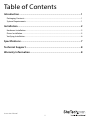 3
3
-
 4
4
-
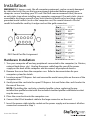 5
5
-
 6
6
-
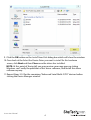 7
7
-
 8
8
-
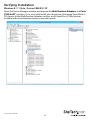 9
9
-
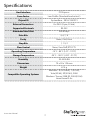 10
10
-
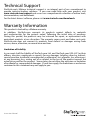 11
11
-
 12
12
StarTech.com 8 Port LP PCIe RS-232 User manual
- Category
- Interface cards/adapters
- Type
- User manual
Ask a question and I''ll find the answer in the document
Finding information in a document is now easier with AI
Related papers
-
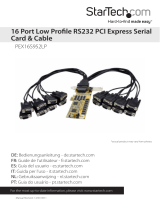 StarTech.com 16 Port Low Profile RS232 PCI Express Serial Card - Cable Included User manual
StarTech.com 16 Port Low Profile RS232 PCI Express Serial Card - Cable Included User manual
-
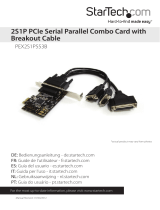 StarTech.com PEX2S1P553B Owner's manual
StarTech.com PEX2S1P553B Owner's manual
-
StarTech.com ST10000SPEX User manual
-
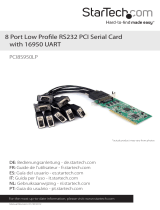 StarTech.com 8-Port PCI Serial Card Specification
StarTech.com 8-Port PCI Serial Card Specification
-
 StarTech.com 2 Port RS232 PCI Express Serial Card User manual
StarTech.com 2 Port RS232 PCI Express Serial Card User manual
-
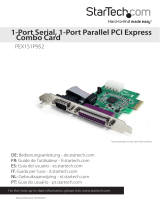 StarTech.com PEX1S1P952 User manual
StarTech.com PEX1S1P952 User manual
-
StarTech.com PEXMSATA3422 User manual
-
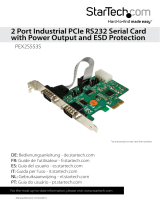 StarTech.com PEX2S553S User manual
StarTech.com PEX2S553S User manual
-
 StarTech.com PEX4S553 Owner's manual
StarTech.com PEX4S553 Owner's manual
-
StarTech.com PEXMSATA343 User manual
Other documents
-
DeLOCK 89114 Datasheet
-
 Star Tech Development ST1000SPEX4 User manual
Star Tech Development ST1000SPEX4 User manual
-
 StarTech com ICUSB232V2 User manual
StarTech com ICUSB232V2 User manual
-
 StarTech PEX1P User manual
StarTech PEX1P User manual
-
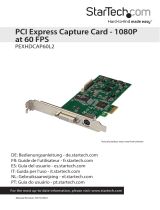 StarTech com PEXHDCAP60L2 User manual
StarTech com PEXHDCAP60L2 User manual
-
StarTech com P021GI 2-Port Open SFP Gigabit Network Card User guide
-
StarTech com P011GI User guide
-
StarTech com PEX10GSFP User guide
-
StarTech PEX2S953 Installation guide
-
 StarTech ICUSB2321F User manual
StarTech ICUSB2321F User manual