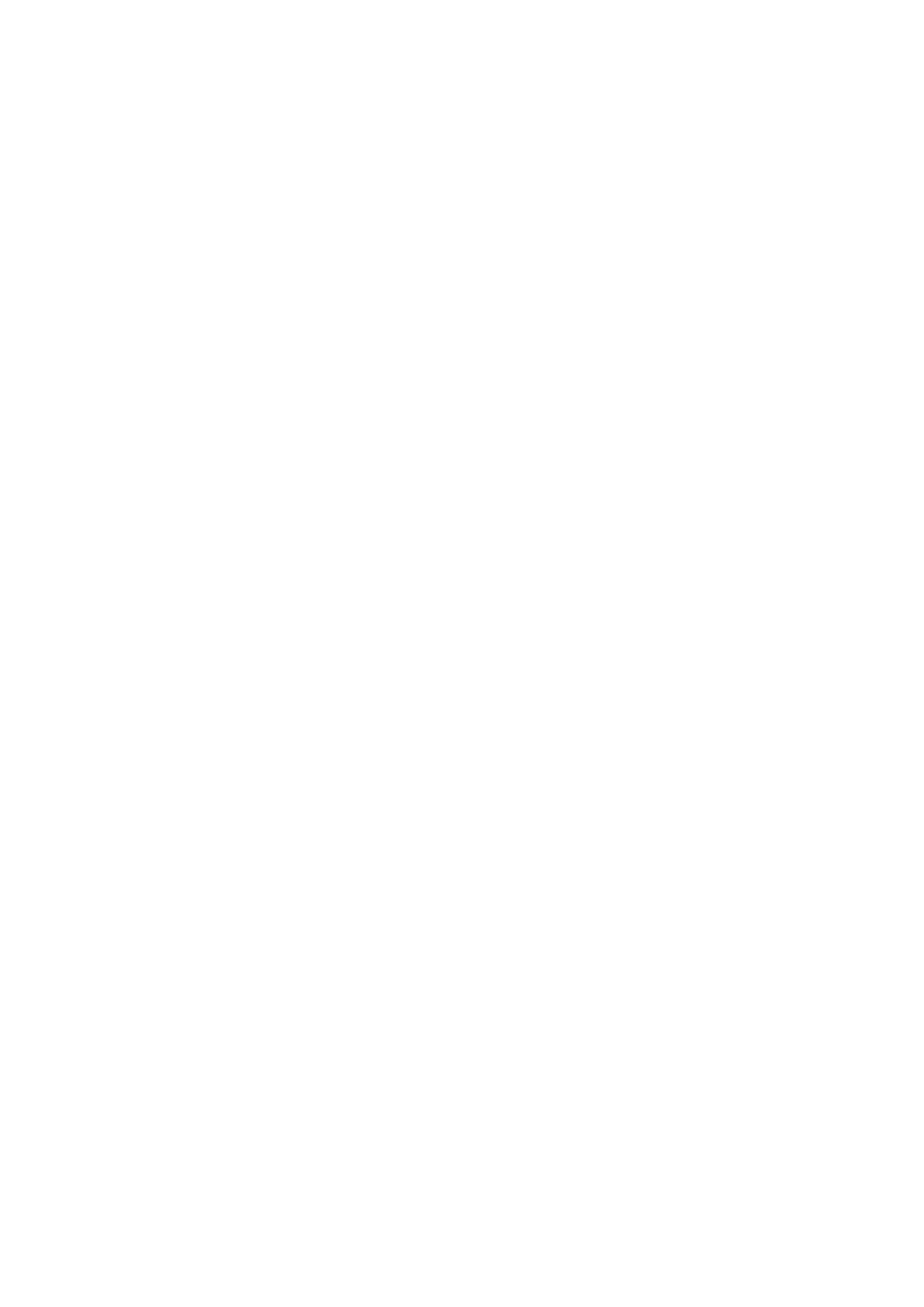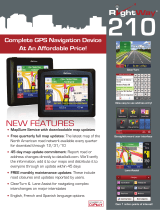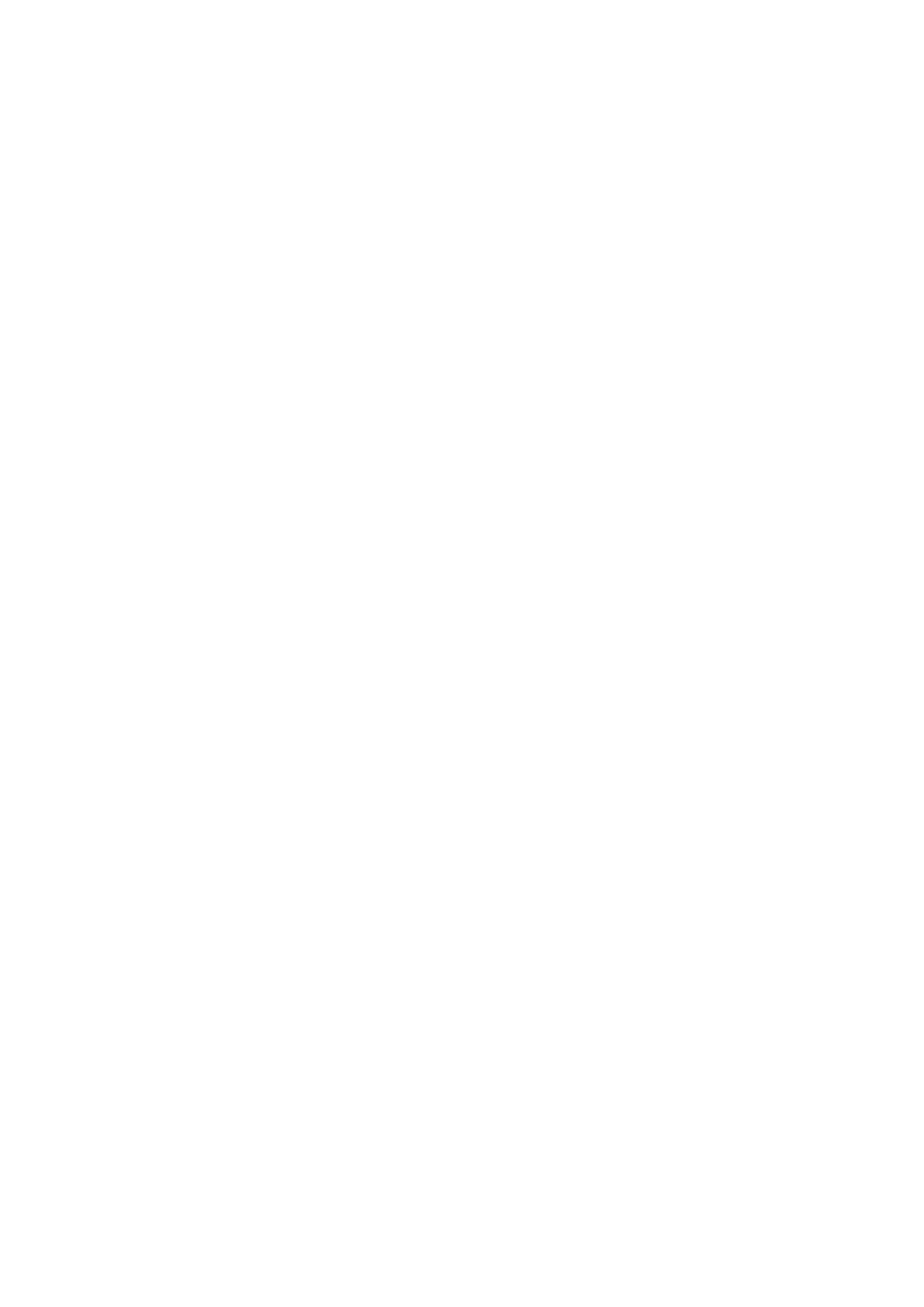
Moto Pilot 3.2 User’s Guide
Table of Contents
A Navigation Software User‟s Guide ...........................................................................................................4
1
Main Window.............................................................................................................................................5
1.1 Speed................................................................................................................................................7
1.2 Zoom .................................................................................................................................................8
1.3 Quick-Menu.......................................................................................................................................9
1.3.1 Driving direction / 3D /2D North .................................................................................................10
1.3.2 Volume .......................................................................................................................................11
1.3.3 Route..........................................................................................................................................12
1.3.4 Zoom ..........................................................................................................................................13
1.3.5 Pan.............................................................................................................................................13
1.3.6 Day/Night ...................................................................................................................................13
1.3.7 Block Ahead ...............................................................................................................................14
1.3.8 Favorites ....................................................................................................................................15
1.3.9 Destination .................................................................................................................................16
1.3.10 Position .................................................................................................................................16
1.4 While on Road.................................................................................................................................17
1.4.1 Arrow, Repeat last announcement.............................................................................................17
1.4.2 Street name................................................................................................................................18
1.4.3 Driving information .....................................................................................................................19
1.4.4 Highway e.g. street signs...........................................................................................................20
1.4.5 Lane information / Lane assistant ..............................................................................................21
2 Enter destination .....................................................................................................................................23
2.1 Address ...........................................................................................................................................25
2.2 Favorites .........................................................................................................................................32
2.3 Recent.............................................................................................................................................34
2.4 Tour.................................................................................................................................................35
2.4.1 New Tour....................................................................................................................................36
2.4.2 Load Tour / GPX tour .................................................................................................................41
2.4.3 Edit Tour.....................................................................................................................................42
2.4.4 Show Tour..................................................................................................................................42
2.5 Zip-Code .........................................................................................................................................43
2.6 POI (Points of Interest)....................................................................................................................45
2.7 Map .................................................................................................................................................49
2.8 Coordinates.....................................................................................................................................50
2.9 Route overview ...............................................................................................................................51
3 Settings ...................................................................................................................................................52
3.1 Map .................................................................................................................................................53