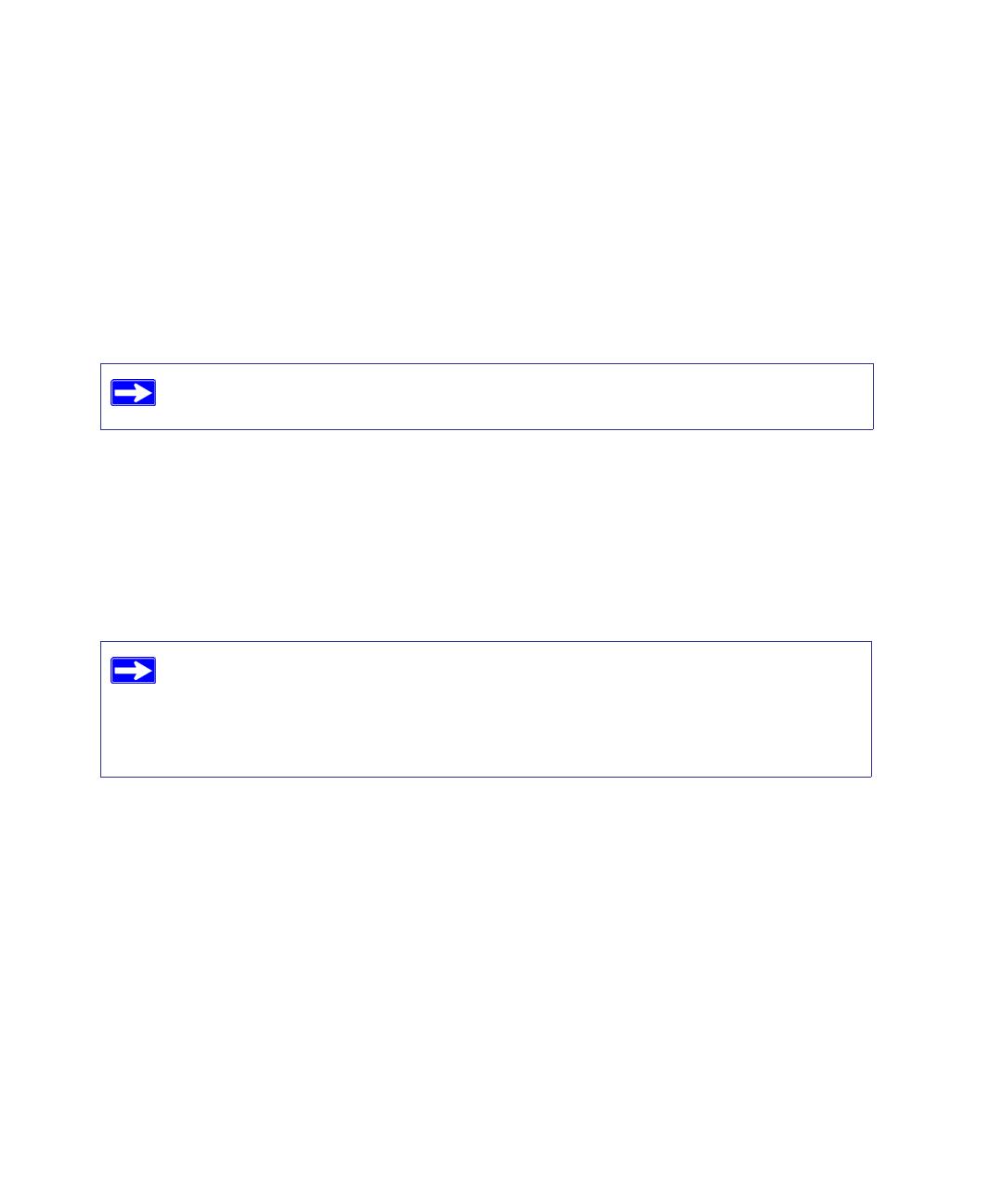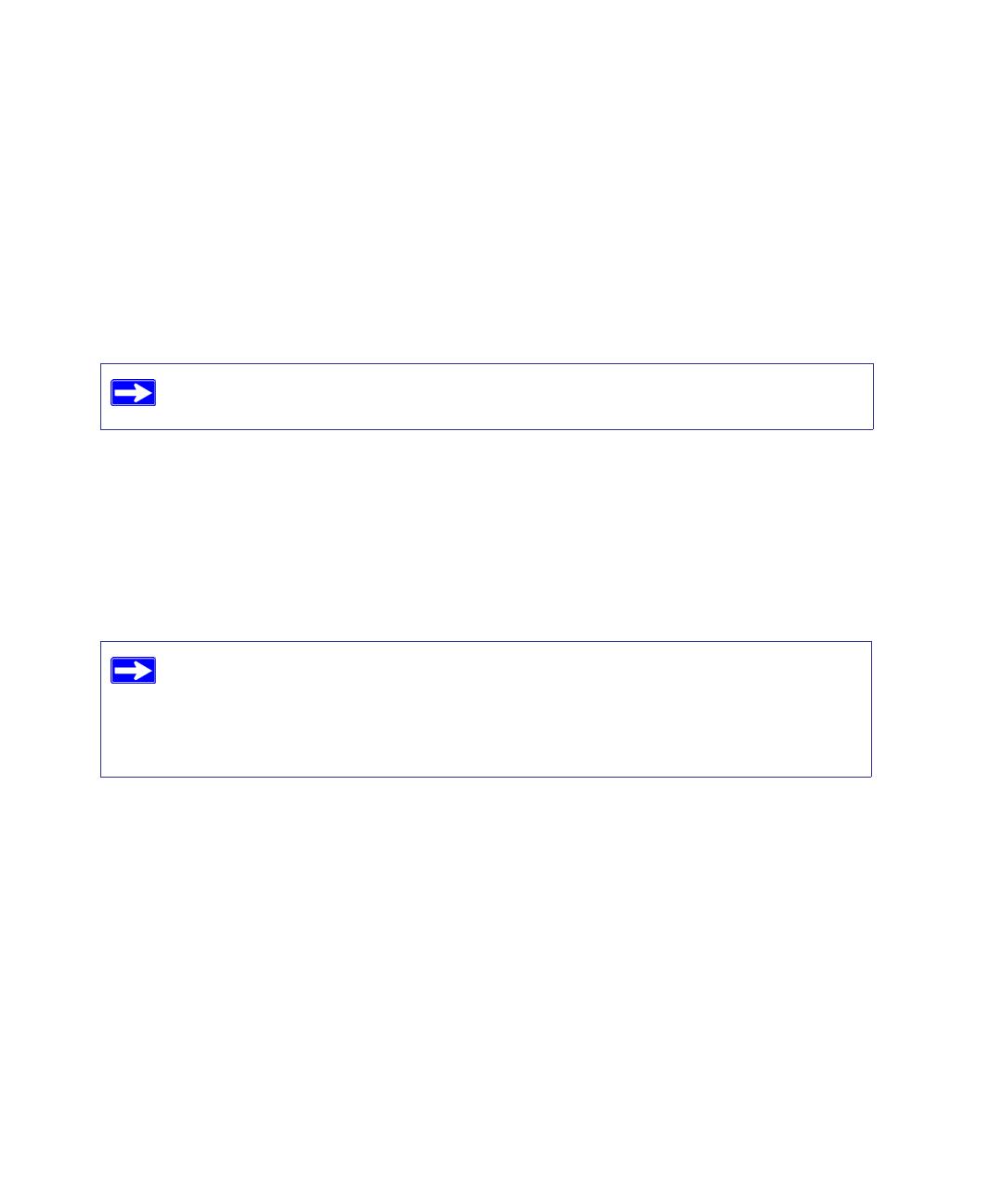
Getting to Know Your Wireless Router 6
• Accessible to an AC power outlet and near Ethernet cables for wired computers.
• In an elevated location such as a high shelf, keeping the number of walls and ceilings between
the wireless router and your other devices to a minimum.
• Away from electrical devices which are potential sources of interference, such as ceiling fans,
home security systems, microwaves, or the base for a cordless phone.
• Away from any large metal surfaces, such as a solid metal door or aluminum studs. Large
expanses of other materials such as glass, insulated walls, fish tanks, mirrors, brick, and
concrete can also affect your wireless signal.
Installing Your Wireless Router
To help you set up your router and get on the Internet quickly, the Resource CD contains a Smart
Wizard™ Installation Assistant. The Installation Assistant walks you through the steps required to
connect your router, modem, and PC(s); configure your wireless settings; and enable wireless
security for your network. When you have finished, you will be Internet ready!
You can set up your wireless router using one of two methods:
• Smart Wizard Setup: The Smart Wizard Installation Assistant setup is available on your
Resource CD. See “Installing Your Router Using the Smart Wizard” on page 8 to use the
Smart Wizard Installation Assistant.
Failure to follow these guidelines can result in significant performance degradation
or an inability to wirelessly connect to the Internet.
NETGEAR does not recommend or support adding a NETGEAR router behind
another router, or replacing a gateway with a NETGEAR router.
If you have a Linux system, you need to use the manual installation method (see
“Manually Installing Your Router” on page 11).