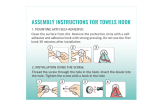Page is loading ...

visidec
visidec
Focus Notebook Mount
Installation Instructions
Component Checklist
Desk Clamp
IMPORTANT INFORMATION
! IMPORTANT - Install Visidec Focus Notebook Mount as per Installation Instructions.
! This product is designed to be used in conjunction with an external keyboard and mouse.
! Visidec Focus Notebook Mount supports Notebooks up to 18”, weighing up to 8kg (17
1
/
2
lbs).
! The Manufacturer accepts no responsibility for incorrect installation.
Step 1. Check Components
Check you have received all parts against the Component Checklist and Hardware above.
VF-AT-NP
Step 2. Desk Mounting (Bolt Through or Desk Clamp)
Notebook Tray and
Arm Assembly
Step 6. Cable Management - Ensure Arm is fully extended.
Due to continuing product development, the manufacturer reserves the right to alter specifications without notice. Published: 22.04.09 ©
Installation Complete
Your Visidec Focus Notebook Mount installation is complete and ready for use.
Pole Assembly
IMPORTANT:
The “User Operating
Card” must be left with
Visidec Focus Articulated
Arm once installed.
Hardware
Desk Clamp
Bracket
Pressure
Plate
M8 Desk
Clamp Screw
5mm Allen
Key
Primary Arm
Cable Cover
Secondary Arm
Cable Cover
Pole Top
Cap
Bolt Through
Base
Cable Clip
M8x30mm
Screw
Steel Washer
Cable Balls (x2)
Pole Assembly
Bolt Through
Base
9mm (
3
/
8
”) Hole
Steel Washer
M8 Desk Clamp Screw
(found in the Desk
Clamp Box)
5mm Allen Key
Tighten Firmly
Bottom
Option A - Bolt Through
Drill a 9mm (
3
/
8
”) hole in the Work
Surface at the desired position and
assemble as shown.
NOTE: It is recommended that
the Pole Assembly be mounted
towards the rear edge of the
Work Surface.
Work Surface
(rear edge)
Self Adhesive
Hook-and-Loop
Fasteners (x4 sets)
TIP: If the Visidec Focus
Arm is to be used in a
multi-user environment,
use the supplied Cable
Clip to secure the cables
to the Pole.
Cable
Clip
B. Push in...
C. Then push up
Cable
Balls (x2)
Insert Secondary
Arm Cable Cover*
Insert Primary
Arm Cable Cover*
Insert cables into
slot, using Cable
Balls to hold them
in place.
*To insert Cable Covers:
TIP: Leave enough slack in the cables
at the joints to allow full movement.
Route the Cables underneath the Arms,
inserting the Primary and Secondary
Arm Cable Covers to hold the Cables in place.
A. Insert tabs...
TOOLS REQUIRED:
ÊÊU*ÜiÀÊÀ
ÊÊUÊ
3
/
8
”) Drill Bit

Step 2. Desk Mounting (Bolt Through or Desk Clamp)
Option B - Desk Clamp
Attach the Desk Clamp Bracket to
the bottom of the Pole Assembly
using the M8x30mm Screw.
Tighten Firmly.
Desk Clamp
Bracket
M8x30mm
Screw
Bolt
Though
Base
Pole
Assembly
Install the M8 Desk Clamp Screw
and Pressure Plate as shown.
Pressure
Plate
M8 Desk
Clamp Screw
5mm
Allen Key
Suits 12mm (
1
/
2
”)
to 38mm (1
1
/
2
”)
thick Work
Surfaces
Adjust the height of the Pressure
Plate to suit the Work Surface and
Tighten Firmly in desired location.
Work
Surface
5mm
Allen Key
5mm
Allen Key
Bottom
Step 3. Attach the Arm Assembly onto the Pole Assembly
A. Unlock the Handgrip
B. Slide Handgrip to the
top of the Visidec Pole so
the Handgrip Tab protrudes
C. Slip the Arm Assembly over
the Handgrip Tab and then onto
the Visidec Pole
Arm Assembly
D. Slide the Arm Assembly
and the Handgrip down the
Visidec Pole
E. Lock the Handgrip
F. Insert the Pole Top Cap into
the top of the Visidec Pole
G. Insert the 5mm Allen Key into
the slot in the Pole Top Cap
Step 4. Install the Notebook Computer
A. Adjust the Support Tabs
to suit the width of your
Notebook Computer.
NOTE: Ensure that the
Support Tabs do not
obstruct any cable ports.
Notebook
Tray
Notebook
Computer
B. To increase stability, use the Self Adhesive
Hook-and-Loop Fasteners supplied:
UÊÊ*iiÊvvÊÌiÊL>V}Ê«>«iÀÊvÀÊÌiÊ>ÃÌiiÀð
UÊÊÌÌ>VÊ>ÃÌiiÀÃÊÌÊÞÕÀÊ ÌiLÊ
Computer and the Notebook Tray.
UÊÊÃÕÀiÊÌ>ÌÊi>VÊÃiÌÊvÊ>ÃÌiiÀÃÊ>Ài
correctly aligned, i.e. Hook to Loop.
Support
Tabs (x2)
Notebook
Tray
>ÃÌiiÀÃÊÊÝ{®
Handgrip Tab
Handgrip
C. Position your Notebook Computer
onto the Notebook Tray.
>ÃÌiiÀÃÊ«ÊÝ{®
UNLOCK
LOCK
Step 5. Connect Cables
Lift the Cable Management Clip on the back of the
Notebook Tray, and route the Cables underneath.
Release the Clip to hold the Cables in place.
Cable
Management Clip
Cables
LIFT
Connect cables to your Notebook Computer.
Cables
Notebook
Computer
/