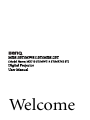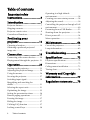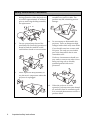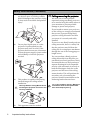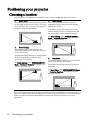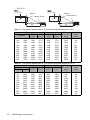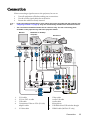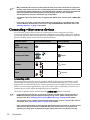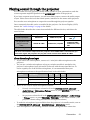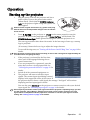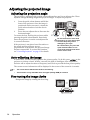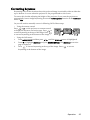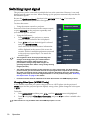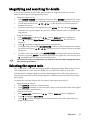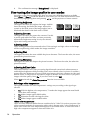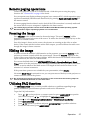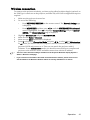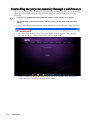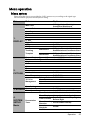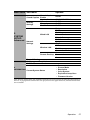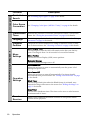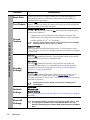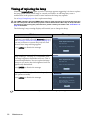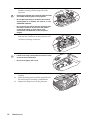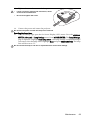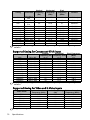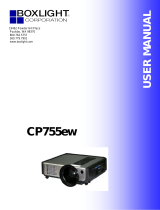Welcome
MX810ST/MW811ST/MX812ST
(Model Name: MX713 ST/MW714 ST/MX762 ST)
Digital Projector
User Manual

Table of contents2
Table of contents
Important safety
instructions .........................3
Introduction........................7
Projector features .................................. 7
Shipping contents.................................. 8
Projector exterior view.......................... 9
Controls and functions ....................... 10
Positioning your
projector............................14
Choosing a location............................. 14
Obtaining a preferred projected
image size ............................................. 15
Connection .......................19
Connecting video source devices........ 20
Playing sound through the projector . 21
Operation ..........................23
Starting up the projector..................... 23
Adjusting the projected image ............ 24
Using the menus.................................. 26
Securing the projector......................... 27
Switching input signal......................... 30
Magnifying and searching for
details ................................................... 31
Selecting the aspect ratio..................... 31
Optimizing the image.......................... 33
Setting the presentation timer ............ 36
Remote paging operations .................. 37
Freezing the image............................... 37
Hiding the image ................................. 37
Utilizing FAQ function ....................... 37
Locking control keys ........................... 38
Operating in a high altitude
environment.........................................38
Creating your own startup screen .......38
Adjusting the sound.............................39
Controlling the projector through a LAN
environment.........................................40
Presenting from a USB Reader............53
Shutting down the projector ...............54
Direct power off ...................................54
Menu operation ...................................55
Maintenance......................64
Care of the projector............................64
Lamp information................................65
Troubleshooting ...............71
Specifications ....................72
Projector specifications........................72
Dimensions...........................................73
Ceiling mount installation...................73
Timing chart.........................................74
Warranty and Copyright
information.......................77
Regulation statements ......78

Important safety instructions 3
Important safety instructions
Your projector is designed and tested to meet the latest standards for safety of information
technology equipment. However, to ensure safe use of this product, it is important that you
follow the instructions mentioned in this manual and marked on the product.
Safety Instructions
1. Please read this manual before you
operate your projector. Save it for
future reference.
2. Do not look straight at the projector
lens during operation. The intense
light beam may damage your eyes.
3. Refer servicing to qualified service
personnel.
4. Always open the lens shutter (if any)
or remove the lens cap (if any) when
the projector lamp is on.
5. In some countries, the line voltage is
NOT stable. This projector is designed
to operate safely within a mains
voltage between 100 to 240 volts AC,
but could fail if power cuts or surges
of 10 volts occur. In areas where the
mains voltage may fluctuate or cut
out, it is recommended that you
connect your projector through a
power stabilizer, surge protector or
uninterruptible power supply (UPS).
6. Do not block the projection lens with
any objects when the projector is
under operation as this could cause
the objects to become heated and
deformed or even cause a fire. To
temporarily turn off the lamp, press
BLANK on the projector or remote
control.

Important safety instructions4
Safety Instructions (Continued)
7. The lamp becomes extremely hot
during operation. Allow the projector
to cool for approximately 45 minutes
prior to removing the lamp assembly
for replacement.
8. Do not operate lamps beyond the
rated lamp life. Excessive operation of
lamps beyond the rated life could
cause them to break on rare occasions.
9. Never replace the lamp assembly or
any electronic components unless the
projector is unplugged.
10. Do not place this product on an
unstable cart, stand, or table. The
product may fall, sustaining serious
damage.
11. Do not attempt to disassemble this
projector. There are dangerous high
voltages inside which may cause death
if you should come into contact with
live parts. The only user serviceable
part is the lamp which has its own
removable cover.
Under no circumstances should you
ever undo or remove any other covers.
Refer servicing only to suitably
qualified professional service
personnel.
12. When the projector is under
operation, you may sense some heated
air and odor from its ventilation grill.
It is a normal phenomenon and not a
product defect.

Important safety instructions 5
Safety Instructions (Continued)
13. Do not place this projector in any of the
following environments.
- Space that is poorly ventilated or
confined. Allow at least 50 cm clearance
from walls and free flow of air around
the projector.
- Locations where temperatures may
become excessively high, such as the
inside of a car with all windows rolled
up.
- Locations where excessive humidity,
dust, or cigarette smoke may
contaminate optical components,
shorten the projector's life span and
darken the image.
- Locations near fire alarms
- Locations with an ambient temperature
above 40°C / 104°F
- Locations where the altitudes are higher
than 3000 m (10000 feet).
14. Do not block the ventilation holes.
- Do not place this projector on a blanket,
bedding or any other soft surface.
- Do not cover this projector with a cloth
or any other item.
- Do not place inflammables near the
projector.
If the ventilation holes are seriously
obstructed, overheating inside the
projector may result in a fire.
15. Always place the projector on a level,
horizontal surface during operation.
- Do not use if tilted at an angle of more
than 10 degrees left to right, nor at angle
of more than 15 degrees front to back.
Using the projector when it is not fully
horizontal may cause a malfunction of,
or damage to, the lamp.
16. Do not stand the projector on end
vertically. Doing so may cause the
projector to fall over, causing injury or
resulting in damage to the projector.
3000 m
(10000 feet)
0 m
(0 feet)

Important safety instructions6
Safety Instructions (Continued)
17. Do not step on the projector or place
any objects upon it. Besides probable
physical damage to the projector, doing
so may result in accidents and possible
injury.
18. Do not place liquids near or on the
projector. Liquids spilled into the
projector may cause it to fail. If the
projector does become wet, disconnect
it from the power supply's power outlet
and call BenQ to have the projector
serviced.
19. This product is capable of displaying
inverted images for ceiling mount
installation.
Use only BenQ's Ceiling Mount Kit for
mounting the projector and ensure it is
securely installed.
20. This apparatus must be earthed.
Ceiling mounting the projector
We want you to have a pleasant
experience using your BenQ projector,
so we need to bring this safety matter to
your attention to prevent possible
damage to person and property.
If you intend to mount your projector
on the ceiling, we strongly recommend
that you use a proper fitting BenQ
projector ceiling mount kit and that
you ensure it is securely and safely
installed.
If you use a non-BenQ brand projector
ceiling mount kit, there is a safety risk
that the projector may fall from the
ceiling due to an improper attachment
through the use of the wrong gauge or
length screws.
You can purchase a BenQ projector
ceiling mount kit from the place you
purchased your BenQ projector. BenQ
recommends that you also purchase a
separate Kensington lock compatible
security cable and attach it securely to
both the Kensington lock slot on the
projector and the base of the ceiling
mount bracket. This will perform the
secondary role of restraining the
projector should its attachment to the
mounting bracket become loose.
Hg - Lamp contains mercury. Manage in
accordance with local disposal laws.
See www.lamprecycle.org.

Introduction 7
Introduction
Projector features
The projector integrates high-performance optical engine projection and a user-friendly
design to deliver high reliability and ease of use.
The projector offers the following features.
• Network Settings allowing management of projector status from a computer using a web
browser
• Microphone jack to output the sound through the projector speaker
• USB MINI-B jack to display computer signal through a USB cable
• USB TYPE-A jack to present images stored on a USB flash drive
• 3D function to enjoy the 3D movies, videos, and sporting events in a more realistic way
by presenting the depth of the images
• Filter free design to lower maintenance and operating costs
• Auto keystone function to correct image keystoning automatically
• Brilliant color / VIDI to provide truer, more vibrant colors in picture
• Closed captioning to display the dialogue, narration, and sound effects of TV programs
and videos
• Variable audio output
• Wall color correction allowing projection on surfaces of several predefined colors
• Quick auto search speeding up the signal detecting process
• Selectable password protected function
• 3D color management allowing color adjustments to your liking
• Selectable quick cooling function making the projector cool in a shorter time
• FAQ to troubleshoot operational problems with one quick key press
• Presentation timer for better control of time during presentations
• One-key auto-adjustment to display the best picture quality
• Digital keystone correction to correct distorted images
• Adjustable color balance control for data/video display
• Ability to display 16.7 million colors
• Multi-language On-Screen Display (OSD) menus
• Switchable normal and economic modes to reduce the power consumption
• Built-in speakers providing mixed mono audio when an audio input is connected
• Component HDTV compatibility (YP
bPr)
• The apparent brightness of the projected image will vary depending on the ambient
lighting conditions, selected input signal contrast/brightness settings, and is directly
proportional to projection distance.
• The lamp brightness will decline over time and may vary within the lamp manufacturers
specifications. This is normal and expected behavior.

Introduction8
Shipping contents
Carefully unpack and verify that you have all of the items shown below. If any of these items
are missing, please contact your place of purchase.
Standard accessories
The supplied accessories will be suitable for your region, and may differ from those
illustrated.
*The warranty card is only supplied in some specific regions. Please consult your dealer for
detailed information.
Optional accessories
Projector Power cord VGA cable
Quick start guide User manual CD Warranty card*
Remote control with batteries
1. Spare lamp kit
2. Ceiling mount kit
3. RS232 cable
4. Soft carry case

Introduction 9
Projector exterior view
1. External control panel
(See "Controls and functions" on page 10
for details.)
2. Lamp cover
3. Vent (heated air exhaust)
4. Quick-release button
5. Lens cover
6. Focus ring
7. Vent (cool air intake)
8. Front IR remote sensor
9. Projection lens
10. AC power jack
11. Kensington anti-theft lock slot
12. Rear adjuster foot
13. Ceiling mount holes
14. Front adjuster foot
15. Rear IR remote sensor
16. RJ45 LAN input jack
17. HDMI-input port
18. USB ports
19. RS232 control port
20. RGB signal output jack
21. RGB (PC)/Component Video (YPbPr/
YCbCr) signal input jack
22. S-Video input jack
Video input jack
23. Audio (L/R) input jacks
24. Audio input jack
Audio output jack
Microphone jack
25. 12V DC output terminal
Used to trigger external devices such as an
electric screen or light control, etc.
Consult your dealer for how to connect
these devices.
Front/upper side
6
8
9
7
5
1
3
4
2
MX762 ST
MIC
TYPE-A
LAN
AUDIO-OUT
USB
RS-232
MX713 ST/MW714 ST
MIC
TYPE-A
LAN
AUDIO-OUT
USB
RS-232
Rear/lower side
10
11
12
1916 20 21 24231817 2215
14
13
12
19 21 232215 2416 18 20
25

Introduction10
Controls and functions
Projector
7. TEMPerature warning light
Lights up red if the projector's
temperature becomes too high.
8. LAMP indicator light
Indicates the status of the lamp. Lights up
or flashes when the lamp has developed a
problem.
9. AUTO
Automatically determines the best picture
timings for the displayed image.
10. Keystone/Arrow keys ( / Up, /
Down)
Manually corrects distorted images
resulting from an angled projection.
11. Right/
Activates panel key lock.
When the On-Screen Display (OSD)
menu is activated, the #5, #10, and #11
keys are used as directional arrows to
select the desired menu items and to make
adjustments.
12. MODE/ENTER
Selects an available picture setup mode.
Activates the selected On-Screen Display
(OSD) menu item.
13. SOURCE
Displays the source selection bar.
1. Focus ring
Adjusts the focus of the projected image.
2. POWER indicator light
Lights up or flashes when the projector is
under operation.
3. MENU/EXIT
Turns on the On-Screen Display (OSD)
menu. Goes back to previous OSD menu,
exits and saves menu settings.
4. POWER
Toggles the projector between standby
mode and on.
5. Left/
Starts the FAQ function.
6. BLANK
Used to hide the screen picture.
10
9
11
13
12
8
7
10
4
5
2
3
6
1

Introduction 11
Remote control
1. ON/OFF
Toggles the projector between standby mode
and on.
2. Source selection buttons (COMPUTER-1,
COMPUTER-2,
VIDEO, S-VIDEO)
Selects an input source for display.
3. MENU/EXIT
Turns on the On-Screen Display (OSD)
menu. Goes back to previous OSD menu,
exits and saves menu settings.
4. BLANK
Used to hide the screen image.
5. Left/
Starts the FAQ function.
6. MODE/ENTER
Selects an available picture setup mode.
Activates the selected On-Screen Display
(OSD) menu item.
7. LASER
Emits visible laser pointer light for
presentation purposes.
8. PAGE UP/PAGE DOWN
Operates your display software program
(on a connected PC) which responds to
page up/down commands (like Microsoft
PowerPoint).
9. FREEZE
Freezes the projected image.
10. NETWORK SETTING
Enters network setting directly.
11. TEST
Displays the test pattern.
12. NETWORK
Searches the network signal and project it
within a few seconds once available.
13. SOURCE
Displays the source selection bar.
14. AUTO
Automatically determines the best
picture timings for the displayed image.
15. Keystone/Arrow buttons ( / Up, /
Down)
Manually corrects distorted images
resulting from an angled projection.
16. Right/
Locks the buttons on the projector.
When the On-Screen Display (OSD)
menu is activated, the #5, #15 and #16
buttons are used as directional arrows to
select the desired menu items and to
make adjustments.
11
6
8
10
1
2
3
4
5
7
9
20
16
17
19
18
23
22
21
15
15
14
13
12

Introduction12
17. ZOOM+/ZOOM-
Magnifies or reduces the projected image
size.
18. VOLUME+/VOLUME-
Adjusts the sound level.
19. MUTE
Toggles projector audio between on and
off.
20. ASPECT
Selects the display aspect ratio.
21. MIC/VOL +/-
Adjusts the microphone sound level.
22. CAPTURE
Captures the projected picture and save it
as your startup screen.
23. Numeric buttons
Enters numbers in network settings.
Numeric buttons 1, 2, 3, 4 can also be
pressed when asked to enter password.
Operating the LASER pointer
The Laser Pointer is a
presentation aid for
professionals. It emits red
colored light when you press it
and the indicator lights up red.
The laser beam is visible. It is
necessary to press and hold
LASER for continuous output.
Do not look into the laser light window or
shine the laser light beam on yourself or
others. See the warning messages on the
back of the remote control prior to using it.
The laser pointer is not a toy. Parents should be
mindful of the dangers of laser energy and keep
this remote control out of the reach of children.

Introduction 13
Remote control effective range
Infra-Red (IR) remote control sensors are located on the front and the back of the projector.
The remote control must be held at an angle within 30 degrees perpendicular to the
projector's IR remote control sensors to function correctly. The distance between the remote
control and the sensors should not exceed 8 meters (~ 26 feet).
Make sure that there are no obstacles between the remote control and the IR sensors on the
projector that might obstruct the infra-red beam.
Replacing the remote control batteries
1. To open the battery cover, turn the remote control over to view its back, push on the
finger grip on the cover and slide it up in the direction of the arrow as illustrated. The
cover will slide off.
2. Remove any existing batteries (if necessary) and install two AAA batteries observing
the battery polarities as indicated in the base of the battery compartment. Positive (+)
goes to positive and negative (-) goes to negative.
3. Refit the cover by aligning it with the base and sliding it back down into position. Stop
when it clicks into place.
• Avoid leaving the remote control and batteries in an excessive heat or humid environment
like the kitchen, bathroom, sauna, sunroom or in a closed car.
• Replace only with the same or equivalent type recommended by the battery manufacturer.
• Dispose of the used batteries according to the manufacturer's instructions and local
environment regulations for your region.
• Never throw the batteries into a fire. There may be danger of an explosion.
• If the batteries are dead or if you will not be using the remote control for an extended
period of time, remove the batteries to avoid damage to the remote control from possible
battery leakage.
• Operating the projector from the front
A
p
p
r
o
x
.
+
1
5
º
• Operating the projector from the rear
A
p
p
r
o
x
.
+
1
5
º

Positioning your projector14
Positioning your projector
Choosing a location
Your projector is designed to be installed in one of four possible installation locations:
Your room layout or personal preference will dictate which installation location you select.
Take into consideration the size and position of your screen, the location of a suitable power
outlet, as well as the location and distance between the projector and the rest of your
equipment.
1. Front Table
Select this location with the projector placed
on the table in front of the screen. This is the
most common way to position the projector
for quick setup and portability.
2. Front Ceiling
Select this location with the projector
suspended upside-down from the ceiling in
front of the screen.
Purchase the BenQ Projector Ceiling Mount
Kit from your dealer to mount your
projector on the ceiling.
Set Front Ceiling in the SYSTEM SETUP:
Basic > Projector Position menu after you
turn the projector on.
3. Rear Ceiling
Select this location with the projector
suspended upside-down from the ceiling
behind the screen.
Note that a special rear projection screen
and the BenQ Projector Ceiling Mount Kit
are required for this installation location.
Set Rear Ceiling in the SYSTEM SETUP:
Basic > Projector Position menu after you
turn the projector on.
4. Rear Table
Select this location with the projector placed
on the table behind the screen.
Note that a special rear projection screen is
required.
Set Rear Table in the SYSTEM SETUP: Basic
> Projector Position menu after you turn
the projector on.

Positioning your projector 15
Obtaining a preferred projected image size
The distance from the projector lens to the screen, the zoom setting, and the video format
each factors in the projected image size.
Projection dimensions
Refer to "Dimensions" on page 73 for the center of lens dimensions of this projector before
calculating the appropriate position.
• MX713 ST/MX762 ST
For example, if you are using a 120-inch screen, the recommended projection distance is
1481 mm and the vertical offset is 274 mm.
If your measured projection distance is 1.0 m (1000 mm), the closest match in the "Distance
from screen (mm)" column is 988 mm. Looking across this row shows that a 80'' (about 2.0
m) screen is required.
Screen size
Distance from screen
(mm)
Vertical offset (mm)Diagonal
W (mm) H (mm)
Inch mm
40 1016 813 610 494 91
50 1270 1016 762 617 114
60 1524 1219 914 741 137
80 2032 1626 1219 988 183
100 2540 2032 1524 1235 229
120 3048 2438 1829 1481 274
150 3810 3048 2286 1852 343
200 5080 4064 3048 2469 457
220 5588 4470 3353 2716 503
250 6350 5080 3810 3086 572
300 7620 6096 4572 3704 686
Projection distance
Center of lens
Screen
Vertical offset
Screen Size

Positioning your projector16
• MW714 ST
Table A1: The screen aspect ratio is 16:9 and the projected picture is 16:9
Table A2: The screen aspect ratio is 16:9 and the projected picture is 16:10
(a) Screen size Projected picture size
(b) Distance
from screen
(mm)
(c) Vertical
offset
(mm)
Diagonal
Height
(mm)
Width
(mm)
Height
(mm)
Width
(mm)
50 1270 623 1107 623 1107 541 68
80 2032 996 1771 996 1771 866 110
100 2540 1245 2214 1245 2214 1082 137
120 3048 1494 2657 1494 2657 1298 164
150 3810 1868 3321 1868 3321 1623 205
180 4572 2241 3985 2241 3985 1947 247
200 5080 2491 4428 2491 4428 2164 274
220 5588 2740 4870 2740 4870 2380 301
240 6096 2989 5313 2989 5313 2597 329
270 6858 3362 5977 3362 5977 2921 370
300 7620 3736 6641 3736 6641 3246 411
(a) Screen size Projected picture size
(b) Distance
from screen
(mm)
(c) Vertical
offset
(mm)
Diagonal
Height
(mm)
Width
(mm)
Height
(mm)
Width
(mm)
Inches mm
50 1270 623 1107 623 996 487 31
80 2032 996 1771 996 1594 779 50
100 2540 1245 2214 1245 1992 974 62
120 3048 1494 2657 1494 2391 1168 75
150 3810 1868 3321 1868 2989 1461 93
180 4572 2241 3985 2241 3586 1753 112
200 5080 2491 4428 2491 3985 1947 125
220 5588 2740 4870 2740 4383 2142 137
240 6096 2989 5313 2989 4782 2337 149
270 6858 3362 5977 3362 5380 2629 168
300 7620 3736 6641 3736 5977 2921 187
(a)
(b)
Center of lens
Screen
(c)
A1
(a)
(b)
Center of lens
Screen
(c)
A2

Positioning your projector 17
Table B1: The screen aspect ratio is 4:3 and the projected picture is 4:3
Table B2: The screen aspect ratio is 4:3 and the projected picture is 16:10
(a) Screen size Projected picture size
(b) Distance
from screen
(mm)
(c) Vertical
offset
(mm)
Diagonal
Height
(mm)
Width
(mm)
Height
(mm)
Width
(mm)
Inches mm
50 1270 762 1016 762 1016 596 57
80 2032 1219 1626 1219 1626 953 91
100 2540 1524 2032 1524 2032 1192 114
120 3048 1829 2438 1829 2438 1430 137
150 3810 2286 3048 2286 3048 1787 171
180 4572 2743 3658 2743 3658 2145 206
200 5080 3048 4064 3048 4064 2383 229
220 5588 3353 4470 3353 4470 2622 251
240 6096 3658 4877 3658 4877 2860 274
270 6858 4115 5486 4115 5486 3217 309
300 7620 4572 6096 4572 6096 3575 343
(a) Screen size Projected picture size
(b) Distance
from screen
(mm)
(c) Vertical
offset
(mm)
Diagonal
Height
(mm)
Width
(mm)
Height
(mm)
Width
(mm)
50 1270 762 1016 635 1016 497 32
80 2032 1219 1626 1016 1626 794 51
100 2540 1524 2032 1270 2032 993 64
120 3048 1829 2438 1524 2438 1192 76
150 3810 2286 3048 1905 3048 1490 95
180 4572 2743 3658 2286 3658 1787 114
200 5080 3048 4064 2540 4064 1986 127
220 5588 3353 4470 2794 4470 2185 140
240 6096 3658 4877 3048 4877 2383 152
270 6858 4115 5486 3429 5486 2681 171
300 7620 4572 6096 3810 6096 2979 191
(a)
(b)
Center of lens
Screen
(c)
B1
(a)
(b)
Center of lens
Screen
(c)
B2

Positioning your projector18
Table C: The screen aspect ratio is 16:10 and the projected picture is 16:10
For example, if you are using a 120-inch, 4:3-aspect-ratio screen and the projected picture is
16:10, please refer to Table B2
on page 17, the recommended projection distance is 1192 mm
and the vertical offset is 76 mm.
If you need a 16:9 screen to project a 16:9 picture and your measured projection distance is
1.5 m (1500 mm), please refer to Table A1
on page 16. The closest match in the "(b) Distance
from screen" column is 1623 mm. Looking across this row shows that a 150'' (about 3.8 m)
screen is required.
There is 3% tolerance among these numbers due to optical component variations.
BenQ recommends that if you intend to permanently install the projector, you should
physically test the projection size and distance using the actual projector in situ before you
permanently install it, so as to make allowance for this projector's optical characteristics. This
will help you determine the exact mounting position so that it best suits your installation
location.
(a) Screen size Projected picture size
(b) Distance
from screen
(mm)
(c) Vertical
offset
(mm)
Diagonal
Height
(mm)
Width
(mm)
Height
(mm)
Width
(mm)
Inches mm
50 1270 673 1077 673 1077 526 34
80 2032 1077 1723 1077 1723 842 54
100 2540 1346 2154 1346 2154 1053 67
120 3048 1615 2585 1615 2585 1263 81
150 3810 2019 3231 2019 3231 1579 101
180 4572 2423 3877 2423 3877 1895 121
200 5080 2692 4308 2692 4308 2105 135
220 5588 2962 4739 2962 4739 2316 148
240 6096 3231 5169 3231 5169 2526 162
270 6858 3635 5816 3635 5816 2842 182
300 7620 4039 6462 4039 6462 3158 202
(a)
(b)
Center of lens
Screen
(c)
C

Connection 19
Connection
When connecting a signal source to the projector, be sure to:
1. Turn all equipment off before making any connections.
2. Use the correct signal cables for each source.
3. Ensure the cables are firmly inserted.
• In the connections shown below, some cables may not be included with the projector (see
"Shipping contents" on page 8). They are commercially available from electronics stores.
• The connection illustrations below are for reference only. The rear connecting jacks
available on the projector vary with each projector model.
1. VGA cable
2. VGA to DVI-A cable
3. USB cable
4. Component Video to VGA (D-Sub)
adapter cable
5. S-Video cable
6. Video cable
7. Audio L/R cable
8. Audio cable
9. Microphone
10. USB flash drive/USB wireless dongle
11. HDMI cable (MX762 ST only)
MIC
VIDEO
TYPE-A
LAN
AUDIO-OUT
USB
RS-232
7
8
8
8 9
4
1
2
1
6
3
10
11
5
Notebook or desktop
computer
Speakers
or
A/V device
Monitor
(DVI)
(VGA)
Microphone
or

Connection20
• Many notebooks do not turn on their external video ports when connected to a projector.
Usually a key combo like FN + F3 or CRT/LCD key turns the external display on/off. Locate
a function key labeled CRT/LCD or a function key with a monitor symbol on the notebook.
Press FN and the labeled function key simultaneously. Refer to your notebook's
documentation to find your notebook's key combination.
• The D-Sub output only works when an appropriate D-Sub input is made to the COMPUTER
1 jack.
• If you wish to use this connection method when the projector is in standby mode, make
sure the Monitor Out function is turned on in the SYSTEM SETUP: Advanced menu. See
"Standby Settings" on page 62 for details.
Connecting video source devices
You need only connect the projector to a video source device using just one of the
connecting methods, however each provides a different level of video quality. The method
you choose will most likely depend upon the availability of matching terminals on both the
projector and the video source device as described below:
Connecting audio
The projector has two built-in mono speakers which are designed to provide basic audio
functionality accompanying data presentations for business purposes only. They are not
designed for, nor intended for stereo audio reproduction use as might be expected in home
theater or home cinema applications. Any stereo audio input (if provided), is mixed into a
common mono audio output through the projector speakers.
The built-in speakers will be muted when the AUDIO OUT jack is connected.
• In the unlikely event that you connect the projector to a DVD player via the projector’s
HDMI input and the projected picture displays wrong colors, please change the color
space to YUV. See "Changing Color Space (MX762 ST only)" on page 30 for details.
• The projector is only capable of playing mixed mono audio, even if a stereo audio input is
connected. See "Connecting audio" on page 20 for details.
• If the selected video image is not displayed after the projector is turned on and the correct
video source has been selected, check that the video source device is turned on and
operating correctly. Also check that the signal cables have been connected correctly.
Terminal name Terminal appearance Picture quality
HDMI
(MX762 ST only)
Best
Component Video
Better
S-Video
Good
Video
Normal
Page is loading ...
Page is loading ...
Page is loading ...
Page is loading ...
Page is loading ...
Page is loading ...
Page is loading ...
Page is loading ...
Page is loading ...
Page is loading ...
Page is loading ...
Page is loading ...
Page is loading ...
Page is loading ...
Page is loading ...
Page is loading ...
Page is loading ...
Page is loading ...
Page is loading ...
Page is loading ...
Page is loading ...
Page is loading ...
Page is loading ...
Page is loading ...
Page is loading ...
Page is loading ...
Page is loading ...
Page is loading ...
Page is loading ...
Page is loading ...
Page is loading ...
Page is loading ...
Page is loading ...
Page is loading ...
Page is loading ...
Page is loading ...
Page is loading ...
Page is loading ...
Page is loading ...
Page is loading ...
Page is loading ...
Page is loading ...
Page is loading ...
Page is loading ...
Page is loading ...
Page is loading ...
Page is loading ...
Page is loading ...
Page is loading ...
Page is loading ...
Page is loading ...
Page is loading ...
Page is loading ...
Page is loading ...
Page is loading ...
Page is loading ...
Page is loading ...
Page is loading ...
Page is loading ...
-
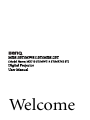 1
1
-
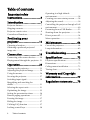 2
2
-
 3
3
-
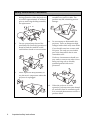 4
4
-
 5
5
-
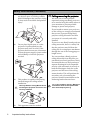 6
6
-
 7
7
-
 8
8
-
 9
9
-
 10
10
-
 11
11
-
 12
12
-
 13
13
-
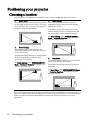 14
14
-
 15
15
-
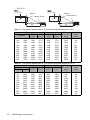 16
16
-
 17
17
-
 18
18
-
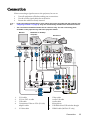 19
19
-
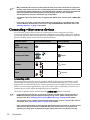 20
20
-
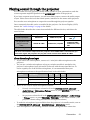 21
21
-
 22
22
-
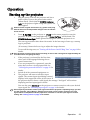 23
23
-
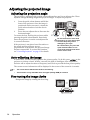 24
24
-
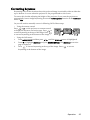 25
25
-
 26
26
-
 27
27
-
 28
28
-
 29
29
-
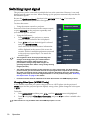 30
30
-
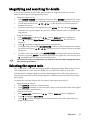 31
31
-
 32
32
-
 33
33
-
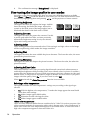 34
34
-
 35
35
-
 36
36
-
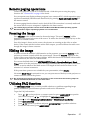 37
37
-
 38
38
-
 39
39
-
 40
40
-
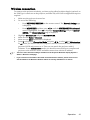 41
41
-
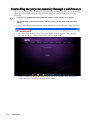 42
42
-
 43
43
-
 44
44
-
 45
45
-
 46
46
-
 47
47
-
 48
48
-
 49
49
-
 50
50
-
 51
51
-
 52
52
-
 53
53
-
 54
54
-
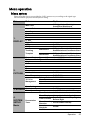 55
55
-
 56
56
-
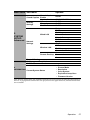 57
57
-
 58
58
-
 59
59
-
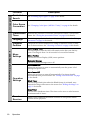 60
60
-
 61
61
-
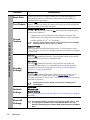 62
62
-
 63
63
-
 64
64
-
 65
65
-
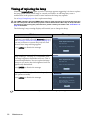 66
66
-
 67
67
-
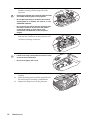 68
68
-
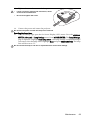 69
69
-
 70
70
-
 71
71
-
 72
72
-
 73
73
-
 74
74
-
 75
75
-
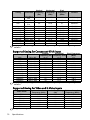 76
76
-
 77
77
-
 78
78
-
 79
79
BenQ MX762 ST User manual
- Category
- Data projectors
- Type
- User manual
Ask a question and I''ll find the answer in the document
Finding information in a document is now easier with AI