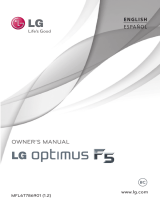Page is loading ...

CID3682
Register your product and get support at
www.philips.com/welcome
EN User manual

3
English
EN
Contents
1 Important 4
Safety 4
Notice 4
Introduction 5
What’s in the box 5
Overview of the main unit 6
2 Get started 7
Install the car audio 7
Turn on 9
Set date 10
Set clock mode 10
3 Use map 11
Upgrade the map 11
4 Play 12
Load discs 12
Connect USB device 12
Insert SD/MMC card 12
Play/Pause 13
Search for a folder 13
Search within a title/folder 13
Repeat 14
Repeat a section 14
Random play 15
Select audio language 15
Select audio mode 15
Select subtitle language 15
Rotate pictures 15
Zoom 15
Select slide show duration 16
5 Play with Bluetooth device 16
Pair the Bluetooth-enabled devices 16
Make a call 17
Receive call 17
Listen to music from Bluetooth device 18
Adjust Bluetooth settings 18
6 Adjust sound 19
Adjust volume 19
Mute 19
Select preset equalizer 19
Set Dynamic Bass Boost (DBB) 19
7 Adjust settings 20
Display system setup menu 20
Adjust general settings 20
Adjust sound settings 21
Adjust video settings 21
Adjust Bluetooth settings 22
Adjust language settings 22
Adjust volume settings 23
Adjust DVD rating 23
8 Others 24
Listen to other devices 24
Reset 24
Replace fuse 24
9 Product information 25
10 Troubleshooting 26
About Bluetooth device 27
11 Glossary 28

4
Notice
The making of unauthorized copies of
copy-protected material, including computer
programs, files, broadcasts and sound
recordings, may be an infringement of
copyrights and constitute a criminal offence.
This equipment should not be used for such
purposes.
“DivX, DivX” Certified, and associated logos
are trademarks of DivX, Inc. and are used
under license.
Offical DivX
®
Certified product. Plays all
versions of DivX
®
video (including DivX
®
6)
with standard playback of DivX
®
media files.
The Bluetooth
®
word mark and logos are
registered trademarks owned by Bluetooth
SIG, Inc. and any use of such marks by Philips
is under license.
Manufactured under license from Dolby
Laboratories.
“Dolby” and the double-D symbol are
trademarks of Dolby Laboratories.
Other trademarks and trade names are those
of their respective owners.
This apparatus includes this label:
1 Important
Safety
Read and understand all instructions •
before you use the apparatus. If damage
is caused by failure to follow instructions,
the warranty does not apply.
Use of controls or adjustments or •
performance of procedures other than
herein may result in hazardous radiation
exposure or other unsafe operation.
This unit is designed for negative ground •
(earth) 12 V DC operation only.
To reduce the risk of traffic accident, do •
no watch video during driving.
To ensure safe driving, adjust the volume •
to a safe and comfortable level.
Improper fuses can cause damage or •
fire. When you need to change the fuse,
consult a professional.
Use only the supplied mounting hardware •
for a safe and secure installation.
To avoid short circuit, do not expose the •
apparatus, remote control or remote
control batteries to rain or water.
Never insert objects into the ventilation •
slots or other openings on the apparatus.
Never place any objects other than discs •
into the disc tray/slot.
Visible and invisible laser radiation when •
open. Avoid exposure to beam.
Risk of damage to the screen! Never •
touch, push, rub or strike the screen with
any object.
Never use solvents such as benzene, •
thinner, cleaners available commercially,
or anti-static sprays intended for discs.
Clean the apparatus with soft, damp •
cloth. Never use substances such as
alcohol, chemicals or household cleaners
on the apparatus.
EN

5
What’s in the box
Check and identify the contents of your package:
a Main unit
b Screen
c AV out cable
d Power cable
e AV in cable
f Bluetooth microphone cable
g 12 pin TFT cable
h 14 pin CAN cable
a
b
c
d
e
g
f
h
j
i
k
Environmental information
All unnecessary packaging has been omitted.
We have tried to make the packaging easy to
separate into three materials: cardboard (box),
polystyrene foam (buffer) and polyethylene
(bags, protective foam sheet.)
Your system consists of materials which can
be recycled and reused if disassembled by
a specialized company. Please observe the
local regulations regarding the disposal of
packaging materials, exhausted batteries and
old equipment.
Any changes or modifications made to this
device that are not expressly approved by
Philips Consumer Lifestyle may void the user’s
authority to operate the equipment.
2008 © Koninklijke Philips Electronics N.V. All
rights reserved.
Specifications are subject to change without
notice. Trademarks are the property of
Koninklijke Philips Electronics N.V. or their
respective owners. Philips reserves the right
to change products at any time without being
obliged to adjust earlier supplies accordingly.
Congratulations on your purchase, and
welcome to Philips! To fully benefit from the
support that Philips offers, register your product
at www.philips.com/welcome.
Introduction
With the car entertainment system, you can
Quickly found routine through the •
navigation system
And you can also enjoy:
Audio/video/JPEG pictures from•
DVD, VCD or CD•
USB devices•
SD/SDHC/MMC cards •
External devices•
Audio from Bluetooth-enabled devices•
Besides, you can make/receive phone calls with
Bluetooth-enabled devices.
English
EN

6
g
USB socket.•
h AV IN
External equipment audio/video in •
socket.
i SD/SDHC/MMC card slot
j
Answer phone.•
Terminate phone call.•
k HOST
Display host car audio menu (e.g. air •
conditioner settings).
i GPS antenna
j Screen cleaning cloth
k Printing material (includes user manual,
GPS manual, quick start guide, warranty
etc.)
Overview of the main unit
a /SOURCE
Turn the unit on or off.•
Select source.•
b MAP
Open the cover and insert/remove •
the GPS map card.
c Disc slot
d
Eject disc.•
e RESET
Reset the unit when it hangs up.•
f NAVI
Enter the GPS navigation system or •
exit.
EN
e
f
a
b
cd
jk
ih g

7
2 Get started
Caution
Use of controls or adjustments or performance •
of procedures other than herein may result in
hazardous radiation exposure or other unsafe
operation.
Always follow the instructions in this chapter in
sequence.
Install the car audio
These instructions are for a typical installation.
However, if your car has different requirements,
make the corresponding adjustment. If you have
any questions regarding installation kits, consult
your Philips car audio dealer.
Caution
This unit is designed for negative ground •
(earth) 12 V DC operation only.
Always install this unit in the car dashboard.
•
Other locations can be dangerous as the rear
of the unit heats up during use.
To avoid short-circuit: before you connect,
•
ensure that the ignition is off.
Ensure that you connect the yellow and red
•
power supply leads after all other leads are
connected.
Ensure that all loose leads are insulated with
•
electrical tape.
Ensure that the leads do not get caught under
•
screws orin parts that will move (e.g. seat rail).
Ensure that all ground (earth) leads are run to
•
a common ground (earth) point.
Use only the supplied mounting hardware for a
•
safe and secure installation.
Improper fuses can cause damage or fire.
•
When you need to change the fuse, consult a
professional.
Note on the power supply lead (yellow)
When you connect other devices to this •
system, ensure that the rating of the car
circuit is higher than the total fuse value
of all the connected devices.
Overview of the steering wheel
1 MODE
Toggle between CID3682 and the •
host car audio (long press).
Selelct source for CID3682/host car •
audio.
2 VOL
Adjust volume. •
3 CH +/-
Select track. •
Select preset radio stations. •
Answer an incoming call. •
Terminate a phone call (long press). •
MODE
VOL
CH
+
--
MODE
VOL
CH
+
--
a
b
c
English
EN

8
Notes on speaker connection
Never connect speaker wires to the •
metal body or chassis of the car.
Never connect speaker wires with stripes •
to one another.
Connect wires
Caution
Ensure that all loose leads are insulated with •
electrical tape.
1 Check the car’s wiring carefully, then do
the other connections:
EN
To host car audio
To host car audio
To host car audio
To host car
audio
To host car
audio
Screen
To CAN box
To CAN
box
To CMMB
box
MINI 8PIN
Main unit
REAR R
OUT
REAR L
OUT
CAMERA
CVBS
EXTERNAL
MIC
REAR VIDEO
OUT1
REAR VIDEO
OUT2
AUX IN
VIDEO
REAR TS
REAR R IN
REAR L IN
Red
White
Yellow
Yellow
Yellow
Yellow
Red
White
Black

9
3 Slide the main unit into the car, and fix it
to the car with four screws.
4 Attach the trim plate.
5 Reconnect the nagative terminal of the
car battery.
Turn on
Caution
Risk of road accidents! Never watch video or •
adjust settings while you drive.
1 Press and hold SOURCE to turn on
the unit.
The available OSD (On-Screen »
Display) languages are displayed.
2 Touch a language to select.
The OSD language is changed to the »
selected language immediately.
To turn off the unit, press and hold •
SOURCE.
Connect GPS antenna
To receive signal from satellites, connect the
supplied GPS antenna to your car and the
system.
1 Connect the supplied GPS antenna to the
system first.
2 Stick the other end of the GPS antenna to
a surface for better signal reception.
Mount in the dashboard
Note
Check wire connection before you mount the •
unit into a car.
1 Take off the trim plate of the car.
2 Fix the screen to the car with 2 screws.
English
EN

10
Set clock mode
1
Turn on CID3682 and the host car audio.
2 Press MENU on the host car audio.
3 Turn the SEL knob clockwise to select
Clock Adjust, and then press the knob.
4 Turn the SEL knob to select [12Hr] or
[24Hr], and then press the knob.
5 Turn the SEL knob to select 12H or 24H
clock mode, and then press the knob.
6 Press MENU on the host car audio again
to exit.
Set date
1
Touch the upper left corner to display
main menu.
2 Touch in the middle right side of the
screen.
The second main menu is displayed. »
3 Touch [Settings].
4 Touch [Time].
The date setup menu is displayed. »
5 Touch on the displayed date information.
6 Touch or to set year, month and day.
Tip
When date is set, touch • first and then
touch
to return to main menu.
To set time, refer to the user manual of the
•
host car audio.
EN

11
Upgrade the map
1
Turn off the car audio system.
2 Open the map door.
3 Press on the map card until you hear a
click sound.
4 Take out the card and bring it to the
authorized service center for upgrade.
5 Insert the upgraded map card back into
the map card slot.
6 Turn on the car audio.
The map upgrades in a few minutes. »
3 Use map
Note
You may need to upgrade the map before •
using it (see “Upgrade the map” section)
1 Touch the upper left corner to display
home menu.
2 Touch [Navigation].
The navigation menu is displayed in a »
few seconds.
3 Refer to the map manual (in Chinese) to
operate the navigation tool.
Tip
You can press • NAVI to enter/exit the navigation
system.
English
EN

12
Remove the USB device
1 Press SOURCE to switch to another
source.
2 Remove the USB device.
Insert SD/MMC card
Note
Ensure that the device contains playable content. •
The unit supports SDHC card. •
1 Open the SD/MMC card cover.
2 Insert the SD/MMC card into the SD/MMC
card slot.
Play starts automatically. »
4 Play
Load discs
You can play video, audio or images stored on
the following discs:
DVD video, DVD-R, DVD-RW•
VCD•
Audio CD, CD-R, CD-RW•
Note
Ensure that the disc contains playable content. •
1 Insert the disc into the disc slot with label
side facing up.
Play starts automatically. »
To remove the disc, press the » button.
When the disc is ejected, the unit »
switches to the previous source, if
connected.
Connect USB device
Note
Ensure that the device contains playable content. •
1 Open the USB door.
2 Insert your USB device to the USB socket.
Play starts automatically. »
EN

13
3 Touch a folder, then touch or to
select a file.
4 Touch to start play.
For audio files
1 Touch to return to playlist menu.
2 Touch to display all available audio
folders.
3 Touch a folder, then touch or to
select a file.
4 Touch to start play.
For picture files
1 Touch to return to playlist menu.
2 Touch to display all available picture
folders.
3 Touch a folder, then touch or to
select a picture.
4 Touch to view the picture.
Search within a title/folder
Search by step
1 Touch anywhere except for the upper left
corner to display menu on the screen, if
necessary.
2 Touch or to skip to the previous or
next chapter/track.
Direct search
1 Touch anywhere except for the upper left
corner to display menu on the screen, if
necessary.
2 Touch .
The search screen is displayed. »
Remove the SD/MMC card
1 Press SOURCE to switch to another
source.
2 Press the card until you hear a click
sound.
The card is now disengaged. »
3 Remove the SD or MMC card.
Play/Pause
Once a disc, USB or SD/MMC card is inserted,
play starts automatically.
For DVD movie, if a menu appears, touch •
“play” to start play.
1 Touch anywhere except for the upper left
corner to display menu on the screen, if
necessary.
2 To pause, touch .
To resume play, touch •
again.
Search for a folder
For video files
1 Touch to return to playlist menu.
2 Touch to display all available video file
folders.
English
EN

14
For VCD karaoke or audio CD:
1 Touch anywhere except for the upper left
corner to display menu on the screen, if
necessary.
2 Touch to select:
• [Repeat]: play the current track
repeatedly.
• [Repeat off]: cancel repeat play.
For MP3/WMA files:
1 Touch anywhere except for the upper left
corner to display menu on the screen, if
necessary.
2 Touch to select:
• [Repeat]: play the current track
repeatedly.
• [Repeat folder]: play all the tracks in
the current folder repeatedly.
• [Repeat off]: cancel repeat play.
Repeat a section
You can repeat a specific section of video file
(repeat A-B).
1 During play, touch anywhere except for
the upper left corner to display menu on
the screen, if necessary.
2 Touch to display the 2nd menu, if
necessary.
3 Touch repeatedly to mark:
• [Repeat A-]: the start of the section
to repeat.
• [Repeat A-B]: the end of the section
to repeat.
The selected section plays repeatedly. •
4 To exit A-B repeat mode, touch
repeatedly until [Repeat A-B off] is
displayed.
For video files, touch » first, then
touch
.
3 Touch the numbers to enter chapter/file
number, then touch
.
To clear the previous input, touch •
.
To clear all input, touch •
.
Repeat
During play, you can select different repeat play
modes.
For DVD/VCD movie disc:
1 Touch anywhere except for the upper left
corner to display menu on the screen, if
necessary.
2 Touch to display the 2nd menu.
3 Touch to select:
• [Repeat chapter]: play the current
chapter repeatedly.
• [Repeat title]: play all chapters in the
title repeatedly.
• [Repeat off]: cancel repeat play.
EN

15
2 Touch to display the 2nd menu.
3 Touch repeatedly to select a language.
The selected language is displayed. »
Rotate pictures
1
When you view pictures, touch anywhere
except for the upper left corner to display
menu on the screen, if necessary.
2 Touch repeatedly to rotate the picture.
Zoom
You can zoom in pictures for a close view.
1 During view pictures, touch anywhere
except for the upper left corner to display
menu on the screen, if necessary.
2 Touch repeatedly to zoom in the
picture.
3 Touch , , or to pan through the
enlarged picture.
Random play
You can play audio tracks/files in random order.
1 During play, touch repeatedly to turn
random play on or off.
•
is highlighted : start random play.
•
turns gray: cancel random play.
Select audio language
For video discs that contain two or more audio
channels.
1 During play, touch anywhere except for
the upper left corner to display menu on
the screen, if necessary.
2 Touch to display the 2nd menu.
3 Touch repeatedly.
The audio channel information is »
displayed on the upper line of the
screen.
Select audio mode
When you play VCDs, you can select an audio
mode (R/L/Stereo).
1 During play, touch anywhere except for
the upper left corner to display menu on
the screen.
2 Touch repeatedly until the audio
mode is selected.
Select subtitle language
For DVD or DivX discs that contain two or
more subtitle languages.
1 During play, touch anywhere except for
the upper left corner to display menu on
the screen, if necessary.
English
EN

16
5 Play with
Bluetooth
device
You can make or receive phone calls with
Bluetooth-enabled phones through the unit.
You can also listen to music from a Bluetooth-
enabled device.
Pair the Bluetooth-enabled
devices
To connect your Bluetooth device to the unit,
you need to pair the device to the unit. Pairing
needs only to be done once.
You can pair up to eight devices.
Note
The operational range between this unit and a •
Bluetooth device is approximately 10 meters
(30 feet).
Before you connect a Bluetooth device to this
•
unit, familiarize yourself with the Bluetooth
capabilities of the device.
Compatibility with all Bluetooth devices is not
•
guaranteed.
Any obstacle between this unit and a Bluetooth
•
device can reduce the operational range.
Keep this unit away from any other electronic
•
device that may cause interference.
1 Turn on the Bluetooth function on the
device.
2 Search for Bluetooth device with the
device.
3 Select “CID3682” in the pairing list.
4 Enter default password “0000”.
if pairing succeeds. phone call record is »
displayed.
Select slide show duration
1
Touch anywhere except for the upper left
corner to display menu on the screen, if
necessary.
2 Touch repeatedly to select:
• Fast: 3 seconds
• Normal: 5 seconds
• Slow: 8 seconds
EN

17
5 Touch or to search for phone
number from the following list:
• [Missed calls]
• [Received calls]
• [Dialed calls]
• [Phone book]
• [Sim phone book]
• [Local phone book]
Or touch
to dial number directly, then touch
to dial.
Receive call
By default, all incoming calls are received
automatically.
1 If there is incoming call, [Incoming call...]
flashes on the screen. Speak into the
Bluetooth microphone.
2 When conversation ends, touch (red)
to terminate the call.
Tip
You can select to receive calls manually by set •
[Auto answer] to [Off] status.
Disconnect Bluetooth devices
1 To disconnect one device, touch (red).
»
(green) is displayed.
Tip
The device will also be disconnected when the •
device is moved beyond the operational range.
If you want to reconnect the device to the
•
unit, place it within the operational range.
If you do not want to reconnect the device
•
to the unit automatically, touch >
[Auto
connect], then select [Off]. For details, see the
“Adjust Bluetooth settings” section.
Make a call
1
Pair the phone with the unit.
2 Touch the upper left corner to display the
home menu.
3 Touch [Bluetooth].
The Bluetooth menu is displayed. »
4 Touch or to select the paired phone,
then touch
.
English
EN

18
Adjust Bluetooth settings
You can change below Bluetooth settings:
• [Bluetooth]: to turn on or off
“Bluetooth” function
• [Auto connect]: to turn on or off “Auto
connect” function
• [Auto answer]: to turn on or off “Auto
answer” function
• [Pairing code]: to set paring code
• [Phone Book Sync]: to synchronize
phone book
1 In Bluetooth menu, touch .
The option menu is displayed. »
2 Touch on the selected option to change
the setting.
Tip
You can also adjust Bluetooth settings in the •
“Settings” menu.
Switch phone call to the mobile
If you do not want your passenger to hear
your incoming call, you can switch the call to
the mobile.
1 During talking, touch .
The voice is transferred from the unit’s »
loudspeaker to the mobile phone.
Listen to music from
Bluetooth device
If the connected Bluetooth device supports
Advanced Audio Distribution Profile (A2DP),
you can listen to the music stored on the device
through the unit. If the device also supports
Audio Video Remote Control Profile (AVRCP)
profile, you can use the control on the unit or
its remote control to play music stored on the
device.
1 Pair the phone with the unit.
2 Touch the upper left corner to return to
home menu.
3 Touch [Bluetooth].
The Bluetooth menu is displayed. »
4 Start play music via device.
If your device support AVRCP.
1 Touch .
2 Touch to start play.
EN

19
2 Touch .
The current Equalizer setting is displayed. »
3 Touch or to select an EQ.
4 Touch or to adjust below settings:
• [Bass] bass range: -14 to +14.
• [Mid] middle range: -14 to +14.
• [Treb] treble range: -14 to +14.
• [LPH] low pass filter range:
60, 80, 100, 200.
• [MPF] middle pass filter range:
500, 1K, 1.5K, 2.5K.
• [HPF] high pass filter range:
10K, 12.5K, 15K, 17.5K.
5 Touch to restore the above settings
into default settings.
6 Press to exit.
Set Dynamic Bass Boost
(DBB)
1 Touch to toggle between the settings.
• [DBB] on: The
icon is
illuminated.
• [DBB] off (default): The
icon is
gray.
6 Adjust sound
Adjust volume
To adjust volume, you can:
Press the VOL +/- button on the steering •
wheel.
Rotate the volume knob on the host car •
audio.
Mute
1
Touch anywhere except for the upper
left corner to display menu on the screen,
if necessary
2 Touch .
The sound is cut off. »
To resume sound, touch »
again.
Select preset equalizer
You can select preset equalizer:
• [User]
• [Techno]
• [Rock]
• [Classic]
• [Jazz]
• [Optimal]
• [Flat]
• [Pop]
1 Touch anywhere except for the upper left
corner to display menu on the screen, if
necessary.
English
EN

20
2 Touch or to highlight a setting.
3 Touch on the option to display/select an
option.
General
settings
Options Description
[Blackout] [off] Never turn on the
screen saver.
[10s] Turn on the
screen saver
automatically
10 seconds after
last operation.
[20s] Turn on the
screen saver
automatically
20 seconds after
last operation.
[Dimmer
mode]
[Night ]/
[Dark]/
[Normal]/
[Bright]
Toggle between
different dimmer
modes.
[Key color] [White] Button backlight
turns white.
[Blue] Button backlight
turns blue.
[Beep] [On] Turn on the
beep sound. Each
time you press a
button, the unit
beeps.
[Off] Turn off the beep
sound.
[WallPaper] [Blue] /
[Black]/
[Red]/
[F1]
Change the
background color/
image
[Calibration] Calibrate the
touch screen.
4 Press to exit.
7 Adjust settings
Display system setup menu
1
Touch the upper left corner to display
main menu.
2 Touch in the middle right side of the
screen.
The second main menu is displayed. »
3 Touch [Settings].
The settings menu is displayed. »
Tip
When the setup adjustment is completed, •
touch first and then touch to return to
main menu.
Adjust general settings
1
Touch [General], if necessary.
EN

21
2 Touch an option repeatedly to select:
Video
settings
Options Description
[Aspect
ratio]
[Full] For widescreen
display.
[Normal] For normal display.
[Video
input]
[Auto] The correct format
is set automatically.
Select this option
if you are not sure
which format should
be selected.
[NTSC] Used in the United
States, Canada,
Japan, Mexico, the
Philippines, South
Korea, Taiwan,
and some other
countries.
[PAL] Used in China,
India, Singapore, the
western European
countries (except
France), Australia,
and some other
countries.
[Secam] Used in France,
Russia and other
countries.
[Parking] [On] Disable video view
during drive.
[Off] Enable video view
during drive.
[DivX
registration
code]
View code for DivX
registration.
3 Press to exit.
Adjust sound settings
1
Touch [Sound].
2 Touch an option repeatedly to select:
Sound
settings
Options Description
[DBB] [On] The Dynamic Bass Boost
(DBB) function is on.
[Off] The DBB function is off.
[DRC] [On] Makes loud sound level
softer and soft sound level
louder so that you can
watch the DVD movies
at a low volume, without
disturbing others.
[Off] The DRC function is off.
3 Press to exit.
Adjust video settings
1
Touch [Video].
English
EN
/