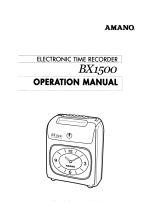Page is loading ...

Time Guardian
Series
Installation and User Guide

Thank you…
For purchasing another fine product from
Amano Cincinnati, Inc.
This User Guide covers the following Amano Time Guardian Series software;
• Time Guardian v5.2 and higher
• Time Guardian Plus v2.2 and higher
• Time Guardian Pro v4.2 and higher
• Nexus Lite Management (NLM) v1.1
Proprietary Notice
This document contains proprietary information and such information may not be reproduced in
whole or in part without written permission from:
Amano Cincinnati, Inc.
140 Harrison Avenue
Roseland, New Jersey, 07068-1239
Amano Cincinnati Inc. reserves the right to make equipment changes and improvements that
may not be reflected in this document. Portions of this document may have been updated to
include the latest software, hardware, or firmware version, if applicable.
We recommend that this document be read in its entirety before any attempt is made to operate
the equipment.
For more information about Amano’s complete line of products, visit our web site at:
www.amano.com/time
Licenses and Trademarks
Amano and Time Guardian are registered trademarks of Amano Cincinnati, Inc.
Adobe Acrobat and Acrobat Reader are registered trademarks of Adobe Systems Incorporated.
InstallAnywhere and InstallShield are registered trademarks of Acresso Software.
Microsoft® SQL Server®, Windows Vista®, Windows NT, Windows XP, Windows 2000, Windows 7 are
trademarks or registered trademarks of Microsoft Corporation in the United States and/or other countries.
Peachtree is a registered trademark of Sage.
Paychex Paylink and Paychex Preview are registered trademarks of Paychex, Inc.
QuickBooks® Pro® are trademarks and service marks of Intuit Inc., registered in the United States and
other countries.
Other product names used herein are for identification purposes only and might be trademarks of their
respective companies. We disclaim any and all rights in those marks.



Time Guardian Series – Table of Contents i
Table of Contents
Table of Contents ....................................................................................................................... i
Chapter 1: Introduction .........................................................................................................1-1
Welcome to Amano Time & Attendance Software Suite ...................................................... 1-1
Amano Customer Support ................................................................................................... 1-4
Chapter 2: Installation ...........................................................................................................2-1
Time & Attendance Software Installation ............................................................................. 2-2
Chapter 3: Setup Wizard ........................................................................................................3-1
Using Time & Attendance Software ..................................................................................... 3-1
Using the Setup Wizard ....................................................................................................... 3-3
Chapter 4: Daily Use ..............................................................................................................4-1
Initial Startup ....................................................................................................................... 4-1
Layout Appearance ............................................................................................................. 4-2
Holiday Formulas ................................................................................................................. 4-7
Chapter 5: Employee Administration ...................................................................................5-1
Adding Employees ............................................................................................................... 5-1
Chapter 6: Timecard Administration ....................................................................................6-1
Timecard Module ................................................................................................................. 6-1
Hot Keys ......................................................................................................................................... 6-10
Adding, Editing and Deleting Employee Punches .............................................................. 6-10
Adding, Editing and Deleting Employee Tips ..................................................................... 6-11
Overtime Authorization ...................................................................................................... 6-11
Authorizing Payroll Export ................................................................................................. 6-12
Global Timecard Edit ......................................................................................................... 6-12
Chapter 7: Communications .................................................................................................7-1
Communications Module ..................................................................................................... 7-1
Chapter 8: Recalculate ..........................................................................................................8-1
Recalculate Module ............................................................................................................. 8-1
Chapter 9: Output Group .......................................................................................................9-1
R
eports Module ................................................................................................................... 9-1
Payrolls Module ................................................................................................................. 9-16
Generating the Payroll File .......................................................................................................... 9-32
QuickBooks Manual Integration .................................................................................................. 9-33
QuickBooks Auto Integration ....................................................................................................... 9-39
Import Module ................................................................................................................... 9-45

ii Time Guardian Series – Table of Contents
Table of Contents
Export Module ................................................................................................................... 9-48
Auto Process Module ........................................................................................................ 9-50
Chapter 10: Advanced Pay Class Module .......................................................................... 10-1
Introduction to Advanced Pay Class Module ...................................................................... 10-1
Using the Advanced Pay Class Module ............................................................................. 10-2
Holidays ........................................................................................................................................... 10-2
Chapter 11: Advanced Overtime Module ............................................................................ 11-1
Advanced Overtime Module Introduction ........................................................................... 11-1
Using the Advanced Overtime Module ............................................................................... 11-2
Daily Rules ...................................................................................................................... 11-11
Pay Class ........................................................................................................................ 11-16
Chapter 12: Advanced Schedule Module ........................................................................... 12-1
Advanced Schedule Module Introduction ........................................................................... 12-1
Using the Advanced Schedule Module .............................................................................. 12-2
Chapter 13: Advanced Meal Module ................................................................................... 13-1
Advanced Meal Module Introduction .................................................................................. 13-1
Using the Advanced Meal Module ..................................................................................... 13-2
Chapter 14: Advanced Rounding Module .......................................................................... 14-1
Advanced Rounding Module Introduction .......................................................................... 14-1
Using the Advanced Rounding Module .............................................................................. 14-2
Chapter 15: Advanced Labor/Rate Module......................................................................... 15-1
Advanced Labor/Rate Module Introduction ........................................................................ 15-1
Using the Advanced Labor/Rate Module ........................................................................... 15-1
Chapter 16: Access Control Module ................................................................................... 16-1
Access Control Module Introduction .................................................................................. 16-1
Using Access Control Module ............................................................................................ 16-2
Chapter 17: Web Interface Module ...................................................................................... 17-1
Web Interface Module Introduction .................................................................................... 17-1
U
sing the Web Interface Module ........................................................................................ 17-3
Chapter 18: Zone Differential Module ................................................................................. 18-1
Zone Differential (Premium Rules) Module Introduction ..................................................... 18-1
Using the Zone Differential (Premium Rules) Module ........................................................ 18-1
Chapter 19: Payroll Interface Module ................................................................................. 19-1
Payroll Interface Module Introduction ................................................................................. 19-1

Time Guardian Series – Table of Contents iii
Table of Contents
Chapter 20: Events Notification Module ............................................................................. 20-1
Events Notification Module Introduction ............................................................................. 20-1
Using Events Notification Module ...................................................................................... 20-3
Chapter 21: Benefit Time Module ........................................................................................ 21-1
Benefit Time Module Introduction ...................................................................................... 21-1
Using the Benefit Time Module .......................................................................................... 21-1
Chapter 22: User/Group Module ......................................................................................... 22-1
User/Group Module Introduction ........................................................................................ 22-1
Using the User/Group Module ........................................................................................... 22-2
Chapter 23: Nexus Lite Module ........................................................................................... 23-1
Nexus Lite Management (NLM) Software Installation ........................................................ 23-2
NLM Setup Wizard ............................................................................................................ 23-7
Using Nexus Lite Management (NLM) Software ................................................................ 23-7
Upgrading to Time and Attendance ................................................................................... 23-7
Glossary ................................................................................................................................ G-1

iv Time Guardian Series – Table of Contents
Table of Contents
This page intentionally left blank.

Time Guardian Series – Introduction 1-1
Chapter 1: Introduction
Welcome to Amano Time & Attendance Software Suite
Welcome to Time Guardian, Time Guardian Plus, and Time Guardian Pro
Should you have any comments on
the all in one, easy-
to-use Time and Attendance software. Amano’s Time and Attendance software allows you to
track and manage your employees’ time and attendance directly from your PC, which makes
the collecting, reporting and the transferring of employees’ hours to payroll companies easier
and quicker than ever before.
If this is your first time working with a time and attendance package, there may be terms that
are new to you such as Salary, Hourly, Pay Policy, Pay Code, Wages, Unit and Point. A
detailed Glossary, located in the back of this User Guide, has been provided to assist you as
you navigate through Amano’s Time & Attendance software.
Time Guardian, Time Guardian Plus, Time Guardian Pro
and the materials provided we ask that you e-mail them to
Tim[email protected]. All
feedback is welcome and greatly appreciated, and will help us provide a better product to you,
our customer.
We thank you for selecting
Time Guardian, Time Guardian Plus, or Time Guardian Pro
Feature/Module
and
welcome you to the Amano Cincinnati family of Time Solution and Access Control products. The
following table lists the standard and optional features for all Amano Time & Attendance
software.
Time Guardian Time Guardian Plus Time Guardian Pro
Time & Attendance
software with 100
employee capacity with
13 standard Payroll
Interfaces
Standard
Version 5.X
Standard
Version 2.X
Standard
Version 4.X
Employee Capacity
Upgrade
Optional 25, 50, 100,
250, 500, 1000, and
unlimited
Optional 25, 50, 100, 250,
500, 1000, and unlimited
Optional 25, 50, 100, 250,
500, 1000, and unlimited
Number of concurrent
users
1 5 1
Concurrent User
Upgrade
Optional 1, 5, 10, 25,
and unlimited
Optional 1, 5, 10, 25, and
unlimited
Optional 1, 5, 10, 25, and
unlimited
Advanced Overtime Optional Optional Standard
Advanced Scheduling Optional Optional Standard
Advanced Meal Optional Optional Standard
Advanced Rounding Optional Optional Standard
Advanced Labor/Rate Optional Optional Standard
Advanced Pay Class Optional Optional Standard
Access Control Optional Optional Standard
Web Interface Optional Optional Standard
Zone Differential Optional Optional Standard
Event Notification Optional Optional Standard
Benefit Time Optional Optional Standard
Payroll Interface
(additional interfaces)
Optional Optional Optional

1-2 Time Guardian Series – Introduction
Features for Base Time Guardian Software (Expandable)
• Multi-user with standard support of 1 concurrent user for Time Guardian and 5 concurrent
users for Time Guardian Plus and Time Guardian Pro [Optional support for additional
concurrent users is available for all packages with the User Module activation – see
previous table].
• Standard one hundred (100) Employee Capacity (not including inactive employees), with
available upgrade from 25 additional employee capacity to unlimited maximum (see
previous table).
• Thirteen (13) Built-In Payroll Interfaces [Optional Payroll Module activation can supply
additional Payroll Interfaces from 1 to 46 additional – see Payroll Module section for
additional information].
• Fixed Template Schedule (one schedule per day). [Optional Advanced Schedule Module
activation unlimited number of schedules with auto schedules, Template Schedules with
Auto Schedule, Individual/Advanced Schedules, Schedule Rotation, and Employee
Schedule Override].
• One Labor level (fixed to department). [Optional Advanced Labor/Rate Module activation
can supply additional 5 labor levels – see Advanced Labor/Rate Module section for
additional information]
• Unlimited Number of Departments.
• Time Rounding Capability Based on Company-Defined Pay Class (Customizable
Rounding). [Optional Advanced Rounding Module activation can supply additional
advanced Pay Class and/or Daily Rules rounding schemes – see Advanced Rounding
Module section for additional information]
• Nine (9) Predefined Pay Codes for Hours Allocation with Pay Code Multipliers.
• Rates for Wages calculation.
• Two (2) Pay Codes for Tips and Bonuses. [Optional Advanced Overtime Module
activation adds TT (triple time pay code) and custom pay codes.
• Nine (9) Predefined Exception Flags for Employee Punch Tracking.
• Nine (9) On Demand Reports. [Optional Advanced Pay Class Module activation adds 2
reports (Unauthorized Hours report and Time Card Report).Optional Advanced Schedule
Module activation adds 2 reports (Schedule Posting and Schedule vs. Actual Reports).
Optional Benefit Time Module activation adds 2 reports (DeAccrual Balance and
DeAccrual History Reports)]. Optional Advanced Labor Rate Module activation adds up to
6 labor levels to reports and show billable rates on reports).
• Optional Access Control integration with Amano Nexus 220 and AmanoNet systems. See
Access Control Module section for additional information. Employee and department
synchronization with auto sync on login.
• Automatic Polling of Data Collection Terminal.
• Bell Schedule Capabilities.
• Firebird or MS SQL Database.
• Several Built-In Utilities for Maintenance of the System.
• On-Line Help.

Time Guardian Series – Introduction 1-3
Requirements
• Windows 2000/XP/VISTA/Server 2000, 2003 and 2008, and Mac OS (support for MTX-15
terminal communication)
• CD-ROM Drive
• 1 GB of Memory for Server, and 512 MB of Memory for Client
• 700 MB of Free Hard Disk Space for Server/100 MB for Client
• Broadband Internet Access (for Remote Support)
• Screen Display 800 x 600 Small Font
• Optional Microsoft
®
SQL Server
®
2000, 2005, and 2008
• Firebird 2.0.
Setup Wizard
The Time & Attendance software Setup Wizard provides a seamless setup when used with the
appropriate Wizard on-line help. The Setup Wizard is designed as a 9-step rapid installation
and configuration for an easy-to-use time and attendance system with access integration.
The nine (9) steps of the Setup Wizard are:
STEP 1: General Setup [Optional Wizard Step]
• Access System Integration
• Company Profile
• Payroll Interface
STEP 2: Department Setup [Optional Wizard Step]
STEP 3: Pay Code Setup [Optional Wizard Step]
• Pay Code Types
• Overtime and Absence Rules
• Wages Rules

1-4 Time Guardian Series – Introduction
STEP 4: Schedule Setup [Optional Wizard Step]
STEP 5: Pay Class Setup [
Required
• Overtime Authorization
– minimum of 1 Pay Class]
• Pay period Type
• Overtime Rules
• Rounding Rules
• Meal Rules
• Holiday Assignment
• Hours Authorization requirement (requires schedules)
• Advanced Overtime
• Day Change Rules
STEP 6: Exception Setup [Optional Wizard Step]
STEP 7: Employee Setup [
Required Wizard Step – minimum of 1 employee needed]
STEP 8: Clock Setup
STEP 9: Login Setup [
Required Wizard Step – minimum of 1 administrator profile created]
After the completion of Step 9: Login Setup, click on the Wizard Complete button to end
the Setup Wizard. Once the initial setup is complete, the Setup Wizard can be accessed and
used at any time to make setup modifications. For instructions on how to do this, please refer to
the section about “Setup Wizard”.
Registration
Please perform on-line registration after successful initial Time & Attendance software
activation or return the enclosed warranty registration card.
Amano Customer Support
On-Line Help
Can be accessed through the main menu in the software or most windows by clicking on the
button.
E-Mail Support
be sent to Amano support for diagnostic troubleshooting.

Time Guardian Series – Introduction 1-5
Amano One-on-One Technical Support Options
Toll Free support number is: 1(800) 253-9836.
• The first 30 days of support is provided free of charge, however this only applies to
installation and set up questions, and requires the user to complete the warranty registration
card.
• After 30 days, users requiring phone support will be charged a fee per incident or the user
can purchase a support contract.
• A Support Contract (contact support for fee) includes software support for one year and also
includes free software updates. Also, a hardware Support Contract (contact support for fee)
is available for terminals, etc.
Software Upgrades
Module activation allows you can expand the Time & Attendance capabilities/capacity via the
Toll Free support number to:
• Purchase and conveniently activate any combination of available
• Expand the employee capacity from the standard 100 employees incrementally from 125
employees and higher to unlimited.
optional advanced
modules through a simple activation process.
• Expand the number of concurrent users.
• Purchase extended support to setup Advanced Modules, i.e., Zone Differentials.
Time and Attendance Software Installation and User Guide
This Installation and User Guide was designed to assist you with the installation and daily
operation of your Time and Attendance software by providing a comprehensive understanding
of the software. This document covers the Time Guardian, Time Guardian Plus, and Time
Guardian Pro software with screen shots from mainly from Time Guardian and Time Guardian
Plus, but includes descriptions of Time Guardian Pro features. This Guide has a Table of
Contents to locate specific areas of interest.

1-6 Time Guardian Series – Introduction
This page intentionally left blank.

Time Guardian Series – Installation 2-1
Chapter 2: Installation
There are five documents available to assist you in the setup and use of your Amano Time &
Attendance software: This Installation & User Guide, the FPT-40 Terminal/Time Guardian
Quick-Start Guide, the MTX-15 Terminal/Time Guardian Quick-Start Guide, the MTX-15
Installation & Operation Guide, and the FPT-40 Installation & Operation Guide. All these
documents can be accessed and printed from the Time & Attendance software CD. An
overview of the software installation steps is as follows:
Step 1. Insert the Time & Attendance CD
into your CD-ROM drive, and the
CD Menu will automatically launch.
Click on “Install” button to launch
InstallShield Wizard. If the installation
stalls, browse on CD to
\Disk1\InstData\Windows\VM\install.exe
Full integration with QuickBooks Pro
can require QuickBooks to be installed
on the host PC and open during installation
.
Step 2. After the initial software installation, the
Amano Software Activation screen will
appear. Enter the 9-digit serial number
and click the Activate button. Upon
successful activation perform on-line
registration. Next the user will be prompted
to proceed through the 9-Step
Setup Wizard.
Step 3. Login to the Time &
Attendance software, and
perform daily activities
such as Timecard
Administration and
Payroll, etc. The software
by default will support 100
employees. If you have
more than 100
employees, contact
Amano Support to obtain
an incremental upgrade
from 125 to an unlimited
number of employees.

2-2 Time Guardian Series – Installation
Time & Attendance Software Installation
The following discussion utilizes Time Guardian for screen illustrations. The installation of the
Amano Time & Attendance software is as follows:
1. Insert the Amano CD into your CD-ROM drive. The software program should automatically
launch the Time Guardian Series CD Menu (see figure).
2. Click the Install button and the software program should automatically launch the
InstallAnywhere
®
Wizard (see figure).
3. When the Introduction screen appears click on the Next button to continue.
4. The License Agreement screen will appear. Check the selection to accept the terms of the
License Agreement and click on the Next button. Clicking on “I do NOT accept…..” stops
the installation process.

Time Guardian Series – Installation 2-3
5. The Choose Install Set screen will appear. Select one of the following options:
• Standalone: Installs both the Time & Attendance Software Server (database) and Client
portion on the same PC. This is the default.
Press next to accept and continue
• Server: Installs the Time & Attendance Software database on a server machine. You will
be prompted to enter the IP Address of the server.
.
• Client: Installs the Time & Attendance Software on a client PC to connect to the server
database.
After you have made your selection, click on the Next button.
6. If Server was selected as an installation option, you will be prompted to enter the IP Address
of the Time & Attendance Software Server. Enter the IP Address and click on the Next
button.
If you did not select server in Step #4
7. The Choose Install Folder screen will appear. The default installation folder will be
displayed. If you would like to install the Time & Attendance Software in another folder, click
on the Choose button. To reset this field, click on the Restore Default Folder button. After
you have made your selection, click on the Next button.
, just click on the Next button to proceed to
Step #6. However, if Client was selected as an installation option, you will be prompted to
choose Time Guardian Server Folder.

2-4 Time Guardian Series – Installation
Note: Amano recommends
not
8. The Choose Database Option screen will appear. Select either Firebird SQL or Microsoft
SQL and click on the Next button. If you chose Microsoft SQL, the Firebird Database
Service does not have to be installed.
installing the Time & Attendance software inside the “Program
Files” folder.
Note: You must purchase Microsoft SQL separately, have it already installed and properly
configured.
9. If Microsoft SQL was selected as a database option, you will be prompted to enter the SQL
Server Name, Administrator's User Name, and Administrator's Password in the Microsoft
SQL Information screen. When you have finished entering the required information, click
on the Next button.

Time Guardian Series – Installation 2-5
10. The Pre-Installation Summary screen will appear. Please review the displayed information
on the screen and click on the Next button to proceed.
11. The QuickBooks Direct Integration screen will appear. Please review the displayed
information on the screen and click on the Next button to proceed.
12. The Installing screen will appear. The status bar on the bottom of the screen will display the
installation status.

2-6 Time Guardian Series – Installation
13. At this point, the general install is complete and the installation utility will scan your PC for
Adobe Acrobat Reader
®
. If it is not installed, the installation utility will install it.
14. The Firebird Database Server will be installed.
15. If QuickBooks Integration was selected the QuickBooks drivers will be installed to exchange
data between Time Guardian and QuickBooks
. Next QuickBooks utility will execute and the
QuickBooks InstallShield Wizard for QBFC will appear.
/