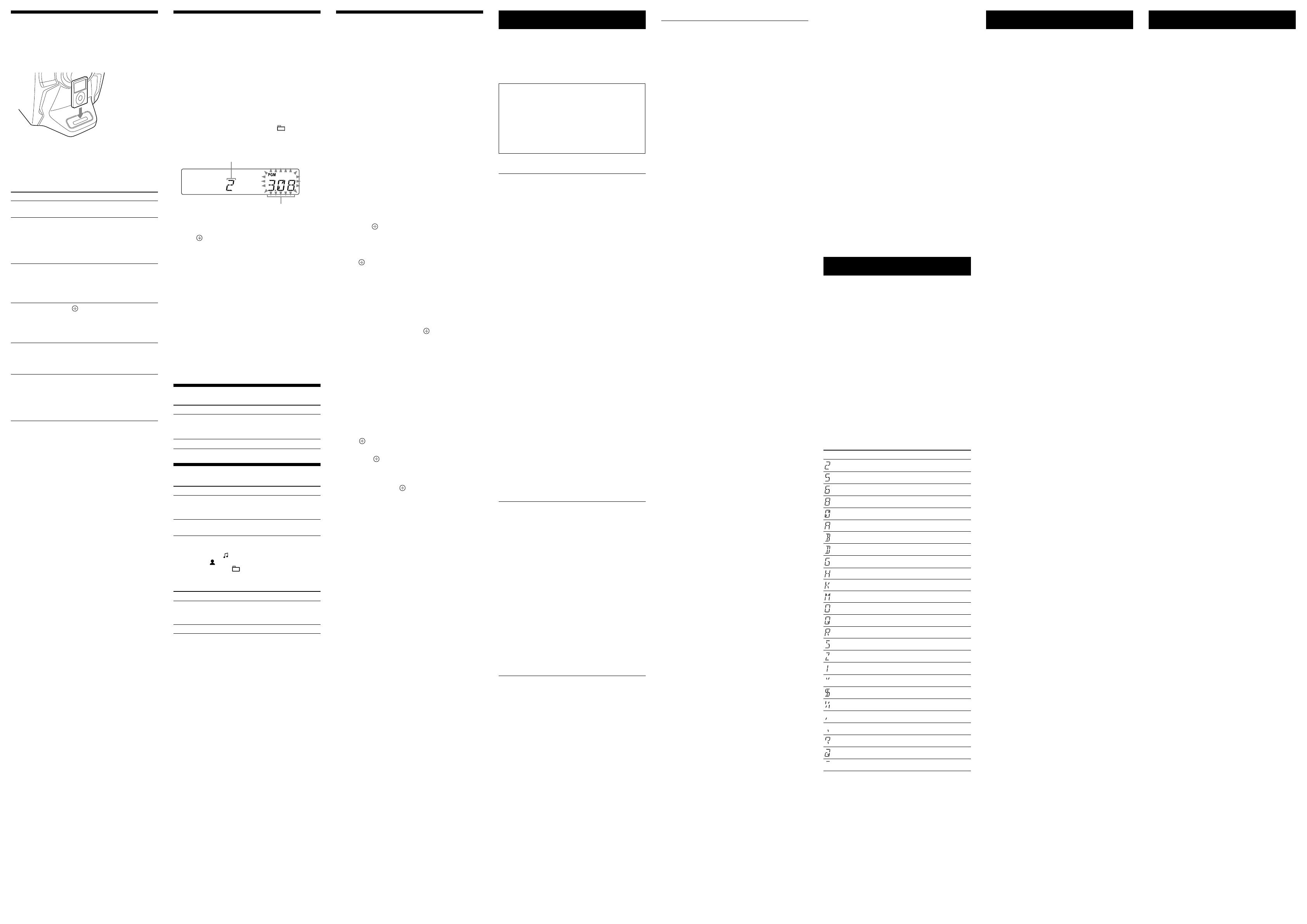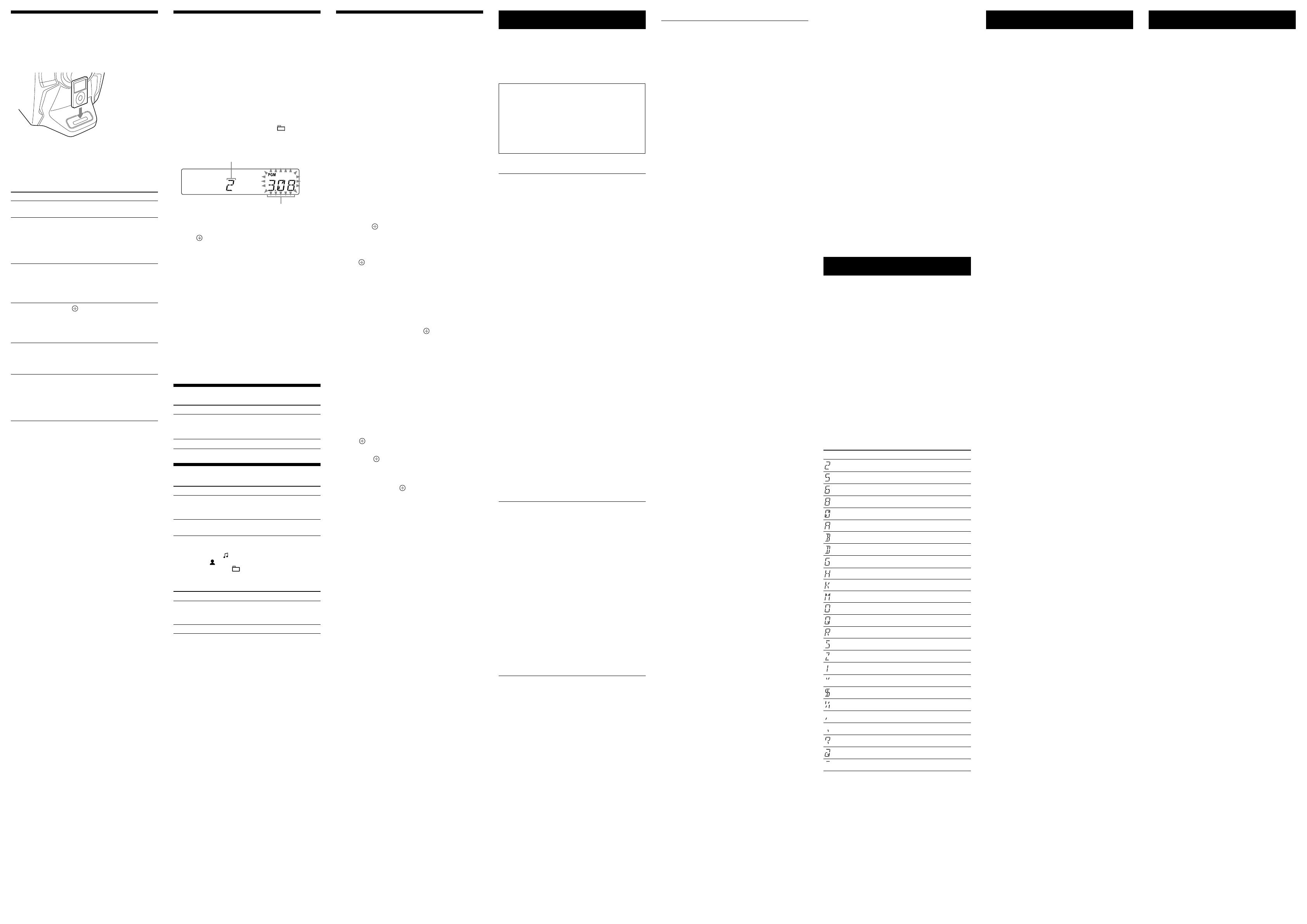
MHC-EC609iP.GB.4-409-772-12(1)
Playing the iPod/iPhone
1 Select the iPod function.
Press FUNCTION +/
repeatedly (or iPod/iPhone
on the unit).
2 Place the iPod/iPhone.
3 Start playback.
Press (or on the unit)
.
To control the iPod/iPhone
You can control your iPod/iPhone with the following
buttons on the remote or unit.
To Press
Pause playback
(pause) (or (play/pause)
on the unit)
or (stop)
.
Scroll up/down the
iPod menus
/
. You can scroll up or
down the iPod menus much like
the Click Wheel operations of
the iPod or the drag up-or-down
operations of the iPod touch/
iPhone.
Select a track
or chapter of
audiobook/podcast
(go back)
/
(go
forward)
(or
/
on the unit). To fast-forward
or fast-rewind, hold down the
button.
Choose the selected
item
(enter)
. You can choose
the selected item much like the
center button on the iPod or
the touch operation of the iPod
touch/iPhone.
Find a point in a
track or chapter of
audiobook/podcast
Hold down (rewind)
/
(fast forward)
during
playback, and release the button
at the desired point.
Return to the
previous menu or
select a menu
TOOL MENU
/
RETURN
. You can return to the
previous menu or select a menu
much like the Menu button on
the iPod or the touch operation
of the iPod touch/iPhone.
To use the system as a battery charger
You can use the system as a battery charger for the
iPod/iPhone.
e charging begins when the iPod/iPhone is placed
on the iPod/iPhone connector
. e charging status
appears on the iPod/iPhone display. For details, see the
user’s guide of your iPod/iPhone.
To stop charging the iPod/iPhone
Remove the iPod/iPhone.
e charging will stop and the clock is displayed if
DISPLAY
is pressed in Standby mode.
Notes on charging an iPod/iPhone
If the display mode is Clock, you cannot charge an iPod/iPhone even
if the system is o.
If charging an iPod/iPhone when the system is o, aer charging is
complete the system automatically enters Power Saving mode.
e maximum charging time while the system is o is about 4 hours.
However, depending on your iPod/iPhone, the system may continue
charging even when the iPod/iPhone is fully charged.
If you press DISPLAY while charging when the system is o,
the system stops charging an iPod/iPhone. To restart charging of an
iPod/iPhone, reconnect the iPod/iPhone when the display mode is
Power Saving mode.
Notes
When placing or removing the iPod/iPhone, handle the iPod/iPhone
in the same angle as that of the iPod/iPhone connector on the unit
and do not twist or sway the iPod/iPhone to prevent connector
damage.
Do not carry the unit with an iPod/iPhone set on the connector.
Doing so may cause a malfunction.
When placing or removing the iPod/iPhone, brace the unit with one
hand and take care not to press the controls of the iPod/iPhone by
mistake.
Before disconnecting the iPod/iPhone, pause playback.
“CONNECT” ashes and the buttons on the remote and unit are not
available while the system is recognizing the iPod/iPhone.
e buttons on the remote and unit may not function depending on
your iPod/iPhone.
While playing video, you cannot use
/
. You can fast
rewind (fast forward) by holding down
/
(or
/
on the unit).
When the iPhone is connected to the system and you receive a call
during playback, playback will pause and you can take an incoming
call.
To change the volume level, use VOLUME +/ (or VOLUME
control on the unit)
. e volume level does not change even if
adjusted on the iPod/iPhone.
is system is designed for iPod/iPhone only. You cannot connect
any other portable audio players.
To use an iPod/iPhone, refer to the user’s guide of your iPod/iPhone.
Sony cannot accept responsibility in the event that data recorded to
iPod/iPhone is lost or damaged when using an iPod/iPhone with this
system.
Creating your own program
(Program Play)
Use buttons on the remote to create your own program.
1 Select the CD function.
Press FUNCTION +/
repeatedly.
2 Select the play mode.
Press PLAY MODE
repeatedly until “PGM”
appears while the player is stopped.
3 Select the desired track or le number.
Press
/
repeatedly until the desired
track or le number appears.
When programming MP3 les, press +
/
repeatedly to select the desired folder, and then select
the desired le.
Selected track or le number
Total playing time of the
selected track or le
4 Program the selected track or le.
Press
to enter the selected track or le.
5 Repeat steps 3 through 4 to program additional
tracks or les, up to a total of 25 tracks or les.
6 To play your program of tracks or les, press
.
e program remains available until you open the CD
compartment. To play the same program again, select
the CD function, and then press
.
To cancel Program Play
Press PLAY MODE
repeatedly until “PGM”
disappears while the player is stopped.
To delete the last track or le of the program
Press CLEAR
while the player is stopped.
To view program information, such as total
track number of the program
Press DISPLAY
repeatedly.
Adjusting the sound
To Press
Generate a more dynamic
sound (Dynamic Sound
Generator X-tra)
DSGX
on the unit.
Set the sound eect
EQ
repeatedly.
Changing the display
To Press
Change
information on
the display*
DISPLAY
repeatedly when the
system is turned on.
Change Display
mode (See below.)
DISPLAY
repeatedly when the
system is turned o.
* For example, you can view CD/MP3 disc information, such as;
track or le number during normal play.
track or le name (“ ”) during normal play.
artist name (“ ”) during normal play.
album or folder name (“ ”) during normal play.
total playing time while the player is stopped (CD only).
e system oers the following display modes.
Display mode When the system is o,
Power Saving
mode
1)
e display is turned o to conserve
power. e timer and clock continue
to operate.
Clock
2)
e clock is displayed.
1)
You cannot set the clock in Power Saving mode.
2)
e clock display automatically turns to Power Saving mode aer
8 seconds.
Notes on the display information
Characters that cannot be displayed appear as “_”.
e following are not displayed;
total playing time for an MP3 disc.
remaining playing time for an MP3 le.
e following are not displayed correctly;
elapsed playing time of an MP3 le encoded using VBR (variable
bit rate).
folder and le names that do not follow either the ISO9660
Level 1, Level 2 or Joliet in the expansion format.
e following are displayed;
remaining playing time for a track.
ID3 tag information for MP3 les when ID3 version 1 and
version 2 tags are used (ID3 version 2 tag information display has
priority when both ID3 version 1 and version 2 tags are used for a
single MP3 le).
up to 15 characters of ID3 tag information using uppercase letters
(A to Z), numbers (0 to 9), and symbols (˝ $ % ’ ( ) * , + – . / < = >
@ [ \ ] _ ` { | } ! ? ^).
Using the timers
e system oers two timer functions. If you use both
timers, the Sleep Timer has priority.
Use buttons on the remote to use the timer functions.
Sleep Timer:
You can fall asleep to music. is function works even if
the clock is not set.
Press SLEEP
repeatedly. If you select “AUTO,” the
system automatically turns o aer the current disc stops
or in 100 minutes.
Play Timer:
You can wake up to CD, tuner, iPod or iPhone at a preset
time.
Make sure you have set the clock.
1 Prepare the sound source.
Prepare the sound source, and then press VOLUME
+/
to adjust the volume.
To start from a specic CD track or audio le, create
your own program.
2 Select the timer set mode.
Press TIMER MENU
.
3 Set the play timer.
Press /
repeatedly to select “PLAY SET,” and
then press
.
“ON TIME” appears, and the hour indication ashes.
4 Set the time to start playback.
Press /
repeatedly to set the hour, and then
press
. e minute indication ashes. Use the
procedure above to set the minutes.
“OFF TIME” appears and the hour indication ashes
on the display.
5 Use the same procedure as in step 4 to set the time
to stop playback.
6 Select the sound source.
Press /
repeatedly until the desired sound
source appears, and then press
. e display
shows the timer settings.
7 Turn o the system.
Press
.
e system turns on 15 seconds before the preset time.
If the system is already on at the preset time, the Play
Timer will not be activated.
Do not operate the system from the time the system
turns on until the play starts.
To check the setting
1 Press TIMER MENU
.
“SELECT” ashes on the display.
2 Press
.
3 Press
/
repeatedly to select “PLAY SEL,” and
then press
.
To cancel the timer
Repeat the same procedure as above until “OFF” appears
in step 3, and then press
.
To change the setting
Start over from step 1 of “Using the timers.”
Notes for the iPod/iPhone user
Make sure the iPod/iPhone is not playing when using the Play
Timer.
e Play Timer may not be activated depending on the status of the
connected iPod/iPhone.
Tip
e Play Timer setting remains as long as the setting is not cancelled
manually.
iPod/iPhone
There is no sound.
Make sure the iPod/iPhone is connected securely.
Make sure the iPod/iPhone is playing music.
Make sure the iPod/iPhone is updated with the latest
soware. If not, update the iPod/iPhone before using
with the system.
Adjust the volume.
The sound is distorted.
Make sure the iPod/iPhone is connected securely.
Turn down the volume.
Set the “EQ” setting of the iPod/iPhone to “O” or
“Flat.”
The iPod/iPhone does not function.
If the battery of the iPod/iPhone is empty, it may not
work with this system. In such a case, recharge it with a
computer, etc. then connect it to the system.
Quit all running applications on your iPod or iPhone
before using it with the system. For details, refer to the
operation manual supplied with the iPod/iPhone.
Make sure the iPod/iPhone is connected securely.
Make sure the iPod/iPhone is updated with the latest
soware. If not, update the iPod/iPhone before using
with the system.
Because the operation of the system and the iPod/
iPhone are dierent, you may not operate the iPod/
iPhone using buttons on the remote or unit. In this
case, use the control buttons on the iPod/iPhone.
The iPod/iPhone cannot be charged.
If the battery of the iPod/iPhone is empty, the system
may not be able to charge it even if you connect it to the
system. In such a case, recharge it with a computer, etc.
Make sure the iPod/iPhone is connected securely.
When charging an iPod/iPhone when the system is o
(Standby mode), the system may not perform charging
if the iPod/iPhone is fully charged.
The ring volume of the iPhone does not
change.
Adjust the ring volume on the iPhone.
The remote does not function.
Make sure the iPod/iPhone is connected securely.
Update your iPod/iPhone with the latest soware
before using with this system.
e buttons on the remote may not functions
depending on your iPod/iPhone.
“OVER CURRENT” appears.
A problem has been detected with the level of electrical
current from the iPod/iPhone connector. Remove the
iPod/iPhone from the iPod/iPhone connector. Make
sure there is no problem with the iPod/iPhone. If this
display pattern persists, contact your nearest Sony
dealer.
To change the AM tuning interval (except
for European model)
e AM tuning interval is preset to 9 kHz or
10 kHz by factory default.
Use buttons on the unit to change the AM tuning
interval.
1 Tune to any AM station, and then turn o the
system.
2 Press DISPLAY
to display the clock.
3 While holding down TUNER/BAND
, press
.
All the AM preset stations are erased. To reset the
interval to the factory preset, repeat the procedure.
To improve tuner reception
Remove the iPod/iPhone from the iPod/iPhone connector
when using the iPod/iPhone with the system.
If there is still poor tuner reception, turn o CD player
power by using the system’s power management function.
By default, CD power is turned on.
Use buttons on the unit to improve tuner reception.
1 Press FUNCTION +/ repeatedly
(or CD
on
the unit) to select the CD function.
2 Press
to turn o the system.
3 After “STANDBY” stops ashing, press DISPLAY
to display the clock and then press
while
holding down
.
“CD POWER OFF” appears. With CD player power
turned o, access time is increased. To turn on CD
player power, repeat the procedure until “CD POWER
ON” appears.
To reset the system to factory settings
If the system still does not operate properly, reset the
system to factory settings.
Use buttons on the unit to reset the unit to its factory
default settings.
1 Disconnect and reconnect the power cord, and then
turn on the system.
2 Hold down CD
, and press
until “RESET”
appears.
All user-congured settings, such as preset radio
stations, timer, and the clock, are deleted.
To turn o the automatic standby function
is system is equipped with an automatic standby
function (European model only). With this function,
the system enters standby mode automatically in about
30 minutes when there is no operation and audio signal
output.
By default, the automatic standby function is turned on.
Use buttons on the unit to turn o the automatic standby
function.
Hold down
while the system is on, until
“AUTO.STBY OFF” appears.
To turn on the function, repeat the procedure until
“AUTO.STBY ON” appears.
Notes
e message “AUTO.STBY” starts ashing on the display about 2
minutes before entering standby mode.
e automatic standby function is not available with the FM/AM
tuner function.
e system may not enter standby mode automatically in the
following cases;
when an audio signal is detected.
during playback of audio tracks or les.
while the preset Play Timer or Sleep Timer is in process.
When carrying this system
1 Remove a disc to protect the CD mechanism.
2 Press on the unit to turn o the system and
conrm that “STANDBY” stops ashing.
3 Unplug the power cord.
Messages
CHARGING : e system is charging the iPod/iPhone
(when the system is o).
CHILD LOCK : e child lock function has been enabled.
To disable the child lock, hold down on the unit
until “CHILD LOCK OFF” appears on the display.
FULL : You tried to program more than 25 tracks or les
(steps).
NO DISC : ere is no disc in the player, or you have
loaded a disc that cannot be played.
NO STEP : All of the programmed tracks have been
erased.
OVER : You have reached the end of the disc while
pressing
during playback or pause.
PROTECT : e ventilation holes may be blocked.
See “If “PROTECT” appears on the display” to check
what to do if this message appears.
PUSH STOP : You pressed PLAY MODE
during
playback.
TIME NG : e Play Timer start and end times are set to
the same time.
Display examples
Display indicates
2 (two)
5 (ve)
6 (six)
8 (eight)
0 (zero)
A
B
D
G
H
K
M
O
Q
R
S
Z
|
”
$
%
,
.
?
@
^
Precautions
Discs that this system CAN play
Audio CD
CD-R/CD-RW (audio data/MP3 les)
Discs that this system CANNOT play
CD-ROM
CD-R/CD-RW other than those recorded in music CD
format or MP3 format conforming to ISO9660 Level
1/Level 2, Joliet
CD-R/CD-RW recorded in multisession that have not
ended by “closing the session”
CD-R/CD-RW of poor recording quality, CD-R/
CD-RW
that have scratches or are dirty, or CD-R/CD-
RW recorded with an incompatible recording device
CD-R/CD-RW which is nalized incorrectly
Discs containing les other than MPEG 1 Audio Layer-
3 (MP3) les
Discs of non-standard shape (for example, heart,
square, star)
Discs that have adhesive tape, paper, or sticker attached
to them
Rental or used discs with attached seals where the glue
extends beyond the seal
Discs that have labels printed using ink that feels tacky
when touched
Notes on discs
Before playing, wipe the disc with a cleaning cloth from
the center outward to the edge.
Do not clean discs with solvents, such as benzine
thinner, or commercially available cleaners or anti-
static spray intended for vinyl LPs.
Do not expose discs to direct sunlight or heat sources
such as hot air ducts, nor leave it in a car parked in
direct sunlight.
On safety
Completely disconnect the power cord (mains lead)
from the wall outlet (mains) if it is not going to be used
for an extended period of time. When unplugging the
unit, always grip the plug. Never pull the cord itself.
Should any solid object or liquid get into the system,
unplug the system, and have it checked by qualied
personnel before operating it again.
AC power cord must be changed only at a qualied
service shop.
On placement
Do not place the system in an inclined position or in
locations that are extremely hot, cold, dusty, dirty, or
humid or lacking adequate ventilation, or subject to
vibration, direct sunlight or a bright light.
Be careful when placing the unit or speakers on
surfaces that have been specially treated (for example,
with wax, oil, polish) as staining or discoloration of the
surface may result.
If the system is brought directly from a cold to a warm
location or is placed in a very damp room, moisture
may condense on the lens inside the CD player, and
cause the system to malfunction. In this situation,
remove the disc, and leave the system turned on for
about half an hour until the moisture evaporates.
On the speaker system
is speaker system is not magnetically shielded, and
the picture on nearby TV sets may become magnetically
distorted. In this situation, turn o the TV, wait 15 to 30
minutes, and turn it back on.
If there is no improvement, move the speakers far away
from the TV.
Cleaning the cabinet
Clean this system with a so cloth slightly moistened
with a mild detergent solution. Do not use any type
of abrasive pad, scouring powder, or solvent, such as
thinner, benzine, or alcohol.
On cleaning discs, disc/lens cleaners
Do not use cleaning discs or disc/lens cleaners (including
wet or spray types). ese may cause the apparatus to
malfunction.
Specications
Main unit
AUDIO POWER SPECIFICATIONS
POWER OUTPUT AND TOTAL HARMONIC DISTORTION:
(e United States model only)
With 12 ohm loads, both channels driven, from 80 – 20,000 Hz; rated 28 watts
per channel minimum RMS power, with no more than 0.7% total harmonic
distortion from 250 milliwatts to rated output.
Amplier section
U.S. model:
RMS output power (reference):
50 W (per channel at 12 Ω, 1 kHz, 10% THD)
Argentine model:
RMS output power (rated):
30 W + 30 W (at 12 Ω, 1 kHz, 1% THD)
Other models:
RMS output power (rated):
30 W + 30 W (at 12 Ω, 1 kHz, 1% THD)
RMS output power (reference):
50 W (per channel at 12 Ω, 1 kHz, 10% THD)
Outputs
SPEAKERS: impedance 12 Ω
CD player section
System: Compact disc and digital audio system
Laser Diode Properties
Emission Duration: Continuous
Laser Output*: Less than 44.6µW
* is output is the value measurement at a distance of 200mm from the
objective lens surface on the Optical Pick-up Block with 7mm aperture.
Frequency response: 20 Hz 20 kHz
Signal-to-noise ratio: More than 90 dB
Dynamic range: More than 88 dB
Tuner section
FM stereo, FM/AM superheterodyne tuner
Antenna:
FM lead antenna
AM loop antenna
FM tuner section:
Tuning range
North American model: 87.5 MHz 108.0 MHz (100 kHz step)
Other models: 87.5 MHz 108.0 MHz (50 kHz step)
AM tuner section:
Tuning range
North American and Latin American models:
530 kHz 1,710 kHz (10 kHz step)
531 kHz 1,710 kHz (9 kHz step)
Australian model:
531 kHz 1,710 kHz (9 kHz step)
530 kHz 1,710 kHz (10 kHz step)
European model:
531 kHz 1,602 kHz (9 kHz step)
Speaker
Front Speaker (SS-EC609iP)
Speaker system: 2-way speaker system, Bass reex
Speaker unit
Woofer: 130 mm (5
1
/
8
in), cone type
Tweeter: 40 mm (1
5
/
8
in), horn type
Rated impedance: 12 Ω
Dimensions (W/H/D): Approx. 192 mm × 302 mm × 195 mm
(7
5
/
8
in ×12 in × 7
3
/
4
in)
Mass: Approx. 2.1 kg (4 lb 11 oz)
General
Power requirements:
North American model: AC 120 V, 60 Hz
Australian model: AC 230 V 240 V, 50/60 Hz
European model: AC 230 V, 50/60 Hz
Latin American model (with a voltage selector): AC 120 V, 220 V, 230 V
240 V, 50/60 Hz
Latin American model (without a voltage selector): AC 220 V, 50/60 Hz
Power consumption:
85 W
(0.5 W at the Power Saving mode)
Dimensions (W/H/D) (excl. speakers):
Approx. 202 mm × 302 mm × 335 mm (8 in ×12 in × 13
1
/
4
in)
Mass (excl. speakers):
Approx. 3.7 kg (8 lb 3 oz)
Supplied accessories: Remote Commander (1), FM lead/AM loop antenna (1),
Speaker pads (8)
iPod/iPhone section
Compatible iPod/iPhone models:
iPod touch 4th generation
iPod touch 3rd generation
iPod touch 2nd generation
iPod nano 6th generation
iPod nano 5th generation (video camera)
iPod nano 4th generation (video)
iPod nano 3rd generation (video)
iPod classic
iPhone 4S
iPhone 4
iPhone 3GS
iPhone 3G
Design and specications are subject to change without notice.
Troubleshooting
1 Make sure the power cord and speaker cords are
correctly and rmly connected.
2 Find your problem in the checklist below, and take
the indicated corrective action.
If the issue persists, contact your nearest Sony dealer.
If “PROTECT” appears on the display
Immediately unplug the power cord, and check if
anything blocking the ventilation holes on the back of
the system aer “PROTECT” disappears.
Aer you have checked the ventilation holes and
found to be all right, reconnect the power cord, and
turn on the system. If the issue persists, contact your
nearest Sony dealer.
General
The system does not turn on.
Is the power cord plugged in?
Is the voltage selector set correctly to match the local
power line voltage? (For models with a voltage selector
only)
The system has entered standby mode
unexpectedly.
is is not a malfunction. e system enters standby
mode automatically in about 30 minutes when there is
no operation and audio signal output (European model
only). See “To turn o the automatic standby function.”
There is no sound.
Are you using only the supplied speakers?
Is anything blocking the ventilation holes on the back
of the system?
Sound comes from one channel, or the left and
right volumes are unbalanced.
Place the speakers as symmetrically as possible.
Connect only the supplied speakers.
Severe hum or noise.
Move the system away from sources of noise.
Connect the system to a dierent wall outlet.
Install a noise lter (available separately) to the power
cord.
The remote does not function.
Remove any obstacles between the remote and the
remote sensor
on the unit, and position the unit
away from uorescent lights.
Point the remote at the system’s sensor.
Move the remote closer to the system.
Except
, no buttons on the unit work,
and “CHILD LOCK” appears on the display.
e child lock function has been enabled. To disable the
child lock, hold down
on the unit until “CHILD
LOCK OFF” appears on the display.
CD/MP3 player
The sound skips, or the disc will not play.
Wipe the disc clean, and replace it.
Move the system to a location away from vibration (for
example, on top of a stable stand).
Move the speakers away from the system, or place them
on separate stands. At high volume, speaker vibration
may cause the sound to skip.
Play does not start from the rst track.
Return to Normal Play by pressing PLAY MODE
repeatedly until both “PGM” and “SHUF” disappear.
Starting playback takes more time than usual.
e following discs can increase the time it takes to start
playback:
a disc recorded with a complicated tree structure.
a disc recorded in multisession mode.
a disc that has not been nalized (a disc to which data
can be added).
a disc that has many folders.
Tuner
Severe hum or noise, or stations cannot be
received. (“TUNED” or “ST” ashes on the
display.)
Connect the antenna properly.
Try another place and orientation for better antenna
reception.
Keep the antennas away from the speaker cords and the
power cord to avoid picking up noise.
Turn o any nearby electrical equipment.