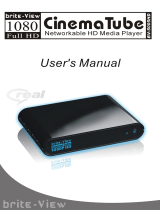CONTENTS
Introduction .............................................................................1
Features ................................................................................................1
System Requirements .............................................................................1
The Remote Control..................................................................2
Buttons..................................................................................................2
Parts and Functions ..................................................................3
Quick Start...............................................................................4
PC Connection..........................................................................5
OS Support ............................................................................................5
Connecting via USB ................................................................................5
Upgrading Firmware ...............................................................................6
Formatting the Internal HDD...................................................................6
Network Connection..................................................................7
Connecting Wired Ethernet .....................................................................7
Connecting Wireless ...............................................................................7
Accessing Shared Folders on PC ..............................................................9
Mapping Network Drive from PC ............................................................ 15
BitTorrent ............................................................................................ 15
TV Connection........................................................................17
Connecting to AV Equipments ............................................................... 17
Using the AV Playback Function ...............................................20
Browsing Media Files ............................................................................20
Setup ....................................................................................23
Misc..................................................................................................... 23
Audio................................................................................................... 23
Video ................................................................................................... 23
Network............................................................................................... 24
System ................................................................................................ 24
Appendix ...............................................................................25
Specifications .......................................................................................25
Copyright and Trademarks .................................................................... 26
9LHZ6RQLF 903
ix