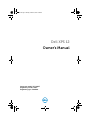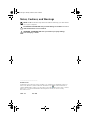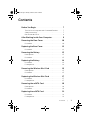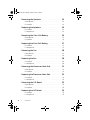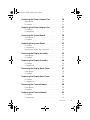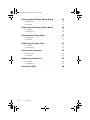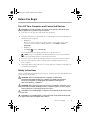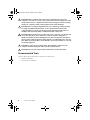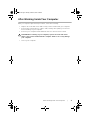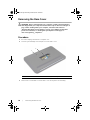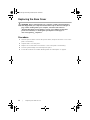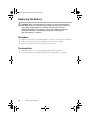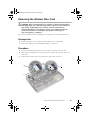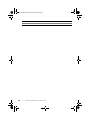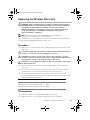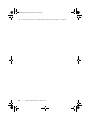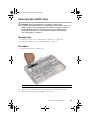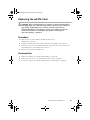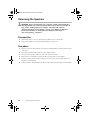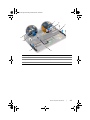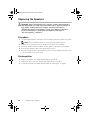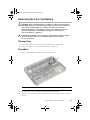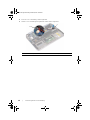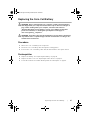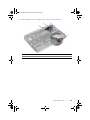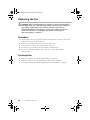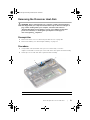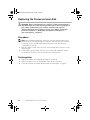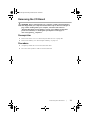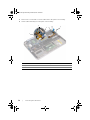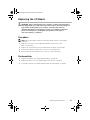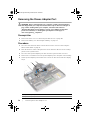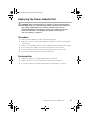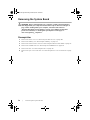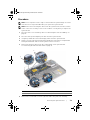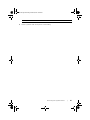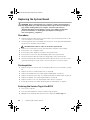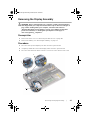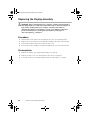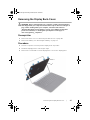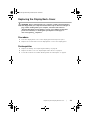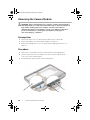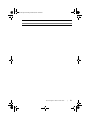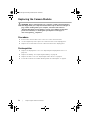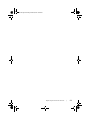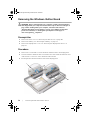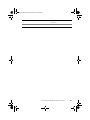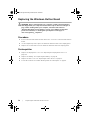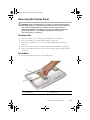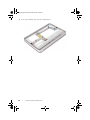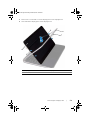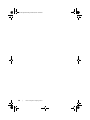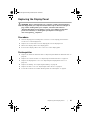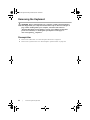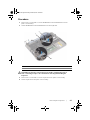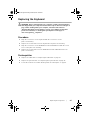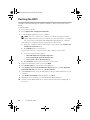Dell XPS 12
Owner’s Manual
Computer model: XPS 9Q23
Regulatory model: P20S
Regulatory type: P20S001
book.book Page 1 Tuesday, October 23, 2012 12:44 AM

Notes, Cautions, and Warnings
NOTE: A NOTE indicates important information that helps you make better
use of your computer.
CAUTION: A CAUTION indicates potential damage to hardware or loss of
data if instructions are not followed.
WARNING: A WARNING indicates a potential for property damage,
personal injury, or death.
____________________
© 2012 Dell Inc.
Trademarks used in this text: Dell™, the DELL logo, and XPS™ are trademarks of Dell Inc.;
Microsoft
®
, Windows
®
, and the Windows start button logo
are either trademarks or
registered trademarks of Microsoft corporation in the United States and/or other countries;
Bluetooth
®
is a registered trademark owned by Bluetooth SIG, Inc. and is used by
Dell under license.
2012 - 10 Rev. A00
book.book Page 2 Tuesday, October 23, 2012 12:44 AM

Contents | 3
Contents
Before You Begin . . . . . . . . . . . . . . . . . . . . . . . . . . . 7
Turn Off Your Computer and Connected Devices. . . . . 7
Safety Instructions. . . . . . . . . . . . . . . . . . . . . . . . . . 7
Recommended Tools. . . . . . . . . . . . . . . . . . . . . . . . 8
After Working Inside Your Computer . . . . . . . . . . . 9
Removing the Base Cover . . . . . . . . . . . . . . . . . . . 10
Procedure . . . . . . . . . . . . . . . . . . . . . . . . . . . . . . 10
Replacing the Base Cover . . . . . . . . . . . . . . . . . . . 12
Procedure . . . . . . . . . . . . . . . . . . . . . . . . . . . . . . 12
Removing the Battery . . . . . . . . . . . . . . . . . . . . . . 13
Prerequisites. . . . . . . . . . . . . . . . . . . . . . . . . . . . . 13
Procedure . . . . . . . . . . . . . . . . . . . . . . . . . . . . . . 13
Replacing the Battery . . . . . . . . . . . . . . . . . . . . . . 14
Procedure . . . . . . . . . . . . . . . . . . . . . . . . . . . . . . 14
Postrequisites . . . . . . . . . . . . . . . . . . . . . . . . . . . . 14
Removing the Wireless Mini-Card . . . . . . . . . . . . 15
Prerequisites. . . . . . . . . . . . . . . . . . . . . . . . . . . . . 15
Procedure . . . . . . . . . . . . . . . . . . . . . . . . . . . . . . 15
Replacing the Wireless Mini-Card . . . . . . . . . . . . 17
Procedure . . . . . . . . . . . . . . . . . . . . . . . . . . . . . . 17
Postrequisites . . . . . . . . . . . . . . . . . . . . . . . . . . . . 17
Removing the mSATA Card . . . . . . . . . . . . . . . . . . 19
Prerequisites. . . . . . . . . . . . . . . . . . . . . . . . . . . . . 19
Procedure . . . . . . . . . . . . . . . . . . . . . . . . . . . . . . 19
Replacing the mSATA Card . . . . . . . . . . . . . . . . . . 21
Procedure . . . . . . . . . . . . . . . . . . . . . . . . . . . . . . 21
Postrequisites . . . . . . . . . . . . . . . . . . . . . . . . . . . . 21
book.book Page 3 Tuesday, October 23, 2012 12:44 AM

4 | Contents
Removing the Speakers . . . . . . . . . . . . . . . . . . . . . 22
Prerequisites. . . . . . . . . . . . . . . . . . . . . . . . . . . . . 22
Procedure . . . . . . . . . . . . . . . . . . . . . . . . . . . . . . 22
Replacing the Speakers . . . . . . . . . . . . . . . . . . . . . 24
Procedure . . . . . . . . . . . . . . . . . . . . . . . . . . . . . . 24
Postrequisites . . . . . . . . . . . . . . . . . . . . . . . . . . . . 24
Removing the Coin-Cell Battery. . . . . . . . . . . . . . 25
Prerequisites. . . . . . . . . . . . . . . . . . . . . . . . . . . . . 25
Procedure . . . . . . . . . . . . . . . . . . . . . . . . . . . . . . 25
Replacing the Coin-Cell Battery . . . . . . . . . . . . . . 27
Procedure . . . . . . . . . . . . . . . . . . . . . . . . . . . . . . 27
Postrequisites . . . . . . . . . . . . . . . . . . . . . . . . . . . . 27
Removing the Fan . . . . . . . . . . . . . . . . . . . . . . . . . 28
Prerequisites. . . . . . . . . . . . . . . . . . . . . . . . . . . . . 28
Procedure . . . . . . . . . . . . . . . . . . . . . . . . . . . . . . 28
Replacing the Fan. . . . . . . . . . . . . . . . . . . . . . . . . . 30
Procedure . . . . . . . . . . . . . . . . . . . . . . . . . . . . . . 30
Postrequisites . . . . . . . . . . . . . . . . . . . . . . . . . . . . 30
Removing the Processor Heat-Sink . . . . . . . . . . . 31
Prerequisites. . . . . . . . . . . . . . . . . . . . . . . . . . . . . 31
Procedure . . . . . . . . . . . . . . . . . . . . . . . . . . . . . . 31
Replacing the Processor Heat-Sink . . . . . . . . . . . 32
Procedure . . . . . . . . . . . . . . . . . . . . . . . . . . . . . . 32
Postrequisites . . . . . . . . . . . . . . . . . . . . . . . . . . . . 32
Removing the I/O Board . . . . . . . . . . . . . . . . . . . . 33
Prerequisites. . . . . . . . . . . . . . . . . . . . . . . . . . . . . 33
Procedure . . . . . . . . . . . . . . . . . . . . . . . . . . . . . . 33
Replacing the I/O Board . . . . . . . . . . . . . . . . . . . . 35
Procedure . . . . . . . . . . . . . . . . . . . . . . . . . . . . . . 35
Postrequisites . . . . . . . . . . . . . . . . . . . . . . . . . . . . 35
book.book Page 4 Tuesday, October 23, 2012 12:44 AM

Contents | 5
Removing the Power-Adapter Port . . . . . . . . . . . 36
Prerequisites. . . . . . . . . . . . . . . . . . . . . . . . . . . . . 36
Procedure . . . . . . . . . . . . . . . . . . . . . . . . . . . . . . 36
Replacing the Power-Adapter Port . . . . . . . . . . . 37
Procedure . . . . . . . . . . . . . . . . . . . . . . . . . . . . . . 37
Postrequisites . . . . . . . . . . . . . . . . . . . . . . . . . . . . 37
Removing the System Board . . . . . . . . . . . . . . . . . 38
Prerequisites. . . . . . . . . . . . . . . . . . . . . . . . . . . . . 38
Procedure . . . . . . . . . . . . . . . . . . . . . . . . . . . . . . 39
Replacing the System Board . . . . . . . . . . . . . . . . . 42
Procedure . . . . . . . . . . . . . . . . . . . . . . . . . . . . . . 42
Postrequisites . . . . . . . . . . . . . . . . . . . . . . . . . . . . 42
Entering the Service Tag in the BIOS. . . . . . . . . . . . . 42
Removing the Display Assembly . . . . . . . . . . . . . . 43
Prerequisites. . . . . . . . . . . . . . . . . . . . . . . . . . . . . 43
Procedure . . . . . . . . . . . . . . . . . . . . . . . . . . . . . . 43
Replacing the Display Assembly . . . . . . . . . . . . . . 46
Procedure . . . . . . . . . . . . . . . . . . . . . . . . . . . . . . 46
Postrequisites . . . . . . . . . . . . . . . . . . . . . . . . . . . . 46
Removing the Display Back-Cover . . . . . . . . . . . . 47
Prerequisites. . . . . . . . . . . . . . . . . . . . . . . . . . . . . 47
Procedure . . . . . . . . . . . . . . . . . . . . . . . . . . . . . . 47
Replacing the Display Back-Cover . . . . . . . . . . . . 49
Procedure . . . . . . . . . . . . . . . . . . . . . . . . . . . . . . 49
Postrequisites . . . . . . . . . . . . . . . . . . . . . . . . . . . . 49
Removing the Camera Module . . . . . . . . . . . . . . . 50
Prerequisites. . . . . . . . . . . . . . . . . . . . . . . . . . . . . 50
Procedure . . . . . . . . . . . . . . . . . . . . . . . . . . . . . . 50
Replacing the Camera Module . . . . . . . . . . . . . . . 52
Procedure . . . . . . . . . . . . . . . . . . . . . . . . . . . . . . 52
Postrequisites . . . . . . . . . . . . . . . . . . . . . . . . . . . . 52
book.book Page 5 Tuesday, October 23, 2012 12:44 AM

6 | Contents
Removing the Windows-Button Board . . . . . . . . 54
Prerequisites. . . . . . . . . . . . . . . . . . . . . . . . . . . . . 54
Procedure . . . . . . . . . . . . . . . . . . . . . . . . . . . . . . 54
Replacing the Windows-Button Board . . . . . . . . 56
Procedure . . . . . . . . . . . . . . . . . . . . . . . . . . . . . . 56
Postrequisites . . . . . . . . . . . . . . . . . . . . . . . . . . . . 56
Removing the Display Panel . . . . . . . . . . . . . . . . . 57
Prerequisites. . . . . . . . . . . . . . . . . . . . . . . . . . . . . 57
Procedure . . . . . . . . . . . . . . . . . . . . . . . . . . . . . . 57
Replacing the Display Panel . . . . . . . . . . . . . . . . . 61
Procedure . . . . . . . . . . . . . . . . . . . . . . . . . . . . . . 61
Postrequisites . . . . . . . . . . . . . . . . . . . . . . . . . . . . 61
Removing the Keyboard . . . . . . . . . . . . . . . . . . . . 62
Prerequisites. . . . . . . . . . . . . . . . . . . . . . . . . . . . . 62
Procedure . . . . . . . . . . . . . . . . . . . . . . . . . . . . . . 63
Replacing the Keyboard . . . . . . . . . . . . . . . . . . . . 65
Procedure . . . . . . . . . . . . . . . . . . . . . . . . . . . . . . 65
Postrequisites . . . . . . . . . . . . . . . . . . . . . . . . . . . . 65
Flashing the BIOS . . . . . . . . . . . . . . . . . . . . . . . . . . 66
book.book Page 6 Tuesday, October 23, 2012 12:44 AM

Before You Begin | 7
Before You Begin
Turn Off Your Computer and Connected Devices
CAUTION: To avoid losing data, save and close all open files and exit all open
programs before you turn off your computer.
1 Save and close all open files and exit all open programs.
2 Follow the instructions to shut down your computer based on the operating system
installed on your computer.
• Windows 8:
Move your mouse-pointer to the upper-right or lower-right corner of the
screen to open the Charms sidebar, and then click Settings→ Power→
Shut down.
• Windows 7:
Click Start and click Shut down.
Microsoft Windows shuts down and then the computer turns off.
NOTE: If you are using a different operating system, see the documentation
of your operating system for shut-down instructions.
3 Disconnect your computer and all attached devices from their electrical outlets.
4 Disconnect all telephone cables, network cables, and attached devices from
your computer.
5 Slide and hold the power switch for 5 seconds, after the computer is unplugged, to
ground the system board.
Safety Instructions
Use the following safety guidelines to protect your computer from potential damage and
ensure your personal safety.
WARNING: Before working inside your computer, read the safety
information that shipped with your computer. For additional safety best
practices information, see the Regulatory Compliance Homepage at
dell.com/regulatory_compliance.
WARNING: Disconnect all power sources before opening the computer cover or
panels. After you finish working inside the computer, replace all covers, panels,
and screws before connecting to the power source.
CAUTION: To avoid damaging the computer, ensure that the work surface is flat
and clean.
CAUTION: To avoid damaging the components and cards, handle them by their
edges and avoid touching pins and contacts.
book.book Page 7 Tuesday, October 23, 2012 12:44 AM

8 | Before You Begin
CAUTION: Only a certified service technician is authorized to remove the
computer cover and access any of the components inside the computer. See the
safety instructions for complete information about safety precautions, working
inside your computer, and protecting against electrostatic discharge.
CAUTION: Before touching anything inside your computer, ground yourself by
touching an unpainted metal surface, such as the metal at the back of the
computer. While you work, periodically touch an unpainted metal surface to
dissipate static electricity, which could harm internal components.
CAUTION: When you disconnect a cable, pull on its connector or on its pull-tab,
not on the cable itself. Some cables have connectors with locking tabs or
thumb-screws that you must disengage before disconnecting the cable. When
disconnecting cables, keep them evenly aligned to avoid bending any connector
pins. When connecting cables, ensure that the connectors and ports are correctly
oriented and aligned.
CAUTION: To disconnect a network cable, first unplug the cable from your
computer and then unplug the cable from the network device.
CAUTION: Press and eject any installed card from the media-card reader.
Recommended Tools
The procedures in this document require the following tools:
• Phillips screwdriver
• Torx #5 (T5) screwdriver
book.book Page 8 Tuesday, October 23, 2012 12:44 AM

After Working Inside Your Computer | 9
After Working Inside Your Computer
After you complete replacement procedures, ensure the following:
• Replace all screws and ensure that no stray screws remain inside your computer.
• Connect any external devices, cables, cards, and any other part(s) you removed
before working on your computer.
• Connect your computer and all attached devices to their electrical outlets.
CAUTION: Before turning on your computer, replace all screws and ensure
that no stray screws remain inside the computer. Failure to do so may damage
your computer.
• Turn on your computer.
book.book Page 9 Tuesday, October 23, 2012 12:44 AM

10 | Removing the Base Cover
Removing the Base Cover
WARNING: Before working inside your computer, read the safety information
that shipped with your computer and follow the steps in "Before You Begin" on
page 7. After working inside your computer, follow the instructions in
"After Working Inside Your Computer" on page 9. For additional safety best
practices information, see the Regulatory Compliance Homepage at
dell.com/regulatory_compliance.
Procedure
1 Close the display, and turn the computer over.
2 Turn the system badge over and place it on the base cover.
3 Remove the screws that secure the base cover to the palm-rest assembly.
1
base cover
2
system badge
1
2
book.book Page 10 Tuesday, October 23, 2012 12:44 AM

Removing the Base Cover | 11
4 Starting from the side of the computer, carefully pry the base cover.
5 Carefully lift the base cover at an angle and slide the base cover to release the
power-switch slot from the power switch.
1
screws (11)
2
base cover
1 base cover
1
2
1
book.book Page 11 Tuesday, October 23, 2012 12:44 AM

12 | Replacing the Base Cover
Replacing the Base Cover
WARNING: Before working inside your computer, read the safety information
that shipped with your computer and follow the steps in "Before You Begin" on
page 7. After working inside your computer, follow the instructions in
"After Working Inside Your Computer" on page 9. For additional safety best
practices information, see the Regulatory Compliance Homepage at
dell.com/regulatory_compliance.
Procedure
1 Slide the power-switch slot into the power switch, and place the base cover on the
palm-rest assembly.
2 Snap the base cover into place.
3 Replace the screws that secure the base cover to the palm-rest assembly.
4 Turn the system badge over and snap it into place.
5 Follow the instructions in "After Working Inside Your Computer" on page 9.
book.book Page 12 Tuesday, October 23, 2012 12:44 AM

Removing the Battery | 13
Removing the Battery
WARNING: Before working inside your computer, read the safety information
that shipped with your computer and follow the steps in "Before You Begin" on
page 7. After working inside your computer, follow the instructions in
"After Working Inside Your Computer" on page 9. For additional safety best
practices information, see the Regulatory Compliance Homepage at
dell.com/regulatory_compliance.
Prerequisites
Remove the base cover. See "Removing the Base Cover" on page 10.
Procedure
1 Disconnect the battery cable from the system-board connector.
2 Remove the screws that secure the battery to the palm-rest assembly.
3 Lift the battery, along with its cable, off the palm-rest assembly.
4 Slide and hold the power switch for about 5 seconds to ground the system board.
1 battery cable 2 screws (8)
3 battery
1
2
3
book.book Page 13 Tuesday, October 23, 2012 12:44 AM

14 | Replacing the Battery
Replacing the Battery
WARNING: Before working inside your computer, read the safety information
that shipped with your computer and follow the steps in "Before You Begin" on
page 7. After working inside your computer, follow the instructions in
"After Working Inside Your Computer" on page 9. For additional safety best
practices information, see the Regulatory Compliance Homepage at
dell.com/regulatory_compliance.
Procedure
1 Align the screw holes on the battery with the screw holes on the palm-rest assembly.
2 Replace the screws that secure the battery to the palm-rest assembly.
3 Connect the battery cable to the system board connector.
Postrequisites
1 Replace the base cover. See "Replacing the Base Cover" on page 12.
2 Follow the instructions in "After Working Inside Your Computer" on page 9.
book.book Page 14 Tuesday, October 23, 2012 12:44 AM

Removing the Wireless Mini-Card | 15
Removing the Wireless Mini-Card
WARNING: Before working inside your computer, read the safety information
that shipped with your computer and follow the steps in "Before You Begin" on
page 7. After working inside your computer, follow the instructions in
"After Working Inside Your Computer" on page 9. For additional safety best
practices information, see the Regulatory Compliance Homepage at
dell.com/regulatory_compliance.
If you ordered a wireless mini-card with your computer, the card is already installed.
Prerequisites
1 Remove the base cover. See "Removing the Base Cover" on page 10.
2 Remove the battery. See "Removing the Battery" on page 13.
Procedure
1 Disconnect the antenna cables from connectors on the wireless mini-card.
2 Remove the screw that secures the wireless mini-card to the wireless mini-card
connector.
3 Lift the wireless mini-card out of the wireless mini-card connector.
1
3
2
book.book Page 15 Tuesday, October 23, 2012 12:44 AM

16 | Removing the Wireless Mini-Card
1 antenna cables (2) 2 wireless mini-card
3screw
book.book Page 16 Tuesday, October 23, 2012 12:44 AM

Replacing the Wireless Mini-Card | 17
Replacing the Wireless Mini-Card
WARNING: Before working inside your computer, read the safety information
that shipped with your computer and follow the steps in "Before You Begin" on
page 7. After working inside your computer, follow the instructions in
"After Working Inside Your Computer" on page 9. For additional safety best
practices information, see the Regulatory Compliance Homepage at
dell.com/regulatory_compliance.
NOTE: Dell does not guarantee compatibility or provide support for
wireless mini-cards from sources other than Dell.
Your computer has one, half-height wireless mini-card slot which supports a Wireless
Local Area Network (WLAN) + Bluetooth combo card.
Procedure
1 Align the notch on the wireless mini-card with the tab on the wireless mini-card
connector.
CAUTION: Use firm and even pressure to slide the wireless mini-card into place.
If you use excessive force, you may damage the connector.
CAUTION: The connectors are keyed to ensure correct insertion. If you feel
resistance, check the connectors on the wireless mini-card and on the wireless
system-board connector, and realign the wireless mini-card.
CAUTION: To avoid damage to the wireless mini-card, never place cables under
the wireless mini-card.
2 Insert the wireless mini-card at a 45-degree angle into the wireless mini-card
connector.
3 Press the other end of the wireless mini-card down and replace the screw that
secures the wireless mini-card to the wireless mini-card connector.
4 Connect the antenna cables to the connectors on the wireless mini-card.
The following table provides the antenna-cable color scheme for the wireless mini-
card supported by your computer.
Postrequisites
1 Replace the battery. See "Replacing the Battery" on page 14.
2 Replace the base cover. See "Replacing the Base Cover" on page 12.
Connectors on the wireless mini-card Antenna-Cable Color Scheme
WLAN + Bluetooth (2 cables)
Main WLAN + Bluetooth (white triangle)
Auxiliary WLAN + Bluetooth (black triangle)
white
black
book.book Page 17 Tuesday, October 23, 2012 12:44 AM

Removing the mSATA Card | 19
Removing the mSATA Card
WARNING: Before working inside your computer, read the safety
information that shipped with your computer and follow the steps in "Before You
Begin" on page 7. After working inside your computer, follow the instructions
in "After Working Inside Your Computer" on page 9. For additional safety
best practices information, see the Regulatory Compliance Homepage at
dell.com/regulatory_compliance.
Prerequisites
1 Remove the base cover. See "Removing the Base Cover" on page 10.
2 Remove the battery. See "Removing the Battery" on page 13.
Procedure
1 Peel the mylar from the mSATA card.
2 Remove the screw that secures the mSATA card to the mSATA-card connector.
3 Lift the mSATA card out of the mSATA-card connector.
1 mylar
1
book.book Page 19 Tuesday, October 23, 2012 12:44 AM

20 | Removing the mSATA Card
1 mSATA-card connector 2 mSATA card
3screw
3
2
1
book.book Page 20 Tuesday, October 23, 2012 12:44 AM
Page is loading ...
Page is loading ...
Page is loading ...
Page is loading ...
Page is loading ...
Page is loading ...
Page is loading ...
Page is loading ...
Page is loading ...
Page is loading ...
Page is loading ...
Page is loading ...
Page is loading ...
Page is loading ...
Page is loading ...
Page is loading ...
Page is loading ...
Page is loading ...
Page is loading ...
Page is loading ...
Page is loading ...
Page is loading ...
Page is loading ...
Page is loading ...
Page is loading ...
Page is loading ...
Page is loading ...
Page is loading ...
Page is loading ...
Page is loading ...
Page is loading ...
Page is loading ...
Page is loading ...
Page is loading ...
Page is loading ...
Page is loading ...
Page is loading ...
Page is loading ...
Page is loading ...
Page is loading ...
Page is loading ...
Page is loading ...
Page is loading ...
Page is loading ...
Page is loading ...
Page is loading ...
-
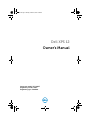 1
1
-
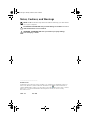 2
2
-
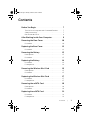 3
3
-
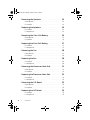 4
4
-
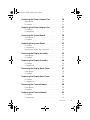 5
5
-
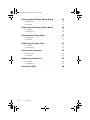 6
6
-
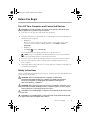 7
7
-
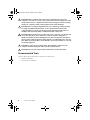 8
8
-
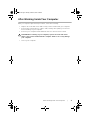 9
9
-
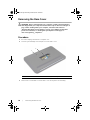 10
10
-
 11
11
-
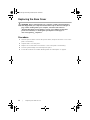 12
12
-
 13
13
-
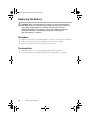 14
14
-
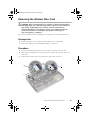 15
15
-
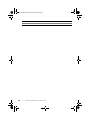 16
16
-
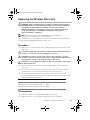 17
17
-
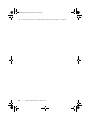 18
18
-
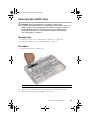 19
19
-
 20
20
-
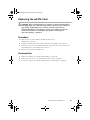 21
21
-
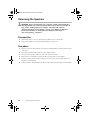 22
22
-
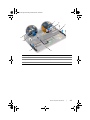 23
23
-
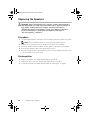 24
24
-
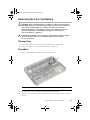 25
25
-
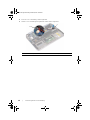 26
26
-
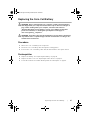 27
27
-
 28
28
-
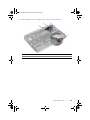 29
29
-
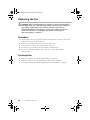 30
30
-
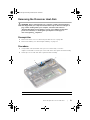 31
31
-
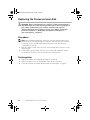 32
32
-
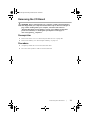 33
33
-
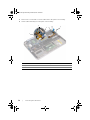 34
34
-
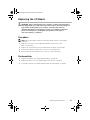 35
35
-
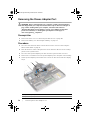 36
36
-
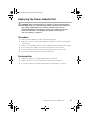 37
37
-
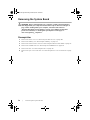 38
38
-
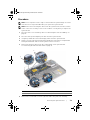 39
39
-
 40
40
-
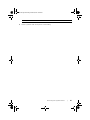 41
41
-
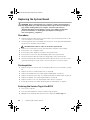 42
42
-
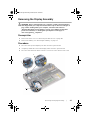 43
43
-
 44
44
-
 45
45
-
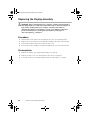 46
46
-
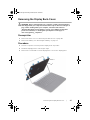 47
47
-
 48
48
-
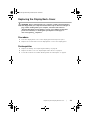 49
49
-
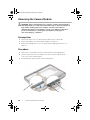 50
50
-
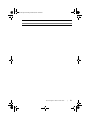 51
51
-
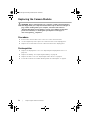 52
52
-
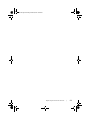 53
53
-
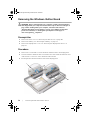 54
54
-
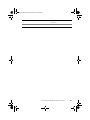 55
55
-
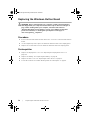 56
56
-
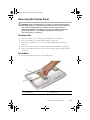 57
57
-
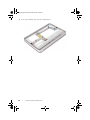 58
58
-
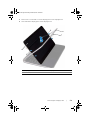 59
59
-
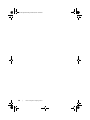 60
60
-
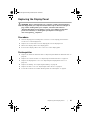 61
61
-
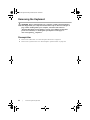 62
62
-
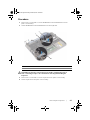 63
63
-
 64
64
-
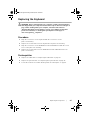 65
65
-
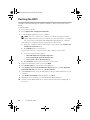 66
66
Dell DXPS-U Owner's manual
- Category
- Notebooks
- Type
- Owner's manual
Ask a question and I''ll find the answer in the document
Finding information in a document is now easier with AI