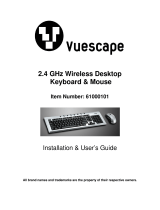Page is loading ...

5545URF QIG v0.9A Preliminary
5545URF Quick Installation Guide
Congratulations on your purchase of this USB Wireless Keyboard! This unique ergonomics designed keyboard and mouse
bring you to a totally free and comfortable field. The whole keyboard is divided into 4 blocks except the normal keyboard
function block. Just by a touch can access to the variety of applications and functions that you use everyday immediately.
System Requirements
1. Microsoft® Windows® 98SE, Windows® ME, Windows® 2000 or Windows® XP operating system
2. Available USB port
3. CD-ROM drive (for CD or Video operation)
4. Standard sound card (for CD or Video operation)
5. Microsoft Internet Explorer 5.0 or later version (for the Internet keys)
6. The system supporting ACPI or APM II (for power management buttons)
7. ATX mother board and ATX power supply (for power management buttons)
Installation and Usage
w Hardware Installation:
Connect the receiver to your computer by plugging in the receiver’s connector into your PC .
w ID Button:
The ID button locates on the top of the receiver with a LED under to show the connecting condition. This wireless
optical mouse contains 65,536 sets ID. The ID-recognition function helps to protect against interference from other
RF products in the same environment. Remember to reset ID when other RF products affect your keyboard kit
Software Installation
u USB Device Driver
The USB device driver is included in Windows operating system.
During initial installation of the USB mouse, the system will automatically detect a new hardware being added, and then
bring up "Add New Hardware Wizard" dialogue box. Please follow the Wizard's USB driver installation steps. Once this
installation step is completed the basic functions of the mouse will work under the operating system. The additional
functions are provided after the application is installed.
u KeyMaestro Input Device Driver
1. Insert the CD labeled "EMPREX" into your CD-ROM.
2. The CD will automatically run and bring up the Setup dialogue box.
3. Follow the on-screen instruction to install the driver.
4. The driver icon will show at the right-bottom in the Windows system tray when the driver is loaded.
Hot-Key Blocks
Besides the usual keys, this keyboard also has extra-dedicated keys which provide Internet, Sleep, Multimedia and FN Keys
Block functions.
These hot keys are reprogrammable, except Volume Up / down and Mute. They can be configured as a string, a
combination key, a web site, an existing file, or a function that the driver pre-defines for you. Click KeyMaestro icon in the
Windows system tray to reconfigure these keys.
INTERNET KEYS
WWW BACK, WWW FORWAR D, WWW STOP, WWW REFRESH, WWW, WWW SEARCH,
WWW FAVORITE, EMAIL
Application Keys
Sleep
Multimedia Keys
Mute, Volume up, Volume down, Stop, Play/Pause
FN Key
The FN key, which is located on the left-bottom of the keyboard, is used with the cursor-control
keys. When the cursor-control keys are used with the FN key, they become screen-
control keys.
The key combinations are illustrated as below:
Note: The FN key is active only when it is being pressed. As soon as it is released, it
becomes inactive.

5545URF QIG v0.9A Preliminary
FCC GUIDELINES
This equipment has been tested and found to comply with the limits for a Class B digital device, pursuant to Part 15 of
the FCC Rules. These limits are designed to provide reasonable protection against harmful interference in a residential
installation. This equipment generates, uses and can radiate radio frequency energy and, if not installed and used in
accordance with the instructions may cause harmful interference to radio communications. However, there is no
guarantee that interference will not occur in a particular installation. If this equipment does cause harmful interference
to radio or television reception, which can be determined by turning the equipment off and on, the user is encouraged to
try to correct the interference by one or more of the following measures:
w Reorient or relocate the receiving antenna.
w Increase the separation between the equipment and receiver.
w Connect the equipment into an outlet on a circuit different from that to which the receiver is connected.
w Consult the dealer or an experienced radio/TV technician for help.
w Use only shielded cables to connect I/O devices to this equipment.
FCC Warning: This device complies with Part 15 of the FCC Rules. Operation is subject to the following two
conditions: (1) this device may not cause harmful interference, (2) this device must accept any interference received,
including interference that may cause undesired operation.
Information to user:
The users manual or instruction manual for an intentional or unintentional radiator shall caution the user that changes or
modifications not expressly approved by the party responsible for compliance could void the user’s authority to operate
the equipment.
This equipment is intended for use in the following countries EU 15 countries:
Austria, Belgium, Denmark, Finland, France, Germany, Ireland, Italy, Luxembourg, Netherlands, Spain, Sweden, United
Kingdom, Portugal, Greece. And other non-EU countries: Switzerland, Norway, and Iceland.
FCC Radiation Exposure Statement
This equipment complies with FCC radiation exposure limits set forth for an uncontrolled environment.
This equipment should be installed and operated with minimum distance 20cm between the radiator & your body
/