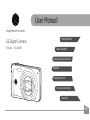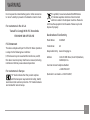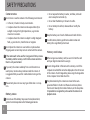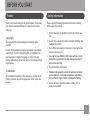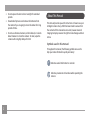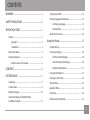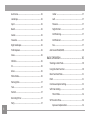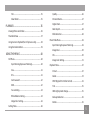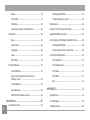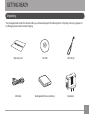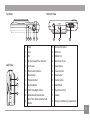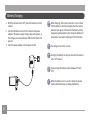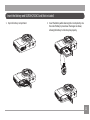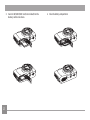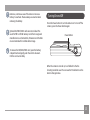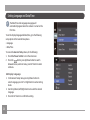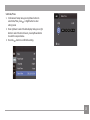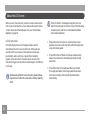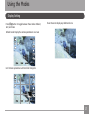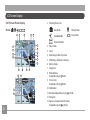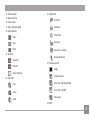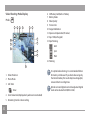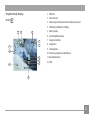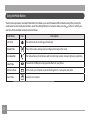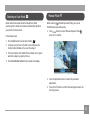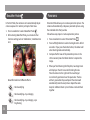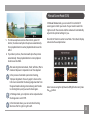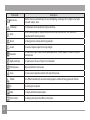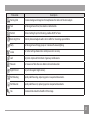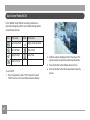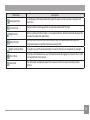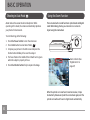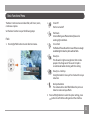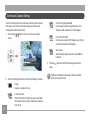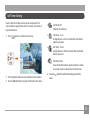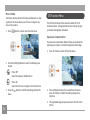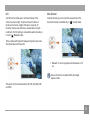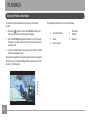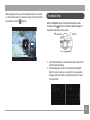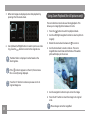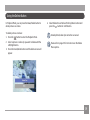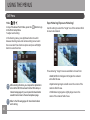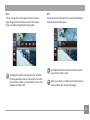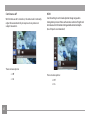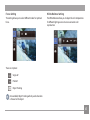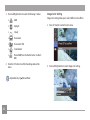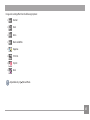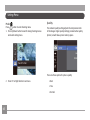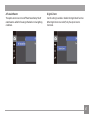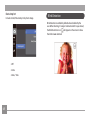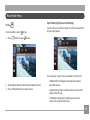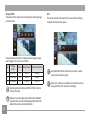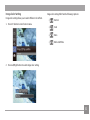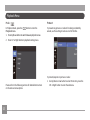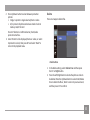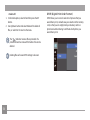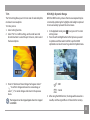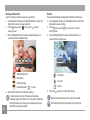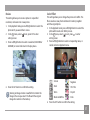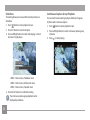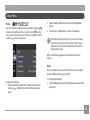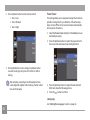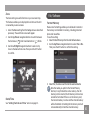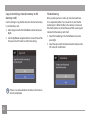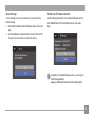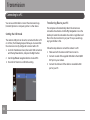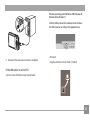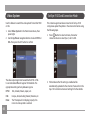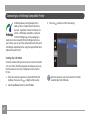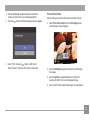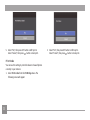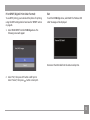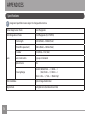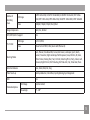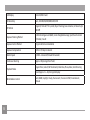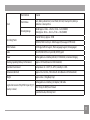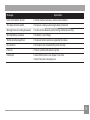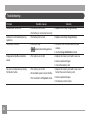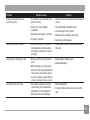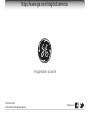General E1410SW-CP User manual
- Category
- Bridge cameras
- Type
- User manual
This manual is also suitable for

EN
Appendix
Camera Connectivity
Using the Menus
Playback
Camera Function Controls
Basic Operation
Getting Started
E Series : E1410SW
User Manual
GE
Digital Camera
imagination at work

i
This symbol [crossed-out wheeled bin WEEE Annex
IV] indicates separate collection of electrical and
electronic waste in the European countries. Please do
not throw the equipment into the waste. Please recycle and
dispose of properly.
Declaration of Conformity
Model Name: E1410SW
Trade Name: GE
Responsible Party: General Imaging Co.
Address: 1411 W. 190th Street, Suite 550, Gardena,
CA 90248, U.S.A.
Customer Service Telephone Number:
+1-800-730-6597
(Outside U.S. & Canada: +1-310-755-6857)
WARNING
Do not expose the camera battery pack or other accessories
to rain or humidity to prevent a re hazard or electric shock.
For customers in the U.S.A.
Tested To Comply With FCC Standards
FOR HOME OR OFFICE USE
FCC Statement
This device complies with part 15 of the FCC Rules. Operation
is subject to the following two conditions:
(1) This device may not cause harmful interference, and (2)
this device must accept any interference received, including
interference that may cause undesired operation.
For customers in Europe
"CE" mark indicates that this product complies
with the European requirements for safety, health,
environment and customer protection. "CE" marked cameras
are intended for sales in Europe.

iiii 1
SAFETY PRECAUTIONS
Camera notes:
Do not store or use the camera in the following environments:
• In the rain, in humid or dusty environments.
• In a place where the camera can be exposed directly to
sunlight or subject to high temperatures, e.g. Inside a
closed car in summer.
•
In a place where the camera is subject to a high magnetic
eld, e.g. near motors, transformers or magnets.
Do not place the camera on a wet surface or places where
dripping water or sand may come in contact with the camera.
If the camera will not be used for a long period of time, remove
the battery and the memory card from the camera and store
them in a dry environment.
If you carry the camera suddenly from a cold location to a
warm place, moisture may condense inside the camera. It
is suggested that you wait for a while before turning on the
camera.
The warranty does not cover any type of data loss or corrup-
tion.
Battery notes:
Incorrect use of the battery may cause it to leak, become hot,
ignite or burst. Always observe the following precautions.
• Do not expose the battery to water, and take particular
care to keep the terminals dry.
•
Do not heat the Battery or throw it into a re.
• Do not attempt to deform, disassemble or modify the
battery.
Keep the battery out of reach of babies and small children.
In cold locations, battery performance deteriorates and
battery life is signicantly shortened.
Memory card notes:
When using a new memory card, be sure to format the card
with your digital camera before using it.
Do not change folder or le name in the memory card of the
computer. An edited le cannot be displayed on the LCD screen
of the camera. To edit image data, please copy the image data
to the computer’s hard disk drive rst.
The photos taken by this camera are stored in the auto-
generated folder in the SD card. Please do not store photos
that are not taken by this model of camera, as this may make
it impossible to recognize the picture when the camera is in
playback mode.

ii 1
BEFORE YOU START
Preface
Thank you for purchasing this GE digital camera. Please read
this manual carefully and keep it in a safe place for future
reference.
Copyright
© Copyright 2011 General Imaging Company All rights
reserved.
No part of this publication may be reproduced, transmitted,
transcribed, stored in a retrieval system, or translated into
any language or computer language, in any form, by any
means, without the prior written permission of General Imag-
ing Company.
Trademarks
All trademarks mentioned in this manual are used for identi-
cation purposes only and are properties of their respective
owners.
Safety Information
Please read the following important information carefully
before using this product.
• Do not take apart or attempt to service the camera your-
self.
• Do not drop or knock the camera. Improper handling may
damage the product.
•
Turn o the camera before inserting or removing the bat-
tery and memory card.
• Use only the type of batt
ery that comes with the camera.
Using other types of batteries may damage the camera
and void the warranty.
• Do not t
ouch the camera lens.
• Please do not expose the camera to harsh environments
such as moisture, or extreme temperatures, which may
shorten the life of your camera or damage the battery.
• Do not operat
e or store the camera in dusty, dirty, or
sandy environments.

2 3
• Do not expose the lens to direct sunlight for extended
periods.
• Download all pictures and remove the batteries from
the camera if you are going to store the camera for long
periods of time.
•
Do not use abrasive cleansers, alcohol-based, or solvent-
based cleaners to clean the camera. To clean, wipe the
camera with a slightly damp soft cloth.
About This Manual
This manual provides you with instructions on how to use your
GE digital camera. Every eort has been made to ensure that
the contents of this manual are accurate, however General
Imaging Company reserves the right to make changes without
notice.
Symbols used in this manual
Throughout this manual, the following symbols are used to
help you locate information quickly and easily:
Indicates useful information to consider.
Indicates precautions to be taken while operating the
camera.

2 33
WARNING .......................................................................i
SAFETY PRECAUTIONS ................................................ii
BEFORE YOU START .................................................... 1
Preface .........................................................................................1
Copyright ............................................................................1
Trademarks ........................................................................1
Safety information ....................................................................1
About this manual .....................................................................2
Symbols used in this manual ..........................................2
CONTENTS .................................................................... 3
GETTING READY .......................................................... 7
Unpacking ...................................................................................7
Camera Views .............................................................................8
Battery Charging .................................................................... 10
Insert the Battery and SD/SDHC/SDXC
Card (Not included) ................................................................. 11
Turning On and O ................................................................. 13
Setting language and date/time ......................................... 14
Set Display Language .................................................... 14
Set Date/Time .................................................................. 15
About the LCD Screen ............................................................ 16
Using the Modes ........................................................ 17
Display Setting ......................................................................... 17
LCD Screen Display ................................................................. 18
Still Picture Mode Display ............................................. 18
Video Shooting Mode Display ....................................... 20
Playback Mode Display .................................................. 21
Using the Mode Button .......................................................... 22
Shooting in Auto Mode ........................................................... 23
Manual Mode ............................................................................ 23
Beautier Mode ....................................................................... 24
Panorama.................................................................................. 24
Manual Scene Mode (SCN) ..................................................... 25
CONTENTS

4
Auto Scene ........................................................................ 26
Landscape ........................................................................ 26
Sport .................................................................................. 26
Beach ................................................................................. 26
Sunset ................................................................................ 26
Fireworks .......................................................................... 26
Night Landscape ............................................................. 26
Multi Exposure ................................................................. 26
Snow .................................................................................. 26
Children ............................................................................. 26
ID ........................................................................................ 26
Glass ................................................................................. 26
Photo Frame..................................................................... 26
Panning Shot .................................................................... 27
Text..................................................................................... 27
Portrait .............................................................................. 27
Distorting Mirror ............................................................. 27
Party .................................................................................. 27
Indoor ................................................................................ 27
Leaf .................................................................................... 27
Museum ............................................................................ 27
Night Portrait ................................................................... 27
Pet Mode-Dog .................................................................. 27
Pet Mode-Cat ................................................................... 27
Fax ...................................................................................... 27
Auto Scene Mode (ASCN) ........................................................ 28
BASIC OPERATION .................................................... 30
Shooting in Auto Mode ........................................................... 30
Using the Zoom Function ...................................................... 30
Basic Functions Menu ............................................................ 31
Flash .......................................................................................... 31
Continuous Capture Setting .................................................. 32
Self-Timer Setting .................................................................... 33
Macro Mode ..................................................................... 34
SET Function Menu .................................................................. 34
Exposure Compensation ............................................... 34

5
ISO ...................................................................................... 35
Slow Shutter ..................................................................... 35
PLAYBACK ................................................................... 36
Viewing Photos and Videos .................................................. 36
Thumbnail View ...................................................................... 37
Using Zoom on Playback (for still pictures only) .............. 38
Using the Delete Button ........................................................ 39
USING THE MENUS ................................................... 40
Still Menu .................................................................................. 40
Expo Metering (Exposure Metering) ............................ 40
Size ..................................................................................... 41
OIS.. .................................................................................... 41
Continuous AF.. ................................................................ 42
HDR .................................................................................... 42
Focus Setting ................................................................... 43
White Balance Setting ................................................... 43
Image Color Setting ........................................................ 44
Setting Menu ............................................................................ 46
Quality. .............................................................................. 46
AF-Assist Beam. ............................................................... 47
Digital Zoom ..................................................................... 47
Date Imprint ..................................................................... 48
Blink Detection ................................................................ 48
Movie Mode Menu ................................................................... 49
Expo Metering (Exposure Metering) ............................ 49
Image Pixel ....................................................................... 50
OIS ...................................................................................... 50
Image Color Setting ........................................................ 51
Playback Menu ........................................................................ 52
Protect .............................................................................. 52
Delete ............................................................................... 53
DPOF (Digital Print Order Format) .............................. 54
Trim ................................................................................... 55
HDR-High Dynamic Range ............................................ 55
Red-eye Reduction ......................................................... 56
Rotate ............................................................................... 56

66 7
Resize ................................................................................. 57
Color Eect ....................................................................... 57
Slideshow .......................................................................... 58
Continuous Capture Group Playback ......................... 58
Setup Menu .............................................................................. 59
Beep ................................................................................... 59
Power Saver ..................................................................... 60
Language .......................................................................... 60
Zone ................................................................................... 61
Date/Time ......................................................................... 61
File and Software ..................................................................... 61
Format Memory ............................................................... 61
Copy to Card (Copy internal memory to
memory card)................................................................... 62
File Numbering ................................................................ 62
Reset Settings .................................................................. 63
FW Version (Firmware version) .................................... 63
Transmission .............................................................. 64
Connecting to a PC .................................................................. 64
Setting the USB Mode .................................................... 64
Transferring Files to your PC ....................................... 64
Video System ............................................................................ 66
Set Eye-Fi SD Card Connection Mode .................................. 66
Supported HDMI Connection ................................................ 67
Connecting to a PictBridge Compatible Printer ...............68
Setting the USB Mode .................................................... 68
Connecting the Camera and Printer ........................... 69
Using the PictBridge Menu ................................................... 70
Print with Date ................................................................ 70
Print without Date .......................................................... 71
Print Index ........................................................................ 72
Print DPOF ........................................................................ 73
Exit ..................................................................................... 73
APPENDICES ............................................................... 74
Specications ........................................................................... 74
Error Messages ........................................................................ 78
Troubleshooting....................................................................... 80

6 7
GETTING READY
Your package should contain the camera model you purchased along with the following items. If anything is missing or appears to
be damaged, please contact General Imaging.
Unpacking
USB Cable
Wrist Strap
AC adapterRechargeable lithium-ion battery
Warranty Card CD-ROM

8 9
Camera Views
Front View Back View
Right View
1
4
2
3
9
10
11
12
13
7
65
8

8 99
Top View
Left View
Bottom View
1 Flash 13 Function/SET Button
2 Lens 14 HDMI Port
3 Mic 15 USB/AV Port
4 AF assist beam/Timer indicator 16 Wrist Strap Mount
5 LCD Screen 17 Power Button
6 Mode Selection Button 18 Power Indicator
7 Menu Button 19 Movie button
8 Playback Button 20 Shutter Button
9 Disp/Up Button 21 Zoom Wheel
10 Flash Mode/Right Button 22 Tripod Mount Point
11 Delete Button/Down Button 23 Speaker
12
Auto-Timer Shooting Button/Left
Button
24 Memory Card/Battery Compartment
19 20 211817
242322
14
15
16

10 11
10 11
1. With the camera turned "o", place the batteries into the
camera.
2. Use the USB cable to connect the camera to the power
adapter. (The power supply charger varys with regions, so
the charger you received may be dierent from that in the
picture).
3.
Insert the power adapter into the power socket.
Battery Charging
When charging, if the camera indicator is red, it shows
that the battery is not fully charged; when the camera
indicator turns green, it shows that the battery is fully
charged (to optimize battery life, charge the battery for
at least four hours when charging it for the rst time.)
The charger is for indoor use only.
Charging the battery can only be done with the camera
in the "o" position.
Please charge the battery indoors between 0°C and
35°C.
When the battery is not in use for a long time, please
use the attached charger to charge the battery.

10 11
10 11
Insert the Battery and SD/SDHC/SDXC Card (Not included)
2. Insert the battery while observing the correct polarity. Use
the side of battery to press down the stopper as shown,
allowing the battery to lock into place properly.
1. Open the battery compartment.

1212 13
4. Close the battery compartment.3. Insert an SD/SDHC/SDXC card (not included) into the
memory card slot as shown.

12 13
Extensive, continuous use of the camera can cause
battery to overheat. Please always use caution when
removing the battery.
Optional SD/SDHC/SDXC cards are not included. The
use of 64 MB to 128 GB memory cards from recognized
manufacturers such as SanDisk, Panasonic and Toshiba
are recommended for reliable data storage.
To remove the SD/SDHC/SDXC card, open the battery
compartment and gently push the card to release it.
Pull the card out carefully.
Turning On and O
Press the Power button to turn the camera on. To turn o the
camera, press the Power button again.
Power Button
When the camera is turned on, it will default to the the
shooting mode last used. You can use the Mode button on the
back to change modes.

14 15
Setting Language and Date/Time
The Date/Time and Language setup page will
automatically appear when the camera is turned on the
rst time.
To set the display language and date/time, go to the following
setup options in the General Setup menu.
• Language
• Date/Time
To access the General Setup menu, do the following:
1.
Press the Power button to turn the camera on.
2.
Press the
func
menu
button, press Up/Down button to switch
between menus, select set menu, press
SET
button to enter
set menu.
Set Display Language
1.
In the General Setup menu, press Up/Down button to
select Language, press
SET
or Right button to enter setting
mode.
2.
Use the Up/Down/Left/Right buttons to select the desired
language.
3.
Press the
SET
button to conrm the setting.

14 1515
Set Date/Time
1. In the General Setup menu, press Up/Down button to
select Date/Time, press
SET
or Right button to enter
setting mode.
2. Press Up/Down to select the date display mode, press right
button to select the item to be set, press Up/Down button
to select the required value.
3.
Press the
SET
button to conrm the setting.

16 1716 17
If the LCD monitor is damaged, take particular care
with the liquid inside the monitor. If any of the following
situations arise, take the recommended immediate
action indicated below:
• If liquid from the LCD comes in contact with your skin,
wipe the area with a cloth and then wash thoroughly with
soap and running water.
•
If liquid from the LCD ows into the eyes inadvertently,
please rinse with water immediately and seek medical
assistance.
•
If liquid from the LCD is swallowed, ush your mouth
thoroughly with water. Drink large quantities of water
and induce vomiting. Then seek medical assistance
immediately.
About the LCD Screen
When you turn the camera on, various icons are shown on the
LCD screen to indicate the current camera settings and status.
To learn more about the displayed icons, see “LCD Screen
display” on page 18.
LCD Screen notes:
Extremely high-precision technology has been used to
manufacture the LCD screen so that most of the pixels are
operational for use. However, there may be some minute
points (black, white, red, blue or green) that constantly
appear on the LCD screen. These points are normal in the
manufacturing process and the recorded image is not aected
in any way.
Avoid exposing the LCD screen to water; please remove
any moisture on the LCD screen with a soft dry cleaning
cloth.

16 1716 17
Press button to toggle between these modes: Default,
Grid, and Clean.
Default mode: Display the camera parameters on screen
1234
-0.3
EV
1/50
F3.3 400
ISO
Grid: Camera parameters with Grid and Histogram
1234
-0.3
EV
1/50
F3.3 400
ISO
Clean: Does not display any additional icons
Using the Modes
Display Setting
Page is loading ...
Page is loading ...
Page is loading ...
Page is loading ...
Page is loading ...
Page is loading ...
Page is loading ...
Page is loading ...
Page is loading ...
Page is loading ...
Page is loading ...
Page is loading ...
Page is loading ...
Page is loading ...
Page is loading ...
Page is loading ...
Page is loading ...
Page is loading ...
Page is loading ...
Page is loading ...
Page is loading ...
Page is loading ...
Page is loading ...
Page is loading ...
Page is loading ...
Page is loading ...
Page is loading ...
Page is loading ...
Page is loading ...
Page is loading ...
Page is loading ...
Page is loading ...
Page is loading ...
Page is loading ...
Page is loading ...
Page is loading ...
Page is loading ...
Page is loading ...
Page is loading ...
Page is loading ...
Page is loading ...
Page is loading ...
Page is loading ...
Page is loading ...
Page is loading ...
Page is loading ...
Page is loading ...
Page is loading ...
Page is loading ...
Page is loading ...
Page is loading ...
Page is loading ...
Page is loading ...
Page is loading ...
Page is loading ...
Page is loading ...
Page is loading ...
Page is loading ...
Page is loading ...
Page is loading ...
Page is loading ...
Page is loading ...
Page is loading ...
Page is loading ...
Page is loading ...
-
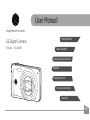 1
1
-
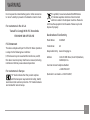 2
2
-
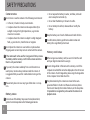 3
3
-
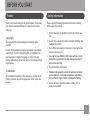 4
4
-
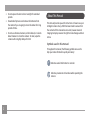 5
5
-
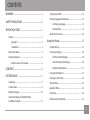 6
6
-
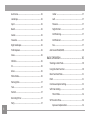 7
7
-
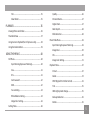 8
8
-
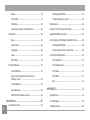 9
9
-
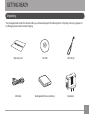 10
10
-
 11
11
-
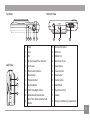 12
12
-
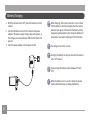 13
13
-
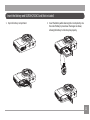 14
14
-
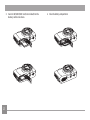 15
15
-
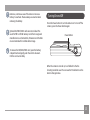 16
16
-
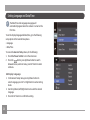 17
17
-
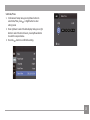 18
18
-
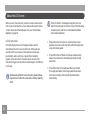 19
19
-
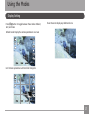 20
20
-
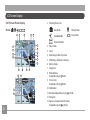 21
21
-
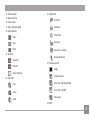 22
22
-
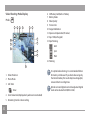 23
23
-
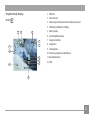 24
24
-
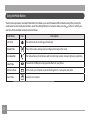 25
25
-
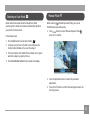 26
26
-
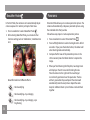 27
27
-
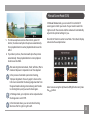 28
28
-
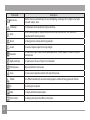 29
29
-
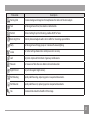 30
30
-
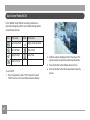 31
31
-
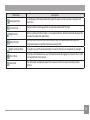 32
32
-
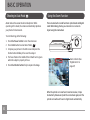 33
33
-
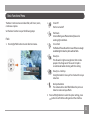 34
34
-
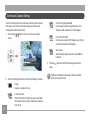 35
35
-
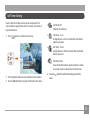 36
36
-
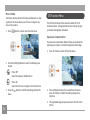 37
37
-
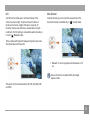 38
38
-
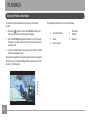 39
39
-
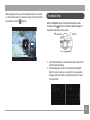 40
40
-
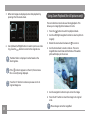 41
41
-
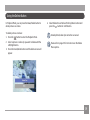 42
42
-
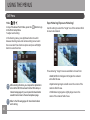 43
43
-
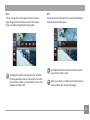 44
44
-
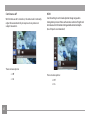 45
45
-
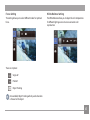 46
46
-
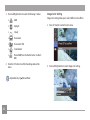 47
47
-
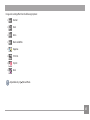 48
48
-
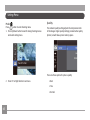 49
49
-
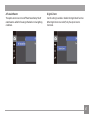 50
50
-
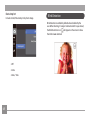 51
51
-
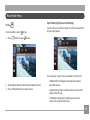 52
52
-
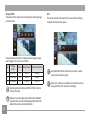 53
53
-
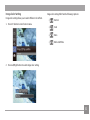 54
54
-
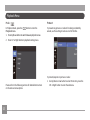 55
55
-
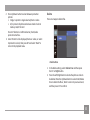 56
56
-
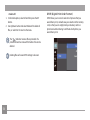 57
57
-
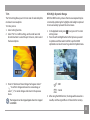 58
58
-
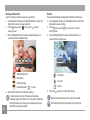 59
59
-
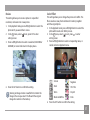 60
60
-
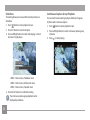 61
61
-
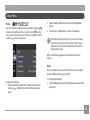 62
62
-
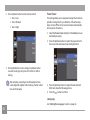 63
63
-
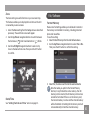 64
64
-
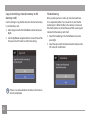 65
65
-
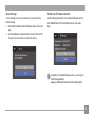 66
66
-
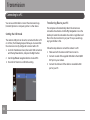 67
67
-
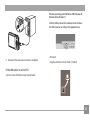 68
68
-
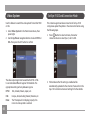 69
69
-
 70
70
-
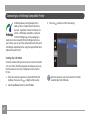 71
71
-
 72
72
-
 73
73
-
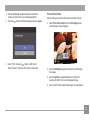 74
74
-
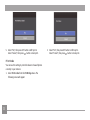 75
75
-
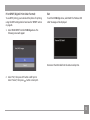 76
76
-
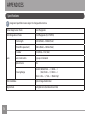 77
77
-
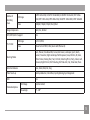 78
78
-
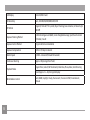 79
79
-
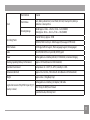 80
80
-
 81
81
-
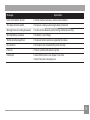 82
82
-
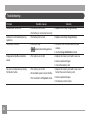 83
83
-
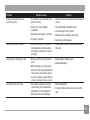 84
84
-
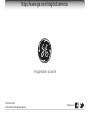 85
85
General E1410SW-CP User manual
- Category
- Bridge cameras
- Type
- User manual
- This manual is also suitable for
Ask a question and I''ll find the answer in the document
Finding information in a document is now easier with AI