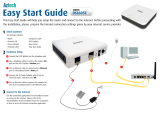Page is loading ...

202-10037-01, March 2005
202-10037-01
March 2005
NETGEAR, Inc.
4500 Great America Parkway
Santa Clara, CA 95054 USA
Reference Manual for the
Broadband Voice Adapter
TA612V

ii
202-10037-01, March 2005
© 2005 by NETGEAR, Inc. All rights reserved. March 2005.
Trademarks
NETGEAR is a trademark of Netgear, Inc.
Microsoft, Windows, and Windows NT are registered trademarks of Microsoft Corporation.
Other brand and product names are registered trademarks or trademarks of their respective holders.
Statement of Conditions
In the interest of improving internal design, operational function, and/or reliability, NETGEAR reserves the right to
make changes to the products described in this document without notice.
NETGEAR does not assume any liability that may occur due to the use or application of the product(s) or circuit
layout(s) described herein.
Federal Communications Commission (FCC) Compliance Notice: Radio Frequency Notice
This equipment has been tested and found to comply with the limits for a Class B digital device, pursuant to
part 15 of the FCC Rules. These limits are designed to provide reasonable protection against harmful interference in a
residential installation. This equipment generates, uses, and can radiate radio frequency energy and, if not installed and
used in accordance with the instructions, may cause harmful interference to radio communications. However, there is no
guarantee that interference will not occur in a particular installation. If this equipment does cause harmful interference to
radio or television reception, which can be determined by turning the equipment off and on, the user is encouraged to try
to correct the interference by one or more of the following measures:
• Reorient or relocate the receiving antenna.
• Increase the separation between the equipment and receiver.
• Connect the equipment into an outlet on a circuit different from that to which the receiver is connected.
• Consult the dealer or an experienced radio/TV technician for help.
EN 55 022 Declaration of Conformance
This is to certify that the TA612V Broadband Voice Adapter is shielded against the generation of radio interference in
accordance with the application of Council Directive 89/336/EEC, Article 4a. Conformity is declared by the application
of EN 55 022 Class B (CISPR 22).
Bestätigung des Herstellers/Importeurs
Es wird hiermit bestätigt, daß das TA612V Broadband Voice Adapter gemäß der im BMPT-AmtsblVfg 243/1991 und
Vfg 46/1992 aufgeführten Bestimmungen entstört ist. Das vorschriftsmäßige Betreiben einiger Geräte (z.B. Testsender)
kann jedoch gewissen Beschränkungen unterliegen. Lesen Sie dazu bitte die Anmerkungen in der Betriebsanleitung.
Das Bundesamt für Zulassungen in der Telekommunikation wurde davon unterrichtet, daß dieses Gerät auf den Markt
gebracht wurde und es ist berechtigt, die Serie auf die Erfüllung der Vorschriften hin zu überprüfen.
Certificate of the Manufacturer/Importer
It is hereby certified that the TA612V Broadband Voice Adapter has been suppressed in accordance with the conditions
set out in the BMPT-AmtsblVfg 243/1991 and Vfg 46/1992. The operation of some equipment (for example, test
transmitters) in accordance with the regulations may, however, be subject to certain restrictions. Please refer to the notes
in the operating instructions.
Federal Office for Telecommunications Approvals has been notified of the placing of this equipment on the market
and has been granted the right to test the series for compliance with the regulations.

202-10037-01, March 2005
iii
Voluntary Control Council for Interference (VCCI) Statement
This equipment is in the second category (information equipment to be used in a residential area or an adjacent area
thereto) and conforms to the standards set by the Voluntary Control Council for Interference by Data Processing
Equipment and Electronic Office Machines aimed at preventing radio interference in such residential areas.
When used near a radio or TV receiver, it may become the cause of radio interference.
Read instructions for correct handling.
Customer Support
Refer to the Support Information Card that shipped with your TA612V Broadband Voice Adapter.
World Wide Web
NETGEAR maintains a World Wide Web home page that you can access at the universal resource locator (URL)
http://www.netgear.com. A direct connection to the Internet and a Web browser such as Internet Explorer
or Netscape are required.
Product and Publication Details
Model Number: TA612V
Publication Date: March 2005
Product Family: router
Product Name: TA612V Broadband Voice Adapter
Home or Business Product: Home
Language: English
Publication Part Number: 202-10037-01

202-10037-01, March 2005
iv

Contents v
202-10037-01, March 2005
Contents
Chapter 1
About This Manual
Audience, Scope, Conventions, and Formats ................................................................1-1
How to Use This Manual ................................................................................................1-2
How to Print this Manual .................................................................................................1-3
Chapter 2
Introduction
Key Features ..................................................................................................................2-1
Voice Features .........................................................................................................2-2
A Powerful, True Firewall with Content Filtering ......................................................2-2
Security ....................................................................................................................2-2
Autosensing Ethernet Connections with Auto Uplink ...............................................2-3
Extensive Protocol Support ......................................................................................2-3
Easy Installation and Management ..........................................................................2-4
Package Contents ..........................................................................................................2-4
The Router’s Front Panel .........................................................................................2-5
The Router’s Rear Panel .........................................................................................2-6
Chapter 3
Connecting the Router to the Internet
Prepare to Install Your TA612V Broadband Voice Adapter .............................................3-1
First, Connect the TA612V Broadband Voice Adapter to Your Network .........................3-1
Use the Smart Wizard to Configure Your TA612V Broadband Voice Adapter ................3-6
Setting up Your Voice Account .......................................................................................3-9
Technical Support for Your Voice Account ......................................................................3-9
Troubleshooting Tips ....................................................................................................3-10
How to Manually Configure Your Internet Connection ..................................................3-11
Chapter 4
Content Filtering
Blocking Access to Internet Sites ...................................................................................4-1

202-10037-01, March 2005
vi Contents
Blocking Access to Internet Services .............................................................................4-2
Configuring E-Mail Alert and Web Access Log Notifications ..........................................4-4
Viewing Logs of Web Access or Attempted Web Access ...............................................4-6
Chapter 5
Maintenance
Viewing Status Information .............................................................................................5-1
Viewing VoIP Status .......................................................................................................5-5
Viewing a List of Attached Devices .................................................................................5-7
Restoring Factory Defaults .......................................................................................5-7
Changing the Administrator Password ...........................................................................5-7
Backup Router Settings ..................................................................................................5-8
Chapter 6
Advanced Configuration
Configuring Port Triggering .............................................................................................6-1
Configuring Port Forwarding to Local Servers ................................................................6-3
Adding a Port Forwarding Custom Service ..............................................................6-5
Editing or Deleting a Port Forwarding Entry .............................................................6-5
Local Web and FTP Server Example .......................................................................6-5
Multiple Computers for Half Life, KALI or Quake III Example ..................................6-6
Configuring WAN Setup Options ....................................................................................6-6
Using LAN IP Setup Options ..........................................................................................6-9
Using the Router as a DHCP server ......................................................................6-10
Using Address Reservation ....................................................................................6-11
How to Configure Static Routes ....................................................................................6-12
Enabling Remote Management Access .......................................................................6-14
UPnP ............................................................................................................................6-15
Syslog ...........................................................................................................................6-16
Firmware Upgrade ........................................................................................................6-17
Chapter 7
Troubleshooting
Basic Functioning ...........................................................................................................7-1
Power Light Not On ..................................................................................................7-1
Lights Never Turn Off ...............................................................................................7-2
LAN or WAN Port Lights Not On ..............................................................................7-2
Troubleshooting the Web Configuration Interface ..........................................................7-3

Contents vii
202-10037-01, March 2005
Troubleshooting the ISP Connection ..............................................................................7-4
Troubleshooting a TCP/IP Network Using a Ping Utility .................................................7-5
Testing the LAN Path to Your Router .......................................................................7-5
Testing the Path from Your Computer to a Remote Device .....................................7-6
Restoring the Default Configuration and Password ........................................................7-7
Problems with Date and Time .........................................................................................7-7
Appendix A
Technical Specifications
Appendix B
Network and Routing Basics
Related Publications ...................................................................................................... B-1
Basic Router Concepts .................................................................................................. B-1
What is a Router? ................................................................................................... B-1
Routing Information Protocol ................................................................................... B-2
IP Addresses and the Internet ....................................................................................... B-2
Netmask .................................................................................................................. B-4
Subnet Addressing .................................................................................................. B-4
Private IP Addresses ............................................................................................... B-7
Single IP Address Operation Using NAT ....................................................................... B-7
MAC Addresses and Address Resolution Protocol ................................................. B-8
Related Documents ................................................................................................. B-9
Domain Name Server .............................................................................................. B-9
IP Configuration by DHCP ........................................................................................... B-10
Internet Security and Firewalls .................................................................................... B-10
What is a Firewall? ................................................................................................ B-10
Stateful Packet Inspection ...............................................................................B-11
Denial of Service Attack ..................................................................................B-11
Ethernet Cabling ...........................................................................................................B-11
Category 5 Cable Quality ...................................................................................... B-12
Inside Twisted Pair Cables .................................................................................... B-13
Uplink Switches, Crossover Cables, and MDI/MDIX Switching ............................ B-14
Appendix C
Preparing Your Network
What You Need To Use a Router with a Broadband Modem .........................................C-1
Cabling and Computer Hardware ............................................................................C-1

202-10037-01, March 2005
viii Contents
Computer Network Configuration Requirements ....................................................C-1
Internet Configuration Requirements ......................................................................C-2
Where Do I Get the Internet Configuration Parameters? ........................................C-2
Record Your Internet Connection Information .........................................................C-3
Preparing Your Computers for TCP/IP Networking .......................................................C-3
Configuring Windows 95, 98, and Me for TCP/IP Networking .......................................C-4
Install or Verify Windows Networking Components .................................................C-4
Enabling DHCP to Automatically Configure TCP/IP Settings in Windows 95B, 98, and Me
C-6
Selecting Windows’ Internet Access Method ..........................................................C-8
Verifying TCP/IP Properties ....................................................................................C-8
Configuring Windows NT4, 2000 or XP for IP Networking ............................................C-9
Install or Verify Windows Networking Components .................................................C-9
DHCP Configuration of TCP/IP in Windows XP, 2000, or NT4 .............................C-10
DHCP Configuration of TCP/IP in Windows XP ...................................................C-10
DHCP Configuration of TCP/IP in Windows 2000 ................................................C-12
DHCP Configuration of TCP/IP in Windows NT4 ..................................................C-15
Verifying TCP/IP Properties for Windows XP, 2000, and NT4 ..............................C-17
Configuring the Macintosh for TCP/IP Networking ......................................................C-18
MacOS 8.6 or 9.x ..................................................................................................C-18
MacOS X ...............................................................................................................C-18
Verifying TCP/IP Properties for Macintosh Computers .........................................C-19
Verifying the Readiness of Your Internet Account .......................................................C-20
Are Login Protocols Used? ...................................................................................C-20
What Is Your Configuration Information? ..............................................................C-20
Obtaining ISP Configuration Information for Windows Computers .......................C-21
Obtaining ISP Configuration Information for Macintosh Computers .....................C-22
Restarting the Network ................................................................................................C-23
Glossary
List of Glossary Terms ...................................................................................................G-1

About This Manual 1-1
202-10037-01, March 2005
Chapter 1
About This Manual
This chapter describes the intended audience, scope, conventions, and formats of this manual.
Audience, Scope, Conventions, and Formats
This reference manual assumes that the reader has basic to intermediate computer and Internet
skills. However, basic computer network, Internet, firewall, and VPN technologies tutorial
information is provided in the Appendices and on the Netgear website.
This guide uses the following typographical conventions:
This guide uses the following formats to highlight special messages:
This manual is written for the TA612V adapter according to these specifications:
Table 1-1. Typographical Conventions
italics Emphasis, books, CDs, URL names
bold User input
fixed Screen text, file and server names, extensions, commands, IP addresses
Note: This format is used to highlight information of importance or special interest.
Table 1-2. Manual Scope
Product Version TA612V Broadband Voice Adapter
Manual Publication Date March 2005
Note: Product updates are available on the NETGEAR, Inc. Web site at
http://kbserver.netgear.com/products/TA612V.asp.

Reference Manual for the Broadband Voice Adapter TA612V
1-2 About This Manual
202-10037-01, March 2005
How to Use This Manual
The HTML version of this manual includes the following:
• Buttons, and , for browsing forwards or backwards through the manual one page
at a time
• A button that displays the table of contents and an button. Double-click on a
link in the table of contents or index to navigate directly to where the topic is described in the
manual.
• A button to access the full NETGEAR, Inc. online knowledge base for the
product model.
• Links to PDF versions of the full manual and individual chapters.

Reference Manual for the Broadband Voice Adapter TA612V
About This Manual 1-3
202-10037-01, March 2005
How to Print this Manual
To print this manual you can choose one of the following several options, according to your needs.
• Printing a Page in the HTML View.
Each page in the HTML version of the manual is dedicated to a major topic. Use the Print
button on the browser toolbar to print the page contents.
• Printing a Chapter.
Use the PDF of This Chapter link at the top left of any page.
– Click the PDF of This Chapter link at the top right of any page in the chapter you want to
print. The PDF version of the chapter you were viewing opens in a browser window.
Note: Your computer must have the free Adobe Acrobat reader installed in order to view
and print PDF files. The Acrobat reader is available on the Adobe Web site at
http://www.adobe.com.
– Click the print icon in the upper left of the window.
Tip: If your printer supports printing two pages on a single sheet of paper, you can save
paper and printer ink by selecting this feature.
• Printing the Full Manual.
Use the Complete PDF Manual link at the top left of any page.
– Click the Complete PDF Manual link at the top left of any page in the manual. The PDF
version of the complete manual opens in a browser window.
– Click the print icon in the upper left of the window.
Tip: If your printer supports printing two pages on a single sheet of paper, you can save
paper and printer ink by selecting this feature.

Reference Manual for the Broadband Voice Adapter TA612V
1-4 About This Manual
202-10037-01, March 2005

Introduction 2-1
202-10037-01, March 2005
Chapter 2
Introduction
Congratulations on your purchase of the NETGEAR
®
TA612V Broadband Voice Adapter. This
chapter describes the features of the NETGEAR TA612V Broadband Voice Adapter.
Key Features
The TA612V Broadband Voice Adapter connects your up two phones to your broadband Internet
service. It connects your local area network (LAN) to the Internet through an external access
device such as a cable modem or DSL modem, and provides access to your local network.
The TA612V adapter provides you with multiple web content filtering options, plus browsing
activity reporting and instant alerts via e-mail. Parents and network administrators can establish
restricted access policies based web site addresses and address keywords, and share high-speed
cable/DSL Internet access for up to 252 computers. In addition to the Network Address
Translation (NAT) feature, the built-in firewall protects you from hackers.
With minimum setup, you can install and use the router within minutes.
The TA612V adapter provides the following features:
• Two RJ-11 telephone lines.
• One Ethernet port of the built in 10/100 Mbps switch enable local computers to easily share
access to the Internet.
• Voice over data prioritization ensures high-quality telephone service.
• Front panel LEDs for easy monitoring of status and activity.
• Permits simultaneous usage of phone lines and high speed data services.
• Flash memory for firmware upgrade.
• Easy, web-based setup for installation and management.
• Content Filtering and Site Blocking Security.
• Extensive Protocol Support.
• Login capability.
• Front panel LEDs for easy monitoring of status and activity.

Reference Manual for the Broadband Voice Adapter TA612V
2-2 Introduction
202-10037-01, March 2005
Voice Features
The TA612V Broadband Voice Adapter lets you use the full range of features in your voice
account.
• Get your voicemail messages by phone, Web, or E-mail.
• Turn call waiting on or off. Easily switch between calls when you are using call waiting.
• Use Caller ID with any phone device that has Caller ID enabled. You can also block your
Caller ID when you make a call.
A Powerful, True Firewall with Content Filtering
Unlike simple Internet sharing NAT routers, the TA612V is a true firewall, using stateful packet
inspection to defend against hacker attacks. Its firewall features include:
• Denial of Service (DoS) protection.
Automatically detects and thwarts DoS attacks such as Ping of Death, SYN Flood, LAND
Attack, and IP Spoofing.
• Blocks unwanted traffic from the Internet to your LAN.
• Blocks access from your LAN to Internet locations or services that you specify as off-limits.
• Logs security incidents.
The TA612V will log security events such as blocked incoming traffic, port scans, attacks, and
administrator logins. You can configure the router to E-mail the log to you at specified
intervals. You can also configure the router to send immediate alert messages to your E-mail
address or E-mail pager whenever a significant event occurs.
• The TA612V prevents objectionable content from reaching your computers. The router allows
you to control access to Internet content by screening for keywords within web addresses. You
can configure the router to log and report attempts to access objectionable Internet sites.
Security
The TA612V adapter is equipped with several features designed to maintain security, as described
in this section.

Reference Manual for the Broadband Voice Adapter TA612V
Introduction 2-3
202-10037-01, March 2005
• Computers Hidden by NAT: NAT opens a temporary path to the Internet for requests
originating from the local network. Requests originating from outside the LAN are discarded,
preventing users outside the LAN from finding and directly accessing the computers on the
LAN.
• Port Forwarding: Although NAT prevents Internet locations from directly accessing the
computers on the LAN, the router allows you to direct incoming traffic to specific computers
based on the service port number of the incoming request, or to one designated “DMZ” host
computer. You can specify forwarding of single ports or ranges of ports.
• Port Triggering: Port Triggering is an advanced feature that can be used to easily enable
gaming and other internet applications. Port Forwarding is typically used to enable similar
functionality, but it is static and has some limitations.
Autosensing Ethernet Connections with Auto Uplink
With its internal 3-port 10/100 switch, the TA612V can connect to either a 10 Mbps standard
Ethernet network or a 100 Mbps Fast Ethernet network. Both the LAN and WAN interfaces are
autosensing and capable of full-duplex or half-duplex operation.
The router incorporates Auto Uplink
TM
technology. Each Ethernet port will automatically sense
whether the Ethernet cable plugged into the port should have a ‘normal’ connection such as to a
computer or an ‘uplink’ connection such as to a switch or hub. That port will then configure itself
to the correct configuration. This feature also eliminates the need to worry about crossover cables,
as Auto Uplink will accommodate either type of cable to make the right connection.
Extensive Protocol Support
The TA612V adapter supports the Transmission Control Protocol/Internet Protocol
(TCP/IP) and Routing Information Protocol (RIP). For further information about TCP/IP, refer to
Appendix B, “Network and Routing Basics.”
• IP Address Sharing by NAT: The TA612V adapter allows several networked computers to
share an Internet account using only a single IP address, which may be statically or
dynamically assigned by your Internet service provider (ISP). This technique, known as NAT,
allows the use of an inexpensive single-user ISP account.

Reference Manual for the Broadband Voice Adapter TA612V
2-4 Introduction
202-10037-01, March 2005
• Automatic Configuration of Attached computers by DHCP: The TA612V adapter
dynamically assigns network configuration information, including IP, gateway, and domain
name server (DNS) addresses, to attached computers on the LAN using the Dynamic Host
Configuration Protocol (DHCP). This feature greatly simplifies configuration of computers on
your local network.
• DNS Proxy: When DHCP is enabled and no DNS addresses are specified, the router provides
its own address as a DNS server to the attached computers. The router obtains actual DNS
addresses from the ISP during connection setup and forwards DNS requests from the LAN.
• PPP over Ethernet (PPPoE): PPPoE is a protocol for connecting remote hosts to the Internet
over a DSL connection by simulating a dial-up connection. This feature eliminates the need to
run a login program such as Entersys or WinPOET on your computer.
Easy Installation and Management
You can install, configure, and operate the TA612V Broadband Voice Adapter within minutes after
connecting it to the network. The following features simplify installation and management tasks:
• Browser-based management: Browser-based configuration allows you to easily configure
your router from almost any type of personal computer, such as Windows, Macintosh, or
Linux. A user-friendly Setup Wizard is provided and online help documentation is built into
the browser-based web Management Interface.
• Smart Wizard: The TA612V adapter Smart Wizard automatically senses the type of Internet
connection, asking you only for the information required for your type of ISP account.
• Visual monitoring: The TA612V adapter’s front panel LEDs provide an easy way to monitor
its status and activity.
Package Contents
The product package should contain the following items:
• TA612V Broadband Voice Adapter.
• Stand for vertically mounting the TA612V Broadband Voice Adapter
•AC power adapter.
• Category 5 (CAT5) Ethernet cable.
• NETGEAR CD, including:
– This guide.

Reference Manual for the Broadband Voice Adapter TA612V
Introduction 2-5
202-10037-01, March 2005
– Application Notes and other helpful information.
• Support Registration card
If any of the parts are incorrect, missing, or damaged, contact your NETGEAR dealer. Keep the
carton, including the original packing materials, in case you need to return the router for repair.
The Router’s Front Panel
The front panel of the TA612V adapter contains these status indicators.
Figure 2-1: TA612V Front Panel
Viewed from left to right, the table below describes the lights on the front panel of the router.
Table 2-1. Status Light Descriptions
Label Activity Description
Power On Green Solid
Off
Power is supplied to the router.
Power is not supplied to the router.
Test Blinking
Off
The router is performing its diagnostic test.
The router successfully completed its diagnostic test.
Internet
Port
On
Blink
The Internet port has detected a link with an attached device.
Data is being transmitted or received by the Internet port.
LAN Port Green
Amber
Blink
The LAN port has detected a 100 Mbps link with an attached device.
The LAN port has detected a 10 Mbps link with an attached device.
Data is being transmitted or received by the LAN port.
Phone
Ports
Off
On
Blink
The phone port has not yet been provisioned by the service provider.
The phone port has been provisioned by the service provider.
There is a voice message waiting.
Power Test Internet Port LAN Port Phone Ports 1 & 2

Reference Manual for the Broadband Voice Adapter TA612V
2-6 Introduction
202-10037-01, March 2005
The Router’s Rear Panel
The rear panel of the Model TA612V router contains the port connections listed below.
Figure 1-2: TA612V Rear Panel
Viewed from left to right, the rear panel contains the following features:
• Outlet for 12V DC @ 1.5A output AC power adapter
• Two phone ports
• Factory default reset push button for Restoring the Default Configuration and Password
• LAN port
• Internet (WAN) Ethernet port
Power
2 Phone
Reset
21
Button
LAN
Ports
Internet Port
Port

Connecting the Router to the Internet 3-1
202-10037-01, March 2005
Chapter 3
Connecting the Router to the Internet
This chapter describes how to set up the router on your local area network (LAN) and connect to
the Internet. You will find out how to configure your broadband voice adapter for Internet access.
Follow these instructions to set up your router.
Prepare to Install Your TA612V Broadband Voice Adapter
• For Cable Modem Service: When you perform the broadband voice adapter setup steps be sure
to use the computer you first registered with your cable ISP.
• For DSL Service: You may need information such as the DSL login name/e-mail address and
password in order to complete the broadband voice adapter setup.
Before proceeding with the broadband voice adapter installation, familiarize yourself with the
contents of the Setup CD, especially this manual and the tutorials for configuring computers for
networking.
First, Connect the TA612V Broadband Voice Adapter to Your
Network
1. CONNECT THE BROADBAND VOICE ADAPTER, THE COMPUTER, AND THE MODEM
a. Turn off your computer.
b. Turn off the cable or DSL broadband modem.

Reference Manual for the Broadband Voice Adapter TA612V
3-2 Connecting the Router to the Internet
202-10037-01, March 2005
c.
Locate the Ethernet cable (cable 1 in the diagram) that connects your PC to the modem.
Figure 3-1: Disconnect the Ethernet cable from the computer
d.
Disconnect the cable at the computer end only, point A in the diagram above.
e. Look at the label on the bottom of the broadband voice adapter. Locate the Internet port.
Securely insert the Ethernet cable from your modem (cable 1 in the diagram below) into
the Internet port of the broadband voice adapter as shown in point B of the diagram below.
Figure 3-2: Connect the broadband voice adapter to the modem
Note: The stand provided with the broadband voice adapter provides a convenient,
space-saving way of installing the broadband voice adapter. Avoid stacking it on other
electronic equipment.
PRGHP
&DEOH
,QWHUQHW
FRPSXWHU
A
Router
Internet Port
Internet
Modem
Cable 1
B
/