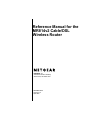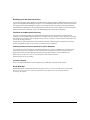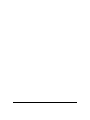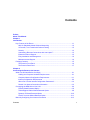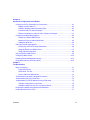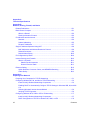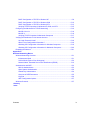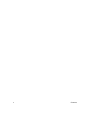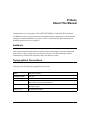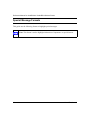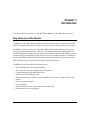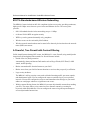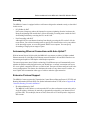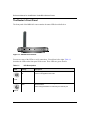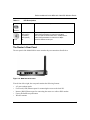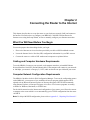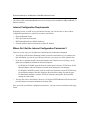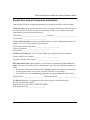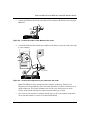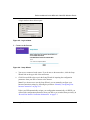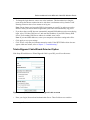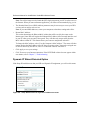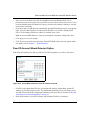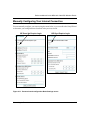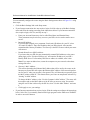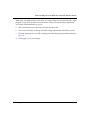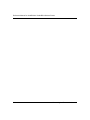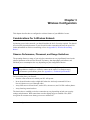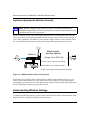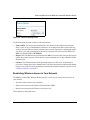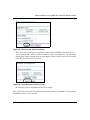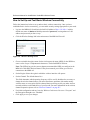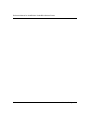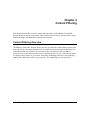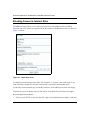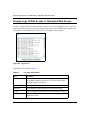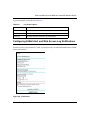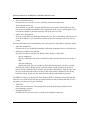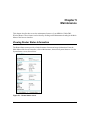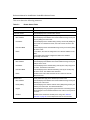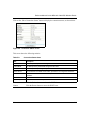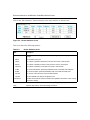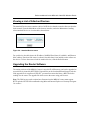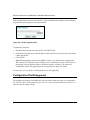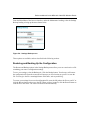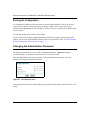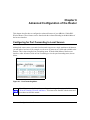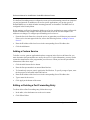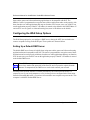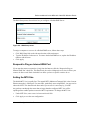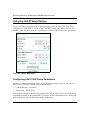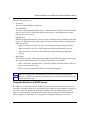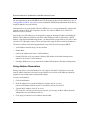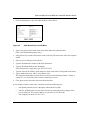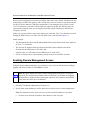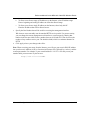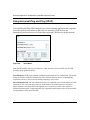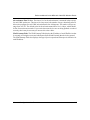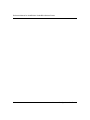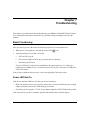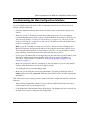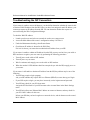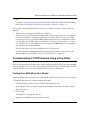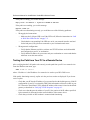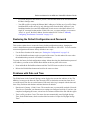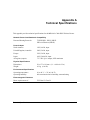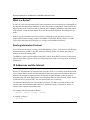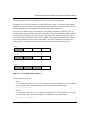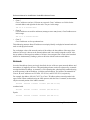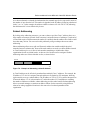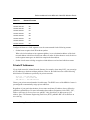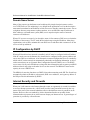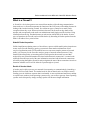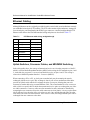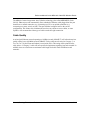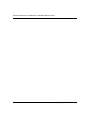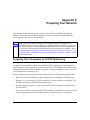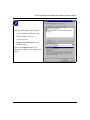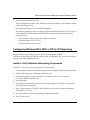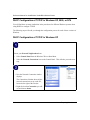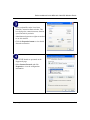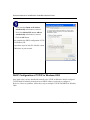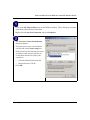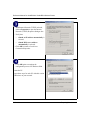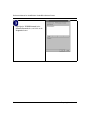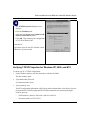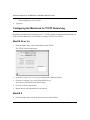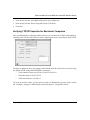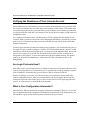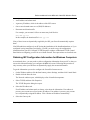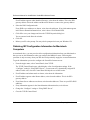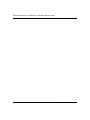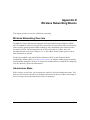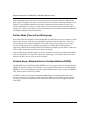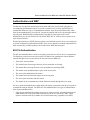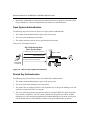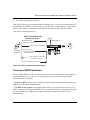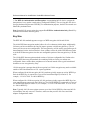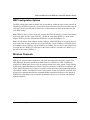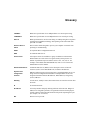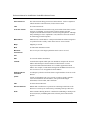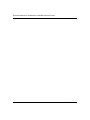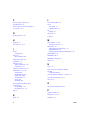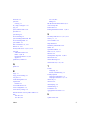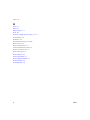Netgear MR814 - 802.11b Cable/DSL Wireless Router User manual
- Category
- WLAN access points
- Type
- User manual
This manual is also suitable for

SM-MR814NA-2
Version 4.12
April 2003
NETGEAR, Inc.
4500 Great America Parkway
Santa Clara, CA 95054 USA
Reference Manual for the
MR814v2 Cable/DSL
Wireless Router

ii
© 2003 by NETGEAR, Inc. All rights reserved. April 2003.
Trademarks
NETGEAR is a trademark of Netgear, Inc.
Microsoft, Windows, and Windows NT are registered trademarks of Microsoft Corporation.
Other brand and product names are registered trademarks or trademarks of their respective holders.
Statement of Conditions
In the interest of improving internal design, operational function, and/or reliability, NETGEAR reserves the right to
make changes to the products described in this document without notice.
NETGEAR does not assume any liability that may occur due to the use or application of the product(s) or circuit
layout(s) described herein.
Federal Communications Commission (FCC) Compliance Notice: Radio Frequency Notice
This equipment has been tested and found to comply with the limits for a Class B digital device, pursuant to
part 15 of the FCC Rules. These limits are designed to provide reasonable protection against harmful interference in a
residential installation. This equipment generates, uses, and can radiate radio frequency energy and, if not installed and
used in accordance with the instructions, may cause harmful interference to radio communications. However, there is no
guarantee that interference will not occur in a particular installation. If this equipment does cause harmful interference to
radio or television reception, which can be determined by turning the equipment off and on, the user is encouraged to try
to correct the interference by one or more of the following measures:
• Reorient or relocate the receiving antenna.
• Increase the separation between the equipment and receiver.
• Connect the equipment into an outlet on a circuit different from that to which the receiver is connected.
• Consult the dealer or an experienced radio/TV technician for help.
EN 55 022 Declaration of Conformance
This is to certify that the MR814v2 Cable/DSL Wireless Router is shielded against the generation of radio interference in
accordance with the application of Council Directive 89/336/EEC, Article 4a. Conformity is declared by the application
of EN 55 022 Class B (CISPR 22).

iii
Bestätigung des Herstellers/Importeurs
Es wird hiermit bestätigt, daß das MR814v2 Cable/DSL Wireless Router gemäß der im BMPT-AmtsblVfg 243/1991 und
Vfg 46/1992 aufgeführten Bestimmungen entstört ist. Das vorschriftsmäßige Betreiben einiger Geräte (z.B. Testsender)
kann jedoch gewissen Beschränkungen unterliegen. Lesen Sie dazu bitte die Anmerkungen in der Betriebsanleitung.
Das Bundesamt für Zulassungen in der Telekommunikation wurde davon unterrichtet, daß dieses Gerät auf den Markt
gebracht wurde und es ist berechtigt, die Serie auf die Erfüllung der Vorschriften hin zu überprüfen.
Certificate of the Manufacturer/Importer
It is hereby certified that the MR814v2 Cable/DSL Wireless Router has been suppressed in accordance with the
conditions set out in the BMPT-AmtsblVfg 243/1991 and Vfg 46/1992. The operation of some equipment (for example,
test transmitters) in accordance with the regulations may, however, be subject to certain restrictions. Please refer to the
notes in the operating instructions.
Federal Office for Telecommunications Approvals has been notified of the placing of this equipment on the market
and has been granted the right to test the series for compliance with the regulations.
Voluntary Control Council for Interference (VCCI) Statement
This equipment is in the second category (information equipment to be used in a residential area or an adjacent area
thereto) and conforms to the standards set by the Voluntary Control Council for Interference by Data Processing
Equipment and Electronic Office Machines aimed at preventing radio interference in such residential areas.
When used near a radio or TV receiver, it may become the cause of radio interference.
Read instructions for correct handling.
Customer Support
Refer to the Support Information Card that shipped with your MR814v2 Cable/DSL Wireless Router.
World Wide Web
NETGEAR maintains a World Wide Web home page that you can access at the universal resource locator (URL)
http://www.netgear.com. A direct connection to the Internet and a Web browser such as Internet Explorer
or Netscape are required.

iv

Contents v
Contents
Preface
About This Manual
Chapter 1
Introduction
Key Features of the Router ............................................................................................1-1
802.11b Standards-based Wireless Networking ......................................................1-2
A Powerful, True Firewall with Content Filtering ......................................................1-2
Security ....................................................................................................................1-3
Autosensing Ethernet Connections with Auto Uplink™ ...........................................1-3
Extensive Protocol Support ......................................................................................1-3
Easy Installation and Management ..........................................................................1-4
Maintenance and Support ........................................................................................1-4
Package Contents ..........................................................................................................1-5
The Router’s Front Panel .........................................................................................1-6
The Router’s Rear Panel .........................................................................................1-7
Chapter 2
Connecting the Router to the Internet
What You Will Need Before You Begin ...........................................................................2-1
Cabling and Computer Hardware Requirements .....................................................2-1
Computer Network Configuration Requirements .....................................................2-1
Internet Configuration Requirements .......................................................................2-2
Where Do I Get the Internet Configuration Parameters? .........................................2-2
Record Your Internet Connection Information ..........................................................2-3
Connecting the MR814v2 to Your LAN ...........................................................................2-4
PPPoE Wizard-Detected Option ..............................................................................2-8
Telstra Bigpond Cable Wizard-Detected Option .......................................................2-9
Dynamic IP Wizard-Detected Option .....................................................................2-10
Fixed IP Account Wizard-Detected Option ............................................................. 2-11
Manually Configuring Your Internet Connection ...........................................................2-13

vi Contents
Chapter 3
Wireless Configuration
Considerations For A Wireless Network .........................................................................3-1
Observe Performance, Placement, and Range Guidelines .....................................3-1
Implement Appropriate Wireless Security ................................................................3-2
Understanding Wireless Settings ...................................................................................3-2
Restricting Wireless Access to Your Network ..........................................................3-3
Restricting Access to Your Network by Turning Off Wireless Connectivity ........3-4
Restricting Wireless Access Based on the Wireless Network Name (SSID) .....3-4
Restricting Wireless Access Based on the Wireless Access List ......................3-4
Choosing Authentication and Security Encryption Methods ....................................3-6
Authentication Scheme Selection ......................................................................3-6
Encryption Strength Choices .............................................................................3-6
How to Set Up and Test Basic Wireless Connectivity ..............................................3-8
How to Restrict Wireless Access by MAC Address .................................................3-9
Configure WEP ......................................................................................................3-10
Chapter 4
Content Filtering
Content Filtering Overview .............................................................................................4-1
Blocking Access to Internet Sites ...................................................................................4-2
Blocking Access to Internet Services .............................................................................4-3
Configuring a User Defined Service .........................................................................4-4
Configuring Services Blocking by IP Address Range ..............................................4-5
Scheduling When Blocking Will Be Enforced .................................................................4-5
Viewing Logs of Web Access or Attempted Web Access ...............................................4-6
Configuring E-Mail Alert and Web Access Log Notifications ..........................................4-7
Chapter 5
Maintenance
Viewing Router Status Information .................................................................................5-1
Viewing a List of Attached Devices .................................................................................5-5
Upgrading the Router Software ......................................................................................5-5
Configuration File Management .....................................................................................5-6
Restoring and Backing Up the Configuration ...........................................................5-7
Erasing the Configuration .........................................................................................5-8
Changing the Administrator Password ...........................................................................5-8

Contents vii
Chapter 6
Advanced Configuration of the Router
Configuring for Port Forwarding to Local Servers ..........................................................6-1
Adding a Custom Service .........................................................................................6-2
Editing or Deleting a Port Forwarding Entry .............................................................6-2
Local Web and FTP Server Example .......................................................................6-3
Multiple Computers for Half Life, KALI or Quake III Example ..................................6-3
Configuring the WAN Setup Options ..............................................................................6-4
Setting Up a Default DMZ Server .............................................................................6-4
Respond to Ping on Internet WAN Port ...................................................................6-5
Setting the MTU Size ...............................................................................................6-5
Using the LAN IP Setup Options ....................................................................................6-6
Configuring LAN TCP/IP Setup Parameters ............................................................6-6
Using the Router as a DHCP server ........................................................................6-7
Using Address Reservation ......................................................................................6-8
Using a Dynamic DNS Service .......................................................................................6-9
Configuring Static Routes .............................................................................................6-10
Enabling Remote Management Access .......................................................................6-12
Using Universal Plug and Play (UPnP) ........................................................................6-14
Chapter 7
Troubleshooting
Basic Functioning ...........................................................................................................7-1
Power LED Not On ...................................................................................................7-1
LEDs Never Turn Off ................................................................................................7-2
LAN or WAN Port LEDs Not On ...............................................................................7-2
Troubleshooting the Web Configuration Interface ..........................................................7-3
Troubleshooting the ISP Connection ..............................................................................7-4
Troubleshooting a TCP/IP Network Using a Ping Utility .................................................7-5
Testing the LAN Path to Your Router .......................................................................7-5
Testing the Path from Your PC to a Remote Device ................................................7-6
Restoring the Default Configuration and Password ........................................................7-7
Problems with Date and Time .........................................................................................7-7

viii Contents
Appendix A
Technical Specifications
Appendix B
Network, Routing, Firewall, and Basics
Related Publications ...................................................................................................... B-1
Basic Router Concepts .................................................................................................. B-1
What is a Router? ................................................................................................... B-2
Routing Information Protocol ................................................................................... B-2
IP Addresses and the Internet ....................................................................................... B-2
Netmask .................................................................................................................. B-4
Subnet Addressing .................................................................................................. B-5
Private IP Addresses ............................................................................................... B-7
Single IP Address Operation Using NAT ....................................................................... B-8
MAC Addresses and Address Resolution Protocol ................................................. B-9
Related Documents ................................................................................................. B-9
Domain Name Server ............................................................................................ B-10
IP Configuration by DHCP ........................................................................................... B-10
Internet Security and Firewalls .................................................................................... B-10
What is a Firewall? .................................................................................................B-11
Stateful Packet Inspection ...............................................................................B-11
Denial of Service Attack ..................................................................................B-11
Ethernet Cabling .......................................................................................................... B-12
Uplink Switches, Crossover Cables, and MDI/MDIX Switching ............................ B-12
Cable Quality ......................................................................................................... B-13
Appendix C
Preparing Your Network
Preparing Your Computers for TCP/IP Networking ....................................................... C-1
Configuring Windows 95, 98, and Me for TCP/IP Networking ....................................... C-2
Install or Verify Windows Networking Components ................................................. C-2
Enabling DHCP to Automatically Configure TCP/IP Settings in Windows 95B, 98, and Me
C-4
Selecting Windows’ Internet Access Method .......................................................... C-6
Verifying TCP/IP Properties .................................................................................... C-6
Configuring Windows NT4, 2000 or XP for IP Networking ............................................ C-7
Install or Verify Windows Networking Components ................................................. C-7
DHCP Configuration of TCP/IP in Windows XP, 2000, or NT4 ............................... C-8

Contents ix
DHCP Configuration of TCP/IP in Windows XP ..................................................... C-8
DHCP Configuration of TCP/IP in Windows 2000 ................................................ C-10
DHCP Configuration of TCP/IP in Windows NT4 .................................................. C-13
Verifying TCP/IP Properties for Windows XP, 2000, and NT4 .............................. C-15
Configuring the Macintosh for TCP/IP Networking ...................................................... C-16
MacOS 8.6 or 9.x .................................................................................................. C-16
MacOS X ............................................................................................................... C-16
Verifying TCP/IP Properties for Macintosh Computers ......................................... C-17
Verifying the Readiness of Your Internet Account ....................................................... C-18
Are Login Protocols Used? ................................................................................... C-18
What Is Your Configuration Information? .............................................................. C-18
Obtaining ISP Configuration Information for Windows Computers ....................... C-19
Obtaining ISP Configuration Information for Macintosh Computers ..................... C-20
Restarting the Network ................................................................................................ C-21
Appendix D
Wireless Networking Basics
Wireless Networking Overview ...................................................................................... D-1
Infrastructure Mode ................................................................................................. D-1
Ad Hoc Mode (Peer-to-Peer Workgroup) ................................................................ D-2
Network Name: Extended Service Set Identification (ESSID) ................................ D-2
Authentication and WEP ................................................................................................ D-3
802.11b Authentication ............................................................................................ D-3
Open System Authentication ................................................................................... D-4
Shared Key Authentication ...................................................................................... D-4
Overview of WEP Parameters ................................................................................ D-5
Key Size .................................................................................................................. D-6
WEP Configuration Options .................................................................................... D-7
Wireless Channels ......................................................................................................... D-7
Glossary
Index

x Contents

About This Manual xi
Preface
About This Manual
Congratulations on your purchase of the NETGEAR
®
MR814v2 Cable/DSL Wireless Router.
The MR814v2 router provides connection for multiple personal computers (PCs) to the Internet
through an external broadband access device (such as a cable modem or DSL modem) that is
normally intended for use by a single PC.
Audience
This reference manual assumes that the reader has basic to intermediate computer and Internet
skills. However, basic computer network, Internet, firewall, and VPN technologies tutorial
information is provided in the Appendices and on the Netgear website.
Typographical Conventions
This guide uses the following typographical conventions:
italics Media titles and URLs.
bold times roman User input.
courier font Screen text.
[Enter] Named keys in text are shown enclosed in square brackets. The notation [Enter] is
used for the Enter key and the Return key.
[Ctrl]+C Two or more keys that must be pressed simultaneously are shown in text linked
with a plus (+) sign.
SMALL CAPS File and directory names.

Reference Manual for the MR814v2 Cable/DSL Wireless Router
xii About This Manual
Special Message Formats
This guide uses the following formats to highlight special messages:
Note: This format is used to highlight information of importance or special interest.

Introduction 1-1
Chapter 1
Introduction
This chapter describes the features of the NETGEAR MR814v2 Cable/DSL Wireless Router.
Key Features of the Router
The MR814v2 Cable/DSL Wireless Router with 4-port switch connects your local area network
(LAN) to the Internet through an external access device such as a cable modem or DSL modem.
The MR814v2 router provides you with multiple Web content filtering options, plus browsing
activity reporting and instant alerts -- both via e-mail. Parents and network administrators can
establish restricted access policies based on time-of-day, Website addresses and address keywords,
and share high-speed cable/DSL Internet access for up to 253 personal computers. In addition to
the Network Address Translation (NAT) feature, the built-in firewall protects you from hackers.
With minimum setup, you can install and use the router within minutes.
The MR814v2 router provides the following features:
• 802.11b Standards-based wireless networking
• Easy, web-based setup for installation and management
• Content Filtering and Site Blocking Security
• Built in 4-port 10/100 Mbps Switch
• Ethernet connection to a wide area network (WAN) device, such as a cable modem or DSL
modem
• Extensive Protocol Support
• Login capability
• Front panel LEDs for easy monitoring of status and activity
• Flash memory for firmware upgrade

Reference Manual for the MR814v2 Cable/DSL Wireless Router
1-2 Introduction
802.11b Standards-based Wireless Networking
The MR814v2 router includes an 802.11b-compliant wireless access point, providing continuous,
high-speed 11 Mbps access between your wireless and Ethernet devices. The access point
provides:
• 802.11b Standards-based wireless networking at up to 11 Mbps
• 64-bit and 128-bit WEP encryption security
• WEP keys can be generated manually or by passphrase
• Wireless access can be restricted by MAC address.
• Wireless network name broadcast can be turned off so that only devices that have the network
name (SSID) can connect.
A Powerful, True Firewall with Content Filtering
Unlike simple Internet sharing NAT routers, the MR814v2 is a true firewall, using stateful packet
inspection to defend against hacker attacks. Its firewall features include:
• Denial of Service (DoS) protection.
Automatically detects and thwarts DoS attacks such as Ping of Death, SYN Flood, LAND
Attack, and IP Spoofing.
• Blocks unwanted traffic from the Internet to your LAN.
• Blocks access from your LAN to Internet locations or services that you specify as off-limits.
• Logs security incidents.
The MR814v2 will log security events such as blocked incoming traffic, port scans, attacks,
and administrator logins. You can configure the router to email the log to you at specified
intervals. You can also configure the router to send immediate alert messages to your email
address or email pager whenever a significant event occurs.
• With its content filtering feature, the MR814v2 prevents objectionable content from reaching
your PCs. The router allows you to control access to Internet content by screening for
keywords within Web addresses. You can configure the router to log and report attempts to
access objectionable Internet sites.

Reference Manual for the MR814v2 Cable/DSL Wireless Router
Introduction 1-3
Security
The MR814v2 router is equipped with several features designed to maintain security, as described
in this section.
• PCs Hidden by NAT
NAT opens a temporary path to the Internet for requests originating from the local network.
Requests originating from outside the LAN are discarded, preventing users outside the LAN
from finding and directly accessing the PCs on the LAN.
• Port Forwarding with NAT
Although NAT prevents Internet locations from directly accessing the PCs on the LAN, the
router allows you to direct incoming traffic to specific PCs based on the service port number
of the incoming request, or to one designated “DMZ” host computer. You can specify
forwarding of single ports or ranges of ports.
Autosensing Ethernet Connections with Auto Uplink™
With its internal 8-port 10/100 switch, the MR814v2 can connect to either a 10 Mbps standard
Ethernet network or a 100 Mbps Fast Ethernet network. Both the LAN and WAN interfaces are
autosensing and capable of full-duplex or half-duplex operation.
The router incorporates Auto Uplink
TM
technology. Each Ethernet port will automatically sense
whether the Ethernet cable plugged into the port should have a ‘normal’ connection such as to a
PC or an ‘uplink’ connection such as to a switch or hub. That port will then configure itself to the
correct configuration. This feature also eliminates the need to worry about crossover cables, as
Auto Uplink will accommodate either type of cable to make the right connection.
Extensive Protocol Support
The MR814v2 router supports the Transmission Control Protocol/Internet Protocol (TCP/IP) and
Routing Information Protocol (RIP). For further information about TCP/IP, refer to
Appendix B,
“Network, Routing, Firewall, and Basics.”
• IP Address Sharing by NAT
The MR814v2 router allows several networked PCs to share an Internet account using only a
single IP address, which may be statically or dynamically assigned by your Internet service
provider (ISP). This technique, known as NAT, allows the use of an inexpensive single-user
ISP account.

Reference Manual for the MR814v2 Cable/DSL Wireless Router
1-4 Introduction
• Automatic Configuration of Attached PCs by DHCP
The MR814v2 router dynamically assigns network configuration information, including
IP,
gateway, and domain name server (DNS) addresses, to attached PCs on the LAN using the
Dynamic Host Configuration Protocol (DHCP). This feature greatly simplifies configuration
of PCs on your local network.
• DNS Proxy
When DHCP is enabled and no DNS addresses are specified, the router provides its own
address as a DNS server to the attached PCs. The router obtains actual DNS addresses from
the ISP during connection setup and forwards DNS requests from the LAN.
• PPP over Ethernet (PPPoE)
PPPoE is a protocol for connecting remote hosts to the Internet over a DSL connection by
simulating a dial-up connection. This feature eliminates the need to run a login program such
as Entersys or WinPOET on your PC.
Easy Installation and Management
You can install, configure, and operate the MR814v2 Cable/DSL Wireless Router within minutes
after connecting it to the network. The following features simplify installation and management
tasks:
• Browser-based management
Browser-based configuration allows you to easily configure your router from almost any type
of personal computer, such as Windows, Macintosh, or Linux. A user-friendly Setup Wizard is
provided and online help documentation is built into the browser-based Web Management
Interface.
• Smart Wizard
The MR814v2 router automatically senses the type of Internet connection, asking you only for
the information required for your type of ISP account.
• Visual monitoring
The MR814v2 router’s front panel LEDs provide an easy way to monitor its status and
activity.
Maintenance and Support
NETGEAR offers the following features to help you maximize your use of the MR814v2 router:
• Flash memory for firmware upgrade
• Free technical support seven days a week, twenty-four hours a day

Reference Manual for the MR814v2 Cable/DSL Wireless Router
Introduction 1-5
Package Contents
The product package should contain the following items:
• MR814v2 Cable/DSL Wireless Router.
•AC power adapter.
• Category 5 (CAT5) Ethernet cable.
• MR814v2 Resource CD, including:
— This guide.
— Application Notes and other helpful information.
•.
• Registration and Warranty Card.
• Support Information Card.
If any of the parts are incorrect, missing, or damaged, contact your NETGEAR dealer. Keep the
carton, including the original packing materials, in case you need to return the router for repair.

Reference Manual for the MR814v2 Cable/DSL Wireless Router
1-6 Introduction
The Router’s Front Panel
The front panel of the MR814v2 router contains the status LEDs described below.
Figure 1-1: MR814v2 Front Panel
You can use some of the LEDs to verify connections. Viewed from left to right, Table 1-1
describes the LEDs on the front panel of the router. These LEDs are green when lit.
Table 1-1. LED Descriptions
Label Activity Description
Power
On
Off
Power is supplied to the router.
Power is not supplied to the router.
Internet
On
Blink
The Internet (Wide Area Network) port has detected a link with an
attached device.
Data is being transmitted or received by the Internet port.

Reference Manual for the MR814v2 Cable/DSL Wireless Router
Introduction 1-7
The Router’s Rear Panel
The rear panel of the Model RP614 router contains the port connections listed below.
Figure 1-2: MR814v2 Rear Panel
Viewed from left to right, the rear panel contains the following features:
• AC power adapter outlet
• Four Local (LAN) Ethernet ports for connecting the router to the local PCs
• Internet (WAN) Ethernet port for connecting the router to a cable or DSL modem
• Factory Default Reset push button
• Wireless antenna
Wireless
On Indicates that the Wireless port is initialized.
Local
On (Green)
Blink (Green)
On (Amber)
Blink (Amber)
Off
The Local (LAN) port has detected link with a 100 Mbps device.
Data is being transmitted or received at 100 Mbps.
The Local port has detected link with a 10 Mbps device.
Data is being transmitted or received at 10 Mbps.
No link is detected on this port.
Table 1-1. LED Descriptions

Reference Manual for the MR814v2 Cable/DSL Wireless Router
1-8 Introduction
Page is loading ...
Page is loading ...
Page is loading ...
Page is loading ...
Page is loading ...
Page is loading ...
Page is loading ...
Page is loading ...
Page is loading ...
Page is loading ...
Page is loading ...
Page is loading ...
Page is loading ...
Page is loading ...
Page is loading ...
Page is loading ...
Page is loading ...
Page is loading ...
Page is loading ...
Page is loading ...
Page is loading ...
Page is loading ...
Page is loading ...
Page is loading ...
Page is loading ...
Page is loading ...
Page is loading ...
Page is loading ...
Page is loading ...
Page is loading ...
Page is loading ...
Page is loading ...
Page is loading ...
Page is loading ...
Page is loading ...
Page is loading ...
Page is loading ...
Page is loading ...
Page is loading ...
Page is loading ...
Page is loading ...
Page is loading ...
Page is loading ...
Page is loading ...
Page is loading ...
Page is loading ...
Page is loading ...
Page is loading ...
Page is loading ...
Page is loading ...
Page is loading ...
Page is loading ...
Page is loading ...
Page is loading ...
Page is loading ...
Page is loading ...
Page is loading ...
Page is loading ...
Page is loading ...
Page is loading ...
Page is loading ...
Page is loading ...
Page is loading ...
Page is loading ...
Page is loading ...
Page is loading ...
Page is loading ...
Page is loading ...
Page is loading ...
Page is loading ...
Page is loading ...
Page is loading ...
Page is loading ...
Page is loading ...
Page is loading ...
Page is loading ...
Page is loading ...
Page is loading ...
Page is loading ...
Page is loading ...
Page is loading ...
Page is loading ...
Page is loading ...
Page is loading ...
Page is loading ...
Page is loading ...
Page is loading ...
Page is loading ...
Page is loading ...
Page is loading ...
Page is loading ...
Page is loading ...
Page is loading ...
Page is loading ...
Page is loading ...
Page is loading ...
Page is loading ...
Page is loading ...
Page is loading ...
Page is loading ...
Page is loading ...
Page is loading ...
Page is loading ...
Page is loading ...
Page is loading ...
Page is loading ...
Page is loading ...
Page is loading ...
Page is loading ...
Page is loading ...
Page is loading ...
Page is loading ...
Page is loading ...
Page is loading ...
Page is loading ...
Page is loading ...
Page is loading ...
Page is loading ...
Page is loading ...
Page is loading ...
Page is loading ...
Page is loading ...
-
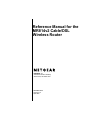 1
1
-
 2
2
-
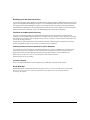 3
3
-
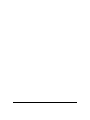 4
4
-
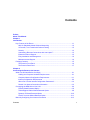 5
5
-
 6
6
-
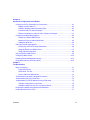 7
7
-
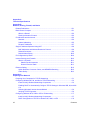 8
8
-
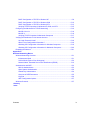 9
9
-
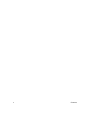 10
10
-
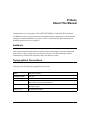 11
11
-
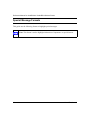 12
12
-
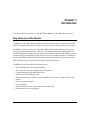 13
13
-
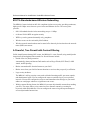 14
14
-
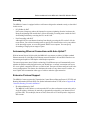 15
15
-
 16
16
-
 17
17
-
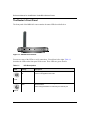 18
18
-
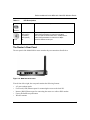 19
19
-
 20
20
-
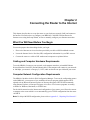 21
21
-
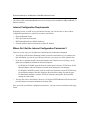 22
22
-
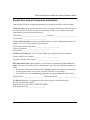 23
23
-
 24
24
-
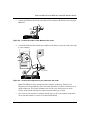 25
25
-
 26
26
-
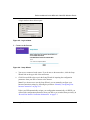 27
27
-
 28
28
-
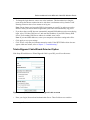 29
29
-
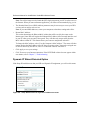 30
30
-
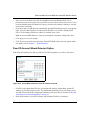 31
31
-
 32
32
-
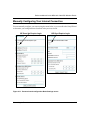 33
33
-
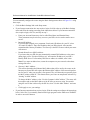 34
34
-
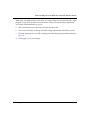 35
35
-
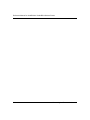 36
36
-
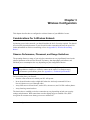 37
37
-
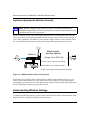 38
38
-
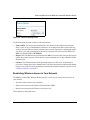 39
39
-
 40
40
-
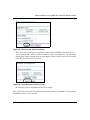 41
41
-
 42
42
-
 43
43
-
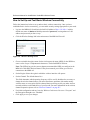 44
44
-
 45
45
-
 46
46
-
 47
47
-
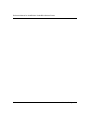 48
48
-
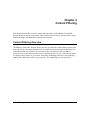 49
49
-
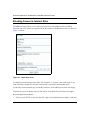 50
50
-
 51
51
-
 52
52
-
 53
53
-
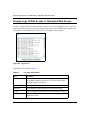 54
54
-
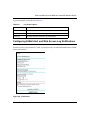 55
55
-
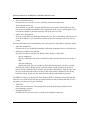 56
56
-
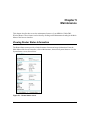 57
57
-
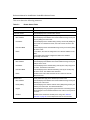 58
58
-
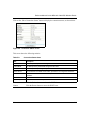 59
59
-
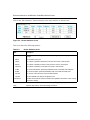 60
60
-
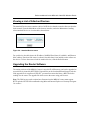 61
61
-
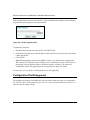 62
62
-
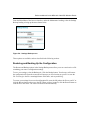 63
63
-
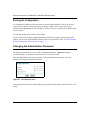 64
64
-
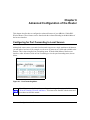 65
65
-
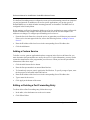 66
66
-
 67
67
-
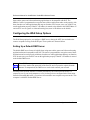 68
68
-
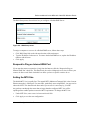 69
69
-
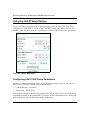 70
70
-
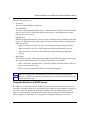 71
71
-
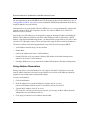 72
72
-
 73
73
-
 74
74
-
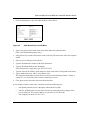 75
75
-
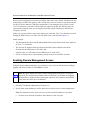 76
76
-
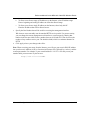 77
77
-
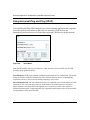 78
78
-
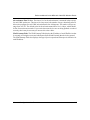 79
79
-
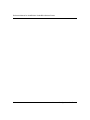 80
80
-
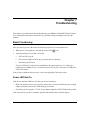 81
81
-
 82
82
-
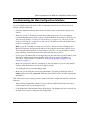 83
83
-
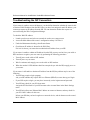 84
84
-
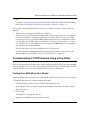 85
85
-
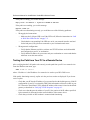 86
86
-
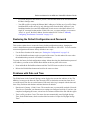 87
87
-
 88
88
-
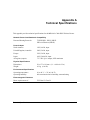 89
89
-
 90
90
-
 91
91
-
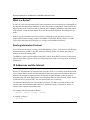 92
92
-
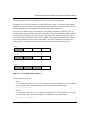 93
93
-
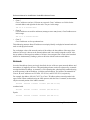 94
94
-
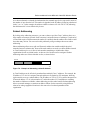 95
95
-
 96
96
-
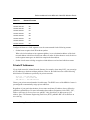 97
97
-
 98
98
-
 99
99
-
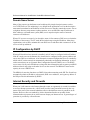 100
100
-
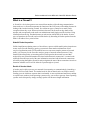 101
101
-
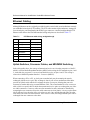 102
102
-
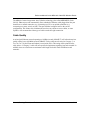 103
103
-
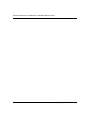 104
104
-
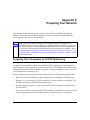 105
105
-
 106
106
-
 107
107
-
 108
108
-
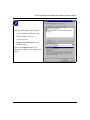 109
109
-
 110
110
-
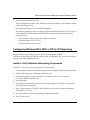 111
111
-
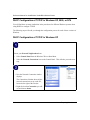 112
112
-
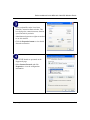 113
113
-
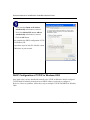 114
114
-
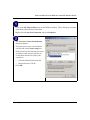 115
115
-
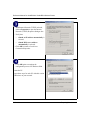 116
116
-
 117
117
-
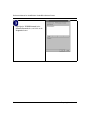 118
118
-
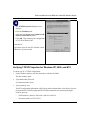 119
119
-
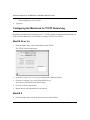 120
120
-
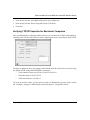 121
121
-
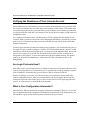 122
122
-
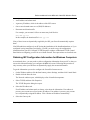 123
123
-
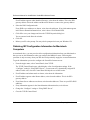 124
124
-
 125
125
-
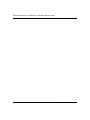 126
126
-
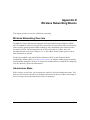 127
127
-
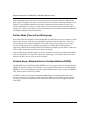 128
128
-
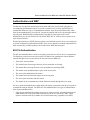 129
129
-
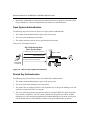 130
130
-
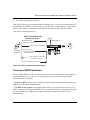 131
131
-
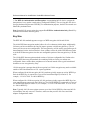 132
132
-
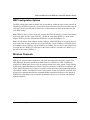 133
133
-
 134
134
-
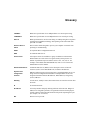 135
135
-
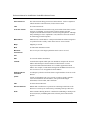 136
136
-
 137
137
-
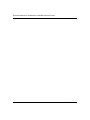 138
138
-
 139
139
-
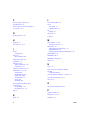 140
140
-
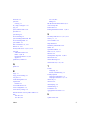 141
141
-
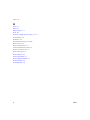 142
142
Netgear MR814 - 802.11b Cable/DSL Wireless Router User manual
- Category
- WLAN access points
- Type
- User manual
- This manual is also suitable for
Ask a question and I''ll find the answer in the document
Finding information in a document is now easier with AI
Related papers
Other documents
-
Intellinet Wireless B Router w/ 4 Port 10/100 Switch User manual
-
Abocom ARM904 User manual
-
Advantek Networks AWR-MIMO-54RA User manual
-
Advantek Networks AWR-MIMO-54RA User manual
-
Dlink DSL-2730B User manual
-
Uniden WNR2004 Owner's manual
-
Apple Officejet 7400 All-in-One Printer series User guide
-
Microsoft MN-500 User manual
-
Verizon GT704WG User manual
-
Linksys NR041 Owner's manual