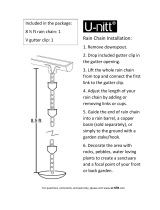14
Toro Support
Toro Commitment to Quality
Toro is committed to developing and producing the highest quality, best per-
forming, most dependable products on the market. Because your satisfaction
is our rst priority, we have provided the Toro Helpline to assist you with any
questions or problems that may arise. If for some reason you are not satised
with your purchase or have questions, please contact us toll free at
1-877-345-8676.
Warranty
e Toro Company and its aliate, Toro Warranty Company, pursuant to
an agreement between them, jointly warrants, to the owner, against defects
in material and workmanship for a period of ve years from the date of
purchase. Neither e Toro Company nor Toro Warranty Company is liable
for failure of products not manufactured by them, even though such products
may be sold or used in conjunction with Toro products.During such warranty
period, we will repair or replace, at our option, any part found to be defec-
tive. Return the defective part to the place of purchase. Our liability is limited
solely to the replacement or repair of defective parts. ere are no other
express warranties. is warranty does not apply where equipment is used, or
installation is performed, in any manner contrary to Toro’s specications and
instructions, nor where equipment is altered or modied. Neither e Toro
Company nor Toro Warranty Company is liable for indirect, incidental or
consequential damages in connection with the use of equipment, including
but not limited to: vegetation loss, the cost of substitute equipment or ser-
vices required during periods of malfunction or resulting non-use, property
damage or personal injury resulting from installer’s negligence.
Some states do not allow the exclusion or limitation of incidental or conse-
quential damages, so the above limitation or exclusion may not apply to you.
All implied warranties, including those of merchantability and tness for use,
are limited to the duration of this express warranty. Some states do not allow
limitations of how long an implied warranty lasts, so the above limitation
may not apply to you. is warranty gives you specic legal rights and you
may have other rights which vary from state to state.
Australian Warranty Statement
is product comes with a manufacturer’s guarantee against defects in
material and workmanship when used for its intended purpose. Our
obligation under this guarantee is limited to the repair or replacement of the
product at our discretion for the period stated. In the event of a claim, you
must immediately cease using the product and return the product, together
with your proof of purchase and an explanation of the fault to the store you
purchased it from. All costs associated with the return of the product are the
purchasers’ responsibility. To process the warranty, the retailer must contact
Toro Australia via their representative or the phone number listed below.
Our goods come with guarantees that cannot be excluded under the
Australian Consumer Law. You are entitled to a replacement or refund for a
major failure and for compensation for any other reasonably foreseeable loss
or damage. You are also entitled to have the goods repaired or replaced if the
goods fail to be of acceptable quality and the failure does not amount to a
major failure.
Toro Australia Pty Ltd, 53 Howards Road, Beverley SA 5009 1300 130 898,
info.au@toro.com