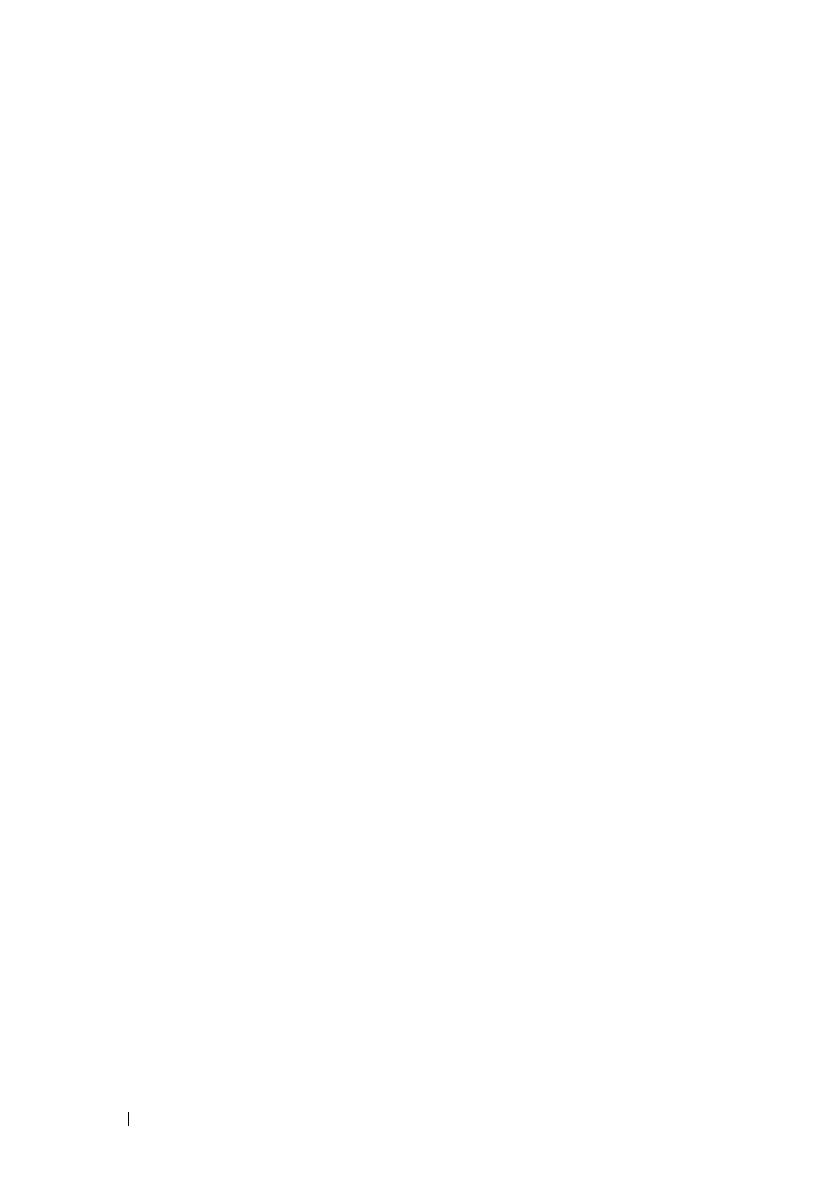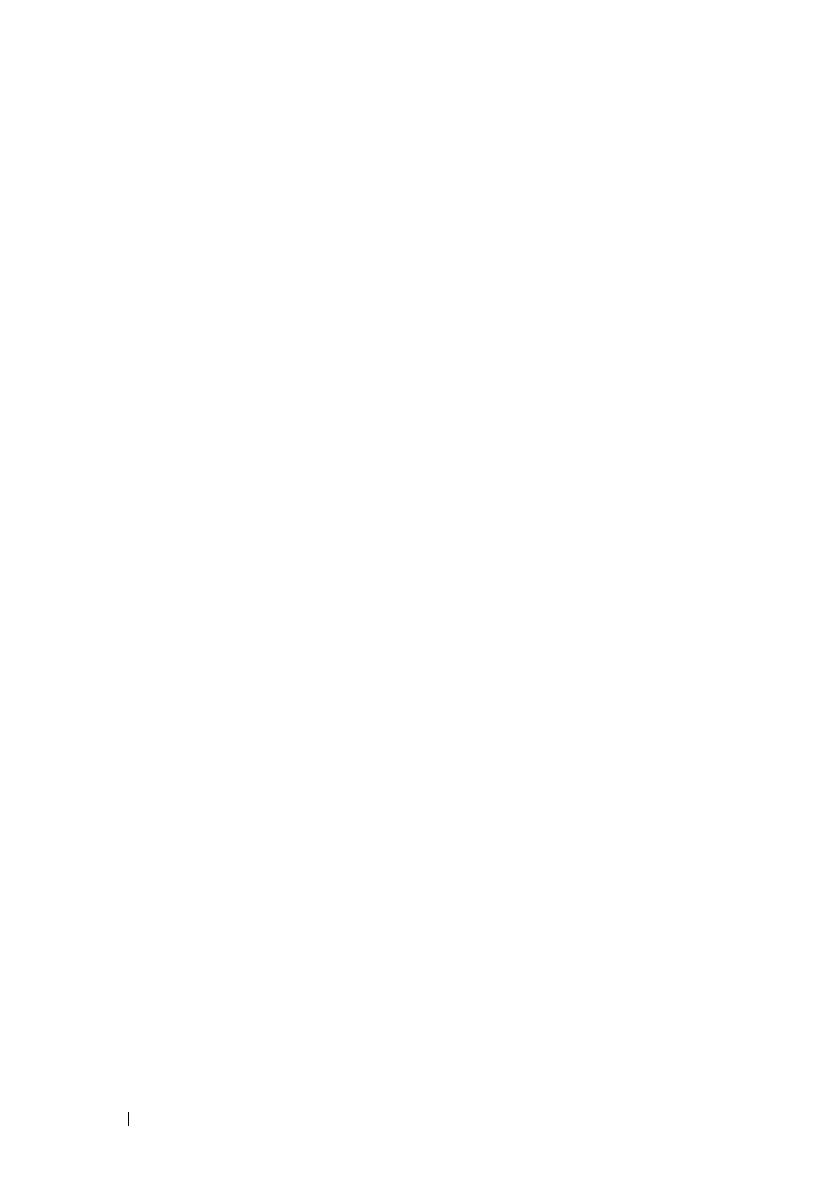
6 Contents
Expansion-Card Riser and Expansion Card . . . . . . . 75
Removing the Expansion-Card Riser
. . . . . . . . 75
Installing the Expansion-Card Riser . . . . . . . . 77
Removing the Expansion Card
. . . . . . . . . . . 78
Installing the Expansion Card
. . . . . . . . . . . . 80
Integrated Storage Controller Cards
. . . . . . . . . . . 81
Removing the Integrated Storage
Controller Card
. . . . . . . . . . . . . . . . . . . 81
Installing the Integrated Storage
Controller Card . . . . . . . . . . . . . . . . . . . 82
RAID Battery (Optional)
. . . . . . . . . . . . . . . . . 83
Removing a RAID Battery
. . . . . . . . . . . . . . 83
Installing a RAID Battery
. . . . . . . . . . . . . . 84
Dual RAID Battery (Optional)
. . . . . . . . . . . . . . 85
Removing a Dual RAID Battery
. . . . . . . . . . . 85
Installing a RAID Battery
. . . . . . . . . . . . . . 87
Mezzanine Card (10 GbE LAN)
. . . . . . . . . . . . . . 88
Removing the Mezzanine Card (10 GbE LAN)
. . . . 88
Installing the Mezzanine Card (10 GbE LAN)
. . . . 90
Power Supplies
. . . . . . . . . . . . . . . . . . . . . 91
Removing the Power Supply
. . . . . . . . . . . . 91
Installing the Power Supply
. . . . . . . . . . . . . 92
Removing the Power Supply Blank . . . . . . . . . 93
Installing the Power Supply Blank
. . . . . . . . . 93
Power Distribution Board
. . . . . . . . . . . . . . . . 93
Installing the Power Distribution
Board Assembly
. . . . . . . . . . . . . . . . . . . 94
book.book Page 6 Friday, November 8, 2013 11:29 AM