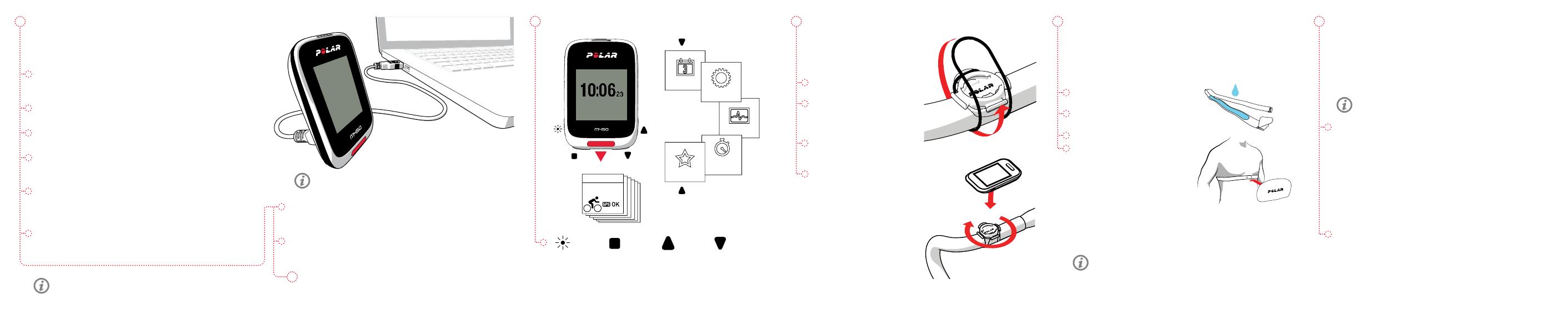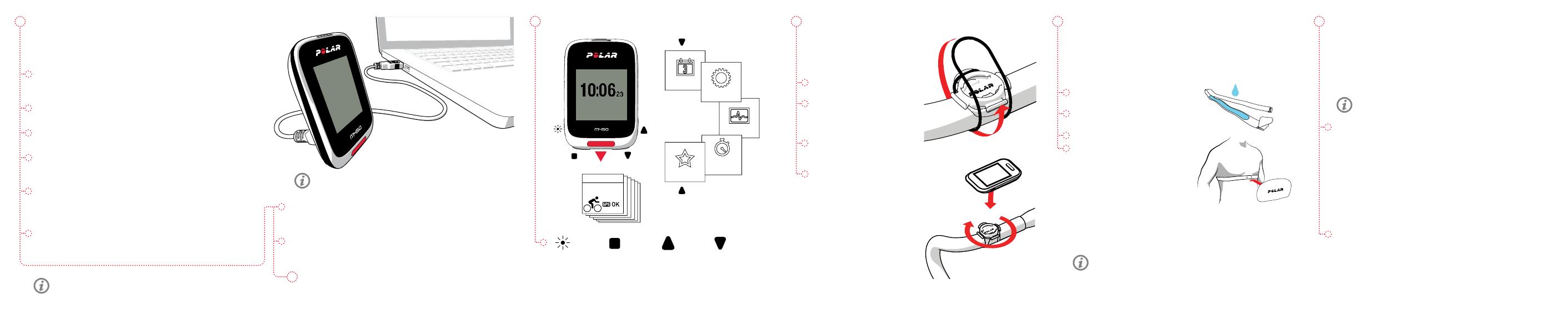
Wear the comfortable strap and connector around your chest to get
your heart rate accurately and in real time in your M450.
* If you bought your M450 without a heart rate sensor, not to worry,
you can buy one at any time.
SET UP YOUR M450
GET TO KNOW YOUR M450 H7 HEART RATE SENSOR
» Browse through the menu by pressing UP or DOWN.
» Start a training session and conrm selections with the START button.
» Return, pause and stop with the BACK button.
» Lock buttons in time view by pressing and holding LIGHT.
BIKE MOUNT
You can install the bike mount
either on the stem of your bike,
or on the left or right hand side
of the handle bar.
1. Place the rubber base on the
stem/handlebar.
2. Position the bike mount on
the rubber base so that the
POLAR logo is in line with the
handlebar.
3. Secure the bike mount onto
the stem/handlebar with the
O-ring.
4. Align the ledges on the back
of the M450 with the slots
on the bike mount and turn
clockwise until the M450 is
in place.
Diary
Tests
Settings
Interval
timer
Favorites
START
Start
Cycling
Wed, 3.6
Set up your M450 at ow.polar.com/start. During the setup, the
M450 will be updated with the latest rmware, and you can start
using the Flow web service.
1. Go to ow.polar.com/start and download the Polar FlowSync
software, which you need to connect your M450 to Flow web
service.
2. Open the installation package and follow the on-screen
instructions for installing the software.
3. Once the installation is complete, FlowSync opens automatically
and asks you to connect your Polar product.
4. Plug in your M450 to your computer’s USB port with the USB
cable. The M450 will then wake up and start charging. Let your
computer install any suggested USB drivers.
5. The Flow web service will be opened automatically on your
internet browser. Create a Polar account or sign in if you already
have one. Fill in your physical details to get personal guidance
and accurate interpretation of your training sessions.
6. Click Done to synchronize your settings between the M450
and Polar Flow web service. FlowSync status will change to
completed, once the synchronization is done.
7. If there is a rmware update available for your M450 you are able
to install it at this stage.
1. Moisten the electrode area of
the strap.
2. Clip the strap around your chest
and adjust the strap to t snugly.
3. Attach the connector.
4. Before your rst training session,
you need to pair the heart rate
sensor with your M450. Wear
your heart rate sensor and press
START. Then wait for the sensor
pairing request and choose Yes.
LIGHT BACK UP DOWN
After training, detach the heart rate sensor connector and rinse
the strap under running water to keep it clean. For more detailed
instructions, see the full user manual at polar.com/support/M450.
Do not charge the device when the USB port is wet.
TRAINING WITH YOUR M450
Press START and choose your sport. Go outdoors and away from
tall buildings and trees to catch the GPS satellite signals. Keep your
M450 still with the display facing upwards until it nds the GPS
satellite signal. When the signal is found, OK is displayed.
Press START again when you’re ready to go.
Choose the information you want to see during your sessions in
sport proles in the Polar Flow web service
DURING TRAINING
Take a lap: Press START during a session.
Lock a zone: To lock/unlock the heart rate zone you are currently
in, press and hold START. If your heart rate goes outside the locked
zone, you will be notied with audio feedback.
Change Settings in Quick Menu: Press and hold LIGHT to open the
Quick menu. You can change certain settings without pausing the
training recording.
PAUSE AND STOP TRAINING
Press BACK to pause your training session. To continue training,
press START. To stop the session, press and hold BACK when
paused until Recording ended is displayed.
You can also pair a new sensor in Settings > General settings>
Pair and sync > Pair other device.
Learn more about your M450 from the full-length user
manual and tutorial videos at polar.com/support/M450.
When you get hold of your new M450, it’s in storage mode. It
wakes up when you plug it to a computer or a USB charger.
If the battery is completely empty, it takes a couple of
minutes for the charging animation to appear.
You’re ready to go. Have fun!