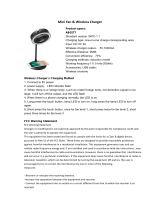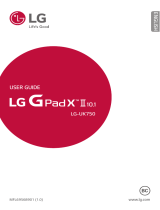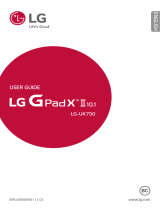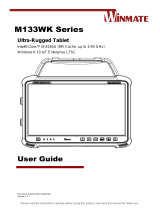Page is loading ...

User Guide
Touchscreen Control

© 2014 AT&T Intellectual Property. All rights reserved. AT&T is a
registered trademark of AT&T Intellectual Property. All other marks
contained herein are the property of their respective owners.
© 2014 ZTE Corporation. All rights reserved.
No part of this publication may be excerpted, reproduced, translated
or utilized in any form or by any means, electronic or mechanical,
including photocopying and microfilm, without the prior written
permission of ZTE Corporation.
The manual is published by ZTE Corporation. We reserve the right to
make modifications on print errors or update specifications without
prior notice.
Version No.: V1.0 Edition Time: June 2014
Manual No.: 079584506555
Contents
Getting to Know Your Tablet ...................................................................................3
Using the Kickstand ......................................................................................................4
Charging the Battery ....................................................................................................6
Powering On/Off ............................................................................................................7
Touchscreen ..................................................................................................................... 7
Wi-Fi
®
.................................................................................................................................... 8
Tablet Setup .................................................................................................................... 12
For Your Safety .............................................................................................................. 13
Health and Safety Information.......................................................................... 13
FCC Regulations ....................................................................................................... 19
1

Getting to Know Your Tablet
Volume Key
Charging Contactor
Battery
Status
LED
Power/
Lock Key
Charging/
USB Port
Notes:
• Akickstandisavailabletoholdthetablet
when the unit is not mounted to the wall.
• Youmustalsohaveaprimarypush-buttonkeypadthatisdirectly
connected to the Digital Life Controller. This tablet is solely a
secondary keypad.
3

4
Using the Kickstand
Attaching the Kickstand
1. Placethebackofyourtabletintothekick-
stand frame with the volume and the power
button on the top, and then snap into place.
Note: The kickstand can be mounted to the wall, too.
Opening the Kickstand
1. LifttheU-shapedfootoutofthe
kickstand frame.
2. Secure the foot by sliding
the rails down and away from
the hinge.
3. Stand your tablet up on a flat surface.
U-shaped
foot
Status Condition What It Means
Green
Power On
Power Off
Battery is more than 90% charged.
Battery is fully charged.
Orange Power On Battery is between 5% and 90% charged.
Red
Power On
Power Off
Battery is less than 5% charged.
Battery is less than 100% charged.
Battery Status LED Indicator
The table below describes possible states for the battery status LED
indicator when the device is being charged.
5

Closing the Kickstand
1. Release the foot by sliding the rails
up toward the hinge.
2. Fold the foot down into the frame.
3. Use two hands to secure the
foot tightly.
Charging the Battery
Before using your new tablet, you’ll need to charge the battery. The
maximum charge is 300 hours.
TherearetwomethodsforchargingyourZTEunit.Youcanchargeit
on the wall or off the wall using the following method. Prior to first use,
we recommend you charge the unit off the wall.
WARNING! Use approved chargers and cables. Unapproved chargers
or cables can cause the battery to explode or damage the device.
Note: The keypad will charge on the wall.
1. Connect the adapter to the
charging port. Ensure that the
adapter is inserted with the
correct orientation. Do not
force the connector into the
charging port.
2. Connect the charger to a
standard AC wall outlet.
3. Disconnect the charger when the battery is fully charged. The fully
charged icon will be shown in the upper right corner of
the screen.
6
7

Notes:
• Whennotinuse,thebatterycanlastapproximately300hours.
When the battery power is low, the device displays a low battery
powermessage.Youcancontinuetousethetabletforapproxi-
mately one (1) hour when the battery power is at 15%.
• Ifthebatteryiscompletelydepleted,thedevicecannotbeturned
on immediately when the charger is connected. Allow a depleted
battery to charge for a few minutes before turning on the device.
• Ifyouusemultipleapplicationsatonce,networkapplications,or
applications that need a connection to another device, the battery
will drain quickly. To avoid disconnecting from the network or losing
power during a data transfer, always use these applications after
fully charging the battery.
Powering On/Off
• PressandholdthePower Key to turn on your tablet.
• Toturnitoff,pressandholdthePower Key to open the
options menu.
• TapPower Off > OK.
Touchscreen
• Useyourngertiptolightlytouchthescreen.
• Useyourngertoswipeup,down,left,andrighttomovearound
the touchscreen.
Wi-Fi
When you first turn on your Touchscreen Control, you’ll be
prompted to connect to the Digital Life Controller via your home
Wi-Finetwork.
1. Tap OK to begin.
8
9

2. ThesystemwillautomaticallydetectavailableWi-Finetworks.
Tap a network name to select it.
3. EnteryourWi-FinetworkpasswordandtapConnect.
10
11

4. Enter your Digital Life User ID and password and tap SUBMIT.
Note: From the login screen, tap
in the bottom right hand corner
for information on how to contact customer support.
Tablet Setup
When launching Digital Life, tap to set up your tablet.
• Wi-Fi Networks: Select another home network.
• Brightness/Sounds: Set up the sounds and adjust the brightness.
• Device Display: Show the device that you want to monitor.
• About Device: Find current device information and check for
software updates.
• TABLET RESET: Reset your tablet.
12
13

For Your Safety
Health and Safety Information
Product Handling
General Statement on Handling and Use
•Youaloneareresponsibleforhowyouuseyourtabletandany
consequences of its use.
•Youmustalwaysturnoffyourtabletwherevertheuseofatablet
is prohibited. Use of your tablet is subject to safety measures
designed to protect users and their environment.
•Alwaystreatyourtabletanditsaccessorieswithcareandkeepitin
acleananddust-freeplace.
•Cleanthedeviceanditsaccessorieswithasoftmaterialsuchas
cleaning cloth for eyeglass lenses. Do not use alcohol or other
corrosive substances for cleaning or allow them to get inside device.
•Donotexposeyourtabletoritsaccessoriestoopenamesorlit
tobacco products.
•Donotexposeyourtabletoritsaccessoriestoliquid,moistureor
high humidity.
•Donotdrop,throwortrytobendyourtabletoritsaccessories.
•Donotpaintyourtabletoritsaccessories.
•Donotattempttodisassembleyourtabletoritsaccessories.Only
authorized personnel can do so.
•Donotexposeoruseyourtabletoritsaccessoriesinaenvironment
withorthatcanreachextremetemperatures,minimum-[5]and
maximum+[50]degreesCelsius.
•Donotplaceyourtabletinsideornearheatingequipmentorhigh
pressure containers, such as water heaters, microwave ovens, or
hot cooking utensils. Otherwise, your tablet may be damaged.
•Pleasechecklocalregulationsfordisposalofelectronicproducts.
•Donotcarryyourtabletinyourbackpocketasitcouldbreakwhen
you sit down.
Small Children
•Donotleaveyourtabletanditsaccessorieswithinthereachof
small children or allow them to play with it.
•Theycouldhurtthemselvesorothers,orcouldaccidentally
damage the tablet.
•Yourtabletcontainssmallpartswithsharpedgesthatmaycausean
injury or may become detached and create a choking hazard.
Demagnetization
To avoid the risk of demagnetization, do not allow electronic devices
or magnetic media to be close to your tablet for a long period of time.
Air Bags
•Donotplaceatabletintheareaoveranairbagorintheairbag
deployment area as an airbag inflates with great force and serious
injury could result.
•Storethetabletsafelybeforedrivingyourvehicle.
14
15

Seizures/Blackouts
The tablet can produce a bright or flashing light. A small percentage
of people may be susceptible to blackouts or seizures (even if they
have never had one before) when exposed to flashing lights or light
patterns. If you have experienced seizures or blackouts or have a
family history of such occurrences, please consult a physician.
Repetitive Strain Injuries
To minimize the risk of Repetitive Strain Injury (RSI) when texting with
your tablet:
•Donotgripthetablettootightly.
•Pressthebuttonslightly.
•Usethespecialfeatureswhicharedesignedtominimizethe
times of pressing buttons, such as Message Templates and
Predictive Text.
•Takemanybreakstostretchandrelax.
Tablet Heating
Yourtabletmaybecomewarmduringchargingandduringnormaluse.
Distraction
Driving
Full attention must be given to driving at all times in order to reduce
the risk of an accident. Using a tablet while driving (even with a hands
freekit)cancausedistractionandleadtoanaccident.Youmust
comply with local laws and regulations restricting the use of wireless
devices while driving.
Operating Machinery
Full attention must be given to operating machinery in order to
reduce the risk of an accident.
Electrical Safety
Accessories
•Useonlyapprovedaccessories.
•Donotconnectwithincompatibleproductsoraccessories.
•Takecarenottotouchorallowmetalobjects,suchascoinsorkey
rings,tocontactorshort-circuitinthebatteryterminals.
•Neverpuncturethesurfaceofthebatterywithsharpobjects.
Connection to a Car
Seek professional advice when connecting a tablet interface to the
vehicle electrical system.
Faulty and Damaged Products
•Donotattempttodisassemblethetabletoritsaccessories.
•Onlyqualiedpersonnelcanserviceorrepairthetabletorits
accessories.
•Ifyourtablet(oritsaccessories)hasbeensubmergedinwater,
punctured, or subjected to a severe fall, do not use it until you have
taken it to be checked at an authorized service center.
16
17

Radio Frequency Interference
General Statement on Interference
Care must be taken when using the tablet in close proximity to
personal medical devices, such as pacemakers and hearing aids.
Pacemakers
Pacemaker manufacturers recommend that a minimum separation
of 15 cm be maintained between a mobile tablet and a pacemaker to
avoid potential interference with the pacemaker. To achieve this, use
the tablet on the opposite ear to your pacemaker and do not carry it
in a breast pocket.
Hearing Aids
People with hearing aids or other cochlear implants may experience
interfering noises when using wireless devices or when one is nearby.
The level of interference will depend on the type of hearing device
and the distance from the interference source. Increasing the
separationbetweenthemmayreducetheinterference.Youmay
also consult your hearing aid manufacturer to discuss alternatives.
Medical Devices
Please consult your doctor and the device manufacturer to
determine if operation of your tablet may interfere with the
operation of your medical device.
Hospitals
Turn off your wireless device when requested to do so in hospitals,
clinics or health care facilities. These requests are designed to
prevent possible interference with sensitive medical equipment.
Aircraft
Turn off your wireless device whenever you are instructed to do so by
airport or airline staff.
Consult the airline staff about the use of wireless devices onboard
the aircraft. If your device offers a ‘flight mode’, this must be enabled
prior to boarding an aircraft.
Interference in Cars
Please note that because of possible interference with electronic
equipment, some vehicle manufacturers forbid the use of the tablet
intheirvehiclesunlessahands-freekitwithanexternalantennais
included in the installation.
Explosive Environments
Gas Stations and Explosive Atmospheres
In locations with potentially explosive atmospheres, obey all posted
signs to turn off wireless devices such as your tablet or other radio
equipment.
Areas with potentially explosive atmospheres include fueling areas,
below decks on boats, fuel or chemical transfer or storage facilities,
and areas where the air contains chemicals or particles, such as
grain, dust, or metal powders.
18
19

Blasting Caps and Areas
Power off your tablet or wireless device when in a blasting area or in
areaspostedpoweroff“two-wayradios”or“electronicdevices”to
avoid interfering with blasting operations.
FCC Regulations
This device complies with part 15 of the FCC Rules. Operation is
subject to the following two conditions: (1) This device may not
cause harmful interference, and (2) this device must accept any
interference received, including interference that may cause
undesired operation.
Caution: Changes or modifications not expressly approved
by the manufacturer could void the user’s authority to operate
the equipment.
NOTE: This equipment has been tested and found to comply with
the limits for a Class B digital device, pursuant to part 15 of the FCC
Rules. These limits are designed to provide reasonable protection
against harmful interference in a residential installation. This
equipment generates, uses and can radiate radio frequency energy
and, if not installed and used in accordance with the instructions,
may cause harmful interference to radio communications. However,
there is no guarantee that interference will not occur in a particular
installation. If this equipment does cause harmful interference to
radio or television reception, which can be determined by turning the
equipment off and on, the user is encouraged to try to correct the
interference by one or more of the following measures:
•Reorientorrelocatethereceivingantenna.
•Increasetheseparationbetweentheequipmentandreceiver.
•Connecttheequipmentintoanoutletonacircuitdifferentfrom
that to which the receiver is connected.
•Consultthedealeroranexperiencedradio/TVtechnicianforhelp.
FCC RF Exposure Information (SAR)
This device is designed and manufactured not to exceed the
emission limits for exposure to radio frequency (RF) energy set by
the Federal Communications Commission of the United States.
During SAR testing, this device is set to transmit at its highest
certified power level in all tested frequency bands, and placed
in positions that simulate RF exposure near the body with the
separation of 0 cm. Although the SAR is determined at the highest
certified power level, the actual SAR level of the device while
operating can be well below the maximum value. This is because the
device is designed to operate at multiple power levels so as to use
only the power required to reach the network. In general, the closer
you are to a wireless base station antenna, the lower the power
output.
The exposure standard for wireless employs a unit of measurement
known as the Specific Absorption Rate, or SAR. The SAR limit set by
the FCC is 1.46W/kg.
Tests for SAR are conducted using standard operating positions
accepted by the FCC with the device transmitting at its highest
certified power level in all tested frequency bands.
20
21

The FCC has granted an Equipment Authorization for this model
device with all reported SAR levels evaluated as in compliance with
the FCC RF exposure guidelines. SAR information on this model
device is on file with the FCC and can be found under the Display
Grant section of www.fcc.gov/oet/ea/fccid after searching on
FCC ID: SRQ-V72M.
For this device, the highest reported SAR value for usage near the
body is 1.46 W/kg.
While there may be differences between the SAR levels of various
devices and at various positions, they all meet the government
requirement.
SAR compliance for body operation is based on a separation
distance of 0 cm between the unit and the human body. Carry this
device, at least 0 cm away from your body to ensure RF exposure
level compliant or lower to the reported level. To support body
operation, choose the belt clips or holsters, which do not contain
metallic components, to maintain a separation of 0 cm between this
and your body.
CTIA Requirements
a) Do not disassemble or open crush, bend or deform, puncture
or shred.
b) Do not modify or remanufacture, attempt to insert foreign objects
into the battery, immerse or expose to water or other liquids,
expose to fire, explosion or other hazard.
c) Only use the battery for the system for which it is specified.
d) Only use the battery with a charging system that has been
qualified with the system per CTIA Certification Requirements for
Battery System Compliance to IEEE 1725. Use of an unqualified
battery or charger may present a risk of fire, explosion, leakage, or
other hazard.
e) Do not short circuit a battery or allow metallic conductive objects
to contact battery terminals.
f) Replace the battery only with another battery that has been
qualiedwiththesystemperthisstandard,IEEE-Std-1725.Useof
an unqualified battery may present a risk of fire, explosion, leakage
or other hazard.
g) Promptly dispose of used batteries in accordance with local
regulations.
h) Battery usage by children should be supervised.
i ) Avoid dropping the tablet or battery. If the tablet or battery is
dropped, especially on a hard surface, and the user suspects
damage, take it to a service center for inspection.
j) Improper battery use may result in a fire, explosion or other hazard.
For those host devices that utilize a USB port as a charging source,
the host device’s user manual shall include a statement that the
tablet shall only be connected to CTIA certified adapters, products
thatbeartheUSB-IFlogoorproductsthathavecompletedthe
USB-IFcomplianceprogram.
22
23

Notes
24
/