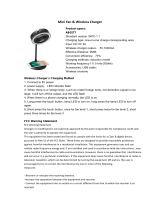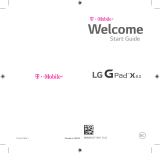Page is loading ...

1
ZTE V72M
Quick User Guide

2
Getting to Know Your Tablet
Volume Key
Power/Lock Key
Status LED
Charging /
USB Jack
Charging Contactor

3
Tablet Setup
Wall mount and Sleeve installation
guide (Optional)
1. Paste the location drawing

4
2. Hole on the wall
3. Remove the location drawing and install the plug

5
4. Install the cables in the charging base
5. Fix the charging base to the wall with crews

6
6. Connect the cables to the power adapter
Charging
When you first get your new tablet you’ll need to charge the
battery.
If the battery is low, there will be a pop-up message on the screen.
As you charge your tablet, the screen will tell you the exact battery
level each time you wake up your tablet.

7
WARNING! Use only ZTE-approved chargers and cables. The use
of unapproved accessories could damage your tablet or cause the
battery to explode.
1. Connect the adapter to the charging jack. Ensure that the
adapter is inserted with the correct orientation. Do not force the
connector into the charging jack.
2. Connect the charger to a standard AC wall outlet.
3. Disconnect the charger when the battery is fully charged.

8
Powering On/Off
Press and hold the Power Key to turn on your tablet.
To turn it off, press and hold the Power Key to open the
options menu.
Touch Power off > OK.
Touch Screen
• Use your fingertip to lightly touch the screen.
• Use quick flicks of your finger on the touch screen to swipe up,
down, left, and right.

9
Wifi
You must be connected to the Digital Life Controller via Wi-Fi
network.
1. Select your home Wi-Fi network and input the Wi-Fi password.
2. Input Digital Lifg User ID and password to login in AT&T Digital
Life.
You can tap > Wi-Fi Network to select another home network.

10
For Your Safety
1. Health and safety information
Product Handling
General Statement on Handling and Use
You alone are responsible for how you use your tablet and any
consequences of its use.
You must always turn off your tablet wherever the use of a tablet is
prohibited. Use of your tablet is subject to safety measures
designed to protect users and their environment.
Always treat your tablet and its accessories with care and keep it in
a clean and dust-free place.
Clean the device and its accessories with a soft material such as
cleaning cloth for eyeglass lenses. Do not use alcohol or other

11
corrosive substances for cleaning or allow them to get inside.
Do not expose your tablet or its accessories to open flames or lit
tobacco products.
Do not expose your tablet or its accessories to liquid, moisture or
high humidity.
Do not drop, throw or try to bend your tablet or its accessories.
Do not paint your tablet or its accessories.
Do not attempt to disassemble your tablet or its accessories. Only
authorized personnel can do so.
Do not expose or use your tablet or its accessories in a
environment with or that can reach extreme temperatures,
minimum - [5] and maximum + [50] degrees Celsius.
Do not place your tablet inside or near heating equipments or high
pressure containers, such as water heaters, microwave ovens, or

12
hot cooking utensils. Otherwise, your tablet may be damaged.
Please check local regulations for disposal of electronic products.
Do not carry your tablet in your back pocket as it could break when
you sit down.
Small Children
Do not leave your tablet and its accessories within the reach of
small children or allow them to play with it.
They could hurt themselves or others, or could accidentally
damage the tablet.
Your tablet contains small parts with sharp edges that may cause
an injury or may become detached and create a choking hazard.
Demagnetization
To avoid the risk of demagnetization, do not allow electronic
devices or magnetic media to be close to your tablet for a long

13
time.
Air Bags
Do not place a tablet in the area over an air bag or in the air bag
deployment area as an airbag inflates with great force and serious
injury could result.
Store the tablet safely before driving your vehicle.
Seizures/Blackouts
The tablet can produce a bright or flashing light. A small
percentage of people may be susceptible to blackouts or seizures
(even if they have never had one before) when exposed to flashing
lights or light patterns. If you have experienced seizures or
blackouts or have a family history of such occurrences, please
consult a physician.
Repetitive Strain Injuries
To minimize the risk of Repetitive Strain Injury (RSI) when texting

14
with your tablet:
Do not grip the tablet too tightly.
Press the buttons lightly.
Use the special features which are designed to minimize the times
of pressing buttons, such as Message Templates and Predictive
Text.
Take many breaks to stretch and relax.
Tablet Heating
Your tablet may become warm during charging and during normal
use.
Distraction
Driving
Full attention must be given to driving at all times in order to reduce

15
the risk of an accident. Using a tablet while driving (even with a
hands free kit) can cause distraction and lead to an accident. You
must comply with local laws and regulations restricting the use of
wireless devices while driving.
Operating Machinery
Full attention must be given to operating machinery in order to
reduce the risk of an accident.
Electrical Safety
Accessories
Use only approved accessories.
Do not connect with incompatible products or accessories.
Take care not to touch or allow metal objects, such as coins or key
rings, to contact or short-circuit in the battery terminals.
Never puncture the surface of the battery with sharp objects.

16
Connection to a Car
Seek professional advice when connecting a tablet interface to the
vehicle electrical system.
Faulty and Damaged Products
Do not attempt to disassemble the tablet or its accessories.
Only qualified personnel can service or repair the tablet or its
accessories.
If your tablet (or its accessories) has been submerged in water,
punctured, or subjected to a severe fall, do not use it until you have
taken it to be checked at an authorized service center.
Radio Frequency Interference
General Statement on Interference
Care must be taken when using the tablet in close proximity to
personal medical devices, such as pacemakers and hearing aids.

17
Pacemakers
Pacemaker manufacturers recommend that a minimum separation
of 15 cm be maintained between a mobile tablet and a pacemaker
to avoid potential interference with the pacemaker. To achieve this,
use the tablet on the opposite ear to your pacemaker and do not
carry it in a breast pocket.
Hearing Aids
People with hearing aids or other cochlear implants may
experience interfering noises when using wireless devices or when
one is nearby.
The level of interference will depend on the type of hearing device
and the distance from the interference source. Increasing the
separation between them may reduce the interference. You may
also consult your hearing aid manufacturer to discuss alternatives.

18
Medical Devices
Please consult your doctor and the device manufacturer to
determine if operation of your tablet may interfere with the
operation of your medical device.
Hospitals
Turn off your wireless device when requested to do so in hospitals,
clinics or health care facilities. These requests are designed to
prevent possible interference with sensitive medical equipment.
Aircraft
Turn off your wireless device whenever you are instructed to do so
by airport or airline staff.
Consult the airline staff about the use of wireless devices onboard
the aircraft. If your device offers a ‘flight mode’, this must be
enabled prior to boarding an aircraft.

19
Interference in Cars
Please note that because of possible interference with electronic
equipment, some vehicle manufacturers forbid the use of the tablet
in their vehicles unless a hands-free kit with an external antenna is
included in the installation.
Explosive Environments
Gas Stations and Explosive Atmospheres
In locations with potentially explosive atmospheres, obey all posted
signs to turn off wireless devices such as your tablet or other radio
equipment.
Areas with potentially explosive atmospheres include fueling areas,
below decks on boats, fuel or chemical transfer or storage facilities,
and areas where the air contains chemicals or particles, such as
grain, dust, or metal powders.

20
Blasting Caps and Areas
Power off your tablet or wireless device when in a blasting area or
in areas posted power off “two-way radios” or “electronic devices”
to avoid interfering with blasting operations.
2. FCC Regulations
This device complies with part 15 of the FCC Rules. Operation is
subject to the following two conditions: (1) This device may not
cause harmful interference, and (2) this device must accept any
interference received, including interference that may cause
undesired operation.
Caution: Changes or modifications not expressly approved by the
manufacturer could void the user’s authority to operate the
equipment.
NOTE: This equipment has been tested and found to comply with
the limits for a Class B digital device, pursuant to part 15 of the
/