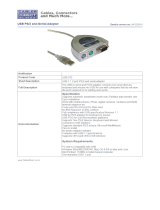Page is loading ...

P
P
P
4
4
4
T
T
T
D
D
D
P
P
P
i
FCC Statement and Copyright
This equipment has been tested and found to comply with the limits of a
Class B digital device, pursuant to Part 15 of the FCC Rules. These limits
are designed to provide reasonable protection against harmful interference
in a residential installation. This equipment generates, uses and can
radiate radio frequency energy and, if not installed and used in
accordance with the instructions, may cause harmful interference to radio
communications. There is no guarantee that interference will not occur in a
particular installation.
The vendor makes no representations or warranties with respect to the
contents here of and specially disclaims any implied warranties of
merchantability or fitness for any purpose. Further the vendor reserves the
right to revise this publication and to make changes to the contents here of
without obligation to notify any party beforehand.
Duplication of this publication, in part or in whole is not allowed without
first obtaining the vendor’s approval in writing.
The content of this user’s is subject to be changed without notice and we
will not be responsible for any mistakes found in this user’s manual. All the
brand and product names are trademarks of their respective companies.

C
C
C
o
o
o
n
n
n
t
t
t
e
e
e
n
n
n
t
t
t
s
s
s
ii
ENGLISH.............................................................................................1
P4TDP Features...............................................................................................................................1
Package contents ...........................................................................................................................2
Layout of P4TDP .............................................................................................................................2
CPU Installation...............................................................................................................................3
DDR DIMM Modules: DDR1-2.......................................................................................................4
Jumpers, Headers, Connectors & Slots ...................................................................................5
ESPAÑOL..........................................................................................10
Características del P4TDP..........................................................................................................10
Contenido del Paqu ete................................................................................................................11
Disposición del P4TDP................................................................................................................11
Instalación de la CPU...................................................................................................................12
Módulos DDR DIMM: DDR1-2....................................................................................................13
Puentes, Cabezales, Conectores y Ranuras .........................................................................14
WARPSPEEDER................................................................................19
Introduction....................................................................................................................................19
System Requirement ...................................................................................................................20
Installation ......................................................................................................................................20
Usage ...............................................................................................................................................22
TROUBLE SHOOTING .......................................................................30
SOLUCIÓN DE PROBLEMAS.............................................................31

1
English
P4TDP Features
Use Intel 845D/ ICH2 Chipset, ITE IT8712.
Contains on board I/O facilities, which include two serial port, a parallel port,
a PS/2 mouse port, a PS/2 keyboard port, audio ports, USB ports, a game
port .
Supports the Intel Pentium 4
®
(Socket 478) processor up to 2.4GHz.
Supports Ultra 100/66/33, BMIDE and PIO modes.
Supports up to 2 DDR 200/266/Fuzzy 333 MHz devices, running at 400
MHz/ Fuzzy 533 Front Side Bus frequency.
Supports five 32-bit PCI Bus slots, and one CNR Slot (Type A only) .
(If the function CODEC is onboard, then the CNR slot only support
slave card. But if the H/W Audio is onboard, then the CNR slot
support only primary card . )
Supports USB1.1.
Supports USB2.0(optional).
Complies with PC ATX form factor specifications.
Supports popular operating systems such as Windows 98, Windows NT,
Windows 2000, Windows ME, Windows XP, LINUX and SCO UNIX.
DIMM Power Selection by BIOS setup to adjust DDR DIMM voltage. (If you
meet the DDR DIMM compatible program, try to adjust the DDR Voltage to
fix the compatible program.)
Intel
®
AC’97 2.2 compatible.
High S/N ratio meets PC 99 requirements.
6CH , applicable for leading motherboard chipsets.
Line-in phone-jack share with rear out .
Mic-in phone-jack share with Bass and Center.

2
Package contents
HDD Cable X 1, FDD Cable X 1, Fully Setup Driver CD X 1
USB Cable X 2 (Optional)
Layout of P4TDP
DDR 1
DDR 2
INTEL 845D
Socket 478
JAUDIO1
1
2
K/B
&
Mouse
JK B M S 1
JU S B 1
JP RN T 1
JCOM1
JCOM2
CO M 1
Parallel Port
PCI3
CNR1
BAT1
JATXPWR1
JC F A N 1
JU S B 2
AGP1
JUSBV1
JCDIN1
JGAME1
GAME P ort
SP-OUTLINE-INMIC-IN
JATXPWR2
PCI1
PCI2
PCI4
Code c
(optional)
1
2
USB 2.0
Chi p
(o pt ion al)
H/ W
AUD IO
Chi p
(o pt i on a l)
BIO S
I/ O
JDIM MVOLT1
1
2
JK BV 1
IDE1
JCMOS1
INTEL ICH2
JUSBV4
J1
PR IMARY ID E CONN.
JUSBV2_3
1
JSFAN1
PCI5
1
JPANEL1
FD D1
JWOL1
1
2
23
24
1
SECONDARY IDE CONN.
FLOPPY DISK CONN.
IDE2
JU S B 4
JU S B 3
2
2

3
CPU Installation
1. Pull the lever sideways away from the socket then raise the lever up
to 90-degree angle.
2. Locate Pin A in the socket and lock for the white dot or cut edge in
the CPU. Match Pin A with the white dot/cut edge then insert the
CPU.
3. Press the lever down. Then Put the fan on the CPU and buckle it
and put the fan’s power port into the JCFAN1, then to complete the
installation.
CPU/ System Fan Headers: JCFAN1/ JSFAN1
C
P
U
JCFAN1 JSFAN1
Ground
12V
Sense
1
Ground
12V
Sense
1

4
DDR DIMM Modules: DDR1-2
DRAM Access Time: 2.5V Unbuffered DDR 200/266 MHz Type
required x16 not support .
DRAM Type: 64MB/ 128MB/ 256MB/ 512MB/ 1GB DIMM Module (184
pin)
DIMM Socket
Location
DDR Module Total Memor
y
Size (MB)
DDR 1 64MB/128MB/256MB/512MB/1GB
*1
DDR 2 64MB/128MB/256MB/512MB/1GB
*1
Max is
2GB
* The list shown above for DRAM configuration is only for reference.
How to install a DIMM Module
1. The DIMM socket has a
“ Plastic Safety Tab”, and the
DIMM memory module has an
“Asymmetrical notch”, so the
DIMM memory module can only
fit into the slot in one direction.
2. Push the tabs out. Insert the
DIMM memory modules into the
socket at a 90-degree angle, then
push down vertically so that it will
fit into the place.
3. The Mounting Holes and plastic
tabs should fit over the edge and
hold the DIMM memory modules
in place.

5
Jumpers, Headers, Connectors & Slots
Hard Disk Connectors: IDE1/ IDE2
The motherboard has a 32-bit Enhanced PCI IDE Controller that
provides PIO Mode 0~4, Bus Master, and Ultra DMA / 33/ 66/ 100
functionality. It has two HDD connectors IDE1 (primary) and IDE2
(secondary).
The IDE connectors can connect a master and a slave drive, so you can
connect up to four hard disk drives. The first hard drive should always be
connected to IDE1.
Floppy Disk Connector: FDD1
The motherboard provides a standard floppy disk connector that
supports 360K, 720K, 1.2M, 1.44M and 2.88M floppy disk types. This
connector supports the provided floppy drive ribbon cables.
Communication Network Riser S lot: CNR1
The CNR specification is an open Industry Standard Architecture, and it
defines a hardware scalable riser card interface, which supports audio,
network and modem only (slave card only) .
(If the function CODEC is onboard, then the CNR slot only support
slave card. But if the H/W Audio is onboard, then the CNR slot
support only primary card . )
Accelerated Graphics Port Slot: AGP1
Unlike the mouse ports, keyboard ports and printer ports this
motherboard does not have built in video facilities and therefore requires
a video card for one of the expansion slots. Your monitor will attach
directly to that video card. This motherboard supports video cards for
PCI and ISA slots but is also equipped with an Accelerated Graphics
Port (AGP). An AGP card will take advantage of AGP technology for
improved video efficiency and performance, especially with 3D graphics.
Peripheral Component Interconnect Slots: PCI1-5
This motherboard is equipped with 5 standard PCI slots. PCI stands for
Peripheral Component Interconnect, and it is a bus standard for
expansion cards, which has, supplanted the older ISA bus standard in
most ports. This PCI slot is designated as 32 bits.

6
Power Connectors: JATXPWR1/ JATXPWR2
DIMM Power Selection Connector: JDIMMVOLT1
(Optional)
z It strongly recommended to set DDR DIMM voltage in default setting
2.5V, and it for over voltage function.
Wake On LAN Header: JWO L1
WOL1
1
5V_SB Wake up
Ground
JATXPWR1
(ATX Main Power Conn.)
JATXPWR1
(ATX Main Power Conn.)
JATXPWR2
(ATX 12V Power Conn.)
1
2
JDIMMVOLT
Jump Open==> 2.5V
Pin 1-2 on ==> 2.6V
Pin 3-4 on ==> 2.7V
Pin 5-6 on ==> 2.8V
Pin 7-8 on ==> 2.9V
(Default ==> 2.5V)

7
Front USB Header: JUSB2/ JUSB3(Optional)
/ JUSB4(Optional)
z Basically JUSB1/2 supports USB1.1, but after adding an USB2.0 chip,
JUSB1/4(white) supports USB2.0.
z Having an USB2.0 chip, JUSB1/4(white) supports USB2.0 and JUSB2/3
only supports USB1.1.
5V/ 5VSB Selection for USB: JUSBV1/2_3
/ JUSBV4(Optional)
5V/ 5VSB Selection for KB: JKBV1
JUSB2/3/4
2
1
Pin1,2 ==> +5V
Pin3,4 ==> Data
(
-
)
Pin5,6 ==> Data
(
+
)
Pin7,8 ==> Ground
Pin9 ==> KEY
Pin10 ==> NA
1
JUSBV1/2_3/4
Pin 1-2 on ==> 5V
Pin 2-3 on ==> 5V
_
SB
Pin 1-2 on ==> 5V
Pin 2-3 on ==> 5V_SB
1
JKBV1

8
5V/ 5VSB Selection for USB WAKE-UP: J1(Optional)
z When VT6202 support 5V/5VSB Selection for USB WAKE-UP in on
mode, JUSB1 and JUSB4 will change to 5V_SB
Audio Subsystem: JAUDIO1/ JCDIN1
Front Panel Connector: JPANEL1
SPK
PWR_LED
HLED
SLP
RST
224
IR
123
IRON/OFF
SPK ==> Speaker Conn.
HLED ==> Hard Driver LED
RST ==> Reset Button
IR ==> Infrared Conn.
SLP ==> Sleep Button
PWR_LED ==> Power LED
ON/ OFF ==> Power-on Button
(+) (-)
(+) (-)(+)
1
J1
Pin 1-2 ==>
Pin 2-3 ==> off
on
1
2
JAUDIO1
(Front Audio Header)
1
JCDIN1
(CD-ROM Audio-In Header)

9
Clear CMOS Jumper: JCMOS1
Back Panel Connectors
1
JCMOS1
Pin 1-2 on ==> Normal O
p
eration
(default)
Pin 2-3 on ==> Clear CMOS Data
P S/ 2
Keyboard
PS/2
Mouse
COM1
Game P ort
JGAME1
JCOM1
JK B MS 1
USB
COM1
Mic
In
JCOM2
JPRNT1
COM1
4 Channel Spe akers
6 Channel Speakers
Sp eaker Ou t
Line In/
Rear Speaker
Mic In
S
p
eaker Out
Line In/
Rea r Sp eaker
Mic In / Center & Bass

19
WarpSpeeder
Introduction
[ WarpSpeeder™ ], a new powerful control utility, features three user-friendly
functions including Overclock Manager, Overvoltage Manager, and Hardware
Monitor.
With the Overclock Manager, users can easily adjust the frequency they prefer
or they can get the best CPU performance with just one click. The Overvoltage
Manager, on the other hand, helps to power up CPU core voltage and Memory
voltage. The cool Hardware Monitor smartly indicates the temperatures, voltage
and CPU fan speed as well as the chipset information. Also, in the About panel,
you can get detail descriptions about BIOS model and chipsets. In addition, the
frequency status of CPU, memory, AGP and PCI along with the CPU speed are
synchronically shown on our main panel.
Moreover, to protect users' computer systems if the setting is not appropriate
when testing and results in system fail or hang, [ WarpSpeeder™ ] technology
assures the system stability by automatically rebooting the computer and then
restart to a speed that is either the original system speed or a suitable one.

20
System Requirement
OS Support: Windows 98 SE, Windows Me, Windows 2000, Windows XP
DirectX: DirectX 8.1 or above. (The Windows XP operating system includes
DirectX 8.1. If you use Windows XP, you do not need to install DirectX 8.1.)
Installation
1. Execute the setup execution file, and then the following dialog will
pop up. Please click “Next” button and follow the default procedure
to install.

21
2. When you see the following dialog in setup procedure, it means
setup is completed. If the “Launch the WarpSpeeder Tray Utility”
checkbox is checked, the Tray Icon utility and [ WarpSpeeder™ ]
utility will be automatically and immediately launched after you click
“Finish” button.

22
Usage
The following figures are just only for reference, the screen printed in this usr
manual will change according to your motherboard on hand.
[ WarpSpeeder™ ] includes 1 tray icon and 5 panels:
1. Tray Icon:
Whenever the Tray Icon utility is launched, it will display a little tray icon on the
right side of Windows Taskbar.
This utility is responsible for conveniently invoking [ WarpSpeeder™ ] Utility.
You can use the mouse by clicking the left button in order to invoke
[ WarpSpeeder™ ] directly from the little tray icon or you can right-click the little
tray icon to pop up a popup menu as following figure. The “Launch Utility” item
in the popup menu has the same function as mouse left-click on tray icon and
“Exit” item will close Tray Icon utility if selected.

23
2. Main Panel
If you click the tray icon, [ WarpSpeeder™ ] utility will be invoked. Please refer
do the following figure; the utility’s first window you will see is Main Panel.
Main Panel contains features as follows:
a. Display the CPU Speed, CPU external clock, Memory clock, AGP clock,
and PCI clock information.
b. Contains About, Voltage, Overclock, and Hardware Monitor Buttons for
invoking respective panels.
c. With a user-friendly Status Animation, it can represent 3 overclock
percentage stages:
Man walking => overclock percentage from 100% ~ 110 %
Panther running => overclock percentage from 110% ~ 120%
Car racing => overclock percentage from 120% ~ above

24
3. Voltage Panel
Click the Voltage button in Main Panel, the button will be highlighted and the
Voltage Panel will slide out to up as the following figure.
In this panel, you can decide to increase CPU core voltage and Memory voltage
or not. The default setting is “No”. If you want to get the best performance of
overclocking, we recommend you click the option “Yes”.

25
4. Overclock Panel
Click the Overclock button in Main Panel, the button will be highlighted and the
Overclock Panel will slide out to left as the following figure.
Overclock Panel contains the these features:
a. “–3MHz button”, “-1MHz button”, “+1MHz button”, and “+3MHz button”:
provide user the ability to do real-time overclock adjustment.
Warning: Manually overclock is potentially dangerous, especially
when the overclocking percentage is over 110 %. We strongly
recommend you verify every speed you overclock by click the Verify
button. Or, you can just click Auto overclock button and let
[ WarpSpeeder™ ] automatically gets the best result for you.
b. “Recovery Dialog button”: Pop up the following dialog. Let user select a
restoring way if system need to do a fail-safe reboot.
c. “Auto-overclock button”: User can click this button and [ WarpSpeeder™ ]
will set the best and stable performance and frequency automatically.
[ WarpSpeeder™ ] utility will execute a series of testing until system fail. Then
system will do fail-safe reboot by using Watchdog function. After reboot, the
[ WarpSpeeder™ ] utility will restore to the hardware default setting or load
the verified best and stable frequency according to the Recovery Dialog’s
setting.

26
d. “Verify button”: User can click this button and [ WarpSpeeder™ ] will
proceed a testing for current frequency. If the testing is ok, then the
current f requency will be saved into system registry. If the testing fail,
system will do a fail-safe rebooting. After reboot, the [ WarpSpeeder™ ]
utility will restore to the hardware default setting or load the verified best
and stable frequency according to the Recovery Dialog’s setting.
Note: Because the testing programs, invoked in Auto-overclock and
Verify, include DirectDraw, Direct3D and DirectShow tests, the
DirectX 8.1 or newer runtime library is required. And please make
sure your display card’s color depth is High color (16 bit) or True
color( 24/32 bit ) that is required for Direct3D rendering.

27
5. Hardware Monitor Panel
Click the Hardware Monitor button in Main Panel, the button will be highlighted
and the Hardware Monitor panel will slide out to left as the following figure.
In this panel, you can get the real-time status information of your system. The
information will be refreshed every 1 second.
6. About Panel
Click the About button in Main Panel, the button will be highlighted and the
About Panel will slide out to up as the following figure.
In this panel, you can get model name and detail information in hints of all the
chipset that are related to overclocking. You can also get the mainboard’s BIOS
model and the Version number of [ WarpSpeeder™ ] utility.
/