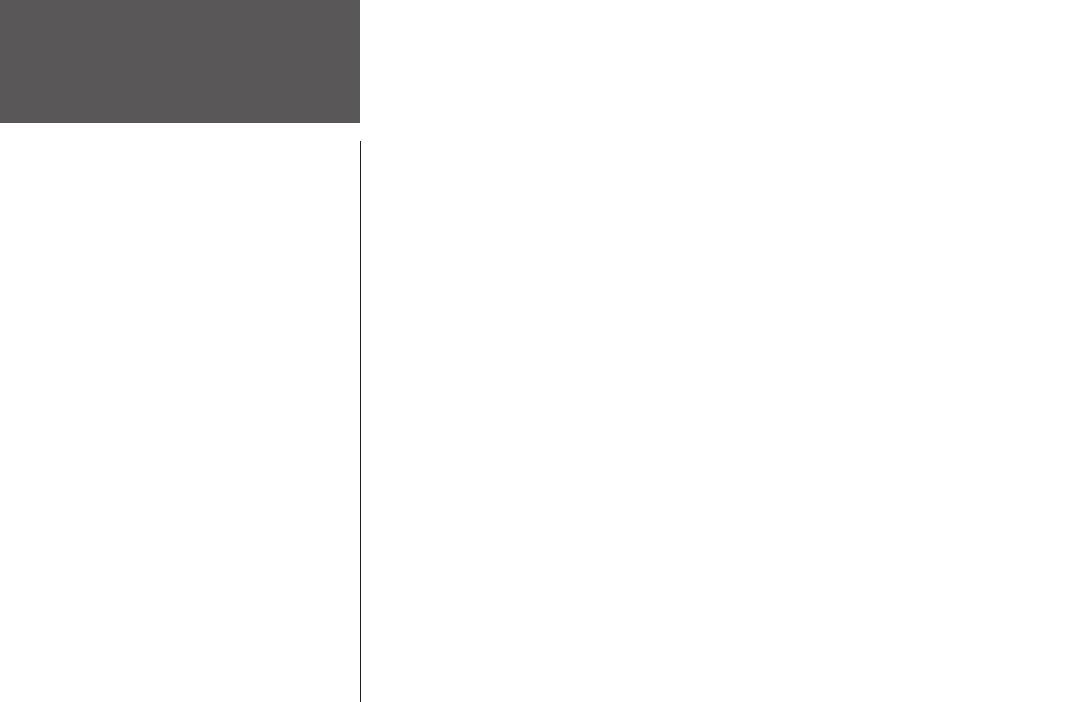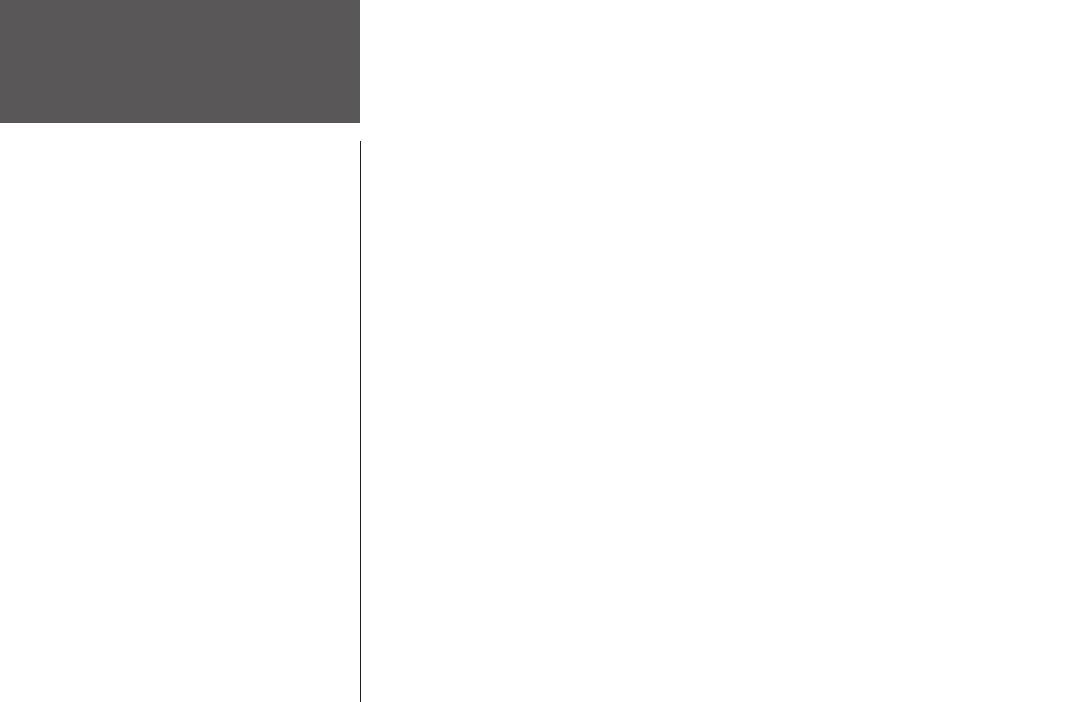
ii
Introduction
Table of Contents
INTRODUCTION .............................................I
Product Registration ....................................i
Table of Contents ...................................... ii
Limited Warranty .....................................iii
FCC Compliance ......................................iv
Software License Agreement ......................v
Warnings & Cautions ...............................vi
Maintenance ............................................vii
Unit Overview ........................................viii
Wrist Strap ...............................................ix
Installing Batteries ......................................x
GETTING STARTED ....................................... 1
What is GPS? .............................................1
Turning on your Forerunner ......................2
Main Modes ..............................................3
TIMER MODE ................................................3
Using Timer Mode .....................................3
Data Screens ..............................................4
MENU MODE ................................................5
Using Menu Mode .....................................5
History: Last Run ......................................6
History: By Day ..........................................
6
History: By Week .......................................7
History: History Totals & Delete ................8
Training Assistant: Auto Pause/Lap ............9
Training Assistant: Virtual Partner ...........10
Training Assistant: Interval Training ........13
Training Assistant: Pace/Speed Alert ........15
Training Assistant: Time/Dist Alert ..........16
Navigation: Add/Remove Map Mode .......17
Navigation: Mark Location ......................18
Navigation: Find Location .......................19
Navigation: Back To Start ........................23
Navigation: Orient Map North/Ahead ......23
Settings: Set Time ....................................22
Settings: Set Units ...................................26
Settings: Set Custom Page ........................27
Settings: Set Profile ...................................28
Settings: Set Display ................................29
Settings: Set System .................................30
Settings: Restore Settings .........................31
Settings: About Forerunner .....................31
SPECIFICATIONS ........................................ 32
INDEX ........................................................33