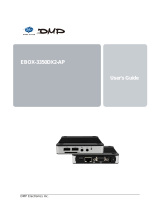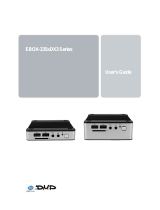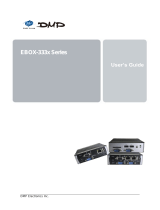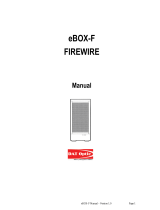Page is loading ...

EBOX-336x Series
User’s Guide

EBOX-336x Series User Manual
DMP Electronics Inc. 2
Copyright
The information in this manual is subject to change without notice for continuous improvement in
the product. All rights are reserved. The manufacturer assumes no responsibility for any
inaccuracies that may contain in this document, and makes no commitment to update or to keep
current information contain in this manual.
No part of this manual may be reproduced, copied, translated or transmitted, in whole or in part, in
any form or by any means without the prior written permission of the DMP Electronics Inc.
Copyright 2019 DMP Electronics Inc.
Trademarks Acknowledgment
is the registered trademarks of DMP Electronics Inc.
Other brand names, product names or trade names appearing in this document are the properties
and registered trademarks of their respective owners. All names mentioned herewith are served for
identification purpose only.
Safety Information
WARNING
Do not expose EBOX to rain or moisture, in order to prevent shock and fire hazard.
Never install EBOX in wet locations.
Do not open cabinet to avoid electrical shock. Refer to the nearest dealer for qualified personnel servicing.
Never touch un-insulated terminals or wire unless power adaptor and display monitor are disconnected.
Locate EBOX as close as possible to the socket outline for easy access and to avoid force caused by
entangling of your arms with surrounding cables from the EBOX.
When using EBOX, avoid using or installing the modem to the serial port during a storm or a lightning.
Do not use the modem or a telephone to report a gas leak in the vicinity of the leak.
USB connectors are supplied with Limited Power Sources.
DO NOT ATTEMPT TO OPEN OR TO DISASSEMBLE THE CHASSIS (ENCASING)
OF THIS PRODUCT. PLEASE CONTACT YOUR NEAREST DEALER FOR
SERVICING FROM QUALIFIED TECHNICIAN.

EBOX-336x Series User Manual
DMP Electronics Inc. 3
Regulatory
FCC Class A Note
This equipment has been tested and found to comply with the limits for a Class A digital device, pursuant to
Part 15 of the FCC Rules. These limits are designed to provide reasonable protection against harmful
interference when the equipment is operated in a commercial environment. This equipment generates, uses
and can radiate radio frequency energy and, if not installed and used in accordance with the instruction
manual, may cause harmful interference in which case the user will be required to correct the interference at
his own expense. Testing was done with shielded cables. Therefore, in order to comply with the FCC
regulations, you must use shielded cables with your installation.
WARNING
This product complies with EN55022 class A. In a domestic environment this product may cause radio
interference in which case the user may be required to take adequate measures.
Changes or modifications to this unit not expressly approved by the party responsible for compliance could
void the user’s authority to operate the equipment.
This device complies with Part 15 of the FCC rules. Operation is subject to the following two conditions:
(1) this device may not cause harmful interference, and (2) this device must accept any interference received,
including interference that may cause undesired operation.
This digital apparatus does not exceed the Class A limits for radio noise emissions from digital apparatus as set
out in the interference - causing equipment standard entitled “Digital Apparatus”, ICES-003 of the Department
of Communications.
Manufacturer’s Declaration of Conformity
This equipment has been tested and found to comply with the requirements of European Community Council
Directives 89/336/EEC & 73/23/EEC relating to electromagnetic compatibility and product safety respectively.
Attention
This product has been designed and certified to comply with certain regulatory requirements pertaining to
Information Technology Equipment. This product has not been designed for use as a medical device. Without
limitation of the foregoing, this product is not intended and has not been certified for use in a hospital or
clinical environment to diagnose, treat, or monitor patients under medical supervision, and is not intended and
has not been certified to make physical or electrical contact with patients, nor to transfer energy to or from
patients and/or to detect such energy transfer to or from patients.

EBOX-336x Series User Manual
DMP Electronics Inc. 4
Purchase Agreement
Purpose:
In accordance to the general commercial conduct of Trust and Fair Trade, herewith below is the agreement for
the protection for both parties, DMP and Users in pursuant of trading.
Product Description:
With this product, herewith also known as EBOX-336x Series, which is a simplified and economical design of an
embedded device for Special Purpose Personal Computing. The basic specifications of this product is comprised
of the x86 technology design, and with onboard 1GB/ 2GB DDR3 System memory, VGA or HDMI display, USB,
COM ports, and LAN Interfaces.
Distribution Convention:
1. This Product includes a PC and a power supply unit. Upon receiving this product, please refer to user
manual to check for the contents and appearance of this product; contact the nearest dealer or DMP
office for any defective or missing parts immediately. The supplier will not be responsible for any reported
discrepancy there after the expiration period of 3-days from the received date.
2. In consideration of transportation and the cost of storage, the supplier provides to the distributors a
warranty of 12 months. This warranty covers the failure caused by hardware breakdown (excluding hard
drives), but does not cover the act of misuse and mishandling.
3. The supplier will not accept unknown post, therefore if you wish to repair or to return your goods –
kindly please contact your nearest dealer to make your declaration, and at the same time, apply for an
RMA number (RMA stands for Return Merchandise Authorization – please ask for RMA form and fill-up
for authorization).
4. The freight for return goods for repair will follow the International customary practice and convention:
Both parties is to pay for freight of one shipment each. The shipper is required to prepay the freight from
the place of origin (This means that the returnee (user) covers the freight for return goods, while the
Supplier covers the freight for goods after the repair).
5. Obsolete warranty is referred to as: (1) Expiration of warranty or (2) Damage due to misuse within
warranty. The Supplier will be taken into consideration of the circumstances, to provide repair service
with charges expense for obsolete warranty. This expense includes the cost of material and the cost of
labor.
Note: If there is other particular issue, not listed in the above conditions, both parties agreed to follow the
General Law of Commerce with fair and reasonable discussion in handling and resolving the argument.

EBOX-336x Series User Manual
DMP Electronics Inc. 5
Contents
Chapter 1
07 Unpacking EBOX Mini PC
Chapter 2
10 EBOX-336x Series Overview
12 System Specifications
14 SD card recommendation
Chapter 3
16 BIOS Reconfiguring
17 mPCIe signal setting
18 Boot setting
19 PXE Diskless Boot setting
22 Drivers Installation
25 Additional information
25 Disable TRIM function
26 Screen rotation
27 Turn off the display function setting
28 HDMI 1080p video playback
29 CANbus information
30 Linux Installation guide
Chapter 4
37 Onboard Connectors Summary
38 Pin Assignments
Chapter 5
45 Taking Care of EBOX
46 Troubleshooting
Chapter 6
49 Terms and Condition
49 Warranty
49 Service and Support
49 Return Merchandise Authorization (RMA) Policy
49 Shipping Policy

EBOX-336x Series User Manual
DMP Electronics Inc. 6
Chapter1

EBOX-336x Series User Manual
DMP Electronics Inc. 7
Unpacking EBOX Mini PC
Component List:
Item No.
Description
Quantity
1
EBOX-336x Series Mini PC
x1
2
22.5W Power Adaptor, Vin: 100~240V AC 50~60Hz
x1
3
Power plug (available US, UK, EU, AU types )
x1
4
VESA screw
x4
Note: The accessories are subject to change without immediate notice.
Check before Use
1. EBOX-336x Unit 2. 22.5W Power adapter
3. Switchable Power Plug 4. VESA screw

EBOX-336x Series User Manual
DMP Electronics Inc. 8
Preface
EBOX-336x Series Mini PC
EBOX-336x Series is a revolutionary device which is especially designed for limited physical space and
temperature concerns. No matter you are in a jammed office, a crowded place, or public transportation,
EBOX-336x can be easily integrated with a VESA monitor to access at any time.
EBOX-336x can be attached to any VESA mounting fixture; allowing it to be securely mounted onto desks, walls,
or buildings, and thereby optimizes your work area. It can also be attached directly to any size LCD for a mobile
system for the use at trade shows, presentations, promotions, etc. With FANLESS design, the EBOX-336x Series
is ideal to be used in the environment where temperature demand is critical.
The VESA® FDMI™ Standard defines mounting interfaces, hole patterns and associated cable/ power supply
locations for LCD monitors, plasma displays and other flat panel devices. The EBOX-336x Series is designed to fit
this standard to make monitor attachment quickly and easily.

EBOX-336x Series User Manual
DMP Electronics Inc. 9
Chapter2

EBOX-336x Series User Manual
DMP Electronics Inc. 10
EBOX-336x Overview
Front Panel
A: Power LED
LED lights up when the system is turned on
B: SD Card LED
Green flashing LED indicates SD Card activity
C: Line Out
Line out is default in EBOX-336x Series,
change to Mic in is available as an option
D: USB 2.0 port
Connection for external USB devices
E: SD Card slot
For storage SD Card, the system is bootable from
SD Card
F: COM port
COM3 is optional for RS-232/485 or 8-bit GPIO port
G: COM port
COM4 is optional for RS-232/485, 8-bit GPIO or
CANbus port
H: CF card Slot
The system is bootable from CF Card
H: Mic in
For Microphone input
G
H
B
F
B
C
D
D
H
A
A
B
C
D
E
A
D
F
D
D
C
F

EBOX-336x Series User Manual
DMP Electronics Inc. 11
Back Panel
A: Power Jack
Volt: DC +8V ~ +24V
B: VGA port
Support VGA display
C: Power switch
Support HDMI display
D: USB 2.0 port
Connection for external USB devices
E: RJ-45 LAN Jack
RDC R6040 10/100 Mbps LAN
F: RJ-45 LAN Jack
Realtek 8111F GBE 1 Gbps LAN
G: COM port
Optional for RS-232, 485, 422 or GPIO
H: HDMI Output port
Support HDMI display
I: COM port
Optional for RS-232 port
J: Printer port
Parallel port for connecting peripheral
H
G
F
I
E
A
D
C
B
G
E
A
F
C
D
G
G
A
C
F
E
F
D
B
I
D
E
B
I
J
A
C

EBOX-336x Series User Manual
DMP Electronics Inc. 12
EBOX-336x Series
System Specifications
Processor
DM&P 32-bit x86 Dual Core Vortex86DX3 (1GHz) SoC
BIOS
AMI BIOS
Memory
Onboard 1GB/ 2GB DDR3-1600MHz
Storage
SATA/ mPCIe
SATA Gen1 x1 , 7-pin internal/ Standard Mini PCIe x1
SD
SD Slot x1 (SD, SDHC)/ (optional Internal SD slot)
Display
VGA
Integrated Graphics Chip/ D-Sub 15-pin (max. 1920×1080 pixels)
HDMI
HDMI V1.4 (max. 1920x1080 pixels)
USB
USB V2.0 x3 (Front x2, Rear x1)
HD Audio
Realtek ALC262VD Line-out (optional Mic-in)
Ethernet
RDC R6040 10/100 Mbps LAN x1 (RJ-45 connector, Built-in PXE diskless boot)
Realtek 8111F GBE 1 Gbps LAN x1 or 2 (optional)
COM
DB9 RS-232/ 485/ 422/ 8-bit GPIO/ CANbus (optional TTL RS-232)
Power
DC +8V~+24V input
Dimension
115 x 115 x 35 mm
Mounting
VESA 100 x 100 mm
Auto Power On
Supported
Weight
510 g
Operating Temp.
0-60℃ / -20-60℃
Certifications
CE, FCC, VCCI
OS Support
Windows 7, WES7, Windows XP, XPe, CE 6.0, Compact 7 and Linux OS

EBOX-336x Series User Manual
DMP Electronics Inc. 13
Connecting the Power Adaptor
A: DC power Jack
EBOX-336x Series use [email protected] A power supply with
switchable power plug for the power source
B: Power switch
For system power on/off
Note: Unit with Auto Power On function, system will
boot up automatically after power restored
Connecting the Monitor
B: VGA Connection
Connecting VGA display via VGA cable
C: HDMI Connection
Connect HDMI display via HDMI cable
A
B
C

EBOX-336x Series User Manual
DMP Electronics Inc. 14
SD card recommendation
Class 10 SD card for EB-336x Series is highly recommended.
EB-336x Series support SD and SDHC only, it does not support SDXC.
Users may be able to use SDXC on EB-336x, however, SDXC will be recognized as SDHC and capacity
support up to 32GB only.
Test environment:
Products: EB-336x Series
SD card: Kingston Canvas Select SDXC UHS-I 64GB Class 10
BIOS: AMI BIOS
OS: WES7 (Windows embedded standard 7)
Disk benchmark software: CrystalDiskMark 6.0.2
Test result:
Seq Q32T1
Read
Seq Q32T1
Write
SD card Speed
21.34 MB/ s
15.39 MB/ s

EBOX-336x Series User Manual
DMP Electronics Inc. 15
Chapter3

EBOX-336x Series User Manual
DMP Electronics Inc. 16
BIOS Reconfiguring
AMI BIOS is used in the EBOX-336x Series. To reconfigure the BIOS, press <Del> key repeatedly to enter BIOS
setup main menu as below:
Use and keys to select screen; and keys to scroll the selected item. Press <ESC> return to previous
screen and press <F9> if you want to load factory default setting. Following guide concentrated only those
settings that may need to change.
Primary IDE Pin Select setting:
1. Boot up EBOX unit and press <Del> to enter BIOS menu.
2. Move to Advanced “Primary IDE Pin Select”:
Parallel IDE = use 2.5” SATA HDD, SATA DOM or CF card as main storage.
SD Card = use SD card as main storage.
3. Press <F10> to save the setting and exit.

EBOX-336x Series User Manual
DMP Electronics Inc. 17
mPCIe signal setting:
EBOX-336x with mPCIe socket support both USB and COM port signals. And EBOX-336x mPCIe Series COM port
signal support function defaulted as Disabled, user can use mPCIe via USB signal without setting.
For user want to use mPCIe via COM port signal, set BIOS COM9 Port Interface enabled as below:
Move to Security I/O Interface Security and set BIOS COM9 Port Interface as enabled. Press <F10> to save
the setting and exit.

EBOX-336x Series User Manual
DMP Electronics Inc. 18
Boot setting:
1. Boot up EBOX unit and press <Del> to get enter BIOS menu.
2. Move to Boot “Boot Settings Configuration” and press Enter
3. Set your main storage as 1
st
boot.
4. Press <F10> to save the setting and exit.

EBOX-336x Series User Manual
DMP Electronics Inc. 19
PXE Diskless boot setting:
1. Boot up EBOX unit and press <Del> to enter BIOS menu.
2. Move to Boot then select “Boot Settings Configuration” and press ENTER.
3. Move to “Boot From LAN” and choose “Used INT 19h” then press “F10” to save the setting and exit.

EBOX-336x Series User Manual
DMP Electronics Inc. 20
PXE Diskless boot additional setting:
EBOX-336x model with three or four COM ports required additional BIOS setting for PXE diskless boot. Users
have to set COM5 and COM6 interface security “Disable” temporary in order to release IRQ resource for PXE
diskless boot function.
1. Boot up EBOX unit and press <Del> to enter BIOS menu.
2. Move to Security then select “I/O Interface Security” and press ENTER.
4. Disable “COM5 port” and “COM6 port” interface then press “F10” to save setting and exit.
/